ZyXEL FSG2200HNU driver and firmware
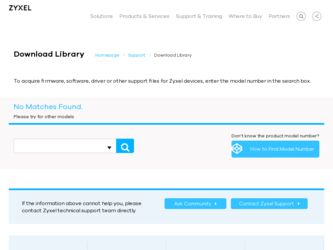
Related ZyXEL FSG2200HNU Manual Pages
Download the free PDF manual for ZyXEL FSG2200HNU and other ZyXEL manuals at ManualOwl.com
User Guide - Page 4
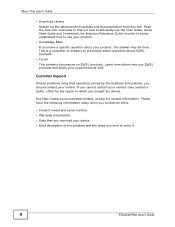
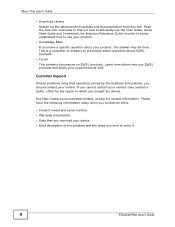
... device.
See http://www.zyxel.com/web/contact_us.php for contact information. Please have the following information ready when you contact an office.
• Product model and serial number. • Warranty Information. • Date that you received your device. • Brief description of the problem and the steps you took to solve it.
4
FSG2200HNU User's Guide
User Guide - Page 16
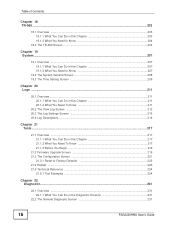
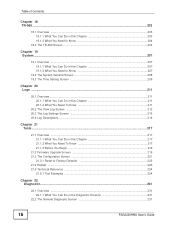
... 19.3 The Time Setting Screen 209
Chapter 20...Firmware Upgrade Screen 219 21.3 The Configuration Screen 221
21.3.1 Reset to Factory Defaults 223 21.4 Restart ...223 21.5 Technical Reference ...224
21.5.1 Tool Examples ...224
Chapter 22 Diagnostic...231
22.1 Overview ...231 22.1.1 What You Can Do in the Diagnostic Screens 231
22.2 The General Diagnostic Screen 231
16
FSG2200HNU User's Guide
User Guide - Page 17
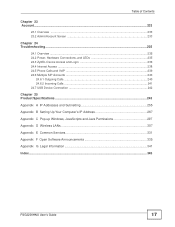
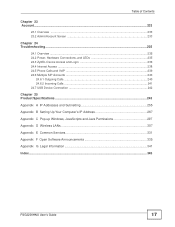
... 24.6.2 Incoming Calls ...241 24.7 USB Device Connection 242
Chapter 25 Product Specifications ...243
Appendix A IP Addresses and Subnetting 255
Appendix B Setting Up Your Computer's IP Address 267
Appendix C Pop-up Windows, JavaScripts and Java Permissions 297
Appendix D Wireless LANs 307
Appendix E Common Services 331
Appendix F Open Software Announcements 335
Appendix G Legal Information...
User Guide - Page 24
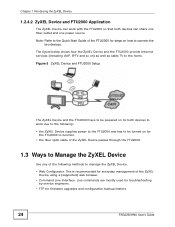
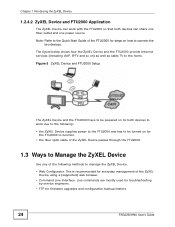
... Quick Start Guide of the FTU2000 for steps on how to connect the two devices.
The figure below shows how the ZyXEL Device and the FTU2000 provide Internet services (including VoIP, IPTV and so on) as well as cable TV to the home.
Figure 5 ZyXEL Device and FTU2000 Setup
The ZyXEL Device and the FTU2000 have to be powered on for both devices to work...
User Guide - Page 36
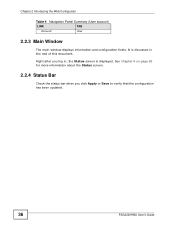
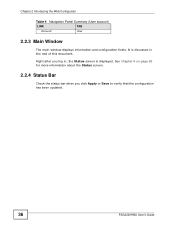
... Window
The main window displays information and configuration fields. It is discussed in the rest of this document.
Right after you log in, the Status screen is displayed.... See Chapter 4 on page 63 for more information about the Status screen.
2.2.4 Status Bar
Check the status bar when you click Apply or Save to verify that the configuration has been updated.
36
FSG2200HNU User's Guide
User Guide - Page 64
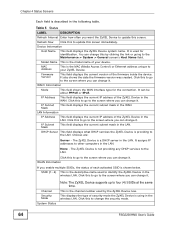
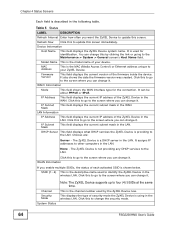
... screen's Host Name field.
Model Name This is the model name of your device.
MAC Address
This is the MAC (Media Access Control) or Ethernet address unique to your ZyXEL Device.
Firmware Version
This field displays the current version of the firmware inside the device. It also shows the date the firmware version was created. Click this to go to the screen where you can change it...
User Guide - Page 90
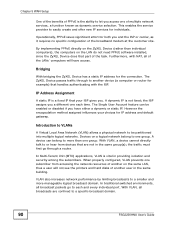
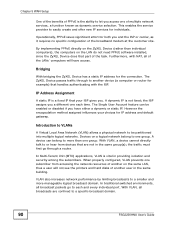
... modem at the customer site.
By implementing PPPoE directly on the ZyXEL Device (rather than individual computers), the computers on the LAN do not need PPPoE software installed, since the ZyXEL Device does that part of the task. Furthermore, with NAT, all of the LANs' computers will have access.
Bridging
With bridging the ZyXEL Device has a static IP address for the connection. The ZyXEL Device...
User Guide - Page 92
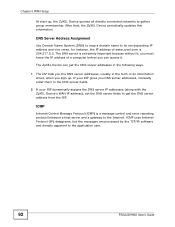
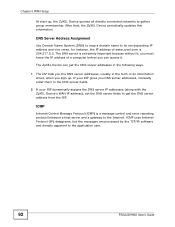
... ISP gives you DNS server addresses, manually enter them in the DNS server fields.
2 If your ISP dynamically assigns the DNS server IP addresses (along with the ZyXEL Device's WAN IP address), set the DNS server fields to get the DNS server address from the ISP.
ICMP
Internet Control Message Protocol (ICMP) is a message control and error-reporting protocol between a host server...
User Guide - Page 183


...
Click the Remove icon to remove the certificate. A window displays asking you to confirm that you want to delete the...Download screen. The Save As screen opens, browse to the location that you want to use and click Save.
Click Import to open a screen where you can save the certificate of a certification authority that you trust, from your computer to the ZyXEL Device.
Click this button to display...
User Guide - Page 196
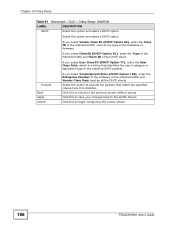
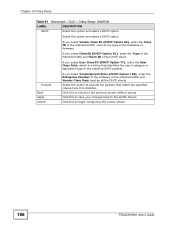
...Setup: Add/Edit
LABEL
DESCRIPTION
DHCP
Select this option and select a DHCP option.
Select this option and select a DHCP option.
If you select Vendor Class ID (DHCP Option 60), enter the Class ID of the matched traffic, such as the type of the hardware or firmware...Number of the software of the ...ZyXEL Device.
Click this to begin configuring this screen afresh.
196
FSG2200HNU User's Guide
User Guide - Page 203
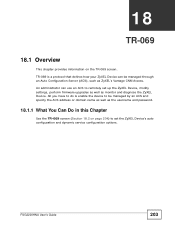
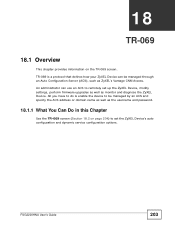
... administrator can use an ACS to remotely set up the ZyXEL Device, modify settings, perform firmware upgrades as well as monitor and diagnose the ZyXEL Device. All you have to do is enable the device to be managed by an ACS and specify the ACS address or domain name as well as the username and password.
18.1.1 What You Can Do in...
User Guide - Page 204
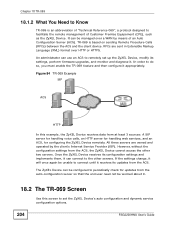
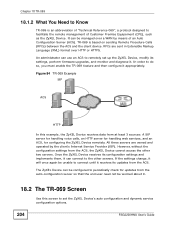
... connect until it receives its updates from the ACS.
The ZyXEL Device can be configured to periodically check for updates from the auto-configuration server so that the end user need not be worried about it.
18.2 The TR-069 Screen
Use this screen to set the ZyXEL Device's auto configuration and dynamic service configuration options.
204
FSG2200HNU User's Guide
User Guide - Page 217
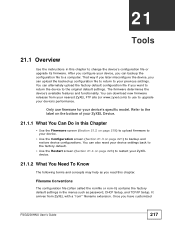
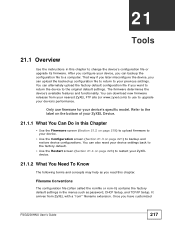
... Need To Know
The following terms and concepts may help as you read this chapter.
Filename Conventions
The configuration file (often called the romfile or rom-0) contains the factory default settings in the menus such as password, DHCP Setup, and TCP/IP Setup. It arrives from ZyXEL with a "rom" filename extension. Once you have customized
FSG2200HNU User's Guide
217
User Guide - Page 219
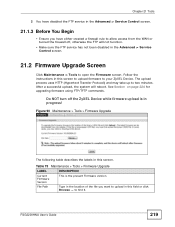
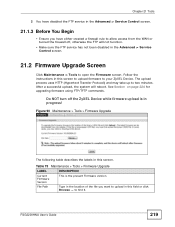
... off, otherwise the FTP will not function.
• Make sure the FTP service has not been disabled in the Advanced > Service Control screen.
21.2 Firmware Upgrade Screen
Click Maintenance > Tools to open the Firmware screen. Follow the instructions in this screen to upload firmware to your ZyXEL Device. The upload process uses HTTP (Hypertext Transfer Protocol) and may take up...
User Guide - Page 220
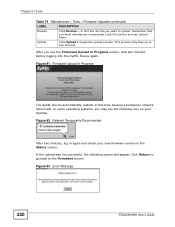
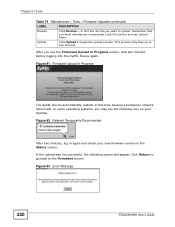
..., you may see the following icon on your desktop.
Figure 92 Network Temporarily Disconnected
After two minutes, log in again and check your new firmware version in the Status screen. If the upload was not successful, the following screen will appear. Click Return to go back to the Firmware screen.
Figure 93 Error Message
220
FSG2200HNU User's Guide
User Guide - Page 228
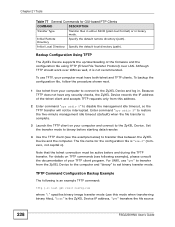
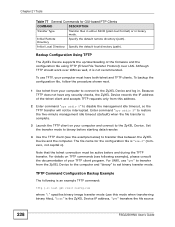
... the default remote directory (path).
Initial Local Directory Specify the default local directory (path).
Backup Configuration Using TFTP
The ZyXEL Device supports the up/downloading of the firmware and the configuration file using TFTP (Trivial File Transfer Protocol) over LAN. Although TFTP should work over WAN as well, it is not recommended.
To use TFTP, your computer must...
User Guide - Page 238
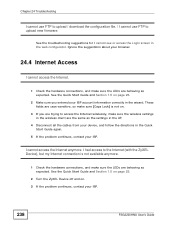
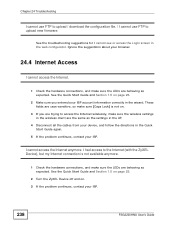
... access the Internet wirelessly, make sure the wireless settings in the wireless client are the same as the settings in the AP.
4 Disconnect all the cables from your device, and follow the directions in the Quick Start Guide again.
5 If the problem continues, contact your ISP.
I cannot access the Internet anymore. I had access to the Internet (with the ZyXEL Device), but my Internet connection...
User Guide - Page 244
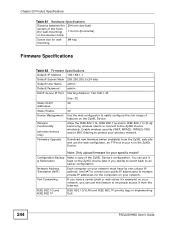
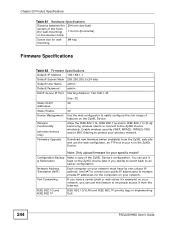
... to the ZyXEL Device wirelessly. Enable wireless security (WEP, WPA(2), WPA(2)-PSK) and/or MAC filtering to protect your wireless network.
Download new firmware (when available) from the ZyXEL web site and use the web configurator, an FTP tool to put it on the ZyXEL Device.
Note: Only upload firmware for your specific model!
Configuration Backup Make a copy of the ZyXEL Device's configuration...
User Guide - Page 267
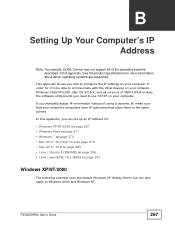
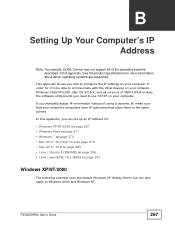
... are supported.
This appendix shows you how to configure the IP settings on your computer in order for it to be able to communicate with the other devices on your network. Windows Vista/XP/2000, Mac OS 9/OS X, and all versions of UNIX/LINUX include the software components you need to use TCP/IP on your computer.
If you manually assign...
User Guide - Page 318
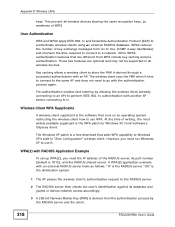
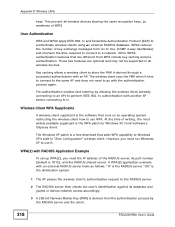
... WPA patch for Windows XP, Funk Software's Odyssey client.
The Windows XP patch is a free download that adds WPA capability to Windows XP's built-in "Zero Configuration" wireless client. However, you must run Windows XP to use it.
WPA(2) with RADIUS Application Example
To set up WPA(2), you need the IP address of the RADIUS server, its port number (default...

