ZyXEL G-220F driver and firmware
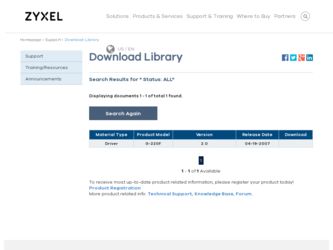
Related ZyXEL G-220F Manual Pages
Download the free PDF manual for ZyXEL G-220F and other ZyXEL manuals at ManualOwl.com
User Guide - Page 8
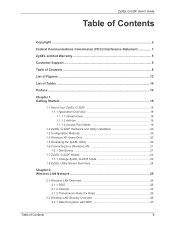
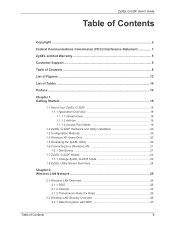
... Point Mode 19
1.2 ZyXEL G-220F Hardware and Utility Installation 20 1.3 Configuration Methods 20 1.4 Windows XP Users Only 20 1.5 Accessing the ZyXEL Utility 20 1.6 Connecting to a Wireless LAN 21
1.6.1 Site Survey 21 1.7 ZyXEL G-220F Modes 23
1.7.1 Change ZyXEL G-220F Mode 23 1.8 ZyXEL Utility Screen Summary 24
Chapter 2 Wireless LAN Network 26
2.1 Wireless LAN Overview 26 2.1.1 SSID...
User Guide - Page 10
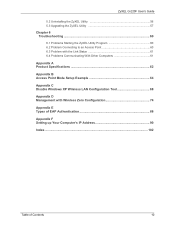
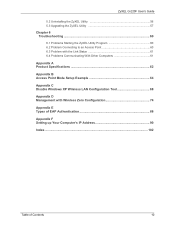
... Status 61 6.4 Problems Communicating With Other Computers 61
Appendix A Product Specifications 62
Appendix B Access Point Mode Setup Example 64
Appendix C Disable Windows XP Wireless LAN Configuration Tool 68
Appendix D Management with Wireless Zero Configuration 74
Appendix E Types of EAP Authentication 86
Appendix F Setting up Your Computer's IP Address 90
Index...102
Table of Contents...
User Guide - Page 16
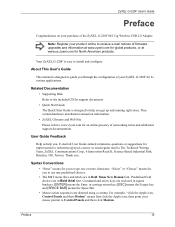
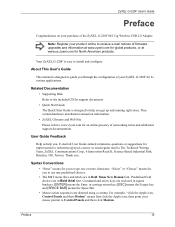
... e-mail notices of firmware upgrades and information at www.zyxel.com for global products, or at www.us.zyxel.com for North American products.
Your ZyXEL G-220F is easy to install and configure.
About This User's Guide
This manual is designed to guide you through the configuration of your ZyXEL G-220F for its various applications.
Related Documentation
• Supporting Disk Refer to the included...
User Guide - Page 18
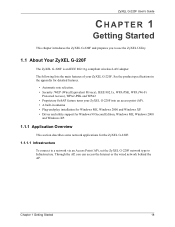
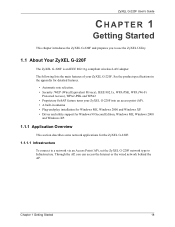
...-and-play installation for Windows ME, Windows 2000 and Windows XP. • Driver and utility support for Windows 98 Second Edition, Windows ME, Windows 2000
and Windows XP.
1.1.1 Application Overview
This section describes some network applications for the ZyXEL G-220F.
1.1.1.1 Infrastructure
To connect to a network via an Access Point (AP), set the ZyXEL G-220F network type to Infrastructure...
User Guide - Page 20
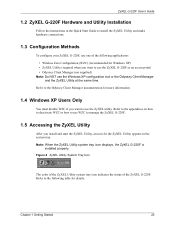
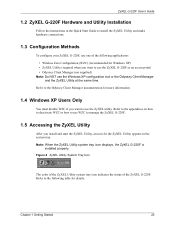
ZyXEL G-220F User's Guide
1.2 ZyXEL G-220F Hardware and Utility Installation
Follow the instructions in the Quick Start Guide to install the ZyXEL Utility and make hardware connections.
1.3 Configuration Methods
To configure your ZyXEL G-220F, use one of the following applications: • Wireless Zero Configuration (WZC) (recommended for Windows XP) • ZyXEL Utility (required when you want ...
User Guide - Page 21
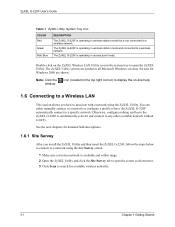
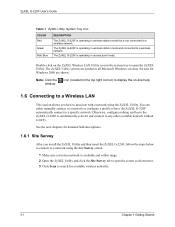
... wireless station mode and connected to a wireless network.
The ZyXEL G-220F is operating in access point mode.
Double-click on the ZyXEL Wireless LAN Utility icon in the system tray to open the ZyXEL Utility. The ZyXEL Utility screens are similar in all Microsoft Windows versions. Screens for Windows 2000 are shown.
Note: Click the window.
icon (located in the top right corner) to display...
User Guide - Page 56
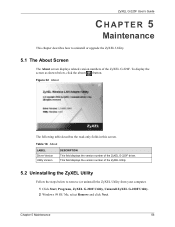
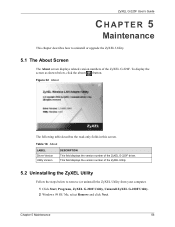
ZyXEL G-220F User's Guide
CHAPTER 5
Maintenance
This chapter describes how to uninstall or upgrade the ZyXEL Utility.
5.1 The About Screen
The About screen displays related version numbers of the ZyXEL G-220F. To display the screen as shown below, click the about ( ) button.
Figure 32 About
The following table describes the read-only fields in this screen.
Table 18 About
LABEL Driver Version ...
User Guide - Page 57
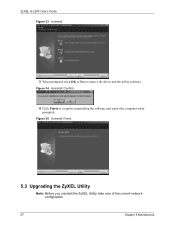
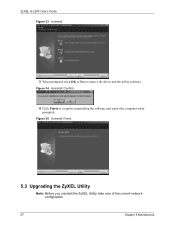
ZyXEL G-220F User's Guide Figure 33 Uninstall
3 When prompted, click OK or Yes to remove the driver and the utility software.
Figure 34 Uninstall: Confirm
4 Click Finish to complete uninstalling the software and restart the computer when prompted.
Figure 35 Uninstall: Finish
5.3 Upgrading the ZyXEL Utility
Note: Before you uninstall the ZyXEL Utility, take note of the current network ...
User Guide - Page 58
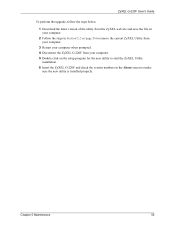
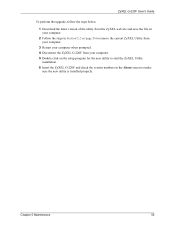
ZyXEL G-220F User's Guide
To perform the upgrade, follow the steps below.
1 Download the latest version of the utility from the ZyXEL web site and save the file on your computer.
2 Follow the steps in Section 5.2 on page 56 to remove the current ZyXEL Utility from your computer.
3 Restart your computer when prompted. 4 Disconnect the ZyXEL G-220F from your computer. 5 Double-click on the setup ...
User Guide - Page 60
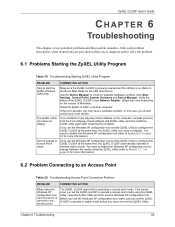
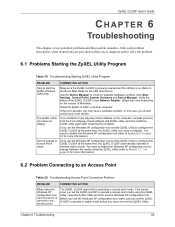
...is on. Refer to the Quick Start Guide for the LED descriptions.
Use the Device Manager to check for possible hardware conflicts. Click Start, Settings, Control Panel, System, Hardware and Device Manager. Verify the status of the ZyXEL G-220F under Network Adapter. (Steps may vary depending on the version of Windows).
Install the ZyXEL G-220F in another computer.
If the error persists, you may have...
User Guide - Page 63
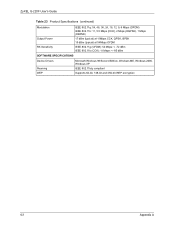
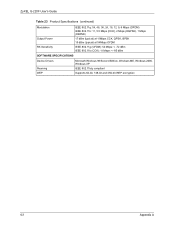
ZyXEL G-220F User's Guide
Table 23 Product Specifications (continued)
Modulation Output Power RX Sensitivity
IEEE 802.11g: 54, 48, 36, 24, 18, 12, ...IEEE 802.11b (CCK): 11 Mbps: < -85 dBm
SOFTWARE SPECIFICATIONS
Device Drivers
Roaming WEP
Microsoft Windows 98 Second Edition, Windows ME, Windows 2000, Windows XP
IEEE 802.11b/g compliant
Supports 64-bit, 128-bit and 256-bit WEP encryption
63
...
User Guide - Page 64
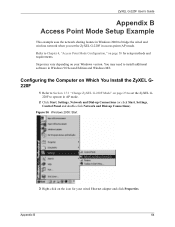
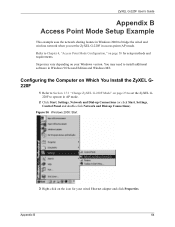
... Computer on Which You Install the ZyXEL G220F
1 Refer to Section 1.7.1 "Change ZyXEL G-220F Mode" on page 23 to set the ZyXEL G220F to operate in AP mode.
2 Click Start, Settings, Network and Dial-up Connections (or click Start, Settings, Control Panel and double-click Network and Dial-up Connections).
Figure 36 Windows 2000: Start
3 Right-click on the icon for your wired Ethernet adapter...
User Guide - Page 68
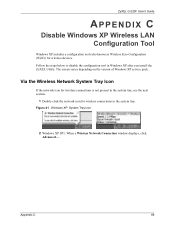
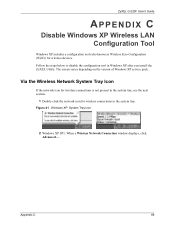
... G-220F User's Guide
APPENDIX C
Disable Windows XP Wireless LAN Configuration Tool
Windows XP includes a configuration tool (also known as Wireless Zero Configuration (WZC)) for wireless devices. Follow the steps below to disable the configuration tool in Windows XP after you install the ZyXEL Utility. The screen varies depending on the version of Windows XP service pack.
Via the Wireless Network...
User Guide - Page 74
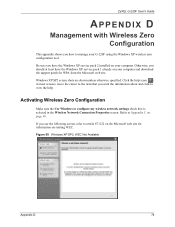
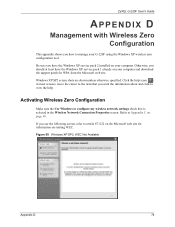
ZyXEL G-220F User's Guide
APPENDIX D
Management with Wireless Zero Configuration
This appendix shows you how to manage your G-220F using the Windows XP wireless zero configuration tool.
Be sure you have the Windows XP service pack 2 installed on your computer. Otherwise, you should at least have the Windows XP service pack 1 already on your computer and download the support patch for WPA from the ...
User Guide - Page 82
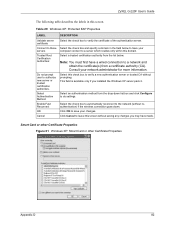
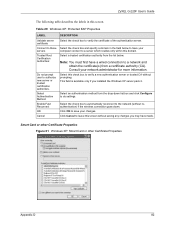
ZyXEL G-220F User's Guide
The following table describes the labels in this screen.
Table 29 Windows XP: Protected EAP Properties
LABEL
Validate server ...you installed the Windows XP server pack 2.
Select an authentication method from the drop-down list box and click Configure to do settings.
Select the check box to automatically reconnect to the network (without reauthentication) if the wireless ...
User Guide - Page 90
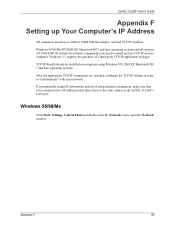
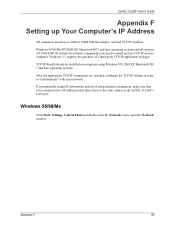
ZyXEL G-220F User's Guide
Appendix F Setting up Your Computer's IP Address
All computers must have a 10M or 100M Ethernet adapter card and TCP/IP installed.
Windows 95/98/Me/NT/2000/XP, Macintosh OS 7 and later operating systems and all versions of UNIX/LINUX include the software components you need to install and use TCP/IP on your computer. Windows 3.1 requires the purchase of a third-party TCP/...
User Guide - Page 91
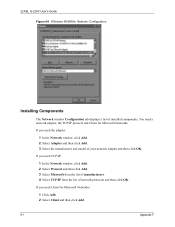
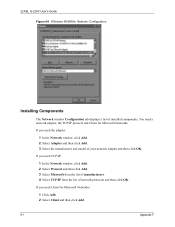
ZyXEL G-220F User's Guide Figure 64 WIndows 95/98/Me: Network: Configuration
Installing Components
The Network window Configuration tab displays a list of installed components. You need a network adapter, the TCP/IP protocol and Client for Microsoft Networks.
If you need the adapter:
1 In the Network window, click Add. 2 Select Adapter and then click Add. 3 Select the manufacturer and model of ...
User Guide - Page 93
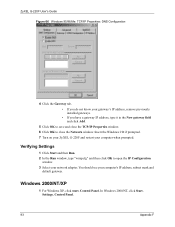
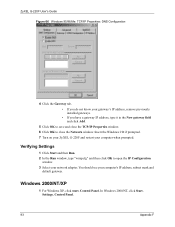
... on your ZyXEL G-220F and restart your computer when prompted.
Verifying Settings
1 Click Start and then Run. 2 In the Run window, type "winipcfg" and then click OK to open the IP Configuration
window. 3 Select your network adapter. You should see your computer's IP address, subnet mask and
default gateway.
Windows 2000/NT/XP
1 For Windows XP, click start, Control Panel. In Windows 2000/NT...
User Guide - Page 96
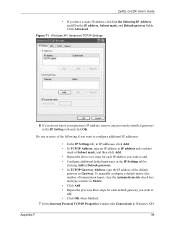
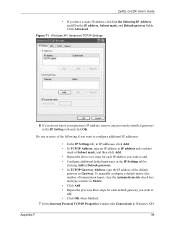
ZyXEL G-220F User's Guide
• If you have a static IP address click Use the following IP Address and fill in the IP address, Subnet mask, and Default gateway fields. Click Advanced.
Figure 71 Windows XP: Advanced TCP/IP Settings
6 If you do not know your gateway's IP address, remove any previously installed gateways in the IP Settings tab and click OK.
Do...
User Guide - Page 102
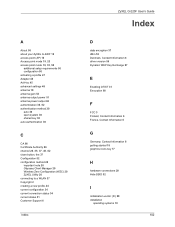
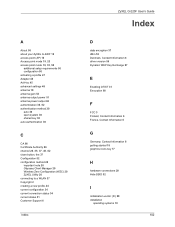
...
important note 20 Odyssey Client Manager 20 Wireless Zero Configuration (WZC) 20 ZyXEL Utility 20 connecting to a WLAN 37 Copyright 2 creating a new profile 44 current configuration 34 current connection status 34 current status 51 Customer Support 6
Index
ZyXEL G-220F User's Guide
Index
D
data encryption 37 dBm 52 Denmark, Contact Information 6 driver version 56 Dynamic WEP Key Exchange 87...

