ZyXEL P-871H driver and firmware
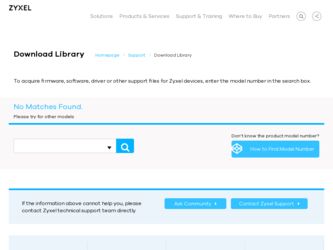
Related ZyXEL P-871H Manual Pages
Download the free PDF manual for ZyXEL P-871H and other ZyXEL manuals at ManualOwl.com
User Guide - Page 2
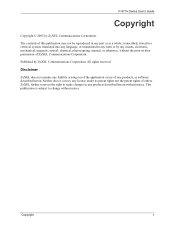
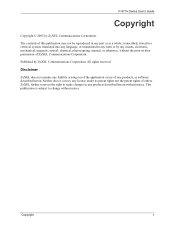
P-871H Series User's Guide
Copyright
Copyright © 2005 by ZyXEL Communications Corporation.
The contents of this publication may not be reproduced in any part or as a whole, transcribed, stored in a retrieval system, translated into any language, or transmitted in any form or by any means, electronic, mechanical, magnetic, optical, chemical, photocopying, manual, or otherwise, without the...
User Guide - Page 3
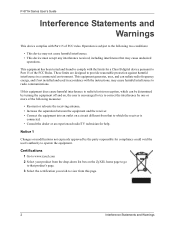
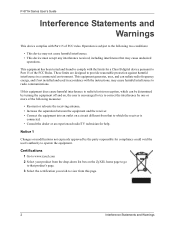
... environment. This equipment generates, uses, and can radiate radio frequency energy, and if not installed and used in accordance with the instructions, may cause harmful interference to radio communications.
If this equipment does cause harmful interference to radio/television reception, which can be determined by turning the equipment off and on, the user...
User Guide - Page 4
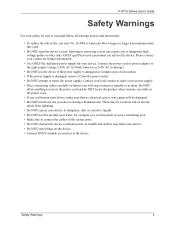
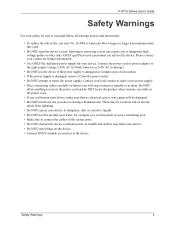
... NOT locate the product where anyone can walk on the power cord. • If you wall mount your device, make sure that no electrical, gas or water pipes will be damaged. • Do NOT install nor use your device during a thunderstorm. There may be a remote risk of electric shock from lightning. • Do NOT expose...
User Guide - Page 8
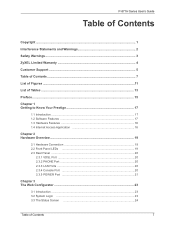
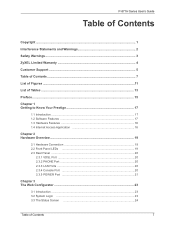
... to Know Your Prestige 17
1.1 Introduction ...17 1.2 Software Features 17 1.3 Hardware Features 18 1.4 Internet Access Application 18
Chapter 2 Hardware Overview 19
2.1 Hardware Connection 19 2.2 Front Panel LEDs 19 2.3 Rear Panel ...20
2.3.1 VDSL Port 20 2.3.2 PHONE Port 20 2.3.3 LAN Ports 20 2.3.4 Console Port 20 2.3.5 POWER Port 21
Chapter 3 The Web Configurator 23
3.1 Introduction...
User Guide - Page 10
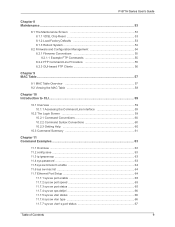
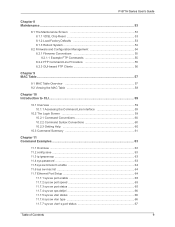
P-871H Series User's Guide
Chapter 8 Maintenance ...53
8.1 The Maintenance Screen 53 8.1.1 VDSL Chip Reset 53 8.1.2 Load Factory Defaults 53 8.1.3 Reboot System 54
8.2 Firmware and Configuration Management 54 8.2.1 Filename Conventions 55 8.2.1.1 Example FTP Commands 55 8.2.2 FTP Command Line Procedure 55 8.2.3 GUI-based FTP Clients 56
Chapter 9 MAC Table...57
9.1 MAC Table Overview 57 ...
User Guide - Page 11
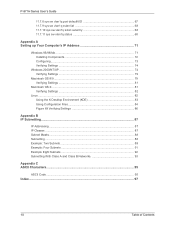
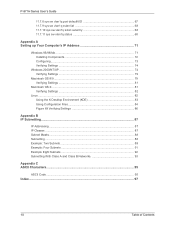
P-871H Series User's Guide
11.7.8 sys sw vlan1q port defaultVID 67 11.7.9 sys sw vlan1q svlan list 68 11.7.10 sys sw vlan1q svlan setentry 68 11.7.11 sys sw vlan1q status 68
Appendix A Setting up Your Computer's IP Address 71
Windows 95/98/Me 71 Installing Components 72 Configuring...73 Verifying Settings 74
Windows 2000/NT/XP 74 Verifying Settings 79...
User Guide - Page 13
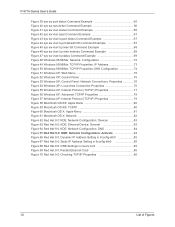
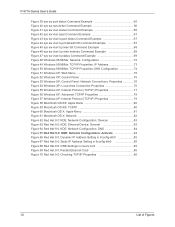
... 62 Red Hat 9.0: KDE: Network Configuration: Devices 83 Figure 63 Red Hat 9.0: KDE: Ethernet Device: General 83 Figure 64 Red Hat 9.0: KDE: Network Configuration: DNS 84 Figure 65 Red Hat 9.0: KDE: Network Configuration: Activate 84 Figure 66 Red Hat 9.0: Dynamic IP Address Setting in ifconfig-eth0 85 Figure 67 Red Hat 9.0: Static IP Address Setting in ifconfig-eth0 85 Figure...
User Guide - Page 16
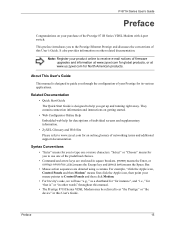
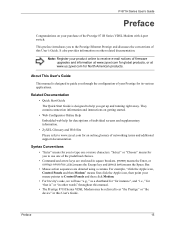
... your purchase of the Prestige 871H Series VDSL Modem with 4-port switch.
This preface introduces you to the Prestige Ethernet Prestige and discusses the conventions of this User's Guide. It also provides information on other related documentation.
Note: Register your product online to receive e-mail notices of firmware upgrades and information at www.zyxel.com for global products...
User Guide - Page 18
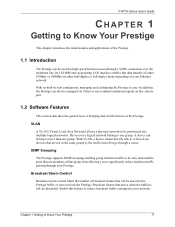
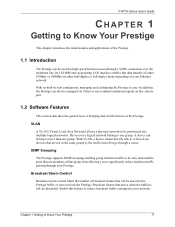
... networks. Devices on a logical network belong to one group. A device can belong to more than one group. With VLAN, a device cannot directly talk to or hear from devices that are not in the same group(s); the traffic must first go through a router.
IGMP Snooping
The Prestige supports IGMP snooping enabling group multicast traffic to be only forwarded to ports...
User Guide - Page 19
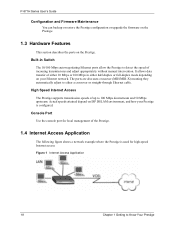
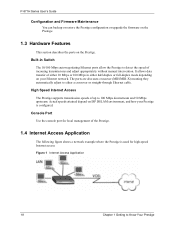
... adjust appropriately without manual intervention. It allows data transfer of either 10 Mbps or 100 Mbps in either half-duplex or full-duplex mode depending on your Ethernet network. The ports are also auto-crossover (MDI/MDI-X) meaning they automatically adjust to either a crossover or straight-through Ethernet cable.
High Speed Internet Access
The Prestige supports transmission speeds...
User Guide - Page 21
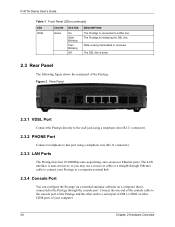
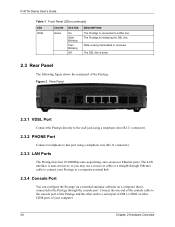
... wire (RJ-11 connector).
2.3.3 LAN Ports
The Prestige has four 10/100Mbps auto-negotiating, auto-crossover Ethernet ports. The LAN interface is auto-crossover, so you may use a crossover cable or a straight-through Ethernet cable to connect your Prestige to a computer/external hub.
2.3.4 Console Port
You can configure the Prestige via a terminal emulator software on a computer that is connected to...
User Guide - Page 24
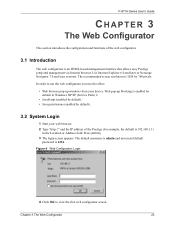
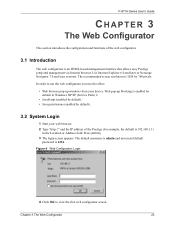
... setup and management via Internet browser. Use Internet Explorer 6.0 and later or Netscape Navigator 7.0 and later versions. The recommended screen resolution is 1024 by 768 pixels.
In order to use the web configurator you need to allow:
• Web browser pop-up windows from your device. Web pop-up blocking is enabled by default in Windows XP SP (Service...
User Guide - Page 27
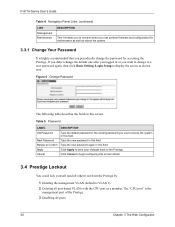
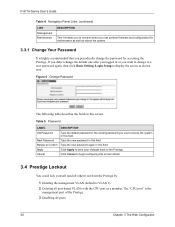
... perform firmware and configuration file maintenance as well as reboot the system.
3.3.1 Change Your Password
It is highly recommended that you periodically change the password for accessing the Prestige. If you didn't change the default one after you logged in or you want to change to a new password again, then click Basic Setting, Login Setup to display...
User Guide - Page 28
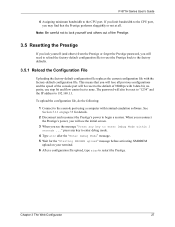
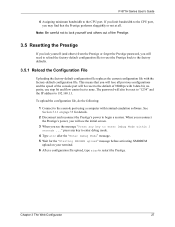
... stop bit and flow control set to none. The password will also be reset to "1234" and the IP address to 192.168.1.1.
To upload the configuration file, do the following:
1 Connect to the console port using a computer with terminal emulation software. See Section 3.1.1 on page 35 for details.
2 Disconnect and reconnect the Prestige's power to begin a session...
User Guide - Page 55
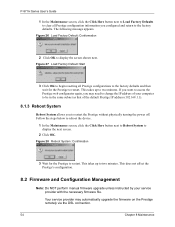
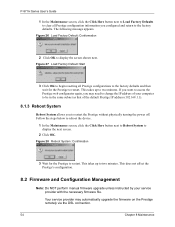
... to restart. This takes up to two minutes. This does not affect the Prestige's configuration.
8.2 Firmware and Configuration Management
Note: Do NOT perform manual firmware upgrade unless instructed by your service provider with the necessary firmware file.
Your service provider may automatically upgrade the firmware on the Prestige remotely via the DSL connection.
54
Chapter 8 Maintenance
User Guide - Page 56
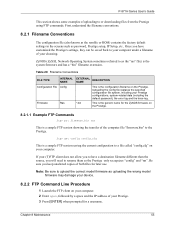
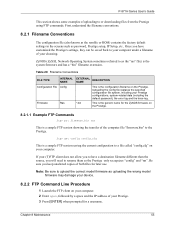
... as the romfile or ROM) contains the factory default settings in the screens such as password, Prestige setup, IP Setup, etc.. Once you have customized the Prestige's settings, they can be saved back to your computer under a filename of your choosing.
ZyNOS (ZyXEL Network Operating System sometimes referred to as the "ras" file) is the system firmware and has a "bin...
User Guide - Page 72
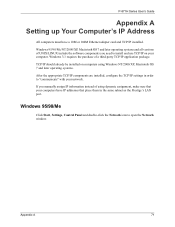
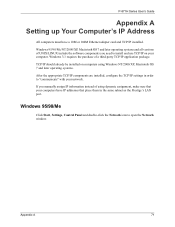
P-871H Series User's Guide
Appendix A Setting up Your Computer's IP Address
All computers must have a 10M or 100M Ethernet adapter card and TCP/IP installed.
Windows 95/98/Me/NT/2000/XP, Macintosh OS 7 and later operating systems and all versions of UNIX/LINUX include the software components you need to install and use TCP/IP on your computer. Windows 3.1 requires the purchase of a third-party TCP...
User Guide - Page 73
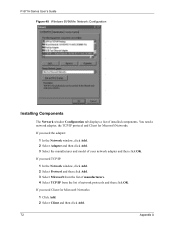
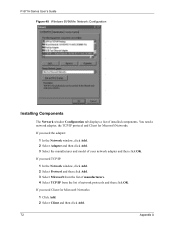
P-871H Series User's Guide Figure 48 WIndows 95/98/Me: Network: Configuration
Installing Components
The Network window Configuration tab displays a list of installed components. You need a network adapter, the TCP/IP protocol and Client for Microsoft Networks.
If you need the adapter:
1 In the Network window, click Add. 2 Select Adapter and then click Add. 3 Select the manufacturer and model of ...
User Guide - Page 75
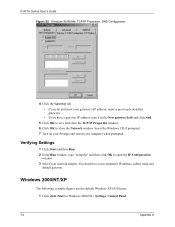
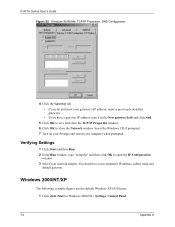
... then Run. 2 In the Run window, type "winipcfg" and then click OK to open the IP Configuration
window. 3 Select your network adapter. You should see your computer's IP address, subnet mask and
default gateway.
Windows 2000/NT/XP
The following example figures use the default Windows XP GUI theme.
1 Click start (Start in Windows 2000/NT), Settings, Control Panel.
74
Appendix A
User Guide - Page 78
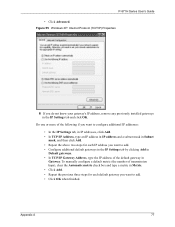
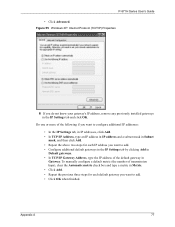
P-871H Series User's Guide
• Click Advanced.
Figure 55 Windows XP: Internet Protocol (TCP/IP) Properties
6 If you do not know your gateway's IP address, remove any previously installed gateways in the IP Settings tab and click OK.
Do one or more of the following if you want to configure additional IP addresses:
• In the IP Settings tab, in...

