ZyXEL VFG6005N driver and firmware
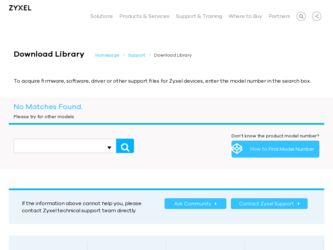
Related ZyXEL VFG6005N Manual Pages
Download the free PDF manual for ZyXEL VFG6005N and other ZyXEL manuals at ManualOwl.com
User Guide - Page 6
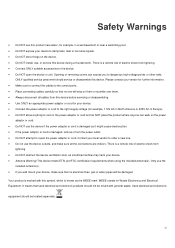
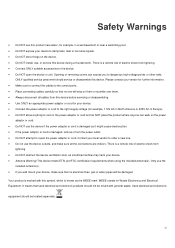
... sure to connect the cables to the correct ports. • Place connecting cables carefully so that no one will step on them or stumble over them. • Always disconnect all cables from this device before servicing or disassembling. • Use ONLY an appropriate power adaptor or cord for your device. • Connect the power adaptor or cord to the...
User Guide - Page 7
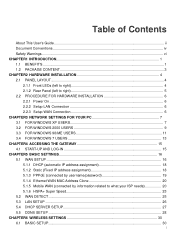
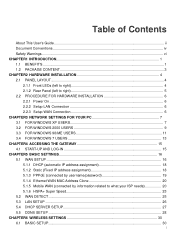
...connected by username/password 19
27H
117H
5.1.4 Ethernet WAN MAC Address Clone 20
28H
118H
5.1.5 Mobile WAN (connected by information related to what your ISP needs 20
29H
119H
5.1.6 HSPA+ Super Speed 23
30H
120H
5.2 WAN DETECT...25
31H
121H
5.3 LAN SETUP ...26
32H
122H
5.4 DHCP SERVER SETUP 27
33H
123H
5.5 DDNS SETUP ...28
34H
124H
CHAPTER6 WIRELESS SETTINGS 30
35H...
User Guide - Page 11
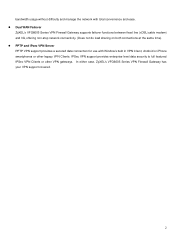
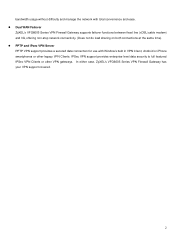
... Series VPN Firewall Gateway supports failover functions between fixed line (xDSL/cable modem) and 3G, offering non-stop network connectivity. (Does not do load sharing on both connections at the same time). PPTP and IPsec VPN Server PPTP VPN support provides a secured data connection for use with Window's built in VPN Client, Android or iPhone smartphones or...
User Guide - Page 13
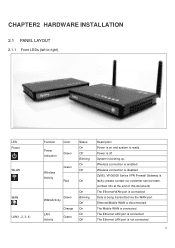
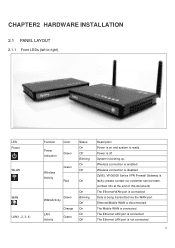
... connection is enabled Wireless connection is disabled ZyXEL VFG6005 Series VPN Firewall Gateway is faulty; please contact our customer service team. (contact info at the end of this document) The Ethernet WAN port is connected Data is being transmitted via the WAN port Ethernet/Mobile WAN is disconnected. The Mobile WAN is connected The Ethernet LAN port is connected The Ethernet LAN port is not...
User Guide - Page 15
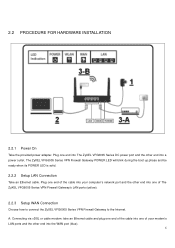
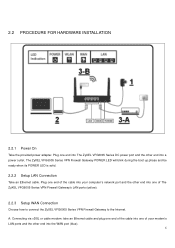
... INSTALLATION
2.2.1 Power On
Take the provided power adapter. Plug one end into The ZyXEL VFG6005 Series DC power port and the other end into a power outlet. The ZyXEL VFG6005 Series VPN Firewall Gateway POWER LED will blink during the boot up phase and be ready when its POWER LED is solid.
2.2.2 Setup LAN Connection
Take an Ethernet cable. Plug one end of the cable into your computer's network...
User Guide - Page 16
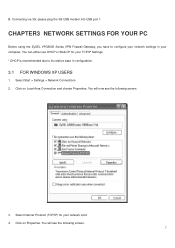
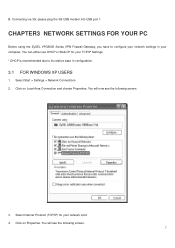
... the 3G USB modem into USB port 1.
CHAPTER3 NETWORK SETTINGS FOR YOUR PC
Before using the ZyXEL VFG6005 Series VPN Firewall Gateway, you have to configure your network settings in your computer. You can either use DHCP or Static IP for your TCP/IP Settings. * DHCP is recommended due to its relative ease in configuration.
3.1 FOR WINDOWS XP USERS
1. Select Start > Settings > Network Connections...
User Guide - Page 18
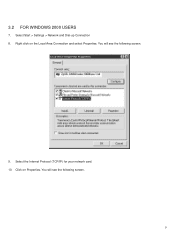
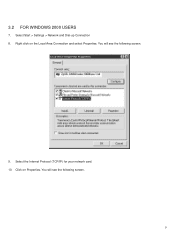
3.2 FOR WINDOWS 2000 USERS
7. Select Start > Settings > Network and Dial-up Connection 8. Right click on the Local Area Connection and select Properties. You will see the following screen.
9. Select the Internet Protocol (TCP/IP) for your network card. 10. Click on Properties. You will see the following screen.
9
User Guide - Page 20
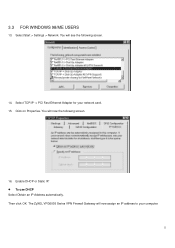
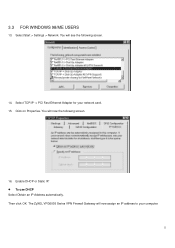
3.3 FOR WINDOWS 98/ME USERS
13. Select Start > Settings > Network. You will see the following screen.
14. Select TCP/IP -> PCI Fast Ethernet Adapter for your network card. 15. Click on Properties. You will now the following screen.
16. Enable DHCP or Static IP: To use DHCP Select Obtain an IP Address automatically. Then click OK. The ZyXEL VFG6005 Series...
User Guide - Page 22
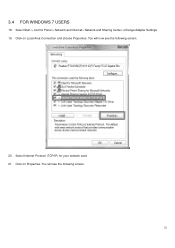
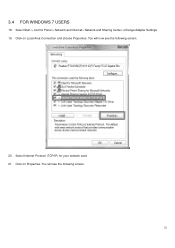
3.4 FOR WINDOWS 7 USERS
18. Select Start > Control Panel > Network and Internet> Network and Sharing Center >Change Adapter Settings 19. Click on Local Area Connection and choose Properties. You will now see the following screen.
20. Select Internet Protocol (TCP/IP) for your network card. 21. Click on Properties. You will see the following screen.
13
User Guide - Page 24
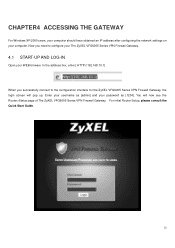
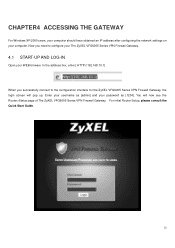
CHAPTER4 ACCESSING THE GATEWAY
For Windows XP/2000 users, your computer should have obtained an IP address after configuring the network settings on your computer. Now you need to configure your The ZyXEL VFG6005 Series VPN Firewall Gateway.
4.1 START-UP AND LOG-IN
Open your WEB browser. In the address box, enter [ HTTP://192.168.10.1] 90H
When you...
User Guide - Page 57
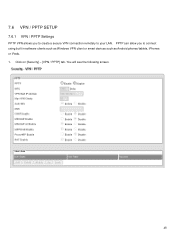
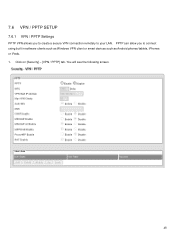
7.6 VPN / PPTP SETUP
7.6.1 VPN / PPTP Settings
PPTP VPN allows you to create a secure VPN connection remotely to your LAN. PPTP can allow you to connect using built in software clients such as Windows VPN client or smart devices such as Android phones/tablets, iPhones or iPads. 1. Click on [Security] - [VPN / PPTP] tab. You will see the following screen.
48
User Guide - Page 81
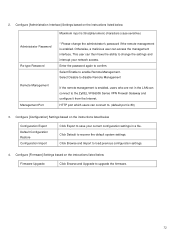
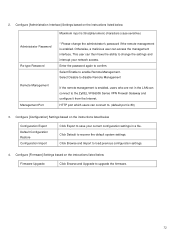
... to change the settings and interrupt your network access. Enter the password again to confirm. Select Enable to enable Remote Management. Select Disable to disable Remote Management
If the remote management is enabled, users who are not in the LAN can connect to the ZyXEL VFG6005 Series VPN Firewall Gateway and configure it from the Internet. HTTP port which users...
User Guide - Page 87
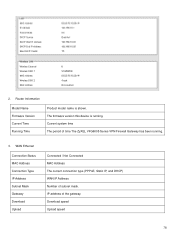
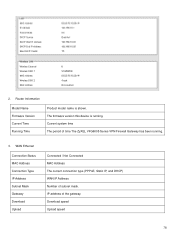
...Router Information
Model Name Firmware Version Current Time Running Time
Product model name is shown. The firmware version this device is running. Current system time The period of time The ZyXEL VFG6005 Series VPN Firewall Gateway has been running.
3. WAN Ethernet
Connection Status MAC Address Connection Type IP Address Subnet Mask Gateway Download Upload
Connected / Not Connected MAC Address...
User Guide - Page 94
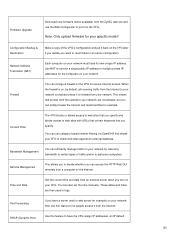
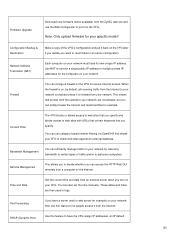
... GUI remotely from a computer on the Internet.
Time and Date
Get the current time and date from an external server when you turn on your VFG. You can also set the time manually. These dates and times are then used in logs.
Port Forwarding
If you have a server (mail or web server for example) on your network...
User Guide - Page 118
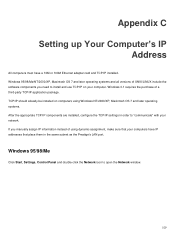
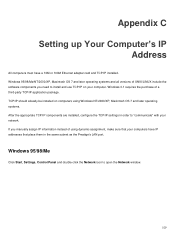
Appendix C
Setting up Your Computer's IP Address
All computers must have a 10M or 100M Ethernet adapter card and TCP/IP installed. Windows 95/98/Me/NT/2000/XP, Macintosh OS 7 and later operating systems and all versions of UNIX/LINUX include the software components you need to install and use TCP/IP on your computer. Windows 3.1 requires the purchase of a third-party TCP/IP application...
User Guide - Page 119
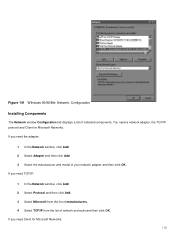
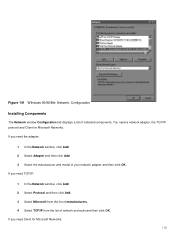
Figure 141 WIndows 95/98/Me: Network: Configuration Installing Components
The Network window Configuration tab displays a list of installed components. You need a network adapter, the TCP/IP protocol and Client for Microsoft Networks. If you need the adapter:
1 In the Network window, click Add. 2 Select Adapter and then click Add. 3 Select the manufacturer and model of your network adapter and ...
User Guide - Page 121
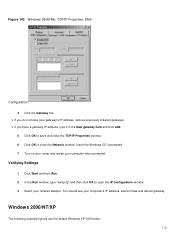
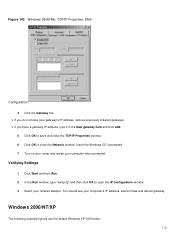
... window. 6 Click OK to close the Network window. Insert the Windows CD if prompted. 7 Turn on your router and restart your computer when prompted.
Verifying Settings
1 Click Start and then Run. 2 In the Run window, type "winipcfg" and then click OK to open the IP Configuration window. 3 Select your network adapter. You should see your computer's IP address, subnet mask and default gateway.
Windows...
User Guide - Page 124
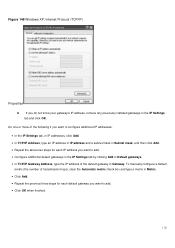
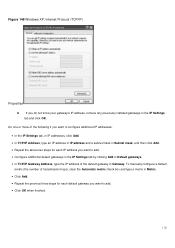
Figure 148 Windows XP: Internet Protocol (TCP/IP)
Properties
6 If you do not know your gateway's IP address, remove any previously installed gateways in the IP Settings tab and click OK.
Do one or more of the following if you want to configure additional IP addresses: • In the IP Settings tab, in IP addresses, click Add. • In...
User Guide - Page 156
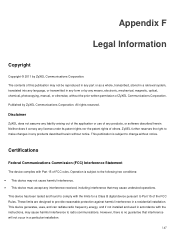
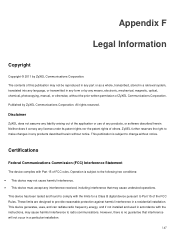
... by any means, electronic, mechanical, magnetic, optical, chemical, photocopying, manual, or otherwise, without the prior written permission of ZyXEL Communications Corporation. Published by ZyXEL Communications Corporation. All rights reserved.
Disclaimer
ZyXEL does not assume any liability arising out of the application or use of any products, or software described herein. Neither does it convey...
User Guide - Page 159
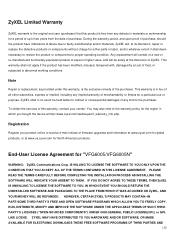
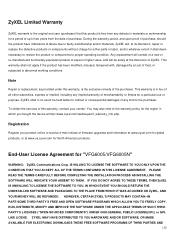
... the device at http://www.zyxel.com/web/support_warranty_info.php.
Registration
Register your product online to receive e-mail notices of firmware upgrades and information at www.zyxel.com for global products, or at www.us.zyxel.com for North American products.
End-User License Agreement for "VFG6005/VFG6005N"
WARNING: ZyXEL Communications Corp. IS WILLING TO LICENSE THE SOFTWARE TO...

