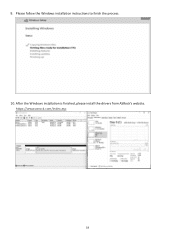ASRock X670E Taichi Carrara driver and firmware
Drivers and firmware downloads for this ASRock item

Related ASRock X670E Taichi Carrara Manual Pages
Download the free PDF manual for ASRock X670E Taichi Carrara and other ASRock manuals at ManualOwl.com
User Manual - Page 5
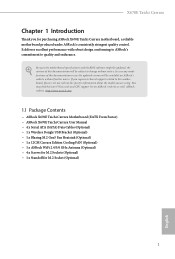
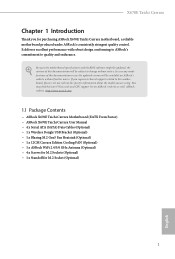
... using. You may find the latest VGA cards and CPU support list on ASRock's website as well. ASRock website http://www.asrock.com.
1.1 Package Contents
• ASRock X670E Taichi Carrara Motherboard (EATX Form Factor) • ASRock X670E Taichi Carrara User Manual • 4 x Serial ATA (SATA) Data Cables (Optional) • 1 x Wireless Dongle USB Bracket (Optional) • 1 x Blazing M.2 Gen5...
User Manual - Page 7
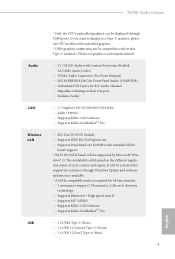
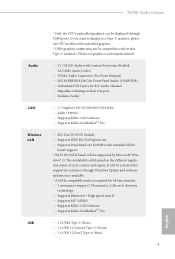
X670E Taichi Carrara
* Only the CPU's embedded graphics can be displayed through USB4 ports. If you want to display to a Type-C monitor, please use CPU models with embedded graphics. * USB4 graphics output may not be compatible with certain Type-C monitors. Please use graphics card outputs instead.
Audio
• 5.1 CH HD Audio with Content Protection (Realtek ALC4082 Audio Codec)
• WIMA ...
User Manual - Page 16
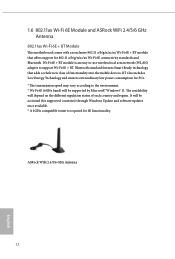
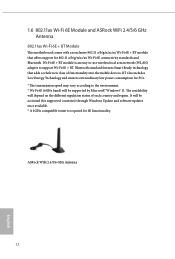
... ASRock WiFi 2.4/5/6 GHz Antenna
802.11ax Wi-Fi 6E + BT Module
This motherboard comes with an exclusive 802.11 a/b/g/n/ac/ax Wi-Fi 6E + BT module that offers support for 802.11 a/b/g/n/ac/ax Wi-Fi 6E connectivity standards and Bluetooth. Wi-Fi 6E + BT module is an easy-to-use wireless local area network (WLAN) adapter...
Software/BIOS Setup Guide - Page 3
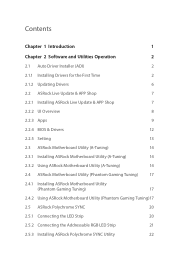
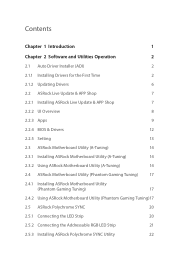
...Chapter 2 Software and Utilities Operation
2
2.1 Auto Driver Installer (ADI)
2
2.1.1 Installing Drivers for the First Time
2
2.1.2 Updating Drivers
6
2.2 ASRock Live Update & APP Shop
7
2.2.1 Installing ASRock Live Update & APP Shop
7
2.2.2 UI Overview
8
2.2.3 Apps
9
2.2.4 BIOS & Drivers
12
2.2.5 Setting
13
2.3 ASRock Motherboard Utility (A-Tuning)
14
2.3.1 Installing ASRock...
Software/BIOS Setup Guide - Page 5
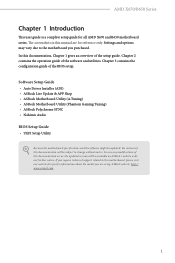
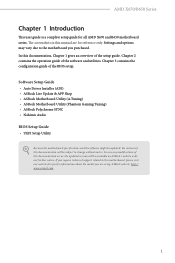
... guide of the BIOS setup.
Software Setup Guide • Auto Driver Installer (ADI) • ASRock Live Update & APP Shop • ASRock Motherboard Utility (A-Tuning) • ASRock Motherboard Utility (Phantom Gaming Tuning) • ASRock Polychrome SYNC • Nahimic Audio BIOS Setup Guide • UEFI Setup Utility
Because the motherboard specifications and the software might be updated...
Software/BIOS Setup Guide - Page 6
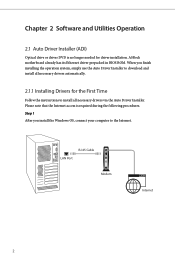
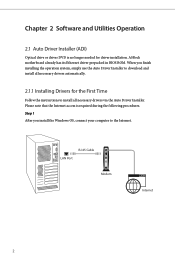
Chapter 2 Software and Utilities Operation
2.1 Auto Driver Installer (ADI)
Optical drive or driver DVD is no longer needed for driver installation. ASRock motherboard already has its Ethernet driver prepacked in BIOS ROM. When you finish installing the operation system, simply use the Auto Driver Installer to download and install all necessary drivers automatically.
2.1.1 Installing Drivers for ...
Software/BIOS Setup Guide - Page 8
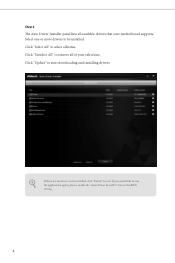
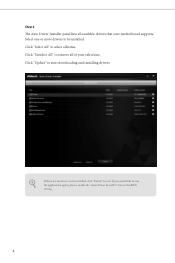
Step 4 The Auto Driver Installer panel lists all available drivers that your motherboard supports. Select one or more drivers to be installed. Click "Select All" to select all items. Click "Unselect All" to remove all of your selections. Click "Update" to start downloading and installing drivers.
If there are no drivers to be installed, click "Finish" to exit. If you would like to run...
Software/BIOS Setup Guide - Page 11
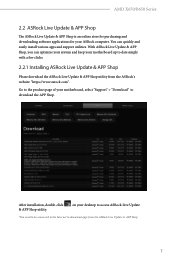
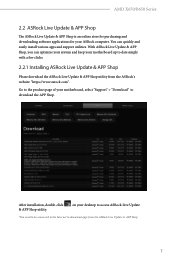
...online store for purchasing and downloading software applications for your ASRock computer. You can quickly and easily install various apps and support utilities. With ASRock Live Update & APP Shop, you can optimize your system and keep your motherboard up to date simply with a few clicks.
2.2.1 Installing ASRock Live Update & APP Shop
Please download the ASRock Live Update & APP Shop utility from...
Software/BIOS Setup Guide - Page 16
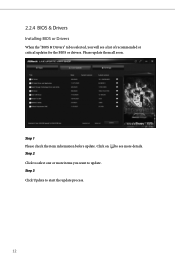
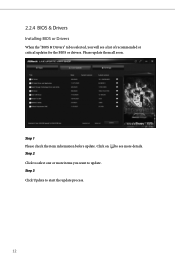
2.2.4 BIOS & Drivers
Installing BIOS or Drivers
When the "BIOS & Drivers" tab is selected, you will see a list of recommended or critical updates for the BIOS or drivers. Please update them all soon.
Step 1 Please check the item information before update. Click on Step 2
to see more details.
Click to select one or more items you want to update. Step 3
Click Update to start the update process...
Software/BIOS Setup Guide - Page 18
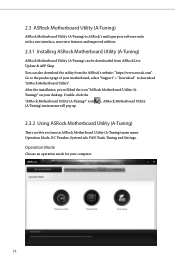
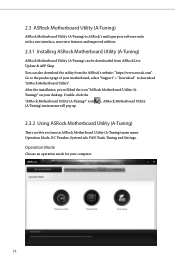
...purpose software suite with a new interface, more new features and improved utilities.
2.3.1 Installing ASRock Motherboard Utility (A-Tuning)
ASRock Motherboard Utility (A-Tuning) can be downloaded from ASRock Live Update & APP Shop.
You can also download the utility from the ASRock's website: "https://www.asrock.com". Go to the product page of your motherboard, select "Support" > "Download" to...
Software/BIOS Setup Guide - Page 21
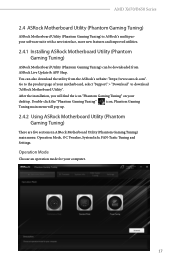
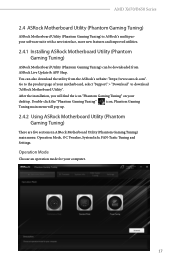
... Installing ASRock Motherboard Utility (Phantom Gaming Tuning)
ASRock Motherboard Utility (Phantom Gaming Tuning) can be downloaded from ASRock Live Update & APP Shop.
You can also download the utility from the ASRock's website: "https://www.asrock.com". Go to the product page of your motherboard, select "Support" > "Download" to download "ASRock Motherboard Utility".
After the installation...
Software/BIOS Setup Guide - Page 26
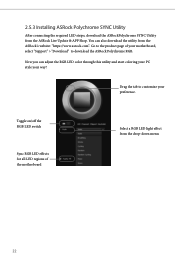
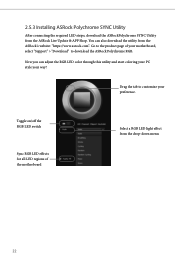
2.5.3 Installing ASRock Polychrome SYNC Utility
After connecting the required LED strips, download the ASRockPolychrome SYNC Utility from the ASRock Live Update & APP Shop. You can also download the utility from the ASRock's website: "https://www.asrock.com". Go to the product page of your motherboard, select "Support" > "Download" to download the ASRock Polychrome RGB.
Now you can adjust the RGB ...
Software/BIOS Setup Guide - Page 27
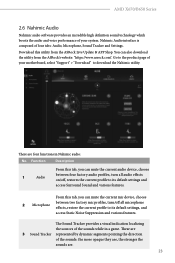
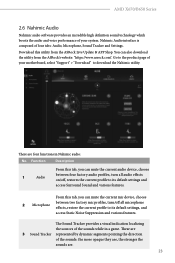
... utility from the ASRock Live Update & APP Shop. You can also download the utility from the ASRock's website: "https://www.asrock.com". Go to the product page of your motherboard, select "Support" > "Download" to download the Nahimic utility.
There are four functions in Nahimic audio:
No. Function
Description
From this tab, you can mute the current audio device, choose
1
Audio
between four...
Software/BIOS Setup Guide - Page 30
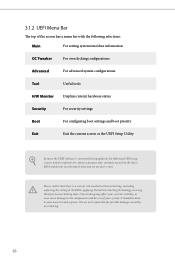
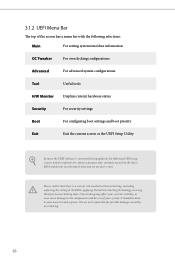
...
Useful tools
H/W Monitor
Displays current hardware status
Security
For security settings
Boot
For configuring boot settings and boot priority
Exit
Exit the current screen or the UEFI Setup Utility
Because the UEFI software is constantly being updated, the following UEFI setup screens and descriptions for reference purpose only, and may vary from the latest BIOS and do not...
Software/BIOS Setup Guide - Page 32
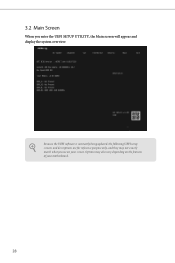
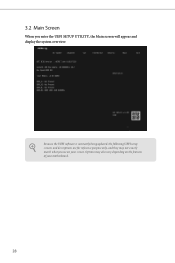
3.2 Main Screen
When you enter the UEFI SETUP UTILITY, the Main screen will appear and display the system overview.
Because the UEFI software is constantly being updated, the following UEFI setup screens and descriptions are for reference purpose only, and they may not exactly match what you see on your screen. Options may also vary depending on the features of your motherboard.
28
Software/BIOS Setup Guide - Page 72
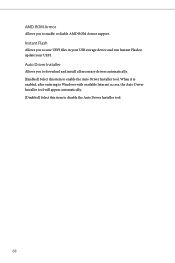
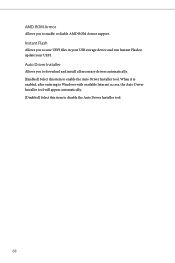
... ROM Armor support.
Instant Flash
Allows you to save UEFI files in your USB storage device and run Instant Flash to update your UEFI.
Auto Driver Installer
Allows you to download and install all necessary drivers automatically. [Enabled] Select this item to enable the Auto Driver Installer tool. When it is enabled, after entering to Windows with available Internet access, the Auto Driver Installer...
RAID Installation Guide - Page 2
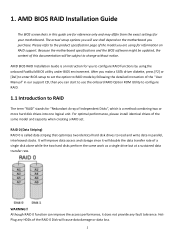
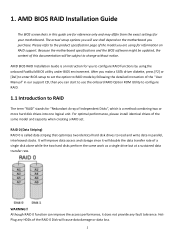
... subject to change without notice.
AMD BIOS RAID Installation Guide is an instruction for you to configure RAID functions by using the onboard FastBuild BIOS utility under BIOS environment. After you make a SATA driver diskette, press [F2] or [Del] to enter BIOS setup to set the option to RAID mode by following the detailed instruction of the "User Manual" in our support CD, then you can start...
RAID Installation Guide - Page 12
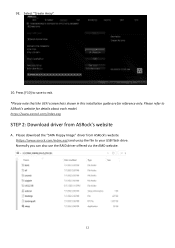
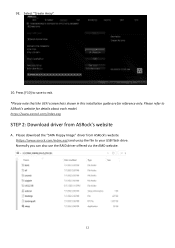
... in this installation guide are for reference only. Please refer to ASRock's website for details about each model. https://www.asrock.com/index.asp
STEP 2: Download driver from ASRock's website
A. Please download the "SATA Floppy Image" driver from ASRock's website (https://www.asrock.com/index.asp) and unzip the file to your USB flash drive. Normally you can also use the RAID driver offered via...
RAID Installation Guide - Page 13
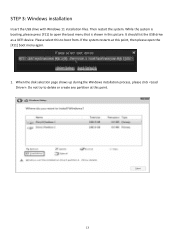
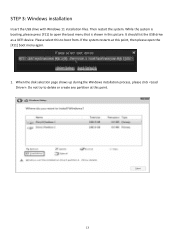
... that is shown in this picture. It should list the USB drive as a UEFI device. Please select this to boot from. If the system restarts at this point, then please open the [F11] boot menu again.
1. When the disk selection page shows up during the Windows installation process, please click . Do not try to delete or...