ASRock Z490 Phantom Gaming-ITX/TB3 driver and firmware
Drivers and firmware downloads for this ASRock item

Related ASRock Z490 Phantom Gaming-ITX/TB3 Manual Pages
Download the free PDF manual for ASRock Z490 Phantom Gaming-ITX/TB3 and other ASRock manuals at ManualOwl.com
Intel Rapid Storage Guide - Page 2


Installation Instructions 1. Download the Intel Rapid Storage Technology software from Intel website. Save the file to a known location on your computer's hard drive. 2. Locate the file on your hard drive and double-click it. 3. Click Continue (if needed) to launch the installation program. 4. Click Next at the Welcome screen.
5. Click Next.
2
Intel Rapid Storage Guide - Page 12


... to load the Intel® Rapid Storage Technology driver during operating system setup.
The F6 installation method is not required for Microsoft Windows 7 or Note
Microsoft Windows 8.
Enable RAID in System BIOS
Use the instructions included with your motherboard to enable RAID in the system BIOS.
1. Click F2 or Delete to enter the BIOS Setup program after the Power-On-Self-Test (POST) memory test...
Intel Rapid Storage Guide - Page 13


... a floppy disk with the Note
necessary files.
4. Press Enter. 5. Select your controller from the list of available SCSI adapters. Use the up
and down arrow keys to scroll through the list as all controllers may not be visible. 6. Press Enter to confirm your controller and continue. At this point, you have successfully installed the driver and Windows setup should continue...
Intel Rapid Storage Guide - Page 14


the floppy disk in the floppy drive until the system reboots. Windows setup will need to copy the files again from the floppy to the Windows installation folders. Once Windows setup has copied these files again, remove the floppy disk so that Windows setup can reboot as needed. 7. During Windows setup, create a partition and file system on the RAID volume as you would on any physical disk. If...
Intel Rapid Storage Guide - Page 16


... system onto a single Serial ATA hard drive when the system is in RAID mode or AHCI mode, the F6 installation method must be used to load the Intel® Rapid Storage Technology driver during operating system installation.
You do not need to use the F6 installation method to install a RAID Note driver on Microsoft Windows 7 and Microsoft Windows 8 because
Intel provided a RAID driver as part of...
Intel Rapid Storage Guide - Page 17


... available SCSI adapters. Use the up
and down arrow keys to scroll through the list as all controllers may not be visible. 6. Press Enter to confirm your controller and continue. At this point, you have successfully installed the Intel Rapid Storage Technology driver and Windows setup should continue. Leave the floppy disk in the floppy drive until the system reboots. Windows setup will...
RAID Installation Guide - Page 7


... your system, and press key to enter BIOS setup utility. Go to Advanced Storage Configuration and set SATA Mode Selection to [RAID]. Press to save the configuration changes and exit setup. STEP 2: Use ASRock Easy RAID Installer Easy RAID Installer can copy the RAID driver from a support CD to your USB storage device with just one simple click in UEFI setup. Please note that this feature is not...
RAID Installation Guide - Page 23


...and RAID BIOS setup, please follow the steps below. STEP 1: Copy Intel® RAID drivers into a USB flash disk You can download the drivers from ASRock's website and unzip the files into a USB flash disk or copy the files from ASRock's motherboard support CD. (Please copy the files under the following directory: 32 bit: ..\i386\Win7_Intel.. 64-bit: ..\AMD64\Win7-64_Intel.. STEP 2: Install Windows...
RAID Installation Guide - Page 24


Start Windows® Installation. When you see "Where do you want to install Windows?" page, please click "Load Driver".
Plug the USB flash disk into your USB port; select "Browse" to find the RAID driver. Then choose the directory you have copied in the first step.
Please keep the USB flash disk installed until the system's first reboot. Continue to install the OS by following the instructions.
...
RAID Installation Guide - Page 25


... hard disk (ex. Disk volume > 2TB), it may take more time to boot into Windows® or install driver/utilities. If you encounter this problem, you will need to follow the instructions below to fix this problem. Windows® 10 64-bit: A. Please request the hotfix KB2505454 through this link:
http://support.microsoft.com/kb/2505454/ B. After installing Windows®...
User Manual - Page 5


...Button
29
2.8 M.2_SSD (NGFF) Module Installation Guide (M2_1)
30
2.9 M.2_SSD (NGFF) Module Installation Guide (M2_2)
34
Chapter 3 Software and Utilities Operation
38
3.1 Installing Drivers
38
3.2 ASRock Motherboard Utility (Phantom Gaming Tuning)
39
3.2.1 Installing ASRock Motherboard Utility (Phantom Gaming
Tuning)
39
3.2.2 Using ASRock Motherboard Utility (Phantom Gaming Tuning)39
User Manual - Page 8


... VGA cards and CPU support list on ASRock's website as well. ASRock website http://www.asrock.com.
1.1 Package Contents
• ASRock Z490 Phantom Gaming-ITX/TB3 Motherboard (Mini-ITX Form Factor) • ASRock Z490 Phantom Gaming-ITX/TB3 Quick Installation Guide • ASRock Z490 Phantom Gaming-ITX/TB3 Support CD • 2 x Serial ATA (SATA) Data Cables (Optional) • 1 x ASRock WiFi...
User Manual - Page 45


Chapter 3 Software and Utilities Operation
3.1 Installing Drivers
The Support CD that comes with the motherboard contains necessary drivers and useful utilities that enhance the motherboard's features.
Running The Support CD
To begin using the support CD, insert the CD into your CD-ROM drive. The CD automatically displays the Main Menu if "AUTORUN" is enabled in your computer. If the Main Menu ...
User Manual - Page 46


Z490 Phantom Gaming-ITX/TB3
3.2 ASRock Motherboard Utility (Phantom Gaming Tuning)
ASRock Motherboard Utility (Phantom Gaming Tuning) is ASRock's multi purpose software suite with a new interface, more new features and improved utilities.
3.2.1 Installing ASRock Motherboard Utility (Phantom Gaming Tuning)
ASRock Motherboard Utility (Phantom Gaming Tuning) can be downloaded from ASRock Live Update ...
User Manual - Page 49


... and downloading software applications for your ASRock computer. You can quickly and easily install various apps and support utilities. With ASRock Live Update & APP Shop, you can optimize your system and keep your motherboard up to date simply with a few clicks.
Double-click utility.
on your desktop to access ASRock Live Update & APP Shop
*You need to be connected to the Internet to download...
User Manual - Page 53


3.3.3 BIOS & Drivers
Installing BIOS or Drivers
When the "BIOS & Drivers" tab is selected, you will see a list of recommended or critical updates for the BIOS or drivers. Please update them all soon.
Step 1 Please check the item information before update. Click on Step 2
to see more details.
Click to select one or more items you want to update. Step 3
Click Update to start the update process...
User Manual - Page 59
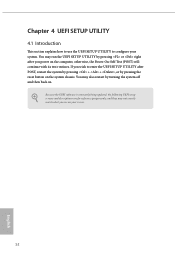
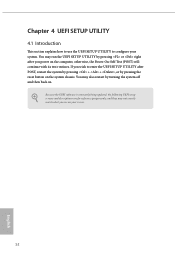
...the UEFI SETUP UTILITY by pressing or right after you power on the computer, otherwise, the Power-On-Self-Test (POST) will continue with its test routines. If you wish to enter the UEFI SETUP UTILITY after... turning the system off and then back on.
Because the UEFI software is constantly being updated, the following UEFI setup screens and descriptions are for reference purpose only, and they may ...
User Manual - Page 64


Z490 Phantom Gaming-ITX/TB3
4.5 OC Tweaker Screen
In the OC Tweaker screen, you can set up overclocking features.
Because the UEFI software is constantly being updated, the following UEFI setup screens and descriptions are for reference purpose only, and they may not exactly match what you see on your screen.
Advanced Turbo
You can use ...
User Manual - Page 86


4.7 Tools
Z490 Phantom Gaming-ITX/TB3
ASRock Polychrome RGB
Select LED lighting color.
UEFI Tech Service
Contact ASRock Tech Service if you are having trouble with your PC. Please setup network configuration before using UEFI Tech Service.
Easy RAID Installer
Easy RAID Installer helps you to copy the RAID driver from the support CD to your USB storage device. After copying the drivers please ...
User Manual - Page 87


...
ASRock Internet Flash downloads and updates the latest UEFI firmware version from our servers for you. Please setup network configuration before using Internet Flash. *For BIOS backup and recovery purpose, it is recommended to plug in your USB pen drive before using this function.
Network Configuration
Use this to configure internet connection settings for Internet Flash.
Internet Setting
Enable...
