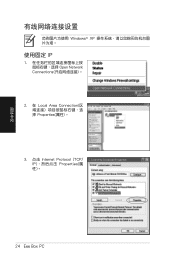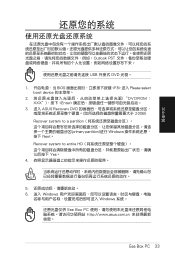Asus A series driver and firmware
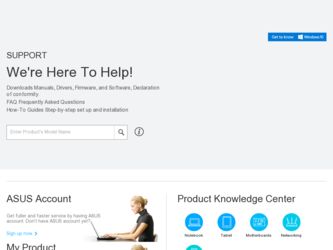
Related Asus A series Manual Pages
Download the free PDF manual for Asus A series and other Asus manuals at ManualOwl.com
User Manual - Page 2
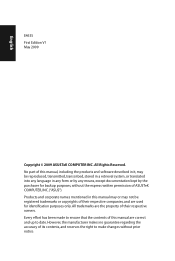
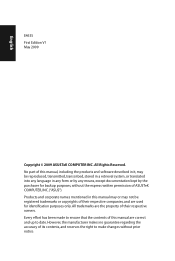
... part of this manual, including the products and software described in it, may be reproduced, transmitted, transcribed, stored in a retrieval system, or translated into any language in any form or by any means, except documentation kept by the purchaser for backup purposes, without the express written permission of ASUSTeK COMPUTER, INC. ("ASUS"). Products and...
User Manual - Page 3
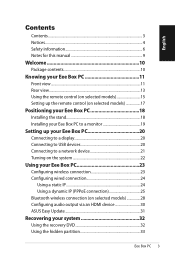
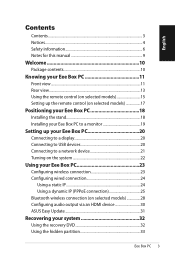
... display 20 Connecting to USB devices 20 Connecting to a network device 21 Turning on the system 22
Using your Eee Box PC 23
Configuring wireless connection 23 Configuring wired connection 24
Using a static IP 24 Using a dynamic IP (PPPoE connection 25 Bluetooth wireless connection (on selected models 28 Configuring audio output via an HDMI device 30 ASUS Easy Update 31
Recovering your...
User Manual - Page 4
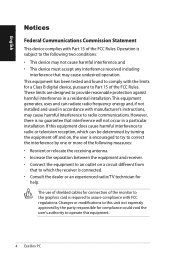
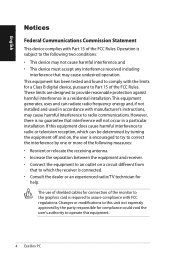
... for a Class B digital device, pursuant to Part 15 of the FCC Rules. These limits are designed to provide reasonable protection against harmful interference in a residential installation.This equipment generates, uses...Consult the dealer or an experienced radio/TV technician for
help.
The use of shielded cables for connection of the monitor to the graphics card is required to assure compliance with ...
User Manual - Page 18
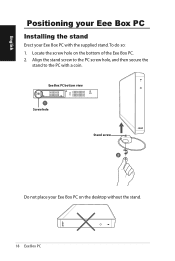
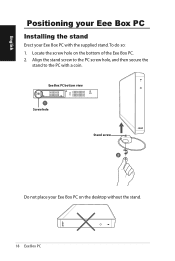
English
Positioning your Eee Box PC
Installing the stand
Erect your Eee Box PC with the supplied stand. To do so: 1. Locate the screw hole on the bottom of the Eee Box PC. 2. Align the stand screw to the PC screw hole, and then secure the
stand to the PC with a coin.
Eee Box PC bottom view 1 Screw hole
Stand screw 2
Do not place your Eee Box PC on the desktop without the stand.
18 Eee Box PC
User Manual - Page 19
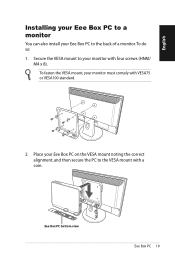
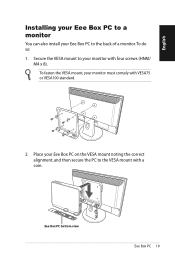
... Eee Box PC to a monitor
You can also install your Eee Box PC to the back of a monitor. To do so:
1. Secure the VESA mount to your monitor with four screws (HNM/ M4 x 8).
To ...
User Manual - Page 22
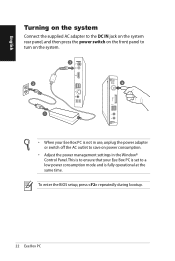
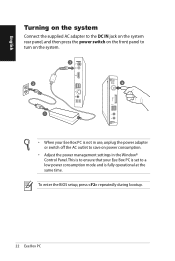
... in use, unplug the power adapter or switch off the AC outlet to save on power consumption.
• Adjust the power management settings in the Window® Control Panel. This is to ensure that your Eee Box PC is set to a low power consumption mode and is fully operational at the same time.
To enter the BIOS setup, press repeatedly during...
User Manual - Page 23
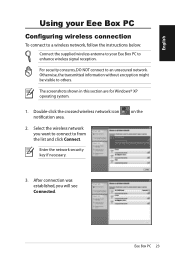
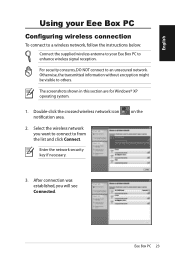
...
Configuring wireless connection
To connect to a wireless network, follow the instructions below:
Connect the supplied wireless antenna to your Eee Box PC to enhance wireless signal reception.
For security concerns, DO NOT connect to an unsecured network. Otherwise, the transmitted information without encryption might be visible to others.
The screenshots shown in this section are for Windows®...
User Manual - Page 24
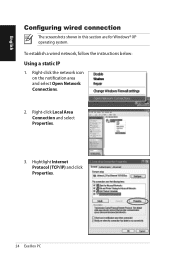
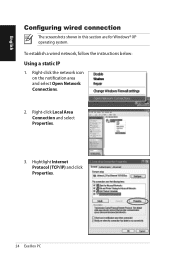
...
The screenshots shown in this section are for Windows® XP operating system. To establish a wired network, follow the instructions below:
Using a static IP
1. Right-click the network icon on the notification area and select Open Network Connections.
2. Right-click Local Area Connection and select Properties.
3. Hightlight Internet Protocol (TCP/IP) and click Properties.
24 Eee...
User Manual - Page 28
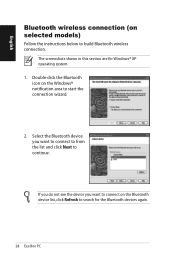
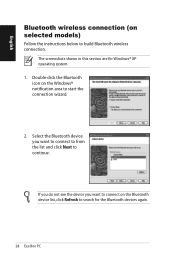
... (on selected models)
Follow the instructions below to build Bluetooth wireless connection.
The screenshots shown in this section are for Windows® XP operating system. 1. Double-click the Bluetooth icon on the Windows® notification area to start the connection wizard.
2. Select the Bluetooth device you want to connect to from the list and click...
User Manual - Page 30
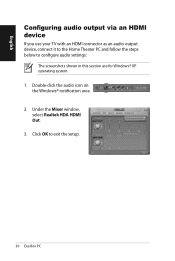
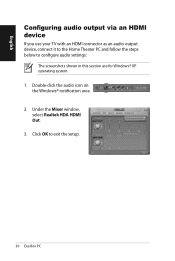
English
Configuring audio output via an HDMI device
If you use your TV with an HDMI connector as an audio output device, connect it to the Home Theater PC and follow the steps below to configure audio settings:
The screenshots shown in this section are for Windows® XP operating system. 1. Double-click the audio icon on the Windows® notification area. 2. Under...
User Manual - Page 31
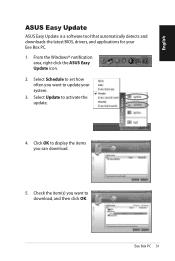
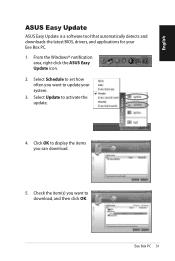
...ASUS Easy Update
ASUS Easy Update is a software tool that automatically detects and downloads the latest BIOS, drivers, and applications for your Eee Box PC. 1. From the Windows® notification
area, right-click the ASUS Easy Update icon. 2. Select Schedule to set how often you want to update your system. 3. Select Update to activate the update.
4. Click OK to display the items you can download...
User Manual - Page 32
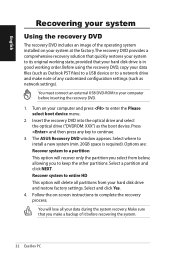
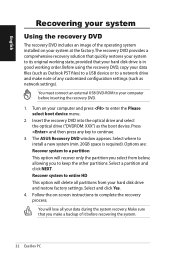
...settings (such as network settings).
You must connect an external USB DVD-ROM to your computer before inserting the recovery DVD.
1. Turn on your computer and press to enter the Please select boot device menu.
2. Insert the recovery DVD into the optical drive and select the optical drive ("DVDROM: XXX") as the boot device. Press and then press any key to continue.
3. The ASUS Recovery DVD window...
User Manual - Page 33
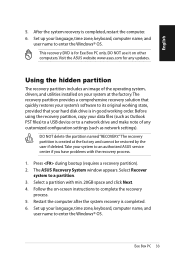
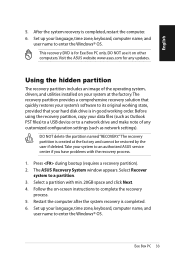
... the recovery partition, copy your data files (such as Outlook PST files) to a USB device or to a network drive and make note of any customized configuration settings (such as network settings).
DO NOT delete the partition named "RECOVERY."The recovery partition is created at the factory and cannot be restored by the user if deleted.Take your system to an authorized ASUS service...
User Manual - Page 65
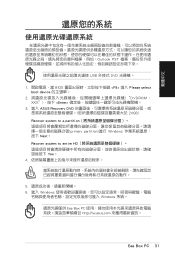
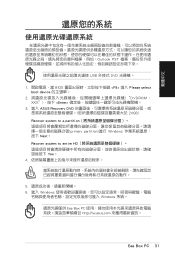
...;式 DVD
1 BIOS F8> 進入 Please select boot device
2 DVDROM: XXX Enter
3. 進入 ASUS Recovery DVD 20GB) Recover system to a partition primary partition)進行 Windows Next。 Recover system to entire HD Yes。
4
5 6. 進入 Windows
Windows 系統。
Eee Box PC http://tw.asus.com
Eee Box PC...
User Manual - Page 91
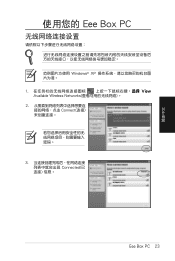
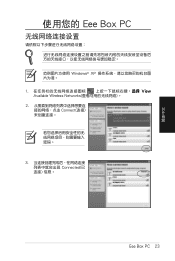
Eee Box PC
Windows® XP
1
V��ie�w�
Available Wireless Networks
2 Connect
3 Connected
簡體中文
Eee Box PC 23