Asus AP1700 driver and firmware
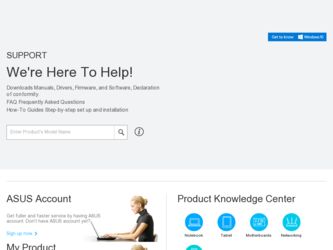
Related Asus AP1700 Manual Pages
Download the free PDF manual for Asus AP1700 and other Asus manuals at ManualOwl.com
User Manual - Page 2
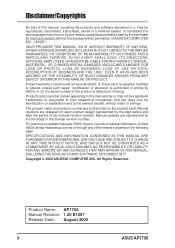
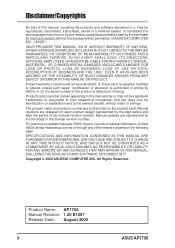
... are released for each product design represented by the digit before and after the period of the manual revision number. Manual updates are represented by the third digit in the manual revision number.
For previous or updated manuals, BIOS, drivers, or product release information, contact ASUS at http://www.asus.com.tw or through any of the means indicated on the following...
User Manual - Page 4
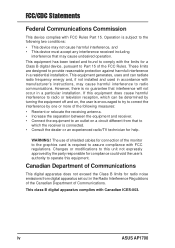
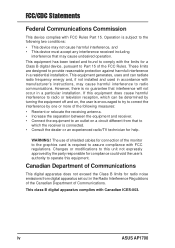
... radio/TV technician for help.
WARNING! The use of shielded cables for connection of the monitor to the graphics card is ...digital apparatus does not exceed the Class B limits for radio noise emissions from digital apparatus set out in the Radio Interference Regulations of the Canadian Department of Communications.
This class B digital apparatus complies with Canadian ICES-003.
iv
ASUS AP1700
User Manual - Page 5
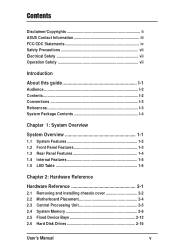
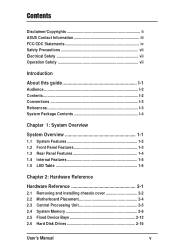
...Disclaimer/Copyrights ii ASUS Contact Information iii FCC/CDC Statements iv Safety Precautions vii Electrical Safety vii Operation Safety vii
Introduction
About this guide I-1
Audience ...
2.1 Removing and installing chassis cover 2-2 2.2 Motherboard Placement 2-4 2.3 Central Processing Unit 2-5 2.4 System Memory 2-9 2.5 Fixed Device Bays 2-12 2.6 Hard Disk Drives 2-16
User's Manual
v
User Manual - Page 6
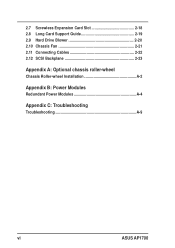
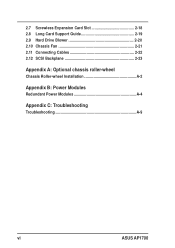
2.7 Screwless Expansion Card Slot 2-18 2.8 Long Card Support Guide 2-19 2.9 Hard Drive Blower 2-20 2.10 Chassis Fan 2-21 2.11 Connecting Cables 2-22 2.12 SCSI Backplane 2-23
Appendix A: Optional chassis roller-wheel
Chassis Roller-wheel Installation A-2
Appendix B: Power Modules
Redundant Power Modules A-4
Appendix C: Troubleshooting
Troubleshooting A-9
vi
ASUS AP1700
User Manual - Page 7
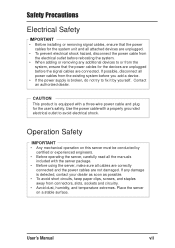
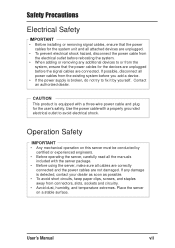
...; Before installing or removing signal cables, ensure that the power cables for the system unit and all attached devices are unplugged.
• To prevent electrical shock hazard, disconnect the power cable from the electrical outlet before relocating the system.
• When adding or removing any additional devices to or from the system, ensure that the power cables for the devices are...
User Manual - Page 10
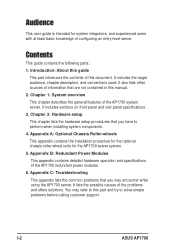
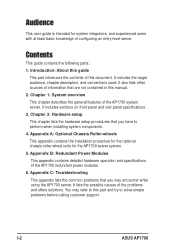
... hardware operation and specifications of the AP1700 redundant power modules. 6. Appendix C: Troubleshooting This appendix lists the common problems that you may encounter while using the AP1700 server. It lists the possible causes of the problems and offers solutions. You may refer to this part and try to solve simple problems before calling customer support.
I-2
ASUS AP1700
User Manual - Page 11
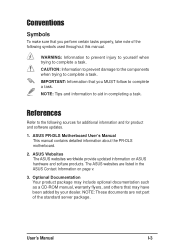
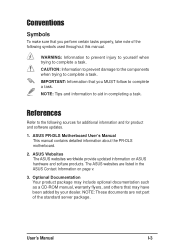
...sources for additional information and for product and software updates.
1. ASUS PR-DLS Motherboard User's Manual This manual contains detailed information about the PR-DLS motherboard.
2. ASUS Websites The ASUS websites worldwide provide updated information on ASUS hardware and softare products. The ASUS websites are listed in the ASUS Contact Information on page v.
3. Optional Documentation Your...
User Manual - Page 12
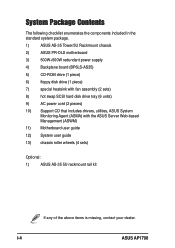
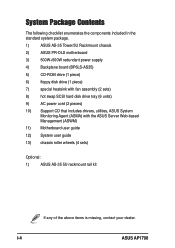
... power supply
4)
Backplane board (BP6LS-AS35)
5)
CD-ROM drive (1 piece)
6)
floppy disk drive (1 piece)
7)
special heatsink with fan assembly (2 sets)
8)
hot swap SCSI hard disk drive tray (6 units)
9)
AC power cord (2 pieces)
10) Support CD that includes drivers, utilities, ASUS System Monitoring Agent (ASMA) with the ASUS Server Web-based Management (ASWM)
11) Motherboard user guide...
User Manual - Page 15
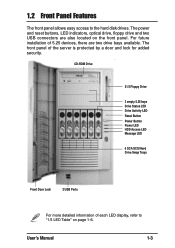
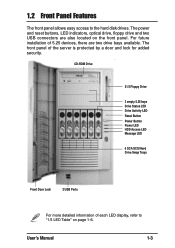
... hard disk drives. The power and reset buttons, LED indicators, optical drive, floppy drive and two USB connectors are also located on the front panel. For future installation of 5.25 devices, there are two drive bays available. The front panel of the server is protected by a door and lock for added security.
CD-ROM Drive
31/2 Floppy Drive
2 empty 5.25 bays Drive Status LED Drive...
User Manual - Page 19
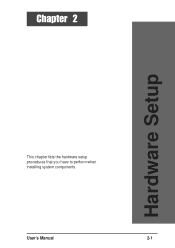
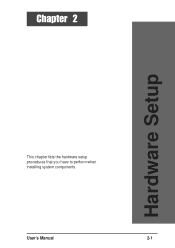
Chapter 2
Hardware Setup
This chapter lists the hardware setup procedures that you have to perform when installing system components.
User's Manual
2-1
User Manual - Page 20
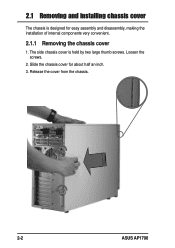
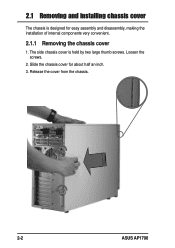
2.1 Removing and installing chassis cover
The chassis is designed for easy assembly and disassembly, making the installation of internal components very convenient.
2.1.1 Removing the chassis cover
1. The side chassis cover is held by two large thumb screws. Loosen the screws.
2. Slide the chassis cover for about half an inch. 3. Release the cover from the chassis.
2-2
ASUS AP1700
User Manual - Page 21
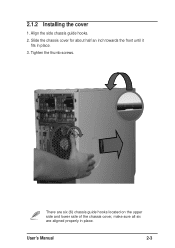
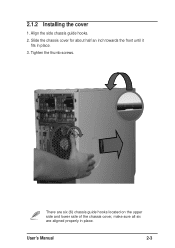
2.1.2 Installing the cover
1. Align the side chassis guide hooks. 2. Slide the chassis cover for about half an inch towards the front until it
fits in place. 3. Tighten the thumb screws.
There are six (6) chassis guide hooks located on the upper side and lower side of the chassis cover, make sure all six are aligned properly in place.
User's Manual
2-3
User Manual - Page 22
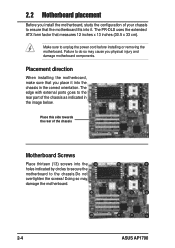
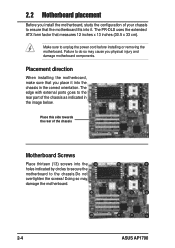
... ports goes to the rear part of the chassis as indicated in the image below.
Place this side towards the rear of the chassis
Motherboard Screws
Place thirteen (13) screws into the holes indicated by circles to secure the motherboard to the chassis.Do not overtighten the screws! Doing so may damage the motherboard.
2-4
ASUS AP1700
User Manual - Page 23
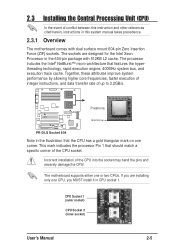
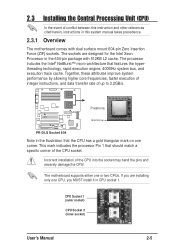
.... This mark indicates the processor Pin 1 that should match a specific corner of the CPU socket.
Incorrect installation of the CPU into the socket may bend the pins and severely damage the CPU!
The motherboard supports either one or two CPUs. If you are installing only one CPU, you MUST install it in CPU socket 1.
CPU Socket 1 (outer socket)
CPU Socket 2 (inner socket)
User's Manual
2-5
User Manual - Page 24
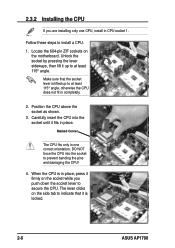
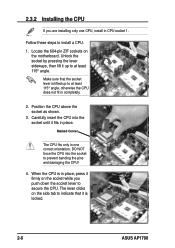
2.3.2 Installing the CPU
If you are installing only one CPU, install in CPU socket 1.
Follow these steps to install a CPU.
1. Locate the 604-pin ZIF sockets on the motherboard. Unlock the socket by pressing the lever sideways, then lift it up to at least 115° angle.
Make sure that the socket lever is ...
User Manual - Page 25
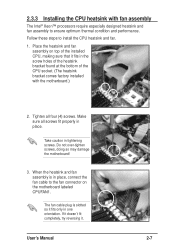
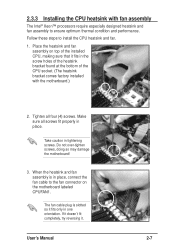
... screw holes of the heatsink bracket found at the bottom of the CPU socket. (The heatsink bracket comes factory installed with the motherboard.)
2. Tighten all four (4) screws. Make sure all screws fit ... so may damage the motherboard!
3. When the heatsink and fan assembly is in place, connect the fan cable to the fan connector on the motherboard labeled CPUFAN1.
The fan cable plug is slotted so...
User Manual - Page 26
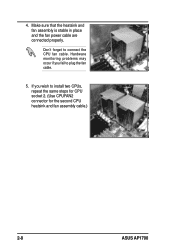
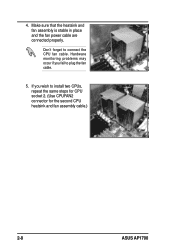
... is stable in place and the fan power cable are connected properly.
Don't forget to connect the CPU fan cable. Hardware monitoring problems may occur if you fail to plug the fan cable.
5. If you wish to install two CPUs, repeat the same steps for CPU socket 2. (Use CPUFAN2 connector for the second CPU heatsink and fan assembly cable.)
2-8
ASUS AP1700
User Manual - Page 31
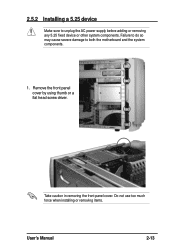
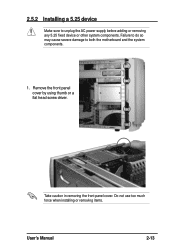
... device or other system components. Failure to do so may cause severe damage to both the motherboard and the system components.
1. Remove the front panel cover by using thumb or a flat head screw driver.
Take caution in removing the front panel cover. Do not use too much force when installing or removing items.
User's Manual...
User Manual - Page 37
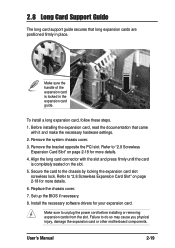
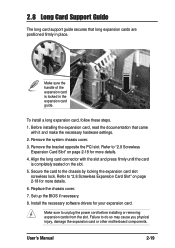
... Expansion Card Slot" on page 2-18 for more details.
6. Replace the chassis cover.
7. Set up the BIOS if necessary.
8. Install the necessary software drivers for your expansion card.
Make sure to unplug the power cord before installing or removing expansion cards from the slot. Failure to do so may cause you physical injury, damage the expansion card or other motherboard components.
User's Manual...
User Manual - Page 53
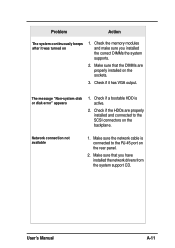
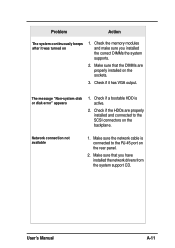
...-system disk or disk error" appears
1. Check if a bootable HDD is active.
2. Check if the HDDs are properly installed and connected to the SCSI connectors on the backplane.
Network connection not available
1. Make sure the network cable is connected to the RJ-45 port on the rear panel.
2. Make sure that you have installed the network drivers from the system support CD.
User's Manual...

