Asus BM6820 driver and firmware
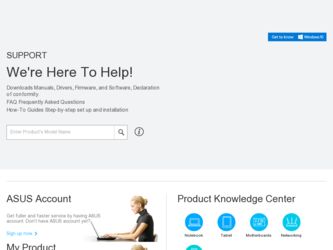
Related Asus BM6820 Manual Pages
Download the free PDF manual for Asus BM6820 and other Asus manuals at ManualOwl.com
BM6620_BM6820_BP6320 User's Manual - Page 3
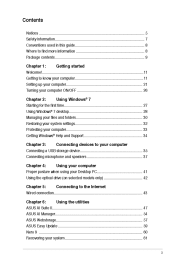
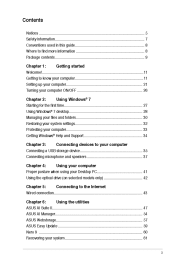
... and folders...30 Restoring your system settings...32 Protecting your computer...33 Getting Windows® Help and Support...34
Using Windows® 7
Chapter 3:
Connecting a USB storage device...35 Connecting microphone and speakers...37
Connecting devices to your computer
Chapter 4:
Proper posture when using your Desktop PC...41 Using the optical drive (on selected models only)...42
Using...
BM6620_BM6820_BP6320 User's Manual - Page 8
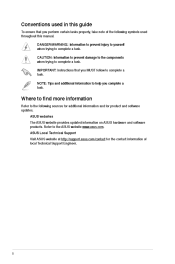
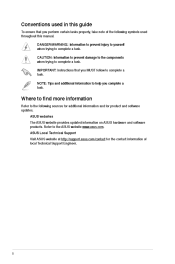
... to find more information
Refer to the following sources for additional information and for product and software updates. ASUS websites The ASUS website provides updated information on ASUS hardware and software products. Refer to the ASUS website www.asus.com. ASUS Local Technical Support Visit ASUS website at http://support.asus.com/contact for the contact information of local Technical...
BM6620_BM6820_BP6320 User's Manual - Page 9
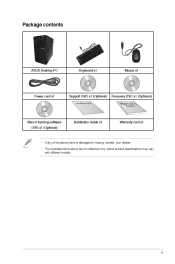
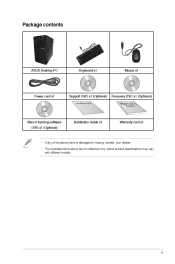
Package contents
ASUS Desktop PC
Keyboard x1
Mouse x1
Power cord x1
Support DVD x1 (Optional)
Installation Guide
Recovery DVD x1 (Optional)
Nero 9 burning software DVD x1 (Optional)
Installation Guide x1
Warranty card x1
• If any of the above items is damaged or missing, contact your retailer. • The illustrated items above are for reference only. Actual ...
BM6620_BM6820_BP6320 User's Manual - Page 16
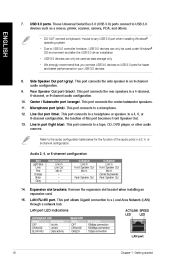
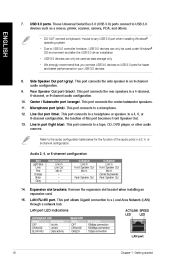
...ports. These Universal Serial Bus 3.0 (USB 3.0) ports connect to USB 3.0 devices such as a mouse, printer, scanner, camera, PDA, and others.
ENGLISH
9.
16
• DO NOT connect a keyboard / mouse to any USB 3.0 port when installing Windows® operating system. • Due to USB 3.0 controller limitation, USB 3.0 devices can only be used under Windows® OS environment and after the USB...
BM6620_BM6820_BP6320 User's Manual - Page 18
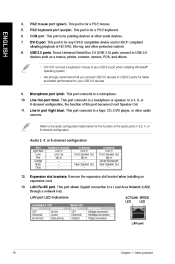
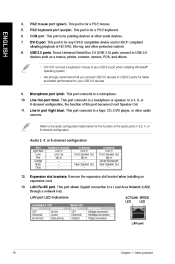
...
18
7 DVI-D port. This port is for any DVI-D compatible device and is HDCP compliant allowing playback of HD DVD, Blu-ray, and other protected content. 8 USB 2.0 ports. These Universal Serial Bus 2.0 (USB 2.0) ports connect to USB 2.0 devices such as a mouse, printer, scanner, camera, PDA, and others.
• DO NOT connect a keyboard / mouse to any USB 3.0 port when installing Windows®...
BM6620_BM6820_BP6320 User's Manual - Page 19
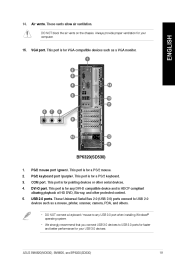
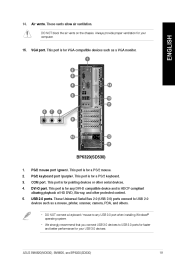
... devices.
4 DVI-D port. This port is for any DVI-D compatible device and is HDCP compliant allowing playback of HD DVD, Blu-ray, and other protected content. 5 USB 2.0 ports. These Universal Serial Bus 2.0 (USB 2.0) ports connect to USB 2.0 devices such as a mouse, printer, scanner, camera, PDA, and others.
• DO NOT connect a keyboard / mouse to any USB 3.0 port when installing Windows...
BM6620_BM6820_BP6320 User's Manual - Page 27
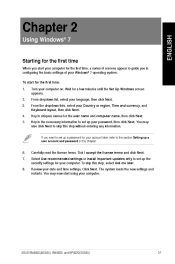
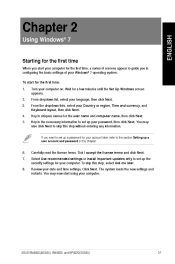
... and click Next. Select Use recommended settings or Install important updates only to set up the security settings for your computer. To skip this step, select Ask me later. Review your date and time settings. Click Next. The system loads the new settings and restarts. You may now start using your computer.
ASUS BM6620(MD530), BM6820, and BP6320(SD530)
27
ENGLISH
Chapter...
BM6620_BM6820_BP6320 User's Manual - Page 28
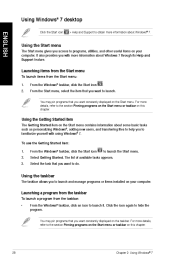
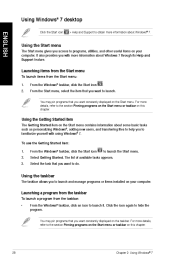
Using Windows® 7 desktop
Click the Start icon > Help and Support to obtain more information about Windows® 7.
ENGLISH
28
Using the Start menu
The Start menu gives you access to programs, utilities, and other useful items on your computer. It also provides you with more information about Windows 7 through its Help and Support feature.
Launching items from...
BM6620_BM6820_BP6320 User's Manual - Page 33
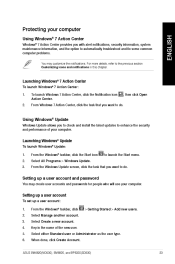
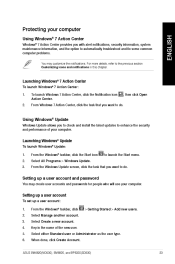
...and install the latest updates to enhance the security and performance of your computer.
Launching Windows® Update
To launch Windows® Update: 1. 2. 3. From the Windows® taskbar, click the Start icon Select All Programs > Windows Update. From the Windows Update screen, click the task that you want to do. to launch the Start menu.
Setting up a user account and password
Setting up...
BM6620_BM6820_BP6320 User's Manual - Page 34
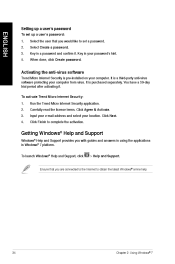
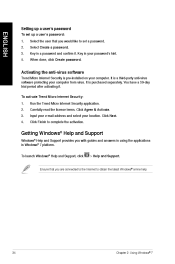
... the user that you would like to set a password. Select Create a password. Key in a password and confirm it. Key in your password's hint. When done, click Create password.
ENGLISH
34
Activating the anti-virus software
Trend Micro Internet Security is pre-installed on your computer. It is a third-party anti-virus software protecting your computer from virus. It is purchased separately. You...
BM6620_BM6820_BP6320 User's Manual - Page 47
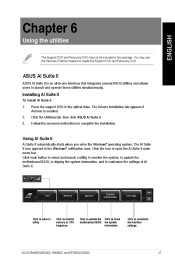
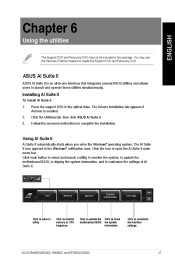
... simultaneously.
Installing AI Suite II
To install AI Suite II: 1. 2. 3. Place the support DVD in the optical drive. The Drivers installation tab appears if Autorun is enabled. Click the Utilities tab, then click ASUS AI Suite II. Follow the onscreen instructions to complete the installation.
Using AI Suite II
AI Suite II automatically starts when you enter the Windows® operating...
BM6620_BM6820_BP6320 User's Manual - Page 51
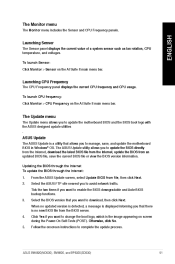
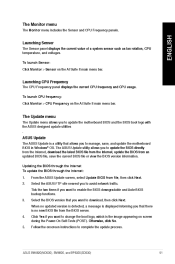
...ASUS Update is a utility that allows you to manage, save, and update the motherboard BIOS in Windows® OS. The ASUS Update utility allows you to u pdate the BIOS directly from the Internet download the latest BIOS file from the Internet, update the BIOS from an updated BIOS file, save the current BIOS file or view the BIOS version information. Updating the BIOS through the Internet To update...
BM6620_BM6820_BP6320 User's Manual - Page 52
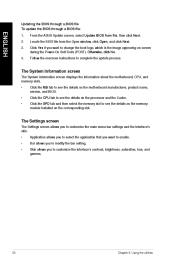
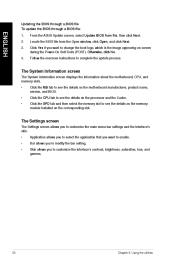
... screen displays the information about the motherboard, CPU, and memory slots. Click the MB tab to see the details on the motherboard manufacturer, product name, version, and BIOS. Click the CPU tab to see the details on the processor and the Cache. Click the SPD tab and then select the memory slot to see the details on the memory module installed on...
BM6620_BM6820_BP6320 User's Manual - Page 53
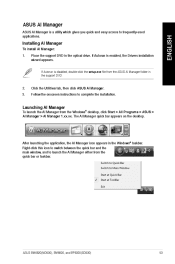
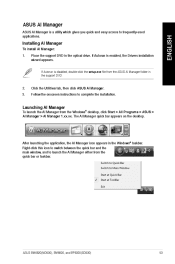
... the optical drive. If Autorun is enabled, the Drivers installation wizard appears.
If Autorun is disabled, double-click the setup.exe file from the ASUS AI Manager folder in the support DVD.
2. 3.
Click the Utilities tab, then click ASUS AI Manager. Follow the onscreen instructions to complete the installation.
Launching AI Manager
To launch the AI Manager from the Windows® desktop...
BM6620_BM6820_BP6320 User's Manual - Page 55
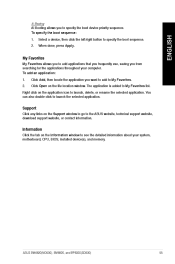
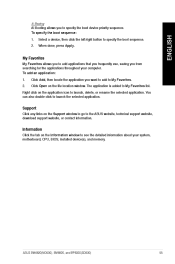
... to launch the selected application.
Support
Click any links on the Support window to go to the ASUS website, technical support website, download support website, or contact information.
Information
Click the tab on the Information window to see the detailed information about your system, motherboard, CPU, BIOS, installed device(s), and memory.
ASUS BM6620(MD530), BM6820, and BP6320(SD530)
55...
BM6620_BM6820_BP6320 User's Manual - Page 57
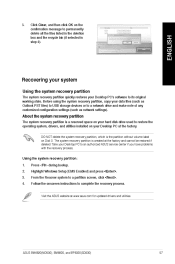
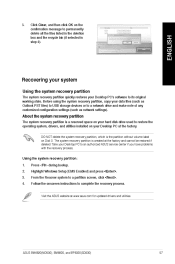
5.
Recovering your system
Using the system recovery partition
The system recovery partition quickly restores your Desktop PC's software to its original working state. Before using the system recovery partition, copy your data files (such as Outlook PST files) to USB storage devices or to a network drive and make note of any customized configuration settings (such as network settings).
About the ...
BM6620_BM6820_BP6320 User's Manual - Page 58
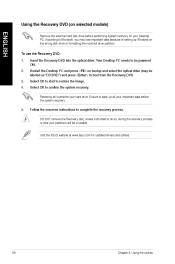
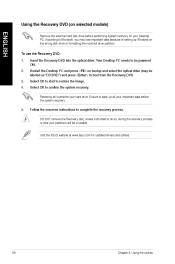
... Microsoft, you may lose important data because of setting up Windows on the wrong disk drive or formatting the incorrect drive partition.
To use the Recovery DVD: 1. 2. 3. 4. Insert the Recovery DVD into the optical drive. Your Desktop PC needs to be powered ON. Restart the Desktop PC and press on bootup and select the optical drive (may be labeled as "CD/DVD") and press...
BM6620_BM6820_BP6320 User's Manual - Page 59
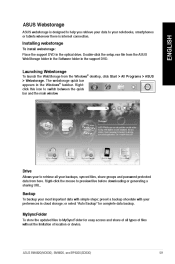
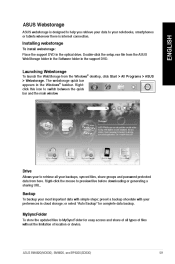
ASUS Webstorage
Installing webstorage
To install webstorage: Place the support DVD in the optical drive. Double-click the setup.exe file from the ASUS WebStorage folder in the Software folder in the support DVD.
Launching Webstorage
To launch the WebStorage from the Windows® desktop, click Start > All Programs > ASUS > Webstorage. The webstorage quick bar appears in the Windows® ...
BM6620_BM6820_BP6320 User's Manual - Page 61
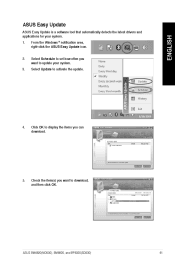
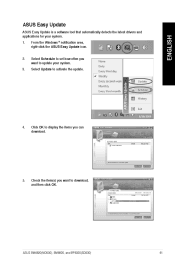
... the Windows ® notification area, right-click the ASUS Easy Update icon. Select Schedule to set how often you want to update your system. Select Update to activate the update.
2. 3.
4.
Click OK to display the items you can download.
5.
Check the item(s) you want to download, and then click OK.
ASUS BM6620(MD530), BM6820, and BP6320(SD530)
61
ENGLISH
ASUS Easy Update is a software...
BM6620_BM6820_BP6320 User's Manual - Page 64
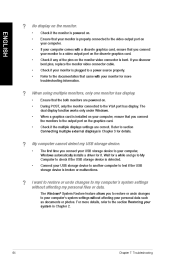
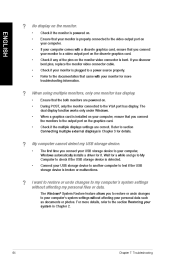
... the VGA port has display. The dual display function works only under Windows. When a graphics card is installed on your computer, ensure that you connect the monitors to the output port on the graphics card. Check if the multiple displays settings are correct. Refer to section Connecting multiple external displays in Chapter 3 for details.
My computer cannot detect my USB storage device.
•...

