Asus T3-P5G31 driver and firmware
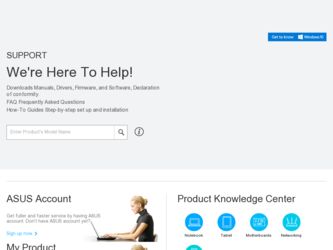
Related Asus T3-P5G31 Manual Pages
Download the free PDF manual for Asus T3-P5G31 and other Asus manuals at ManualOwl.com
T-P5G31 user's manual - Page 4
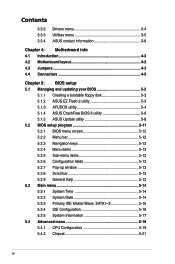
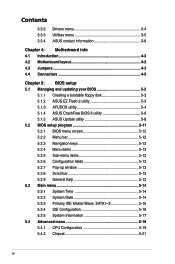
... Creating a bootable floppy disk 5-2 5.1.2 ASUS EZ Flash 2 utility 5-3 5.1.3 AFUDOS utility 5-4 5.1.4 ASUS CrashFree BIOS 3 utility 5-6 5.1.5 ASUS Update utility 5-8 5.2 BIOS setup program 5-11 5.2.1 BIOS menu screen 5-12 5.2.2 Menu bar 5-12 5.2.3 Navigation keys 5-12 5.2.4 Menu items 5-13 5.2.5 Sub-menu items 5-13 5.2.6 Configuration fields 5-13 5.2.7 Pop-up window 5-13 5.2.8 Scroll...
T-P5G31 user's manual - Page 8
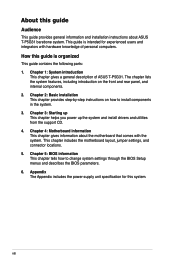
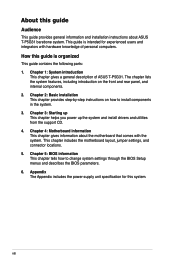
... T-P5G31. The chapter lists the system features, including introduction on the front and rear panel, and internal components. 2. Chapter 2: Basic installation This chapter provides step-by-step instructions on how to install components in the system. 3. Chapter 3: Starting up This chapter helps you power up the system and install drivers and utilities from the support CD. 4. Chapter 4: Motherboard...
T-P5G31 user's manual - Page 9
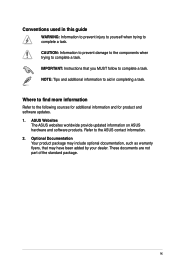
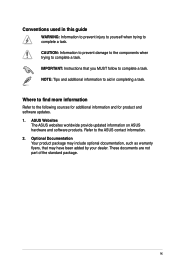
...to complete a task. IMPORTANT: Instructions that you MUST follow to complete a task. NOTE: Tips and additional information to aid in completing a task.
Where to find more information
Refer to the following sources for additional information and for product and software updates. 1. ASUS Websites
The ASUS websites worldwide provide updated information on ASUS hardware and software products. Refer to...
T-P5G31 user's manual - Page 10
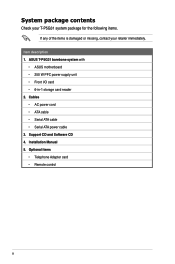
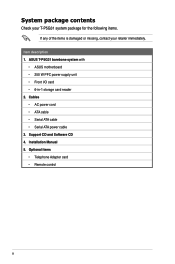
...description 1. ASUS T-P5G31 barebone system with
• ASUS motherboard • 250 W PFC power supply unit • Front I/O card • 6-in-1 storage card reader 2. Cables • AC power cord • ATA cable • Serial ATA cable • Serial ATA power cable 3. Support CD and Software CD 4. Installation Manual 5. Optional items • Telephone Adapter card • Remote control
T-P5G31 user's manual - Page 22
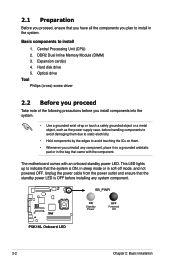
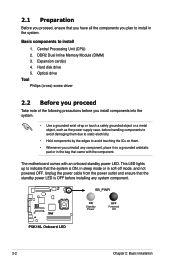
... to install
1. Central Processing Unit (CPU) 2. DDR2 Dual Inline Memory Module (DIMM) 3. Expansion card(s) 4. Hard disk drive 5. Optical drive Tool Philips (cross) screw driver
2.2 Before you proceed
Take note of the following precautions before you install components into the system.
• Use a grounded wrist strap or touch a safely grounded object or a metal object, such as the power supply...
T-P5G31 user's manual - Page 26
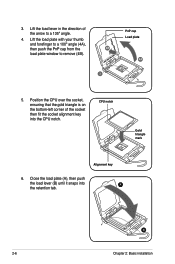
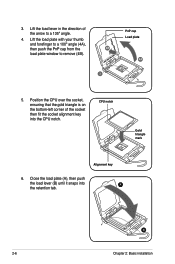
... with your thumb
and forefinger to a 100º angle (4A),
then push the PnP cap from the
4B
load plate window to remove (4B).
3
PnP cap Load plate
4A
5. Position the CPU over the socket, ensuring that the gold triangle is on the bottom‑left corner of the socket then fit the socket...
T-P5G31 user's manual - Page 34
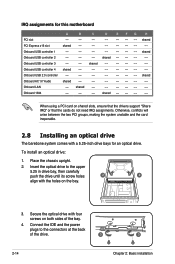
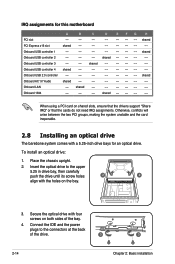
...Onboard USB controller 3
--
--
shared
--
-- -- --
--
Onboard USB controller 4 shared --
--
--
-- -- --
--
Onboard USB 2.0 controller --
--
--
--
-- -- -- shared
Onboard AC' 97 Audio
shared --
--
--
-- -- --
--
Onboard LAN
-- shared --
--
-- -- --
--
Onboard 1394
--
--
-- shared -- -- -- --
When using a PCI card on shared slots, ensure that the drivers support "Share...
T-P5G31 user's manual - Page 39
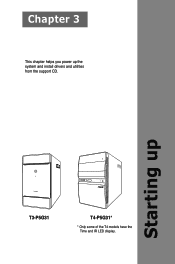
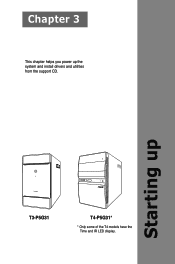
Chapter 3
This chapter helps you power up the system and install drivers and utilities from the support CD.
Starting up
T3-P5G31
T4-P5G31*
* Only some of the T4 models have the Time and IR LED display.
T-P5G31 user's manual - Page 40
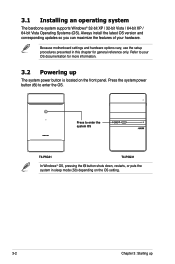
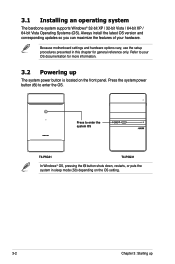
... motherboard settings and hardware options vary, use the setup procedures presented in this chapter for general reference only. Refer to your OS documentation for more information.
3.2 Powering up
The system power button is located on the front panel. Press the system power button ( ) to enter the OS.
Press to enter the system OS
T3-P5G31
T4-P5G31
In Windows®...
T-P5G31 user's manual - Page 41
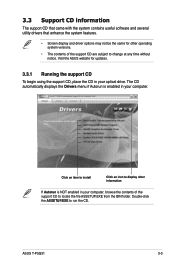
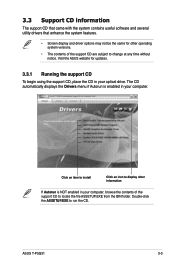
... operating system versions.
• The contents of the support CD are subject to change at any time without notice. Visit the ASUS website for updates.
3.3.1 Running the support CD
To begin using the support CD, place the CD in your optical drive. The CD automatically displays the Drivers menu if Autorun is enabled in your computer.
Click an item to install
Click...
T-P5G31 user's manual - Page 42
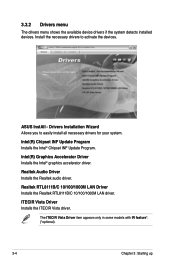
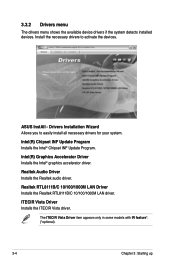
... devices.
ASUS InstAll - Drivers Installation Wizard Allows you to easily install all necessary drivers for your system.
Intel(R) Chipset INF Update Program Installs the Intel® Chipset INF Update Program.
Intel(R) Graphics Accelerator Driver Installs the Intel® graphics accelerator driver.
Realtek Audio Driver Installs the Realtek audio driver.
Realtek RTL8111B/C 10/100/1000M LAN Driver...
T-P5G31 user's manual - Page 43
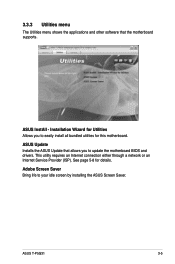
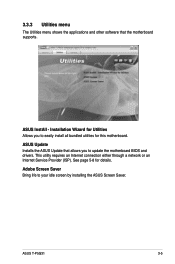
... the applications and other software that the motherboard supports.
ASUS InstAll - Installation Wizard for Utilities Allows you to easily install all bundled utilities for this motherboard.
ASUS Update Installs the ASUS Update that allows you to update the motherboard BIOS and drivers. This utility requires an Internet connection either through a network or an Internet Service Provider (ISP). See...
T-P5G31 user's manual - Page 46
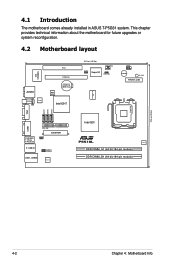
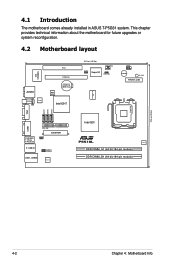
4.1 Introduction
The motherboard comes already installed in ASUS T-P5G31 system. This chapter provides technical information about the motherboard for future upgrades or system reconfiguration.
4.2 Motherboard layout
AUDIO
SPDIFO CD
ALC888S
VIA VT6308S
PCI1
8Mb BIOS
PCIEX16 CR2032 3V Lithium Cell CMOS Power
Intel ICH7
ICS 9LPRS552AGLF
26.7cm (10.5in)
CPU_FAN
CLRTC
Super I/O
PWR_FAN
...
T-P5G31 user's manual - Page 54
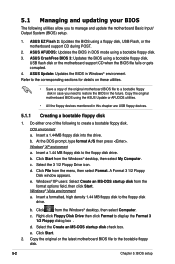
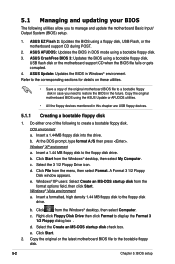
... 1.44 MB floppy disk to the floppy disk
drive.
b. Click
from the Windows® desktop, then select Computer.
c. Right-click Floppy Disk Drive then click Format to display the Format 3 1/2 Floppy dialog box .
d. Select the Create an MS-DOS startup disk check box.
e. Click Start.
2. Copy the original or the latest motherboard BIOS file to the bootable floppy disk.
5-
Chapter 5: BIOS setup
T-P5G31 user's manual - Page 55
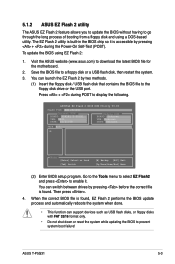
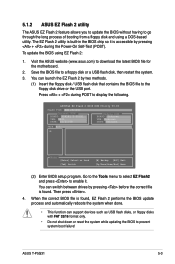
... disk drive or the USB port. Press + during POST to display the following.
ASUSTek EZ Flash 2 BIOS ROM Utility V3.06
FLASH TYPE: EON 25P/F80
Current ROM
BOARD: P5K18L T-P5G31 VER: 0201 DATE: 02/21/08
Update ROM BOARD: Unknown VER: Unknown DATE: Unknown
PATH: A:\
A:
Note
[Enter] Select or Load [Tab] Switch
[B] Backup [ESC] Exit [Up/Down/Home/End] Move
(2) Enter BIOS setup program...
T-P5G31 user's manual - Page 56
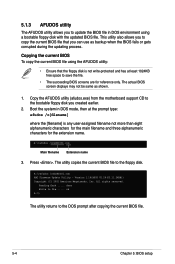
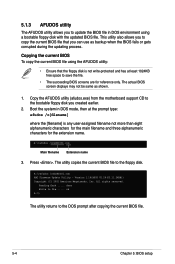
... alphanumeric characters for the extension name.
A:\>afudos /oOLDBIOS1.rom
Main filename Extension name
3. Press . The utility copies the current BIOS file to the floppy disk.
A:\>afudos /oOLDBIOS1.rom AMI Firmware Update Utility - Version 1.19(ASUS V2.29(03.11.24BB)) Copyright (C) 2002 American Megatrends, Inc. All rights reserved.
Reading flash ..... done Write to file...... ok A:\>
The utility...
T-P5G31 user's manual - Page 57
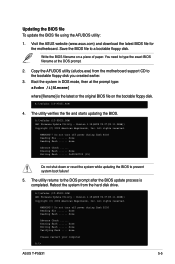
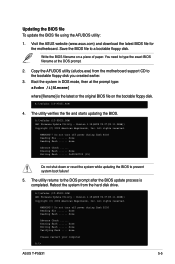
...] is the latest or the original BIOS file on the bootable floppy disk.
A:\>afudos /iT-P5G31.ROM
4. The utility verifies the file and starts updating the BIOS.
A:\>afudos /iT-P5G31.ROM AMI Firmware Update Utility - Version 1.19(ASUS V2.07(03.11.24BB)) Copyright (C) 2002 American Megatrends, Inc. All rights reserved.
WARNING!! Do not turn off power during flash BIOS Reading file ....... done Reading...
T-P5G31 user's manual - Page 60
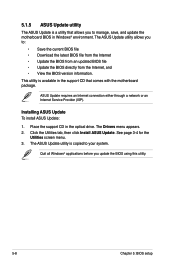
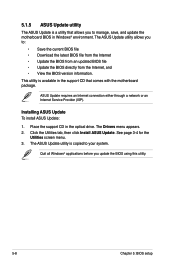
...with the motherboard package.
ASUS Update requires an Internet connection either through a network or an Internet Service Provider (ISP).
Installing ASUS Update To install ASUS Update:
1. Place the support CD in the optical drive. The Drivers menu appears. 2. Click the Utilities tab, then click Install ASUS Update. See page 3-4 for the
Utilities screen menu. 3. The ASUS Update utility is copied to...
T-P5G31 user's manual - Page 62
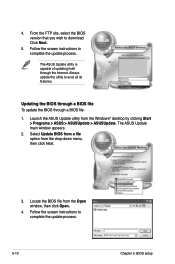
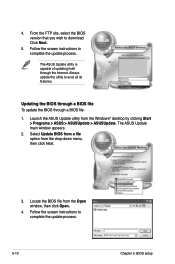
... from the Windows® desktop by clicking Start > Programs > ASUS > ASUSUpdate > ASUSUpdate. The ASUS Update main window appears.
2. Select Update BIOS from a file option from the drop‑down menu, then click Next.
3. Locate the BIOS file from the Open window, then click Open.
4. Follow the screen instructions to complete the update process.
T-P5G31 T-P5G31.ROM
5-10
Chapter 5: BIOS setup
T-P5G31 user's manual - Page 63
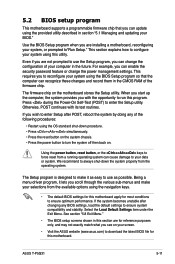
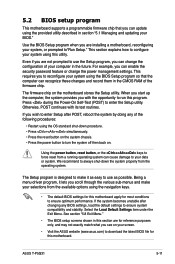
... can enable the security password feature or change the power management settings. This requires you to reconfigure your system using the BIOS Setup program so that the computer can recognize these changes and record them in the CMOS RAM of the firmware chip.
The firmware chip on the motherboard stores the Setup utility. When you start up the computer, the system provides you...

