Asus P3-P5G43 driver and firmware
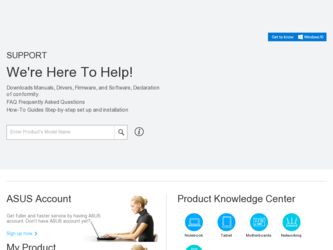
Related Asus P3-P5G43 Manual Pages
Download the free PDF manual for Asus P3-P5G43 and other Asus manuals at ManualOwl.com
User Manual - Page 3


... menu 2-4 2.2.4 Manual menu 2-5 2.2.5 ASUS contact information 2-6 2.2.6 Other information 2-7
Chapter 3: Motherboard info 3.1 Motherboard overview 3-2 3.2 Jumpers 3-3 3.3 Connectors 3-5
3.3.1 Rear panel connectors 3-5 3.3.2 Internal connectors 3-5
Chapter 4: BIOS setup 4.1 Managing and updating your BIOS 4-2
4.1.1 Creating a bootable floppy disk 4-2 4.1.2 ASUS EZ Flash 2 utility...
User Manual - Page 7


About this guide
Audience
This guide provides general information and installation instructions about the ASUS P3-P5G43 barebone system. This guide is intended for experienced users and integrators with hardware knowledge of personal computers.
How this guide is organized
This guide contains the following parts: 1. Chapter 1: System introduction
This chapter gives a general description of the ...
User Manual - Page 8


...to complete a task. IMPORTANT: Instructions that you MUST follow to complete a task. NOTE: Tips and additional information to aid in completing a task.
Where to find more information
Refer to the following sources for additional information and for product and software updates. 1. ASUS Websites
The ASUS websites worldwide provide updated information on ASUS hardware and software products. Refer to...
User Manual - Page 15


...
DVI + D-Sub DVI + HDMI HDMI + D-Sub
Supported •
•
Not supported •
• During POST, only the monitor connected to the D-Sub port has display. The dual display function works only under Windows.
Playback of HD DVD and Blu-Ray Discs
• For better playback quality, we recommend that you follow the system requirements listed below.
CPU
DIMM
BIOS setup
Playback software...
User Manual - Page 19


Chapter 2
This chapter helps you to power up the system and install drivers and utilities from the support CD.
Getting started
User Manual - Page 20


... the drivers, software applications, and utilities that you can install to avail all motherboard features.
The contents of the support CD are subject to change at any time without notice. Visit the ASUS website (www.asus.com) for updates.
2.2.1 Running the support CD
Place the support CD to the optical drive. The CD automatically displays the Drivers menu if Autorun is enabled in your computer...
User Manual - Page 21


... Installs the Intel® chipset Inf update program.
Intel(R) Graphics Accelerator Driver Installs the Intel® graphics accelerator driver.
Realtek RTL8111B/C 10/100/1000M LAN Driver Installs the Realtek® RTL8111B/C 10/100/1000M LAN driver.
Marvell 61xx SATA Driver Installs the Marvell 61xx SATA driver.
ASUS EPU-4 Engine Installs the ASUS EPU-4 Engine driver and utilities.
ASUS P3-P5G43...
User Manual - Page 22


...
The Utilities menu shows the applications and other software that the motherboard supports.
ASUS InstAll-Installation Wizard for Utilities Installs all of the utilities through the Installation Wizard.
ASUS Update Allows you to download the latest version of the BIOS from the ASUS website.
Before using the ASUS Update, make sure that you have an Internet connection so that you can connect to the...
User Manual - Page 40


...bootable floppy disk or a USB flash disk in case you need to restore the BIOS in the future. Copy the original motherboard BIOS using the ASUS Update or AFUDOS utilities.
4.1.1 Creating a bootable floppy disk
1. Do either of the following to create a bootable floppy disk.
DOS environment a. Insert a 1.44MB floppy disk into the drive. b. At the DOS prompt, type format A:/S then press .
Windows®...
User Manual - Page 42


....
3. You can launch the EZ Flash 2 in two ways. (1) Insert the floppy disk / USB flash disk that contains the BIOS file to the floppy disk drive or the USB port.
Press + during POST to display the following.
ASUSTek EZ Flash 2 BIOS ROM Utility V3.25
FLASH TYPE: MXIC 25L8005
Current ROM
BOARD: P5QL-EM P3-P5G43 VER: 0306 (H:00 B:02) DATE: 09/19/2008
Update ROM BOARD: Unknown VER: Unknown DATE...
User Manual - Page 43


... Extension name
3. Press . The utility copies the current BIOS file to the floppy disk.
A:\>afudos /oOLDBIOS1.rom AMI Firmware Update Utility - Version 1.19(ASUS V2.07(03.11.24BB)) Copyright (C) 2002 American Megatrends, Inc. All rights reserved.
Reading flash ..... done Write to file...... ok A:\>
The utility returns to the DOS prompt after copying the current BIOS file.
ASUS P3-P5G43
4-5
User Manual - Page 44


... disk drive.
A:\>afudos /iP3P5G43.ROM AMI Firmware Update Utility - Version 1.19(ASUS V2.07(03.11.24BB)) Copyright (C) 2002 American Megatrends, Inc. All rights reserved.
WARNING!! Do not turn off power during flash BIOS Reading file ....... done Reading flash ...... done
Advance Check ...... Erasing flash ...... done Writing flash ...... done Verifying flash .... done
Please restart your computer...
User Manual - Page 46


... the system after the utility completes the updating process.
The recovered BIOS may not be the latest BIOS version for this motherboard. Visit the ASUS website (www.asus.com) to download the latest BIOS file.
Recovering the BIOS from the USB flash disk To recover the BIOS from the USB flash disk:
1. Insert the USB flash disk that contains BIOS file to the USB port. 2. Turn on the system. 3. The...
User Manual - Page 47


... (ISP).
Installing ASUS Update To install ASUS Update:
1. Place the support DVD in the optical drive. The Drivers menu appears. 2. Click the Utilities tab, then click Install ASUS Update. See page 2-4 for the
Utilities screen menu. 3. Follow the onscreen instructions to complete the installation.
Quit all Windows® applications before you update the BIOS using this utility.
ASUS P3-P5G43
4-9
User Manual - Page 48


Updating the BIOS through the Internet To update the BIOS through the Internet:
1. Launch the ASUS Update utility from the Windows® desktop by clicking Start > Programs > ASUS > ASUSUpdate > ASUSUpdate. The ASUS Update main window appears.
2. Select Update BIOS from
3. Select the ASUS FTP site nearest
the Internet option from the
you to avoid network traffic, or
drop‑down menu, ...
User Manual - Page 49


...utility from the Windows® desktop by clicking Start > Programs > ASUS > ASUSUpdate > ASUSUpdate. The ASUS Update main window appears.
2. Select Update BIOS from a file option from the drop‑down menu, then click Next.
3. Locate the BIOS file from the Open window, then click Open.
4. Follow the screen instructions to complete the update process.
P3P5G43.ROM
P3P5G43
ASUS P3-P5G43
4-11
User Manual - Page 50


.... For example, you can enable the security password feature or change the power management settings. This requires you to reconfigure your system using the BIOS Setup program so that the computer can recognize these changes and record them in the CMOS RAM of the SPI chip.
The firmware chip on the motherboard stores the Setup utility. When you start up the...
User Manual - Page 55


...]
Configure SATA as [IDE] Sets the configuration for the Serial ATA connectors supported by the Southbridge chip. Configuration options: [IDE] [AHCI]
Due to Intel chipset driver support regulation, the AHCI mode is not supported in Windows XP environment. The AHCI mode is only supported by Windows Vista with OS built-in driver.
Hard Disk Write Protect [Disabled] Disables or enables device write...
User Manual - Page 61


...; SpeedStep™ Technology [Enabled] Allows you to use the Enhanced Intel® SpeedStep® Technology. When set to [Enabled], you can adjust the system power settings in the operating system to use the EIST feature. Set this item to [Disabled] if you do not want to use the EIST. Configuration options: [Enabled] [Disabled]
ASUS P3-P5G43
4-23
User Manual - Page 76


... disable the ASUS Express Gate feature. The ASUS Express Gate feature is a unique instant-on environment that provides quick access to the Internet browser and Skype. Configuration options: [Enabled] [Disabled]
Enter OS Timer [10 Seconds]
Sets countdown duration that the system waits at the Express Gate's first screen before starting Windows or other installed OS. Choose...

