Asus M51AC driver and firmware
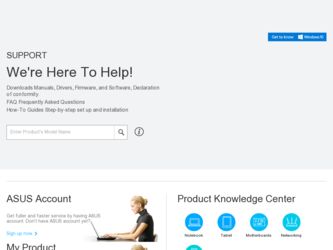
Related Asus M51AC Manual Pages
Download the free PDF manual for Asus M51AC and other Asus manuals at ManualOwl.com
M51AC User's Manual - Page 2
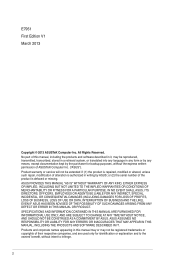
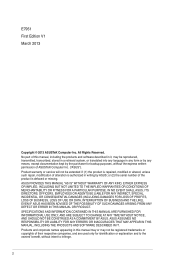
... this manual, including the products and software described in it, may be reproduced, transmitted, transcribed, stored in a retrieval system, or translated into any language in any form or by any means, except documentation kept by the purchaser for backup purposes, without the express written permission of ASUSTeK Computer Inc. ("ASUS"). Product warranty or service will...
M51AC User's Manual - Page 3
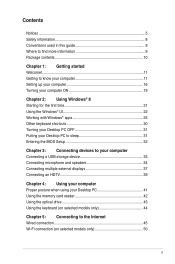
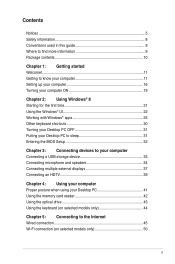
...PC to sleep 31 Entering the BIOS Setup 32
Chapter 3: Connecting devices to your computer Connecting a USB storage device 33 Connecting microphone and speakers 34 Connecting multiple external displays 37 Connecting an HDTV 39
Chapter 4: Using your computer Proper posture when using your Desktop PC 41 Using the memory card reader 42 Using the optical drive 43 Using the keyboard (on selected...
M51AC User's Manual - Page 5
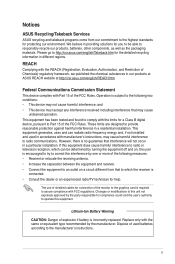
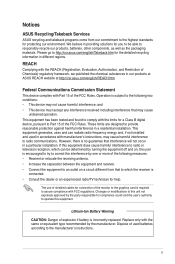
...limits for a Class B digital device, pursuant to Part 15 of the FCC Rules. These limits are designed to provide reasonable protection against harmful interference in a residential installation. This equipment generates, ... the dealer or an experienced radio/TV technician for help.
The use of shielded cables for connection of the monitor to the graphics card is required to assure compliance with ...
M51AC User's Manual - Page 9
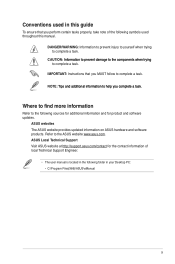
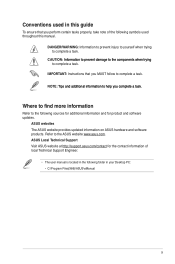
... Instructions ...io...ASUS website provides updated information on ASUS hardware and software products. Refer to the ASUS website www.asus.com. ASUS Local Technical Support Visit ASUS website at http://support.asus.com/contact for the contact information of local Technical Support Engineer.
• The user manual is located in the following folder in your Desktop PC: • C:\Program Files(X86)\ASUS...
M51AC User's Manual - Page 10
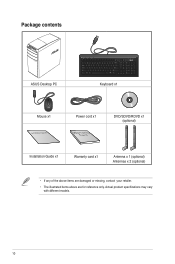
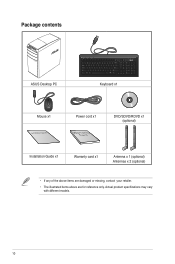
Package contents
ASUS Desktop PC
Keyboard x1
Mouse x1
Installation Guide
Power cord x1
DVD/SDVD/RDVD x1 (optional)
Installation Guide x1
Warranty card x1
Antenna x 1 (optional) Antennas x 2 (optional)
• If any of the above items are damaged or missing, contact your retailer.
• The illustrated items above are ...
M51AC User's Manual - Page 12
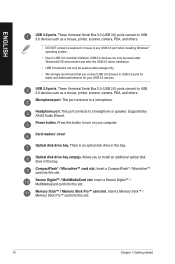
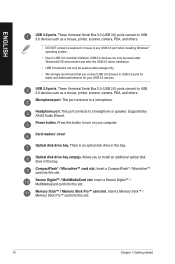
... Serial Bus 2.0 (USB 2.0) ports connect to USB 2.0 devices such as a mouse, printer, scanner, camera, PDA, and others. Microphone port. This port connects to a microphone.
Headphone port. This port connects to a headphone or speaker. Supported by ASUS Audio Wizard. Power button. Press this button to turn on your computer.
Card readers' cover
Optical disk drive bay. There is an optical disk drive...
M51AC User's Manual - Page 14
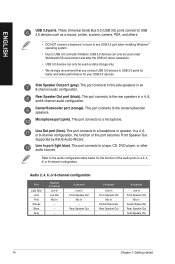
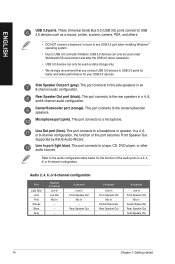
... Serial Bus 3.0 (USB 3.0) ports connect to USB 3.0 devices such as a mouse, printer, scanner, camera, PDA, and others.
• DO NOT connect a keyboard / mouse to any USB 3.0 port when installing Windows® operating system.
• Due to USB 3.0 controller limitation, USB 3.0 devices can only be used under Windows® OS environment and after the USB 3.0 driver installation.
• USB...
M51AC User's Manual - Page 15
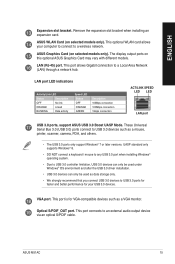
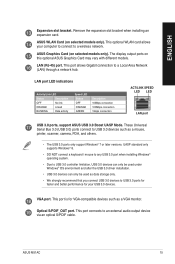
... Universal Serial Bus 3.0 (USB 3.0) ports connect to USB 3.0 devices such as a mouse, printer, scanner, camera, PDA, and others.�
• The USB 3.0 ports only support Windows® 7 or later versions. UASP standard only supports Windows® 8.
• DO NOT connect a keyboard / mouse to any USB 3.0 port when installing Windows® operating system.
• Due to USB 3.0 controller...
M51AC User's Manual - Page 32
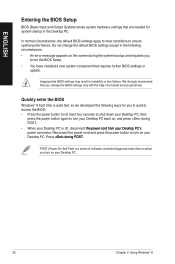
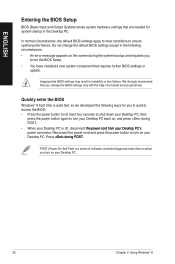
... system bootup and requests you
to run the BIOS Setup. • You have installed a new system component that requires further BIOS settings or
update.
Inappropriate BIOS settings may result to instability or boot failure. We strongly recommend that you change the BIOS settings only with the help of a trained service personnel.
Quickly enter the BIOS
Windows® 8 boot time is quite fast, so...
M51AC User's Manual - Page 37
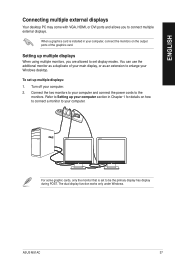
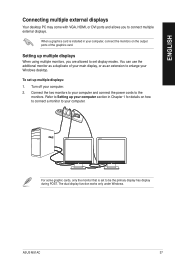
ENGLISH
Connecting multiple external displays
Your desktop PC may come with VGA, HDMI, or DVI ports and allows you to connect multiple external displays.
When a graphics card is installed in your computer, connect the monitors on the output ports of the graphics card.
Setting up multiple displays
When using multiple monitors, you are allowed to set display modes. You can use the additional ...
M51AC User's Manual - Page 53
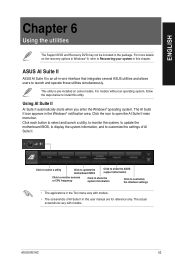
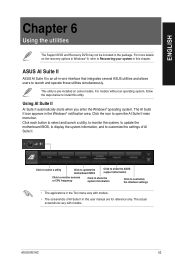
... to select and launch a utility, to monitor the system, to update the motherboard BIOS, to display the system information, and to customize the settings of AI Suite II.
Click to select a utility
Click to update the motherboard BIOS
Click to show the ASUS support information
Click to monitor sensors or CPU frequency
Click to show the system information
Click to customize...
M51AC User's Manual - Page 57
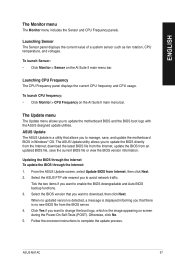
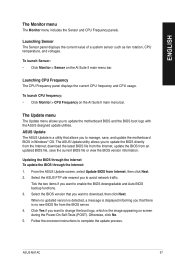
... update the motherboard BIOS in Windows® OS. The ASUS Update utility allows you to update the BIOS directly from the Internet, download the latest BIOS file from the Internet, update the BIOS from an updated BIOS file, save the current BIOS file or view the BIOS version information.
Updating the BIOS through the Internet To update the BIOS through the Internet: 1. From the ASUS Update screen...
M51AC User's Manual - Page 58
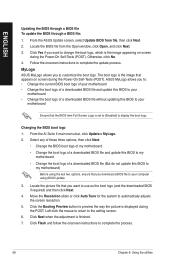
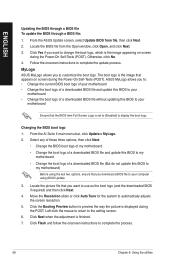
... Power‑On Self-Tests (POST). ASUS MyLogo allows you to: • Change the current BIOS boot logo of your motherboard • Change the boot logo of a downloaded BIOS file and update this BIOS to your
motherboard • Change the boot logo of a downloaded BIOS file without updating this BIOS to your
motherboard
Ensure that the BIOS item Full Screen Logo is set to [Enabled] to display...
M51AC User's Manual - Page 59
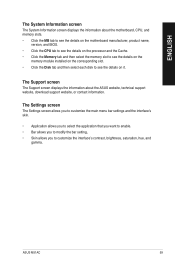
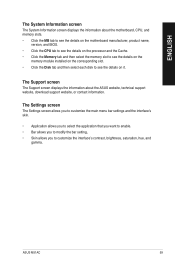
... the processor and the Cache. • Click the Memory tab and then select the memory slot to see the details on the
memory module installed on the corresponding slot. • Click the Disk tab and then select each disk to see the details on it.
The Support screen
The Support screen displays the information about the ASUS website, technical support website, download support website...
M51AC User's Manual - Page 62
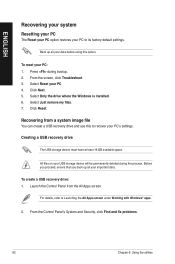
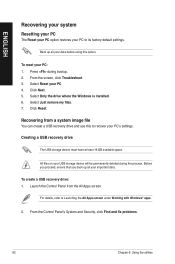
... Click Next. 5. Select Only the drive where the Windows is installed. 6. Select Just remove my files. 7. Click Reset.
Recovering from a system image file
You can create a USB recovery drive and use this to recover your PC's settings.
Creating a USB recovery drive
The USB storage device must have at least 16 GB available space.
All files on your USB storage device will be permanently deleted during...
M51AC User's Manual - Page 66
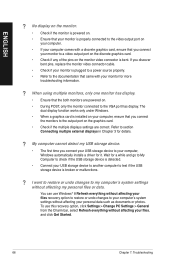
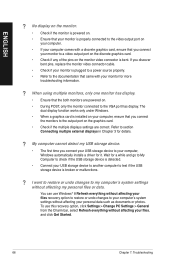
...connect the monitors to the output port on the graphics card.
• Check if the multiple displays settings are correct. Refer to section Connecting multiple external displays in Chapter 3 for details.
? My computer cannot detect my USB storage device.
• The first time you connect your USB storage device to your computer, Windows automatically installs a driver for it. Wait for a while and...
M51AC User's Manual - Page 68
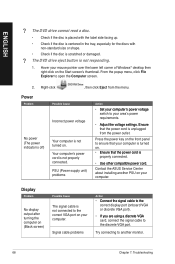
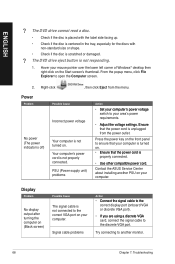
...;�e�r �c�o�r�d�. Contact the ASUS Service Center about installing another PSU on your computer.
Display
Problem
No display output after turning the computer on (Black screen)
Possible Cause
The signal cable is not connected to the correct VGA port on your computer.
Signal cable problems
Action
• ��C�o��...
M51AC User's Manual - Page 69
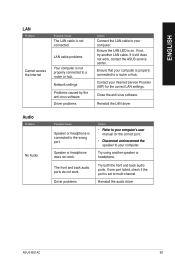
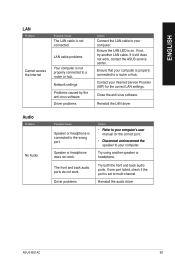
...not, try another LAN cable. If it still does not work, contact the ASUS service center.
Ensure that your computer is properly connected to a router or hub.
Contact your Internet Service Provider (ISP) for the correct LAN settings.
Close the anti-virus software.
Reinstall the LAN driver
Audio
Problem
No Audio
Possible Cause
Speaker or headphone is connected to the wrong port.
Speaker or headphone...
M51AC User's Manual - Page 70
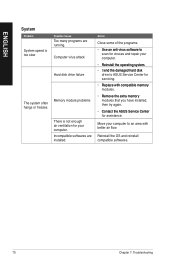
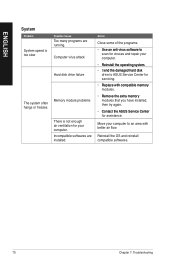
...
Too many programs are running.
Computer virus attack
Hard disk drive failure
Memory module problems
There is not enough air ventilation for your computer. Incompatible softwares are installed.
Action
Close some of the ...65533;a�r�d��d�is�k�
drive to ASUS Service Center for servicing.
• ��R�e�p�l�a&#...
M51AC User's Manual - Page 71
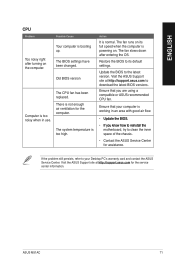
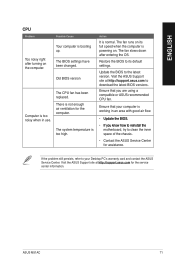
... its full speed when the computer is powering on. The fan slows down after entering the OS.
Restore the BIOS to its default settings.
Update the BIOS to the latest version. Visit the ASUS Support site at http://support.asus.com to download the latest BIOS versions.
Ensure that you are using a compatible or ASUS-recommended CPU fan.
Ensure that your computer is working in an area...

