Asus P10S WS driver and firmware
Related Asus P10S WS Manual Pages
Download the free PDF manual for Asus P10S WS and other Asus manuals at ManualOwl.com
ASWM Enterprise User Manual for English - Page 3
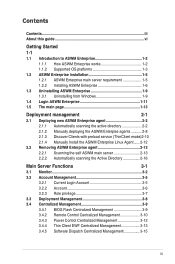
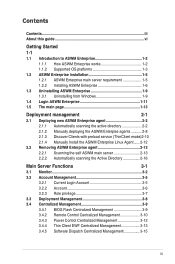
... Current Login Account 3-5
3.2.2 Account 3-6
3.2.3 Role privilege 3-7
3.3 Deployment Management 3-8
3.4 Centralized Management 3-9
3.4.1 BIOS Flash Centralized Management 3-9
3.4.2 Remote Control Centralized Management 3-10
3.4.3 Power Control Centralized Management 3-12
3.4.4 Thin Client EWF Centralized Management 3-13
3.4.5 Software Dispatch Centralized Management 3-15
iii
ASWM Enterprise User Manual for English - Page 22
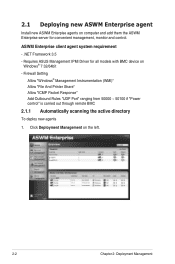
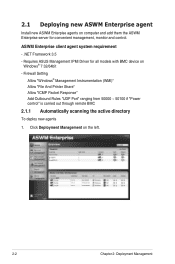
...NET Framework 3.5 - Requires ASUS Management IPMI Driver for all models with BMC device on
Windows® 7 32/64bit - Firewall Setting
Allow "Windows® Management Instrumentation (WMI)" Allow "File And Printer Share" Allow "ICMP Packet Response" Add Outbound Rules "UDP Port" ranging from 50000 ~ 50100 if "Power control" is carried out through remote BMC
2.1.1 Automatically scanning the active...
ASWM Enterprise User Manual for English - Page 32
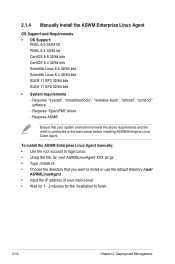
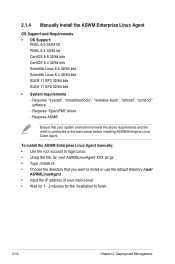
...System requirements - Requires "sysstat", "smartmontools", "wireless-tools", "ethtool", "ipmitool" software - Requires "OpenIPMI" driver - Requires ASMB
Ensure that your system environment meets the above requriements and the client is connected to the main server before installing ASWM Enterprise Linux Client Agent
To install the ASWM Enterprise Linux Agent manually: • Use the root account...
ASWM Enterprise User Manual for English - Page 97
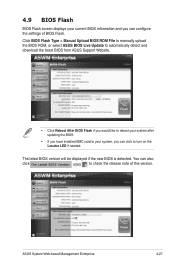
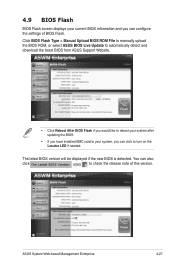
... manually upload the BIOS ROM, or select ASUS BIOS Live Update to automatically detect and download the latest BIOS from ASUS Support Website.
• Click Reboot After BIOS Flash if you would like to reboot your system after updating the BIOS.
• If you have installed BMC card to your system, you can click to turn on the Locator LED if needed.
The latest BIOS version will be displayed...
ASWM Enterprise User Manual for English - Page 108
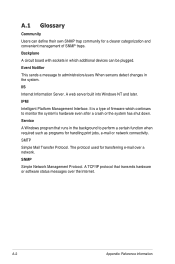
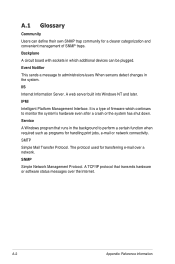
... SNMP traps. Backplane
A circuit board with sockets in which additional devices can be plugged. Event Notifier
This sends a message to administrators/users When sensors detect changes in the system. IIS
Internet Information Server. A web server built into Windows NT and later. IPMI
Intelligent Platform Management Interface. It is a type of firmware which continues to monitor...
P10S WS User Guide for English - Page 5
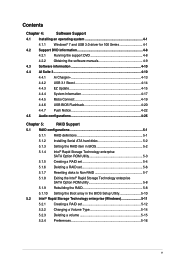
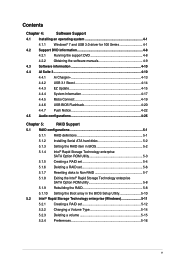
... EZ Update 4-15
4.4.4 System Information 4-17
4.4.5 Mobo Connect 4-19
4.4.6 USB BIOS Flashback 4-20
4.4.7 Push Notice 4-22
4.5 Audio configurations 4-25
Chapter 5:
RAID Support
5.1 RAID configurations 5-1
5.1.1 RAID definitions 5-1
5.1.2 Installing Serial ATA hard disks 5-2
5.1.3 Setting the RAID item in BIOS 5-2
5.1.4
Intel® Rapid Storage Technology enterprise SATA...
P10S WS User Guide for English - Page 8
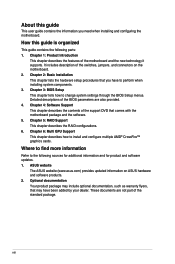
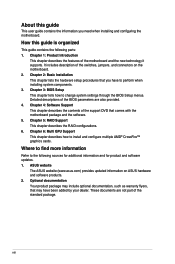
...motherboard package and the software. 5. Chapter 5: RAID Support This chapter describes the RAID configurations. 6. Chapter 6: Multi GPU Support This chapter describes how to install and configure multiple AMD® CrossFire™ graphics cards.
Where to find more information
Refer to the following sources for additional information and for product and software updates. 1. ASUS website
The ASUS...
P10S WS User Guide for English - Page 22
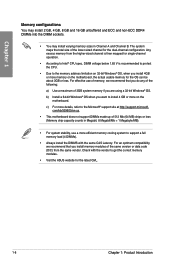
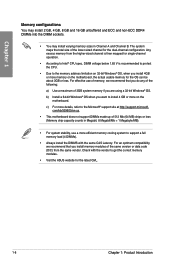
... mapped for single-channel operation.
• According to Intel® CPU spec, DIMM voltage below 1.65 V is recommended to protect the CPU.
• Due to the memory address limitation on 32-bit Windows® OS, when you install 4GB or more memory on the motherboard, the actual usable memory for the OS can be about 3GB or less. For...
P10S WS User Guide for English - Page 27
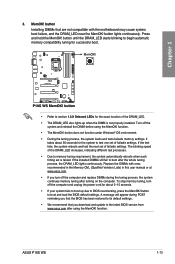
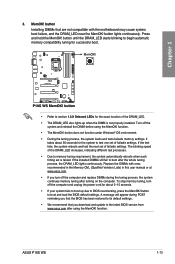
... system fails to boot up due to BIOS overclocking, press the MemOK! button to boot and load the BIOS default settings. A message will appear during POST reminding you that the BIOS has been restored to its default settings.
• We recommend that you download and update to the latest BIOS version from www.asus.com after using the MemOK! function.
ASUS P10S WS
1-13
P10S WS User Guide for English - Page 34
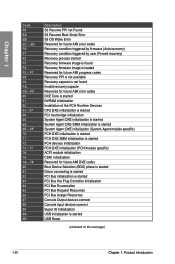
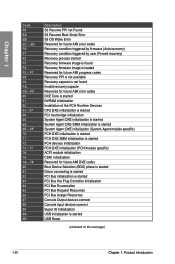
... user (Forced recovery) Recovery process started Recovery firmware image is found Recovery firmware image is loaded Reserved for future AMI progress codes Recovery PPI is not available Recovery capsule is not found Invalid recovery capsule Reserved for future AMI error codes DXE Core is started NVRAM initialization Installation of the PCH Runtime Services CPU DXE initialization is started PCI host...
P10S WS User Guide for English - Page 41
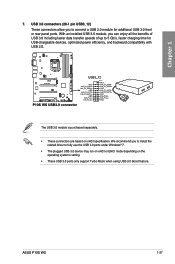
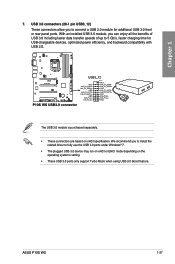
... is purchased separately. • These connectors are based on xHCI specification. We recommend you to install the
related driver to fully use the USB 3.0 ports under Windows® 7. • The plugged USB 3.0 device may run on xHCI or EHCI mode depending on the
operating system's setting. • These USB 3.0 ports only support Turbo Mode when using USB 3.0 Boost feature.
ASUS P10S WS
1-27
P10S WS User Guide for English - Page 58
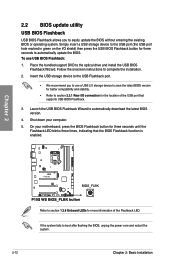
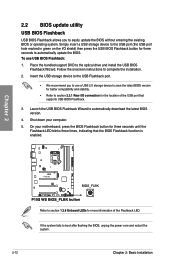
... to automatically update the BIOS. To use USB BIOS Flashback:
1. Place the bundled support DVD to the optical drive and install the USB BIOS Flashback Wizard. Follow the onscreen instructions to complete the installation.
2. Insert the USB storage device to the USB Flashback port.
• We recommend you to use a USB 2.0 storage device to save the latest BIOS version for better compatibility...
P10S WS User Guide for English - Page 121
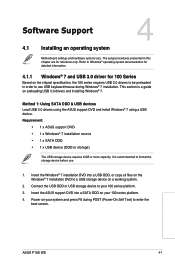
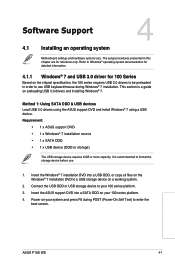
... DVD into a USB ODD, or copy all files on the Windows® 7 installation DVD to a USB storage device on a working system.
2. Connect the USB ODD or USB storage device to your 100 series platform.
3. Insert the ASUS support DVD into a SATA ODD on your 100 series platform.
4. Power on your system and press F8 during POST (Power-On Self Test) to enter the boot screen.
Chapter 4
ASUS P10S WS
4-1
P10S WS User Guide for English - Page 122
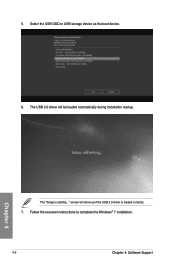
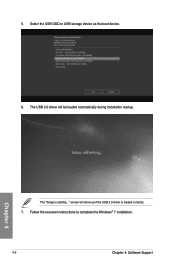
5. Select the USB ODD or USB storage device as the boot device. 6. The USB 3.0 driver will be loaded automatically during installation startup.
Chapter 4
The "Setup is starting..." screen will show up if the USB 3.0 driver is loaded correctly. 7. Follow the onscreen instructions to complete the Windows® 7 installation.
4-2
Chapter 4: Software Support
P10S WS User Guide for English - Page 123
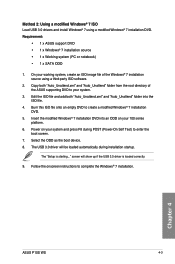
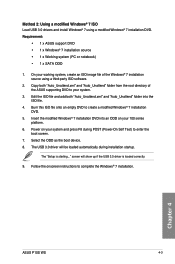
... system and press F8 during POST (Power-On Self Test) to enter the boot screen.
7. Select the ODD as the boot device. 8. The USB 3.0 driver will be loaded automatically during installation startup.
The "Setup is starting..." screen will show up if the USB 3.0 driver is loaded correctly.
9. Follow the onscreen instructions to complete the Windows® 7 installation.
Chapter 4
ASUS P10S WS
4-3
P10S WS User Guide for English - Page 135
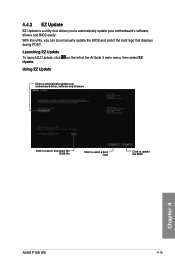
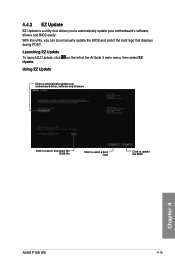
... update the BIOS and select the boot logo that displays during POST.
Launching EZ Update
To launch EZ Update, click Update.
on the left of the AI Suite 3 main menu, then select EZ
Using EZ Update
Click to automatically update your motherboard driver, software and firmware
Click to search and select the BIOS file
Click to select a boot logo
Click to update the BIOS
Chapter 4
ASUS P10S WS...
P10S WS User Guide for English - Page 145
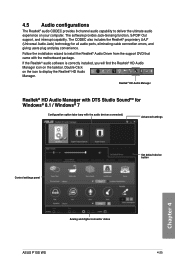
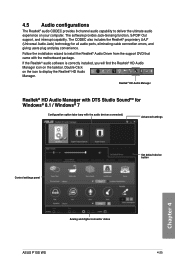
...-Click on the icon to display the Realtek® HD Audio Manager.
Realtek® HD Audio Manager
Realtek® HD Audio Manager with DTS Studio SoundTM for Windows® 8.1 / Windows® 7
Configuration option tabs (vary with the audio devices connected)
Advanced settings
Control settings panel
Set default device button
Chapter 4
Analog and digital connector status
ASUS P10S WS
4-25
P10S WS User Guide for English - Page 147
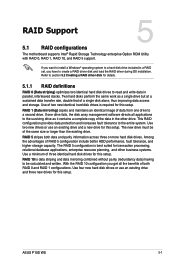
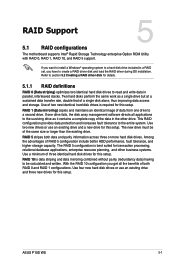
... 5: RAID Support
RAID Support
5
5.1 RAID configurations
The motherboard supports Intel® Rapid Storage Technology enterprise Option ROM Utility with RAID 0, RAID 1, RAID 10, and RAID 5 support.
If you want to install a Windows® operating system to a hard disk drive included in a RAID set, you have to create a RAID driver disk and load the RAID driver during OS installation. Refer...
P10S WS User Guide for English - Page 163
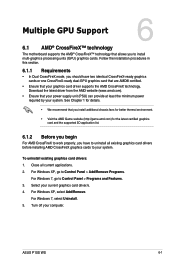
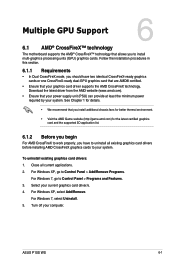
... graphics cards to your system.
To uninstall existing graphics card drivers: 1. Close all current applications. 2. For Windows XP, go to Control Panel > Add/Remove Programs.
For Windows 7, go to Control Panel > Programs and Features. 3. Select your current graphics card driver/s. 4. For Windows XP, select Add/Remove.
For Windows 7, select Uninstall. 5. Turn off your computer.
ASUS P10S WS
6-1
P10S WS User Guide for English - Page 166
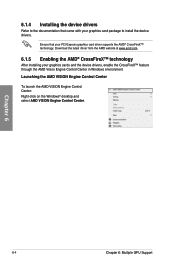
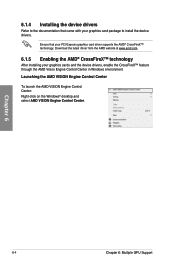
... the device drivers.
Ensure that your PCI Express graphics card driver supports the AMD® CrossFireX™ technology. Download the latest driver from the AMD website at www.amd.com.
6.1.5 Enabling the AMD® CrossFireX™ technology
After installing your graphics cards and the device drivers, enable the CrossFireX™ feature through the AMD Vision Engine Control Center in Windows...

