Asus P5GPL-X SE driver and firmware
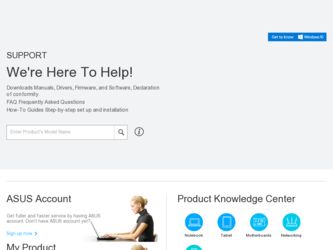
Related Asus P5GPL-X SE Manual Pages
Download the free PDF manual for Asus P5GPL-X SE and other Asus manuals at ManualOwl.com
Motherboard Installation Guide - Page 4
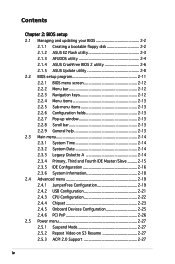
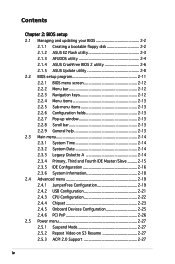
...Creating a bootable floppy disk 2-2 2.1.2 ASUS EZ Flash utility 2-3 2.1.3 AFUDOS utility 2-4 2.1.4 ASUS CrashFree BIOS 2 utility 2-6 2.1.5 ASUS Update utility 2-8 2.2 BIOS setup program 2-11 2.2.1 BIOS menu screen 2-12 2.2.2 Menu bar 2-12 2.2.3 Navigation keys 2-12 2.2.4 Menu items 2-13 2.2.5 Sub-menu items 2-13 2.2.6 Configuration fields 2-13 2.2.7 Pop-up window 2-13 2.2.8 Scroll bar...
Motherboard Installation Guide - Page 5
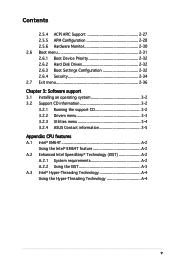
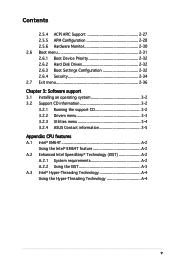
...2-31 2.6.1 Boot Device Priority 2-32 2.6.2 Hard Disk Drives 2-32 2.6.3 Boot Settings Configuration 2-32 2.6.4 Security 2-34 2.7 Exit menu 2-36 Chapter 3: Software support 3.1 Installing an operating system 3-2 3.2 Support CD information 3-2 3.2.1 Running the support CD 3-2 3.2.2 Drivers menu 3-3 3.2.3 Utilities menu 3-4 3.2.4 ASUS Contact information 3-5 Appendix: CPU features A.1 Intel...
Motherboard Installation Guide - Page 8
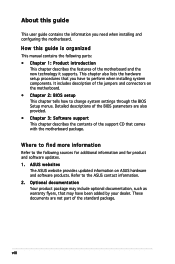
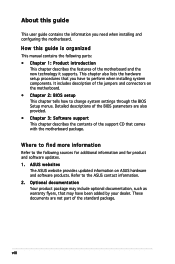
... to change system settings through the BIOS Setup menus. Detailed descriptions of the BIOS parameters are also provided. • Chapter 3: Software support This chapter describes the contents of the support CD that comes with the motherboard package.
Where to find more information
Refer to the following sources for additional information and for product and software updates. 1. ASUS websites
The...
Motherboard Installation Guide - Page 11
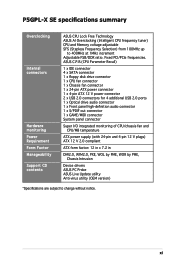
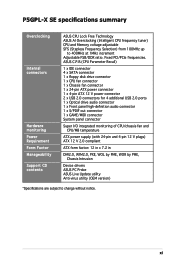
... Adjustable FSB/DDR ratio. Fixed PCI/PCIe frequencies. ASUS C.P.R.(CPU Parameter Recall)
1 x IDE connector 4 x SATA connector 1 x floppy disk drive connector 1 x CPU fan connector 1 x Chassis fan connector 1 x 24-pin ATX power connector 1 x 4-pin ATX 12 V power connector 2 x USB 2.0 connectors for 4 additional USB 2.0 ports 1 x Optical drive audio connector 1 x Front panel high-definition...
Motherboard Installation Guide - Page 22
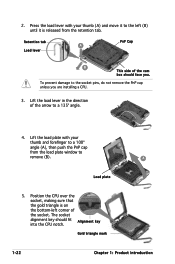
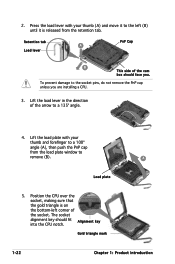
... the PnP cap unless you are installing a CPU.
3. Lift the load lever in the direction of the arrow to a 135º angle.
4. Lift the load plate with your thumb and forefinger to a 100º angle (A), then push the PnP cap from the load plate window to remove (B).
B A
Load plate
5. Position the CPU over the socket, making sure that...
Motherboard Installation Guide - Page 32
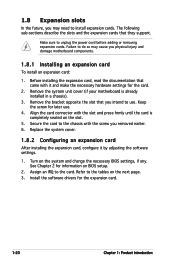
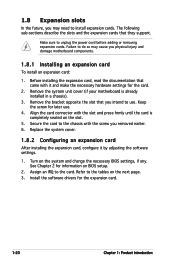
...system cover.
1.8.2 Configuring an expansion card
After installing the expansion card, configure it by adjusting the software settings.
1. Turn on the system and change the necessary BIOS settings, if any. See Chapter 2 for information on BIOS setup.
2. Assign an IRQ to the card. Refer to the tables on the next page. 3. Install the software drivers for the expansion card.
1-20
Chapter 1: Product...
Motherboard Installation Guide - Page 41
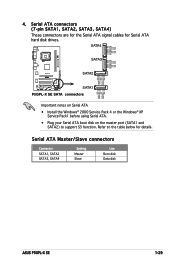
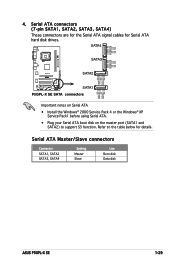
... ATA • Install the Windows® 2000 Service Pack 4 or the Windows® XP
Service Pack1 before using Serial ATA. • Plug your Serial ATA boot disk on the master port (SATA1 and
SATA2) to support S3 function. Refer to the table below for details.
Serial ATA Master/Slave connectors
Connector SATA1, SATA2 SATA3, SATA4
Setting Master Slave
Use Boot disk Data disk
ASUS P5GPL-X SE...
Motherboard Installation Guide - Page 48
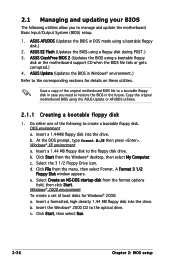
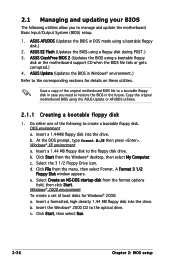
... update the motherboard Basic Input/Output System (BIOS) setup.
1. ASUS AFUDOS (Updates the BIOS in DOS mode using a bootable floppy disk.)
2. ASUS EZ Flash (Updates the BIOS using a floppy disk during POST.) 3. ASUS CrashFree BIOS 2 (Updates the BIOS using a bootable floppy
disk or the motherboard support CD when the BIOS file fails or gets corrupted.) 4. ASUS Update (Updates the BIOS in Windows...
Motherboard Installation Guide - Page 49
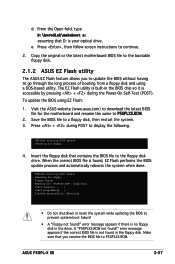
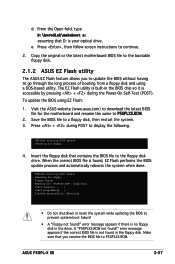
... shutdown or reset the system while updating the BIOS to prevent system boot failure!
• A "Floppy not found!" error message appears if there is no floppy disk in the drive. A "P5GPLXS.ROM not found!" error message appears if the correct BIOS file is not found in the floppy disk. Make sure that you rename the BIOS file to P5GPLXS.ROM.
ASUS P5GPL-X SE
2-37
Motherboard Installation Guide - Page 50
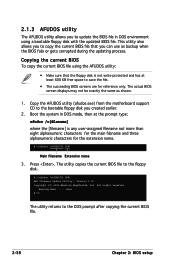
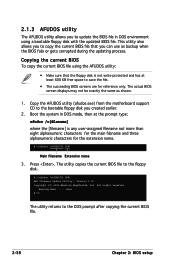
... and three alphanumeric characters for the extension name.
A:\>afudos /oOLDBIOS1.ROM
Main filename Extension name
3. Press . The utility copies the current BIOS file to the floppy disk.
A:\>afudos /oOLDBIOS1.ROM AMI Firmware Update Utility - Version 1.10 Copyright (C) 2002 American Megatrends, Inc. All rights reserved.
Reading flash ..... done A:\>
The utility returns to the DOS prompt after...
Motherboard Installation Guide - Page 51
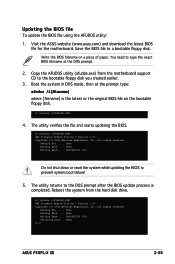
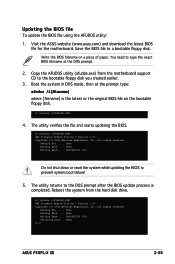
...!
5. The utility returns to the DOS prompt after the BIOS update process is completed. Reboot the system from the hard disk drive.
A:\>afudos /iP5GPLXS.ROM AMI Firmware Update Utility - Version 1.10 Copyright (C) 2002 American Megatrends, Inc. All rights reserved.
Reading file ..... done Erasing flash .... done Writing flash .... 0x0008CC00 (9%) Verifying flash .. done A:\>
ASUS P5GPL-X SE
2-39
Motherboard Installation Guide - Page 53
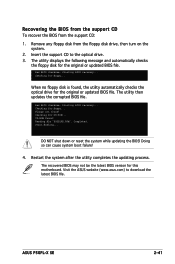
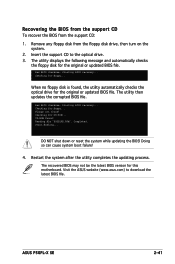
... file "P5GPLXS.ROM". Completed. Start flashing...
DO NOT shut down or reset the system while updating the BIOS! Doing so can cause system boot failure!
4. Restart the system after the utility completes the updating process.
The recovered BIOS may not be the latest BIOS version for this motherboard. Visit the ASUS website (www.asus.com) to download the latest BIOS file.
ASUS P5GPL-X SE
2-41
Motherboard Installation Guide - Page 54
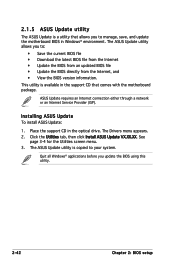
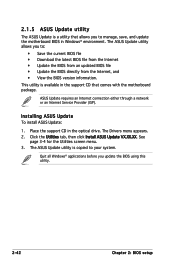
... motherboard package.
ASUS Update requires an Internet connection either through a network or an Internet Service Provider (ISP).
Installing ASUS Update To install ASUS Update:
1. Place the support CD in the optical drive. The Drivers menu appears. 2. Click the Utilities tab, then click Install ASUS Update VX.XX.XX. See
page 3-4 for the Utilities screen menu. 3. The ASUS Update utility is copied...
Motherboard Installation Guide - Page 55
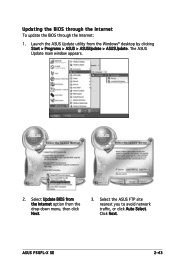
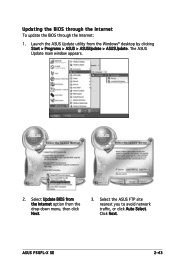
... the Internet:
1. Launch the ASUS Update utility from the Windows® desktop by clicking Start > Programs > ASUS > ASUSUpdate > ASUSUpdate. The ASUS Update main window appears.
2. Select Update BIOS from the Internet option from the drop‑down menu, then click Next.
3. Select the ASUS FTP site nearest you to avoid network traffic, or click Auto Select. Click Next.
ASUS P5GPL-X SE
2-43
Motherboard Installation Guide - Page 56
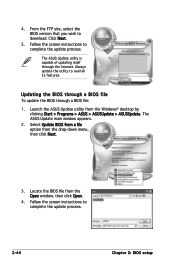
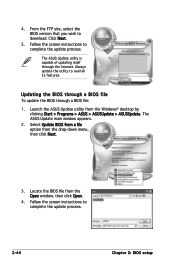
... the BIOS version that you wish to download. Click Next.
5. Follow the screen instructions to complete the update process.
The ASUS Update utility is capable of updating itself through the Internet. Always update the utility to avail all its features.
Updating the BIOS through a BIOS file To update the BIOS through a BIOS file:
1. Launch the ASUS Update utility from the Windows® desktop by...
Motherboard Installation Guide - Page 57
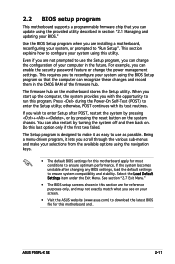
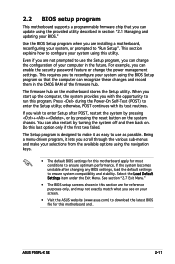
... can enable the security password feature or change the power management settings. This requires you to reconfigure your system using the BIOS Setup program so that the computer can recognize these changes and record them in the CMOS RAM of the firmware hub.
The firmware hub on the motherboard stores the Setup utility. When you start up the computer, the system provides you...
Motherboard Installation Guide - Page 86
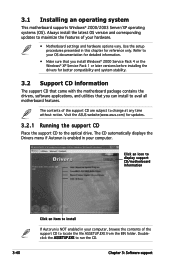
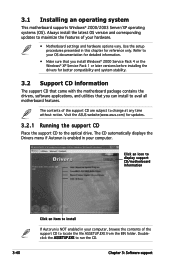
... the drivers, software applications, and utilities that you can install to avail all motherboard features.
The contents of the support CD are subject to change at any time without notice. Visit the ASUS website(www.asus.com) for updates.
3.2.1 Running the support CD
Place the support CD to the optical drive. The CD automatically displays the Drivers menu if Autorun is enabled in your computer...
Motherboard Installation Guide - Page 87
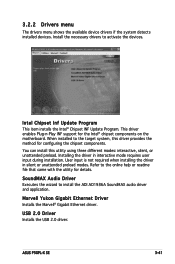
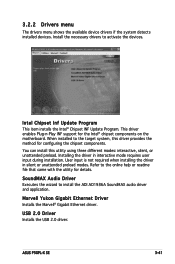
... installing the driver in silent or unattended preload modes. Refer to the online help or readme file that came with the utility for details.
SoundMAX Audio Driver Executes the wizard to install the ADI AD1986A SoundMAX audio driver and application.
Marvell Yukon Gigabit Ethernet Driver Installs the Marvell® Gigabit Ethernet driver.
USB 2.0 Driver Installs the USB 2.0 driver.
ASUS P5GPL-X SE...
Motherboard Installation Guide - Page 88
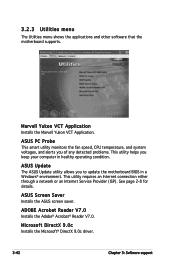
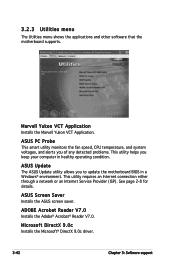
... you keep your computer in healthy operating condition.
ASUS Update The ASUS Update utility allows you to update the motherboard BIOS in a Windows® environment. This utility requires an Internet connection either through a network or an Internet Service Provider (ISP). See page 2-8 for details.
ASUS Screen Saver Installs the ASUS screen saver.
ADOBE Acrobat Reader V7.0 Installs the Adobe®...
Motherboard Installation Guide - Page 92
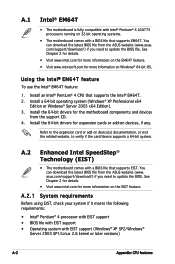
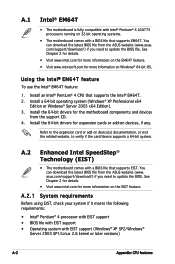
...Intel® Pentium® 4 CPU that supports the Intel® EM64T. 2. Install a 64-bit operating system (Windows® XP Professional x64
Edition or Windows® Server 2003 x64 Edition). 3. Install the 64-bit drivers for the motherboard components and devices
from the support CD. 4. Install the 64-bit drivers for expansion cards or add-on devices, if any.
Refer to the expansion card or add-on...

