Asus ROG STRIX Z370-H GAMING driver and firmware
Drivers and firmware downloads for this Asus item

Related Asus ROG STRIX Z370-H GAMING Manual Pages
Download the free PDF manual for Asus ROG STRIX Z370-H GAMING and other Asus manuals at ManualOwl.com
User Guide - Page 2
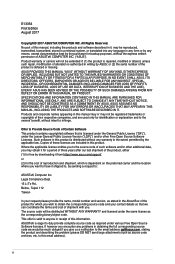
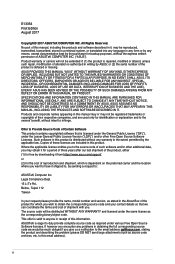
... the express written permission of ASUSTeK COMPUTER INC. ("ASUS"). Product warranty or service will not be extended if: (1) the product is repaired, modified or altered, unless such repair, modification of alteration is authorized in writing by ASUS; or (2) the serial number of the product is defaced or missing. ASUS PROVIDES THIS MANUAL "AS IS" WITHOUT WARRANTY OF...
User Guide - Page 3
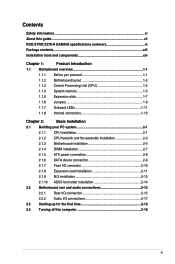
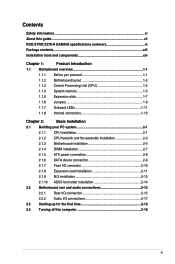
...
Safety information...vi About this guide...vii ROG STRIX Z370-H GAMING specifications summary ix Package contents...xiii Installation tools and components xiv
Chapter 1:
Product Introduction
1.1 Motherboard overview 1-1
1.1.1 Before you proceed 1-1
1.1.2 Motherboard layout 1-2
1.1.3 Central Processing Unit (CPU 1-4
1.1.4 System memory 1-5
1.1.5 Expansion slots 1-7
1.1.6 Jumpers...
User Guide - Page 4
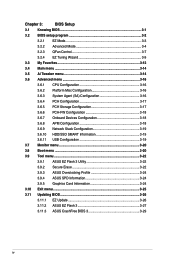
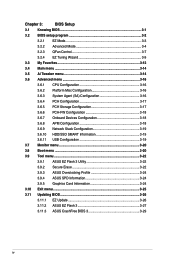
...3.6.9 Network Stack Configuration 3-19
3.6.10 HDD/SSD SMART Information 3-19
3.6.11 USB Configuration 3-19
3.7 Monitor menu 3-20
3.8 Boot menu 3-20
3.9 Tool menu 3-22
3.9.1 ASUS EZ Flash 3 Utility 3-22
3.9.2 Secure Erase 3-22
3.9.3 ASUS Overclocking Profile 3-24
3.9.4 ASUS SPD Information 3-24
3.9.5 Graphics Card Information 3-24
3.10 Exit menu 3-25
3.11 Updating BIOS 3-26...
User Guide - Page 5
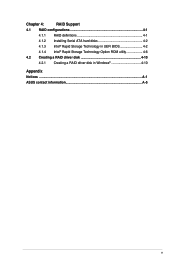
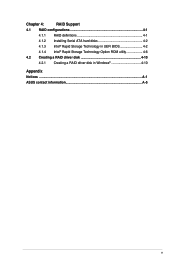
Chapter 4:
RAID Support
4.1 RAID configurations 4-1
4.1.1 RAID definitions 4-1
4.1.2 Installing Serial ATA hard disks 4-2
4.1.3 Intel® Rapid Storage Technology in UEFI BIOS 4-2
4.1.4 Intel® Rapid Storage Technology Option ROM utility 4-6
4.2 Creating a RAID driver disk 4-10
4.2.1 Creating a RAID driver disk in Windows 4-10
Appendix Notices ...A-1 ASUS contact information...
User Guide - Page 6
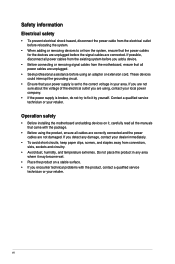
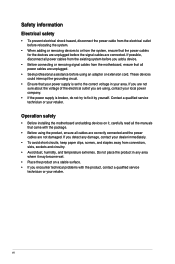
... try to fix it by yourself. Contact a qualified service technician or your retailer.
Operation safety
• Before installing the motherboard and adding devices on it, carefully read all the manuals that came with the package.
• Before using the product, ensure all cables are correctly connected and the power cables are not damaged. If you detect any damage...
User Guide - Page 7
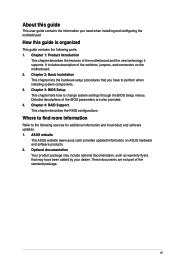
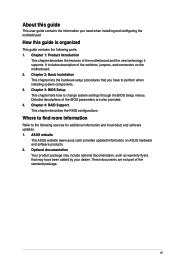
... BIOS Setup This chapter tells how to change system settings through the BIOS Setup menus. Detailed descriptions of the BIOS parameters are also provided. 4. Chapter 4: RAID Support This chapter describes the RAID configurations.
Where to find more information
Refer to the following sources for additional information and for product and software updates. 1. ASUS website
The ASUS website (www.asus...
User Guide - Page 9


... ports when using M.2 SATA mode device. Adjust BIOS settings to use SATA device.
** Before using Intel® Optane memory modules, ensure that you have updated your motherboard drivers and BIOS to the latest version from ASUS support website.
Intel® I219-V Gigabit LAN- Dual interconnect between the integrated Media Access Controller (MAC) and physical layer (PHY) Anti-surge LANGuard ROG...
User Guide - Page 11
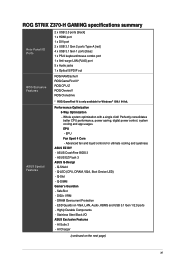
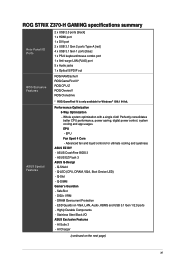
ROG STRIX Z370-H GAMING specifications summary
Rear Panel I/O Ports
ROG Exclusive Features
2 x USB 2.0 ports [black] 1 x HDMI port 1 x DVI port 2 x USB 3.1 Gen 2 ports Type-A [red] 4 x USB 3.1 Gen 1 ports [blue] 1 x PS/2 keyboard/mouse combo port 1 x Anti-surge LAN (RJ45) port 5 x Audio jacks 1 x Optical S/PDIF out
ROG RAMCache II ROG GameFirst IV* ROG CPU-Z ROG Overwolf ROG Clonedrive
ASUS ...
User Guide - Page 12
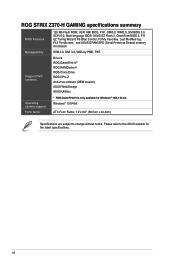
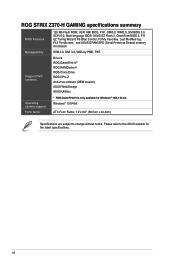
..., F6 Qfan Control, F3 My Favorites, Last Modified log, F12 PrintScreen, and ASUS DRAM SPD (Serial Presence Detect) memory information
WfM 2.0, DMI 3.0, WOL by PME, PXE
Drivers ROG GameFirst IV* ROG RAMCache II ROG Clone Drive ROG CPU-Z Anti-virus software (OEM version) ASUS WebStorage ASUS Utilities
Operating system support
Form factor
* ROG GameFirst IV is only available for Windows® 10...
User Guide - Page 13
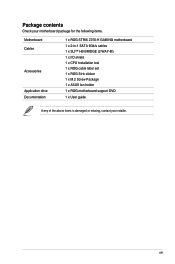
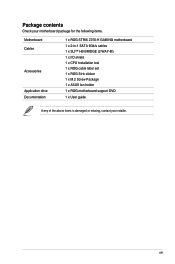
... package for the following items.
Motherboard Cables
Accessories
Application drive Documentation
1 x ROG STRIX Z370-H GAMING motherboard 1 x 2-in-1 SATA 6Gb/s cables 1 x SLI™ HB BRIDGE (2-WAY-M) 1 x I/O shield 1 x CPU Installation tool 1 x ROG cable label set 1 x ROG Strix sticker 1 x M.2 Screw Package 1 x ASUS fan holder 1 x ROG motherboard support DVD 1 x User guide
If any of the above...
User Guide - Page 55
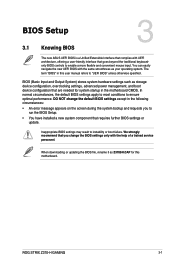
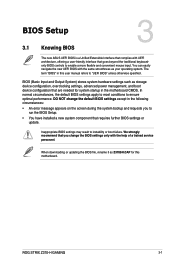
... You have installed a new system component that requires further BIOS settings or update.
Inappropriate BIOS settings may result to instability or boot failure. We strongly recommend that you change the BIOS settings only with the help of a trained service
personnel.
When downloading or updating the BIOS file, rename it as Z370SH.CAP for this motherboard.
Chapter 3
ROG STRIX Z370-H GAMING
3-1
User Guide - Page 71
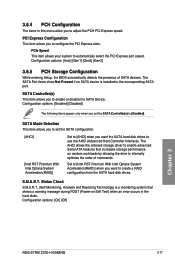
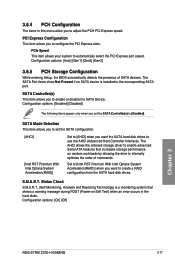
...Optane System Acceleration(RAID)] when you want to create a RAID configuration from the SATA hard disk drives.
S.M.A.R.T. Status Check
S.M.A.R.T. (Self-Monitoring, Analysis and Reporting Technology) is a monitoring system that shows a warning message during POST (Power-on Self Test) when an error occurs in the hard disks. Configuration options: [On] [Off]
Chapter 3
ROG STRIX Z370-H GAMING
3-17
User Guide - Page 74
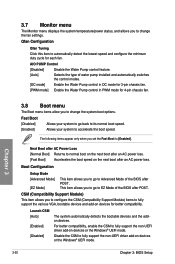
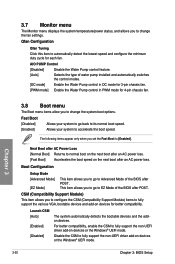
... compatibility.
Launch CSM [Auto]
[Enabled]
[Disabled]
The system automatically detects the bootable devices and the addon devices.
For better compatibility, enable the CSM to fully support the non-UEFI driver add-on devices or the Windows® UEFI mode.
Disable the CSM to fully support the non-UEFI driver add-on devices or the Windows® UEFI mode.
3-20
Chapter 3: BIOS Setup
User Guide - Page 75
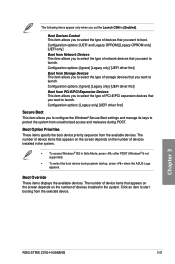
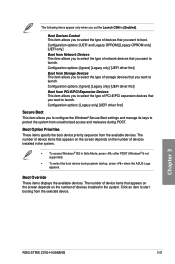
... POST (Windows® 8 not supported).
• To select the boot device during system startup, press when the ASUS Logo appears.
Boot Override These items displays the available devices. The number of device items that appears on the screen depends on the number of devices installed in the system. Click an item to start booting from the selected device.
Chapter 3
ROG STRIX Z370-H GAMING
3-21
User Guide - Page 78
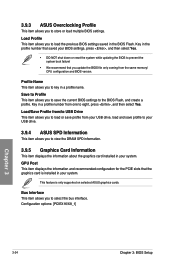
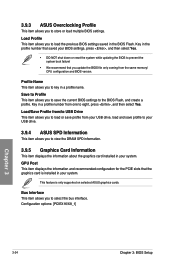
... the same memory/ CPU configuration and BIOS version.
Profile Name This item allows you to key in a profile name. Save to Profile This item allows you to save the current BIOS settings to the BIOS Flash, and create a profile. Key in a profile number from one to eight, press , and then select Yes. Load/Save Profile from/to USB Drive This item...
User Guide - Page 80
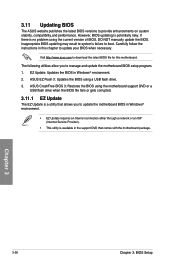
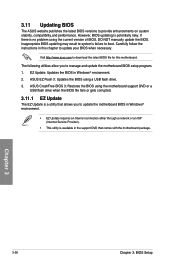
... the instructions in this chapter to update your BIOS when necessary.
Visit http://www.asus.com to download the latest BIOS file for this motherboard.
The following utilities allow you to manage and update the motherboard BIOS setup program. 1. EZ Update: Updates the BIOS in Windows® environment.
2. ASUS EZ Flash 3: Updates the BIOS using a USB flash drive.
3. ASUS CrashFree BIOS 3: Restores...
User Guide - Page 81
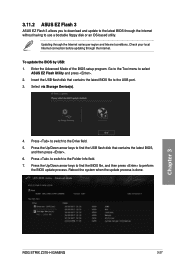
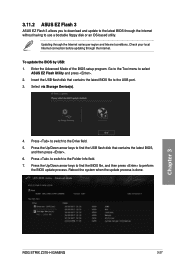
... before updating through the Internet.
To update the BIOS by USB: 1. Enter the Advanced Mode of the BIOS setup program. Go to the Tool menu to select
ASUS EZ Flash Utility and press . 2. Insert the USB flash disk that contains the latest BIOS file to the USB port. 3. Select via Storage Device(s).
4. Press to switch to the Drive field. 5. Press the Up/Down arrow keys to find the USB flash disk...
User Guide - Page 83
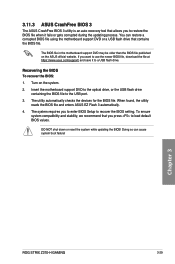
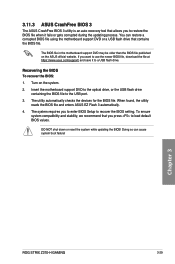
..., the utility reads the BIOS file and enters ASUS EZ Flash 3 automatically.
4. The system requires you to enter BIOS Setup to recover the BIOS setting. To ensure system compatibility and stability, we recommend that you press to load default BIOS values.
DO NOT shut down or reset the system while updating the BIOS! Doing so can cause system boot failure!
Chapter 3
ROG STRIX Z370-H GAMING
3-29
User Guide - Page 85
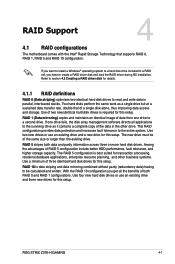
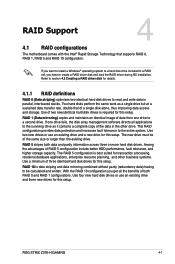
... identical hard disk drives for this setup.
RAID 10 is data striping and data mirroring combined without parity (redundancy data) having to be calculated and written. With the RAID 10 configuration you get all the benefits of both RAID 0 and RAID 1 configurations. Use four new hard disk drives or use an existing drive and three new drives for this setup.
Chapter 4
ROG STRIX Z370-H GAMING
4-1
User Guide - Page 94
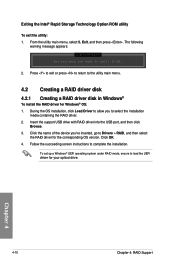
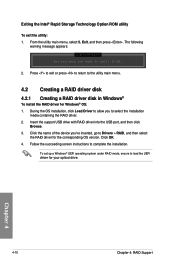
... drive with RAID driver into the USB port, and then click
Browse. 3. Click the name of the device you've inserted, go to Drivers > RAID, and then select
the RAID driver for the corresponding OS version. Click OK. 4. Follow the succeeding screen instructions to complete the installation.
To set up a Windows® UEFI operating system under RAID mode, ensure to load the UEFI driver for your optical...
