Belkin F5D7130 - Wireless G Access Point driver and firmware
Drivers and firmware downloads for this Belkin item

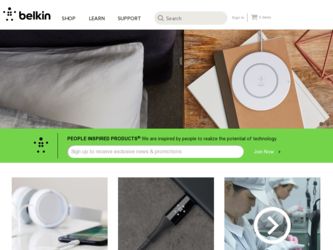
Related Belkin F5D7130 Manual Pages
Download the free PDF manual for Belkin F5D7130 and other Belkin manuals at ManualOwl.com
User Manual - Page 2
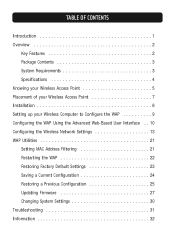
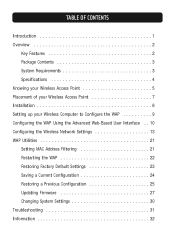
... 7 Installation 8 Setting up your Wireless Computer to Configure the WAP 9 Configuring the WAP Using the Advanced Web-Based User Interface . . 10 Configuring the Wireless Network Settings 13 WAP Utilities 21 Setting MAC Address Filtering 21 Restarting the WAP 22 Restoring Factory Default Settings 23 Saving a Current Configuration 24 Restoring a Previous Configuration 25 Updating Firmware...
User Manual - Page 3
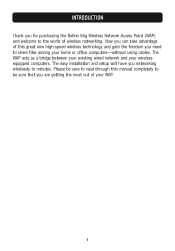
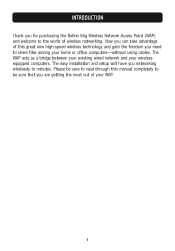
... Belkin 54g Wireless Network Access Point (WAP) and welcome to the world of wireless networking. Now you can take advantage of this great new high-speed wireless technology and gain the freedom you need to share files among your home or office computers-without using cables. The WAP acts as a bridge between your existing wired network and your wirelessequipped computers. The easy installation...
User Manual - Page 4
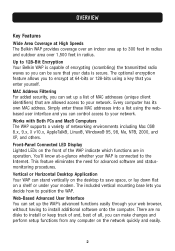
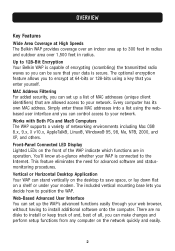
... address. Simply enter these MAC addresses into a list using the webbased user interface and you can control access to your network. Works with Both PCs and Mac® Computers The WAP supports a variety of networking environments including Mac OS® 8.x, 9.x, X v10.x, AppleTalk®, Linux®, Windows® 95, 98, Me, NT®, 2000, and XP, and others. Front-Panel Connected LED Display...
User Manual - Page 5
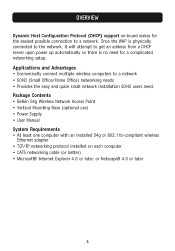
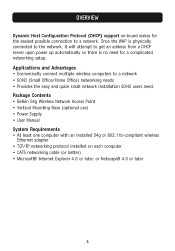
...• Belkin 54g Wireless Network Access Point • Vertical Mounting Base (optional use) • Power Supply • User Manual System Requirements • At least one computer with an installed 54g or 802.11b-compliant wireless
Ethernet adapter • TCP/IP networking protocol installed on each computer • CAT5 networking cable (or better) • Microsoft® Internet Explorer...
User Manual - Page 9
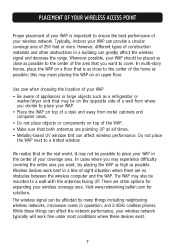
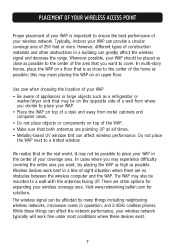
... as possible. Wireless devices work best in a line-of-sight situation where there are no obstacles between the wireless computer and the WAP. The WAP may also be mounted to a wall with the antennas facing UP. There are other options for expanding your wireless coverage area. Visit www.networking.belkin.com for solutions. The wireless signal can be...
User Manual - Page 10
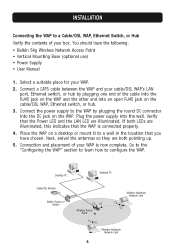
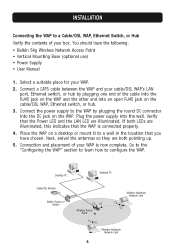
INSTALLATION
Connecting the WAP to a Cable/DSL WAP, Ethernet Switch, or Hub Verify the contents of your box. You should have the following: • Belkin 54g Wireless Network Access Point • Vertical Mounting Base (optional use) • Power Supply • User Manual
1. Select a suitable place for your WAP. 2. Connect a CAT5 cable between the WAP and your cable/DSL WAP's LAN
port, Ethernet...
User Manual - Page 11
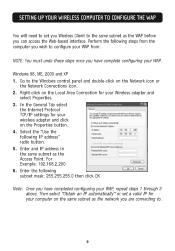
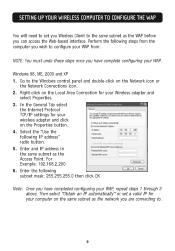
... to the Windows control panel and double-click on the Network icon or
the Network Connections icon. 2. Right-click on the Local Area Connection for your Wireless adapter and
select Properties. 3. In the General Tab select
the Internet Protocol TCP/IP settings for your wireless adapter and click on the Properties button. 4. Select the "Use the following IP address" radio button...
User Manual - Page 12
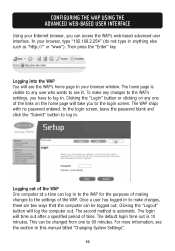
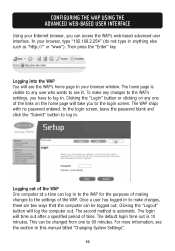
... INTERFACE
Using your Internet browser, you can access the WAP's web...window. The home page is visible to any user who wants to see it. To make any changes to the WAP's settings...password entered. In the login screen, leave the password blank and click the "Submit" button to log in.
Logging out of the WAP One computer at a time can log in to the WAP for the purposes of making changes to the settings...
User Manual - Page 14
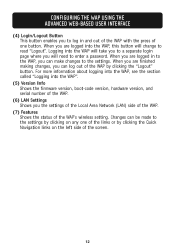
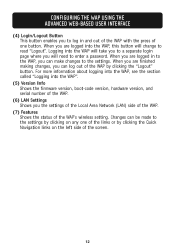
... to enter a password. When you are logged in to the WAP, you can make changes to the settings. When you are...Version Info Shows the firmware version, boot-code version, hardware version, and serial number of the WAP.
(6) LAN Settings Shows you the settings of the Local Area Network (LAN) side of the WAP.
(7) Features Shows the status of the WAP's wireless setting. Changes can be made to the settings...
User Manual - Page 19
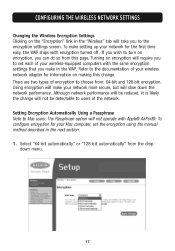
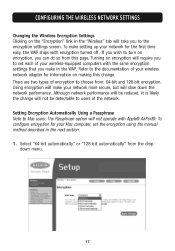
... set each of your wireless-equipped computers with the same encryption settings that you make in the WAP. Refer to the documentation of your wireless network adapter ...network.
Setting Encryption Automatically Using a Passphrase Note to Mac users: The Passphrase option will not operate with Apple® AirPort®. To configure encryption for your Mac computer, set the encryption using the manual...
User Manual - Page 21
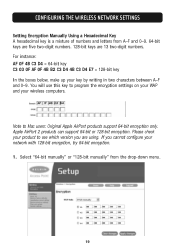
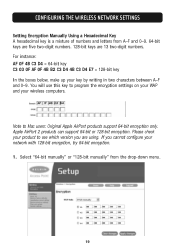
... 0-9. You will use this key to program the encryption settings on your WAP and your wireless computers.
Note to Mac users: Original Apple AirPort products support 64-bit encryption only. Apple AirPort 2 products can support 64-bit or 128-bit encryption. Please check your product to see which version you are using. If you cannot configure your...
User Manual - Page 23
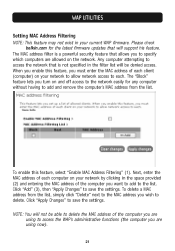
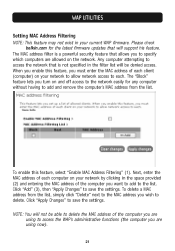
WAP UTILITIES
Setting MAC Address Filtering NOTE: This feature may not exist in your current WAP firmware. Please check
belkin.com for the latest firmware updates that will support his feature. The MAC address filter is a powerful security feature that allows you to specify which computers are allowed on the network. Any computer attempting to access the network that is not specified in the filter...
User Manual - Page 26
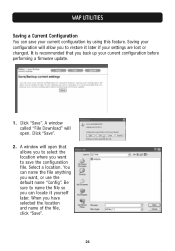
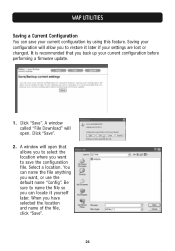
... feature. Saving your configuration will allow you to restore it later if your settings are lost or changed. It is recommended that you back up your current configuration before performing a firmware update.
1. Click "Save". A window called "File Download" will open. Click "Save".
2. A window will open that allows you to select the location where you want to...
User Manual - Page 27
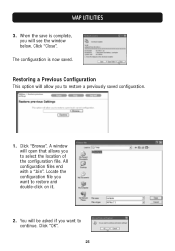
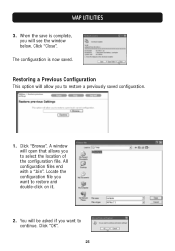
.... Click "Close".
The configuration is now saved.
Restoring a Previous Configuration
This option will allow you to restore a previously saved configuration.
1. Click "Browse". A window will open that allows you to select the location of the configuration file. All configuration files end with a ".bin". Locate the configuration file you want ...
User Manual - Page 28
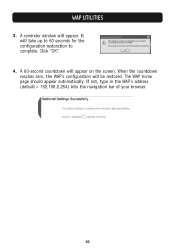
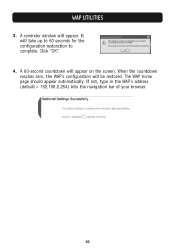
... window will appear. It will take up to 60 seconds for the configuration restoration to complete. Click "OK".
4. A 60-second countdown will appear on the screen. When the countdown reaches zero, the WAP's configuration will be restored. The WAP home page should appear automatically. If not, type in the WAP's address (default...
User Manual - Page 29
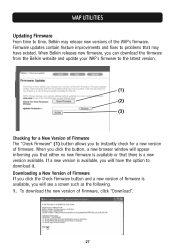
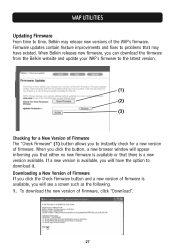
... that may have existed. When Belkin releases new firmware, you can download the firmware from the Belkin website and update your WAP's firmware to the latest version.
(1) (2) (3)
Checking for a New Version of Firmware The "Check Firmware" (1) button allows you to instantly check for a new version of firmware. When you click the button, a new browser window will appear informing you that either...
User Manual - Page 30
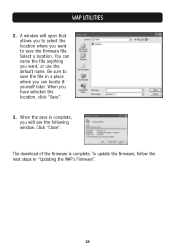
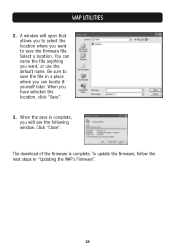
WAP UTILITIES
2. A window will open that allows you to select the location where you want to save the firmware file. Select a location. You can name the file anything you want, or use the default ... the location, click "Save".
3. When the save is complete, you will see the following window. Click "Close".
The download of the firmware is complete. To update the firmware, follow the next steps in...
User Manual - Page 31
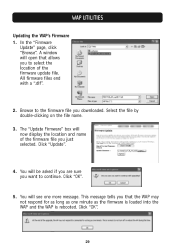
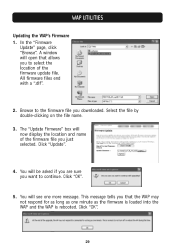
... UTILITIES
Updating the WAP's Firmware 1. In the "Firmware
Update" page, click "Browse". A window will open that allows you to select the location of the firmware update file. All firmware files end with a ".dlf".
2. Browse to the firmware file you downloaded. Select the file by double-clicking on the file name.
3. The "Update Firmware" box will now display the location and name of the firmware...
User Manual - Page 32
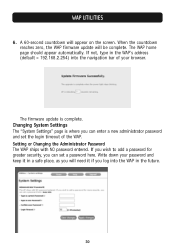
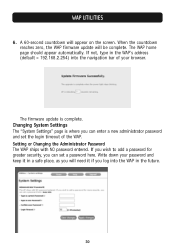
..., type in the WAP's address (default = 192.168.2.254) into the navigation bar of your browser.
The firmware update is complete. Changing System Settings The "System Settings" page is where you can enter a new administrator password and set the login timeout of the WAP. Setting or Changing the Administrator Password The WAP ships with NO password entered. If you wish...
User Manual - Page 34
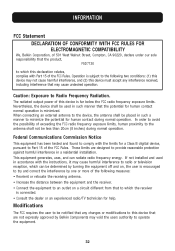
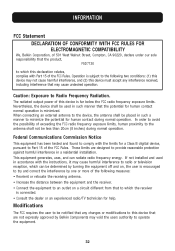
... a Class B digital device, pursuant to Part 15 of the FCC Rules. These limits are designed to provide reasonable protection against harmful interference in a residential installation. This equipment generates, uses, and can radiate radio frequency energy. If not installed and used in accordance with the instructions, it may cause harmful interference to radio or television reception, which...
