Belkin F8T012 driver and firmware
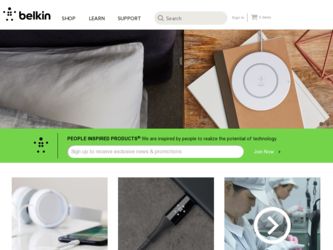
Related Belkin F8T012 Manual Pages
Download the free PDF manual for Belkin F8T012 and other Belkin manuals at ManualOwl.com
User Manual - Page 4


...for purchasing the Bluetooth® Technology USB Adapter (the USB Adapter) from Belkin. The USB Adapter features breakthrough Bluetooth® wireless technology that lets you create efficient communications between your USB desktop PC or notebook and devices using Bluetooth® wireless technology-without physical connectors or cables. Before you install and start using your new Bluetooth®...
User Manual - Page 5
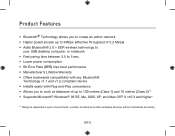
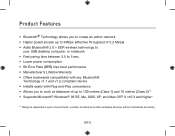
...174; Technology allows you to create an adhoc network • Higher speed access up to 3Mbps (effective throughput of 2.2 Mbps) • Adds Bluetooth® 2.0 + EDR wireless technology to
your USB desktop computer, or notebook • Fast paring time between 3.5 to 5 sec. • Lower power consumption • Bit Error Rate (BER) improved performance • Manufacturer's Lifetime Warranty...
User Manual - Page 6
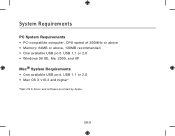
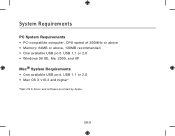
... Requirements
PC System Requirements • PC-compatible computer, CPU speed of 200MHz or above • Memory: 64MB or above, 128MB recommended • One available USB port, USB 1.1 or 2.0 • Windows 98 SE, Me, 2000, and XP Mac® System Requirements • One available USB port, USB 1.1 or 2.0 • Mac OS X v10.3 and higher*
*Mac OS X driver and software provided by Apple.
UK-6
User Manual - Page 9
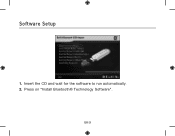
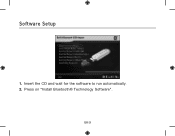
Software Setup
1. Insert the CD and wait for the software to run automatically. 2. Press on "Install Bluetooth® Technology Software".
UK-9
User Manual - Page 10
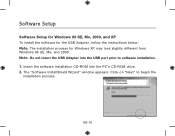
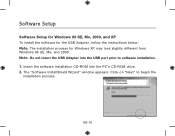
Software Setup
Software Setup for Windows 98 SE, Me, 2000, and XP To install the software for the USB Adapter, follow the instructions below: Note: The installation process for Windows XP may look slightly different from Windows 98 SE, Me, and 2000. Note: Do not insert the USB Adapter into the USB port prior to software installation. 1. Insert the software installation CD-ROM into the PC's CD-ROM ...
User Manual - Page 11
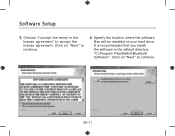
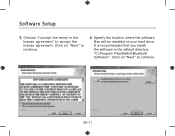
Software Setup
3. Choose "I accept the terms in the license agreement" to accept the license agreement. Click on "Next" to continue.
4. Specify the location where the software files will be installed on your hard drive. It is recommended that you install the software in the default directory "C:\Program Files\Belkin\Bluetooth Software\". Click on "Next" to continue.
UK-11
User Manual - Page 12
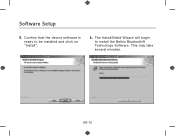
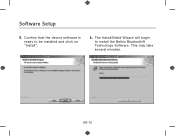
Software Setup
5. Confirm that the device software is ready to be installed and click on "Install".
6. The InstallShield Wizard will begin to install the Belkin Bluetooth® Technology Software. This may take several minutes.
UK-12
User Manual - Page 13
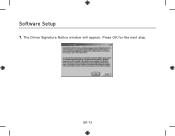
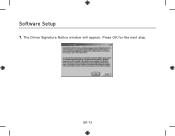
Software Setup
7. The Driver Signature Notice window will appear. Press OK for the next step.
UK-13
User Manual - Page 14
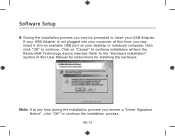
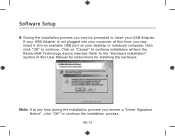
Software Setup
8. During the installation process you may be prompted to insert your USB Adapter. If your USB Adapter is not plugged into your computer at this time, you may insert it into an available USB port on your desktop or notebook computer, then click "OK" to continue. Click on "Cancel" to continue installation without the Bluetooth® Technology device inserted. Refer to the "Hardware...
User Manual - Page 15
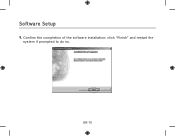
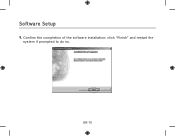
Software Setup
9. Confirm the completion of the software installation; click "Finish" and restart the system if prompted to do so.
UK-15
User Manual - Page 16
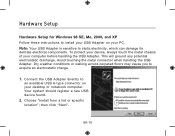
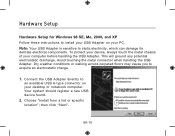
Hardware Setup
Hardware Setup for Windows 98 SE, Me, 2000, and XP Follow these instructions to install your USB Adapter on your PC. Note: Your USB Adapter is sensitive to static electricity, which can damage its delicate electrical components. To protect your device, always touch the metal chassis of your computer before handling the USB Adapter. This will ground any potential electrostatic ...
User Manual - Page 17
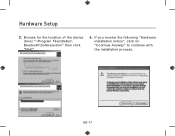
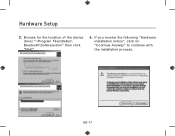
Hardware Setup
3. Browse for the location of the device driver ":\Program Files\Belkin\ Bluetooth\Software\bin\" then click "Next".
4. If you receive the following "Hardware installation notice", click on "Continue Anyway" to continue with
the installation process.
UK-17
User Manual - Page 18
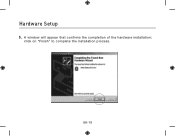
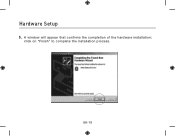
Hardware Setup
5. A window will appear that confirms the completion of the hardware installation; click on "Finish" to complete the installation process.
UK-18
User Manual - Page 19
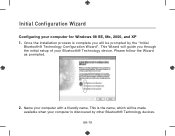
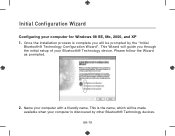
... Wizard
Configuring your computer for Windows 98 SE, Me, 2000, and XP 1. Once the installation process is complete you will be prompted by the "Initial
Bluetooth® Technology Configuration Wizard". This Wizard will guide you through the initial setup of your Bluetooth® Technology device. Please follow the Wizard as prompted.
2. Name your computer with a friendly name...
User Manual - Page 20
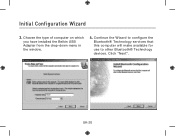
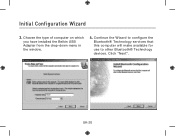
Initial Configuration Wizard
3. Choose the type of computer on which you have installed the Belkin USB Adapter from the drop-down menu in the window.
4. Continue the Wizard to configure the Bluetooth® Technology services that this computer will make available for use to other Bluetooth® Technology devices. Click "Next".
UK-20
User Manual - Page 22
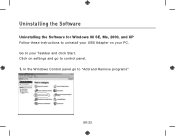
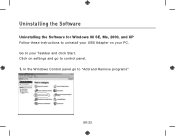
Uninstalling the Software
Uninstalling the Software for Windows 98 SE, Me, 2000, and XP Follow these instructions to uninstall your USB Adapter on your PC. Go to your Taskbar and click Start. Click on settings and go to control panel. 1. In the Windows Control panel go to "Add and Remove programs"
UK-22
User Manual - Page 24
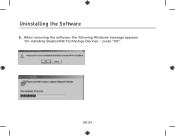
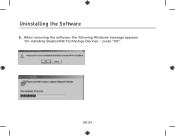
Uninstalling the Software
4. When removing the software, the following Windows message appears 'Un-installing Bluetooth® Technology Devices..' press "OK".
UK-24
User Manual - Page 25
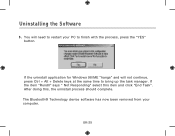
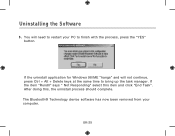
...Windows 98/ME "hangs" and will not continue, press Ctrl + Alt + Delete keys at the same time to bring up the task manager. If the item "Rundll" says " Not Responding" select this item and click "End Task". After doing this, the uninstall process should complete. The Bluetooth® Technology device software... has now been removed from your computer.
UK-25
User Manual - Page 26
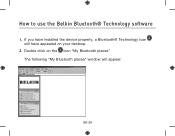
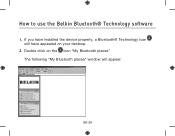
How to use the Belkin Bluetooth® Technology software
1. If you have installed the device properly, a Bluetooth® Technology icon will have appeared on your desktop.
2. Double click on the icon "My Bluetooth places" The following "My Bluetooth places" window will appear:
UK-26
User Manual - Page 28
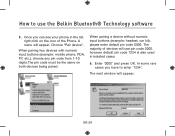
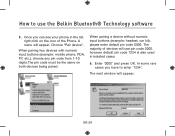
How to use the Belkin Bluetooth® Technology software
5. Once you can see your phone in the list, right click on the icon of the Phone. A menu will appear. Choose "Pair device".
When pairing two devices with numeric input buttons (example: mobile phone, PDA, PC etc.), choose any pin code from 1-10 digits.The pin code must be the same...

