Belkin F5D7001 driver and firmware
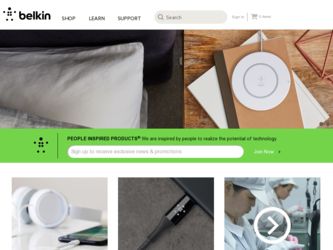
Related Belkin F5D7001 Manual Pages
Download the free PDF manual for Belkin F5D7001 and other Belkin manuals at ManualOwl.com
User Manual - Page 2
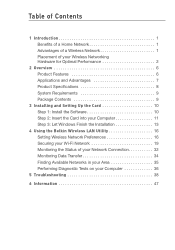
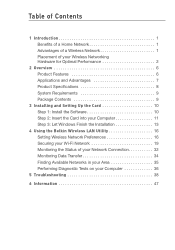
...8 System Requirements 9 Package Contents 9
3 Installing and Setting Up the Card 10 Step 1: Install the Software 10 Step 2: Insert the Card into your Computer 11 Step 3: Let Windows Finish the Installation 13
4 Using the Belkin Wireless LAN Utility 16 Setting Wireless Network Preferences 16 Securing your Wi-Fi Network 19 Monitoring the Status of your Network Connection 32 Monitoring Data...
User Manual - Page 3
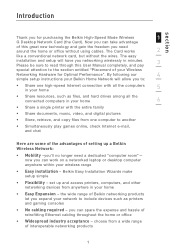
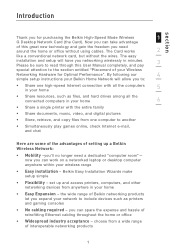
..., video, and digital pictures
• Store, retrieve, and copy files from one computer to another
• Simultaneously play games online, check Internet e-mail, and chat
Here are some of the advantages of setting up a Belkin Wireless Network:
• Mobility -you'll no longer need a dedicated "computer room"- now you can work on a networked laptop or desktop computer anywhere within your...
User Manual - Page 5
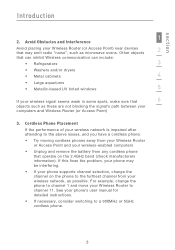
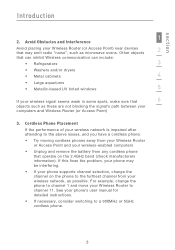
...). If this fixes the problem, your phone may be interfering.
• If your phone supports channel selection, change the channel on the phone to the furthest channel from your wireless network, as possible. For example, change the phone to channel 1 and move your Wireless Router to channel 11. See your phone's user manual for detailed instructions.
• If necessary, consider switching to...
User Manual - Page 6
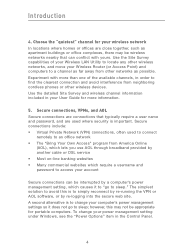
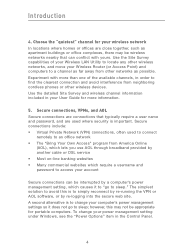
... capabilities of your Wireless LAN Utility to locate any other wireless networks, and move your Wireless Router (or Access Point) and computers to a channel as far away from other networks as possible. Experiment with more than one of the available channels, in order to find the clearest connection and avoid interference from neighboring cordless phones or other wireless devices. Use the...
User Manual - Page 8
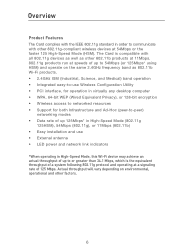
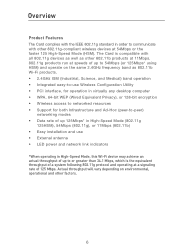
...) band operation • Integrated easy-to-use Wireless Configuration Utility • PCI interface, for operation in virtually any desktop computer • WPA, 64-bit WEP (Wired Equivalent Privacy), or 128-bit encryption • Wireless access to networked resources • Support for both Infrastructure and Ad-Hoc (peer-to-peer)
networking modes • Data rate of up 125Mbps* in...
User Manual - Page 9
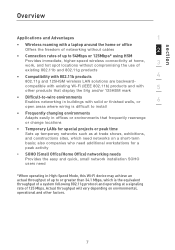
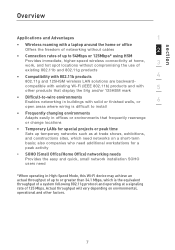
... 125HSM wireless LAN solutions are backward-
compatible with existing Wi-Fi (IEEE 802.11b) products and with
5
other products that display the 54g and/or 125HSM mark
• Difficult-to-wire environments Enables networking in buildings with solid or finished walls, or
6
open areas where wiring is difficult to install
• Frequently changing environments Adapts easily...
User Manual - Page 11
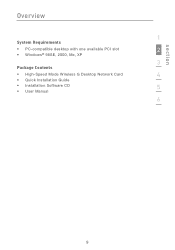
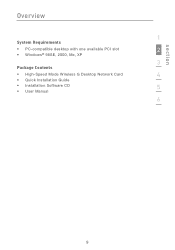
section
Overview
1
System Requirements
• PC-compatible desktop with one available PCI slot
2
• Windows® 98SE, 2000, Me, XP
3
Package Contents
• High-Speed Mode Wireless G Desktop Network Card
4
• Quick Installation Guide
• Installation Software CD
5
• User Manual
6
9
User Manual - Page 12
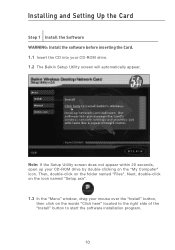
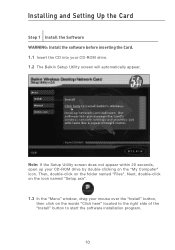
Installing and Setting Up the Card
Step 1 Install the Software WARNING: Install the software before inserting the Card. 1.1 Insert the CD into your CD-ROM drive. 1.2 The Belkin Setup Utility screen will automatically appear.
Note: If the Setup Utility screen does not appear within 20 seconds, open up your CD-ROM drive by double-clicking on the "My Computer" icon. Then, double-click on the folder ...
User Manual - Page 13
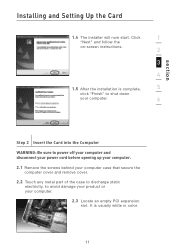
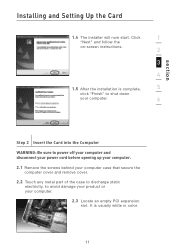
Installing and Setting Up the Card
1.4 The installer will now start. Click
1
"Next" and follow the
on-screen instructions.
2
3
4
1.5 After the installation is complete,
5
click "Finish" to shut down
your computer.
6
section
Step 2 Insert the Card into the Computer WARNING: Be sure to power off your computer and disconnect your power cord before opening up your computer. 2.1 Remove ...
User Manual - Page 14
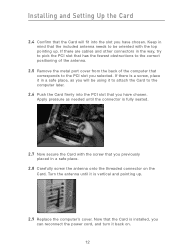
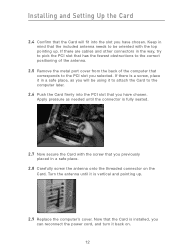
Installing and Setting Up the Card
2.4 Confirm that the Card will fit into the slot you have chosen. Keep in mind that the included antenna needs to be oriented with the top pointing up. If there are cables and other connectors in the way, try to pick the PCI slot that has the fewest obstructions to the...
User Manual - Page 15
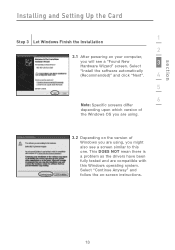
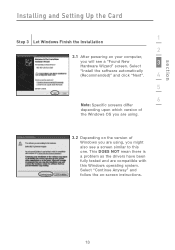
...
Installing and Setting Up the Card
1
Step 3 Let Windows Finish the Installation
2
3.1 After powering on your computer,
you will see a "Found New
3
Hardware Wizard" screen. Select
"Install the software automatically
(Recommended)" and click "Next".
4
5
6
Note: Specific screens differ depending upon which version of
the Windows OS you are using.
3.2 Depending on the version of Windows...
User Manual - Page 16


Installing and Setting Up the Card
3.3 Windows will ask you where the drivers are located. Make no changes and click "Next" until you see the screen that asks you to click "Finish" to complete the installation.
Note: Specific screens differ depending upon which version of the Windows OS you are using.
3.4 When the installation is complete, a small Signal Indicator icon...
User Manual - Page 17
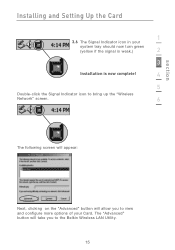
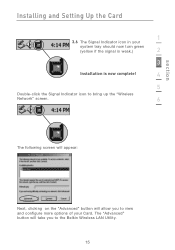
... the signal is weak.)
2
3
Installation is now complete!
4
5
Double-click the Signal Indicator icon to bring up the "Wireless
Network" screen.
6
The following screen will appear:
Next, clicking on the "Advanced" button will allow you to view and configure more options of your Card. The "Advanced" button will take you to the Belkin Wireless LAN Utility.
15
User Manual - Page 18
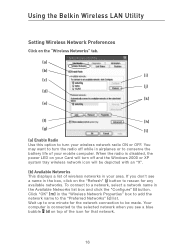
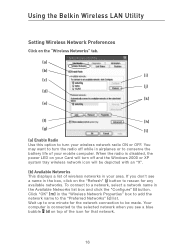
Using the Belkin Wireless LAN Utility
Setting Wireless Network Preferences
Click on the "Wireless Networks" tab.
(a)
(b) (i)
(c) (j)
(d)
(k) (e)
(f)
(h)
(g)
(l)
(a) Enable Radio Use this option to turn your wireless network radio ON or OFF. You may want to turn the radio off while in airplanes or to conserve the battery life of your mobile computer. When the radio is disabled, the power LED ...
User Manual - Page 23
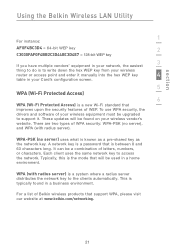
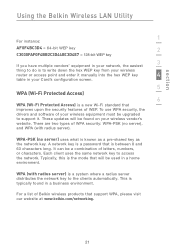
... drivers and software of your wireless equipment must be upgraded to support it. These updates will be found on your wireless vendor's website. There are two types of WPA security: WPA-PSK (no server), and WPA (with radius server).
WPA-PSK (no server) uses what is known as a pre-shared key as the network key. A network key is a password that...
User Manual - Page 35
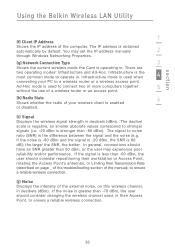
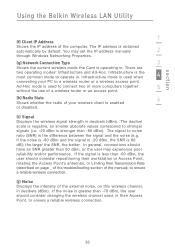
section
Using the Belkin Wireless LAN Utility
1
(f) Client IP Address
Shows the IP address of the computer. The IP address is obtained
automatically by default. You may set the IP address manually
2
through Windows Networking Properties.
(g) Network Connection Type
3
Shows the current wireless mode the Card is operating in. There are
two operating modes: Infrastructure and Ad-Hoc. ...
User Manual - Page 38
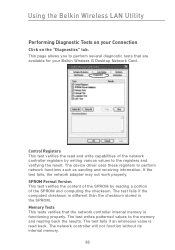
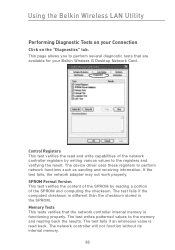
... are available for your Belkin Wireless G Desktop Network Card.
Control Registers This test verifies the read and write capabilities of the network controller registers by writing various values to the registers and verifying the result. The device driver uses these registers to perform network functions such as sending and receiving information. If the test fails, the network adapter may not work...
User Manual - Page 39
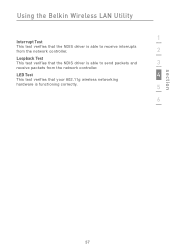
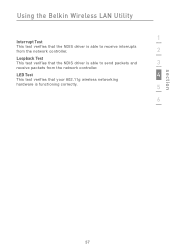
Using the Belkin Wireless LAN Utility
1
Interrupt Test
This test verifies that the NDIS driver is able to receive interrupts
from the network controller.
2
Loopback Test
This test verifies that the NDIS driver is able to send packets and
3
receive packets from the network controller.
LED Test
4
This test verifies that your 802.11g wireless networking
hardware is functioning correctly....
User Manual - Page 40
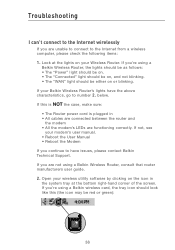
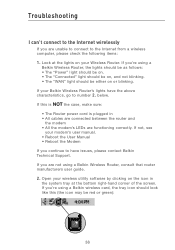
... sure:
• The Router power cord is plugged in • All cables are connected between the router and
the modem • All the modem's LEDs are functioning correctly. If not, see
your modem's user manual. • Reboot the User Manual • Reboot the Modem If you continue to have issues, please contact Belkin Technical Support. If you are not using a Belkin Wireless Router, consult that...
User Manual - Page 42
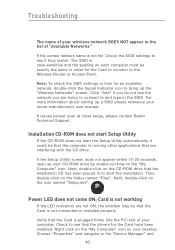
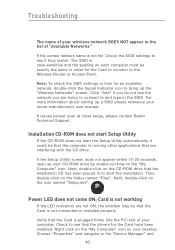
... in the SSID. For more information about setting up a SSID please reference your router manufacture's user manual.
If issues persist even at close range, please contact Belkin Technical Support.
Installation CD-ROM does not start Setup Utility
If the CD-ROM does not start the Setup Utility automatically, it could be that the computer is running other applications that are interfering...

