Belkin F5D8011 driver and firmware
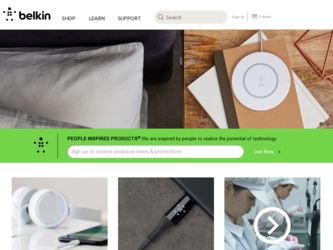
Related Belkin F5D8011 Manual Pages
Download the free PDF manual for Belkin F5D8011 and other Belkin manuals at ManualOwl.com
User Manual - Page 2
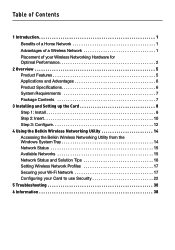
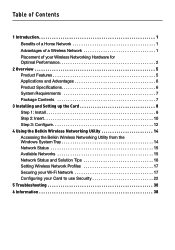
... Requirements 7 Package Contents 7
3 Installing and Setting up the Card 8 Step 1: Install 8 Step 2: Insert 10 Step 3: Configure 12
4 Using the Belkin Wireless Networking Utility 14 Accessing the Belkin Wireless Networking Utility from the Windows System Tray 14 Network Status 15 Available Networks 15 Network Status and Solution Tips 16 Setting Wireless Network Profiles 17 Securing your...
User Manual - Page 3
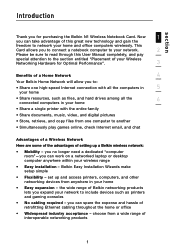
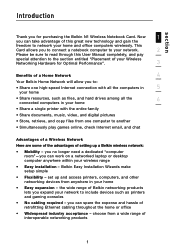
... digital pictures
• Store, retrieve, and copy files from one computer to another
• Simultaneously play games online, check Internet email, and chat
Advantages of a Wireless Network
Here are some of the advantages of setting up a Belkin wireless network:
• Mobility - you no longer need a dedicated "computer room"-you can work on a networked laptop or desktop computer anywhere...
User Manual - Page 5
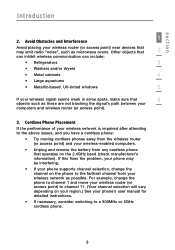
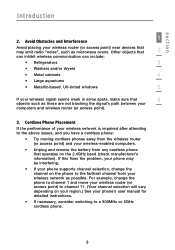
...
4
• Large aquariums
• Metallic-based, UV-tinted windows
5
If your wireless signal seems weak in some spots, make sure that
6
objects such as these are not blocking the signal's path between your
computers and wireless router (or access point).
3. Cordless Phone Placement
If the performance of your wireless network is impaired after attending to the above issues...
User Manual - Page 6
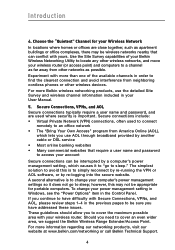
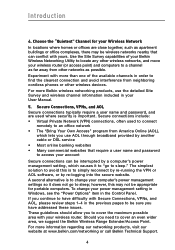
... Belkin Wireless Networking Utility to locate any other wireless networks, and move your wireless router (or access point) and computers to a channel as far away from other networks as possible.
Experiment with more than one of the available channels in order to find the clearest connection and avoid interference from neighboring cordless phones or other wireless devices.
For more Belkin wireless...
User Manual - Page 7
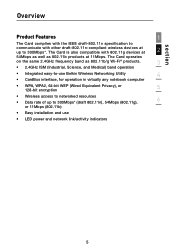
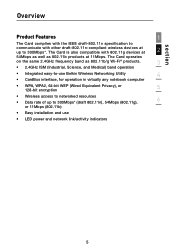
... Belkin Wireless Networking Utility
4
• CardBus interface, for operation in virtually any notebook computer
• WPA, WPA2, 64-bit WEP (Wired Equivalent Privacy), or
5
128-bit encryption
• Wireless access to networked resources • Data rate of up to 300Mbps* (draft 802.11n), 54Mbps (802.11g),
6
or 11Mbps (802.11b)
• Easy installation and use
• LED power...
User Manual - Page 8
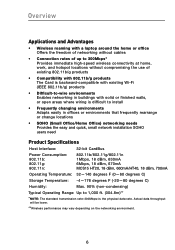
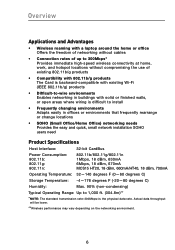
... Advantages
• Wireless roaming with a laptop around the home or office Offers the freedom of networking without cables
• Connection rates of up to 300Mbps* Provides immediate high-speed wireless connectivity at home, work, and hotspot locations without compromising the use of existing 802.11b/g products
• Compatibility with 802.11b/g products The Card is backward...
User Manual - Page 9
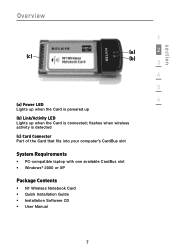
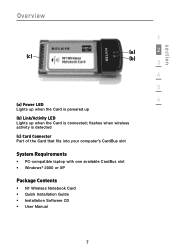
... up when the Card is connected; flashes when wireless activity is detected
(c) Card Connector Part of the Card that fits into your computer's CardBus slot
System Requirements
• PC-compatible laptop with one available CardBus slot • Windows® 2000 or XP
Package Contents
• N1 Wireless Notebook Card • Quick Installation Guide • Installation Software CD • User...
User Manual - Page 10
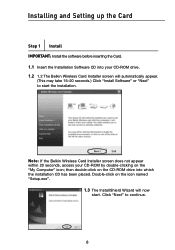
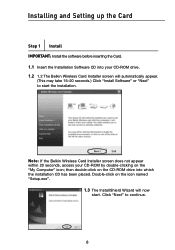
...-20 seconds.) Click "Install Software" or "Next" to start the installation.
Note: If the Belkin Wireless Card Installer screen does not appear within 20 seconds, access your CD-ROM by double-clicking on the "My Computer" icon; then double-click on the CD-ROM drive into which the installation CD has been placed. Double-click on the icon named "Setup.exe".
1.3 The InstallShield...
User Manual - Page 11
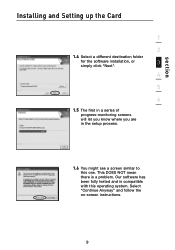
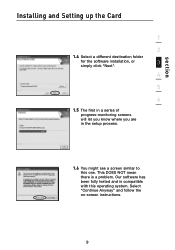
section
Installing and Setting up the Card
1
2
1.4 Select a different destination folder
for the software installation, or
3
simply click "Next".
4
5
6
1.5 The first in a series of progress-monitoring screens will let you know where you are in the setup process.
1.6 You might see a screen similar to this one. This DOES NOT mean there is a problem. Our software has been fully...
User Manual - Page 12
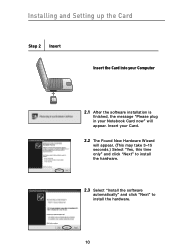
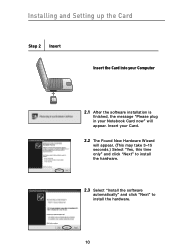
Installing and Setting up the Card
Step 2 Insert
Insert the Card into your Computer
2.1 After the software installation is finished, the message "Please plug in your Notebook Card now" will appear. Insert your Card.
2.2 The Found New Hardware Wizard will appear. (This may take 3-15 seconds.) Select "Yes, this time only" and click "Next" to install the hardware.
2.3 Select "Install the ...
User Manual - Page 13
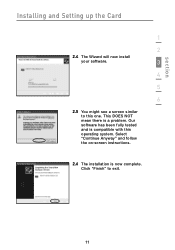
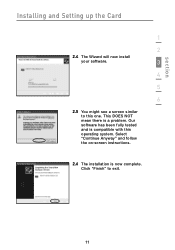
section
Installing and Setting up the Card
1
2
2.4 The Wizard will now install
your software.
3
4
5
6
2.5 You might see a screen similar to this one. This DOES NOT mean there is a problem. Our software has been fully tested and is compatible with this operating system. Select "Continue Anyway" and follow the on-screen instructions.
2.6 The installation is now complete. Click "Finish" to...
User Manual - Page 14
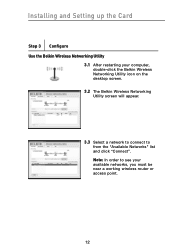
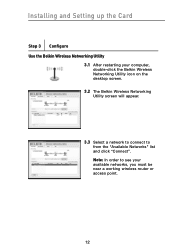
... and Setting up the Card
Step 3 Configure Use the Belkin Wireless Networking Utility
3.1 After restarting your computer, double-click the Belkin Wireless Networking Utility icon on the desktop screen.
3.2 The Belkin Wireless Networking Utility screen will appear.
3.3 Select a network to connect to from the "Available Networks" list and click "Connect". Note: In order to see your available networks...
User Manual - Page 15
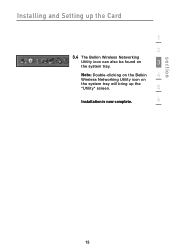
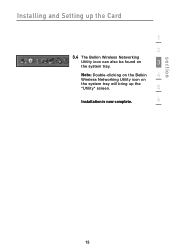
section
Installing and Setting up the Card
1
2
3.4 The Belkin Wireless Networking
Utility icon can also be found on
3
the system tray.
Note: Double-clicking on the Belkin
4
Wireless Networking Utility icon on
the system tray will bring up the "Utility" screen.
5
Installation is now complete.
6
13
User Manual - Page 16
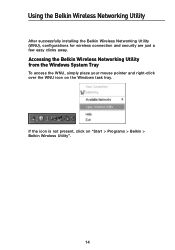
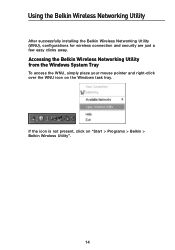
Using the Belkin Wireless Networking Utility
After successfully installing the Belkin Wireless Networking Utility (WNU), configurations for wireless connection and security are just a few easy clicks away.
Accessing the Belkin Wireless Networking Utility from the Windows System Tray
To access the WNU, simply place your mouse pointer and right-click over the WNU icon on the Windows task tray.
If ...
User Manual - Page 23
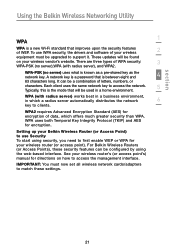
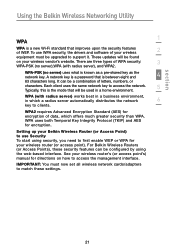
section
Using the Belkin Wireless Networking Utility
1
WPA
WPA is a new Wi-Fi standard that improves upon the security features of WEP. To use WPA security, the drivers and software of your wireless
2
equipment must be upgraded to support it. These updates will be found
on your wireless vendor's website. There are three types of WPA security:
3
WPA-PSK (no server...
User Manual - Page 29
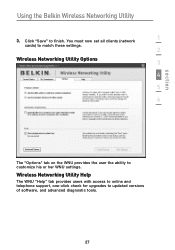
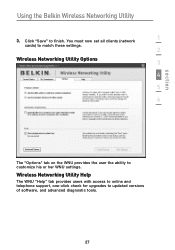
...now set all clients (network
1
cards) to match these settings.
2
Wireless Networking Utility Options
3
4
5
6
section
The "Options" tab on the WNU provides the user the ability to customize his or her WNU settings.
Wireless Networking Utility Help
The WNU "Help" tab provides users with access to online and telephone support, one-click check for upgrades to updated versions of software, and...
User Manual - Page 32
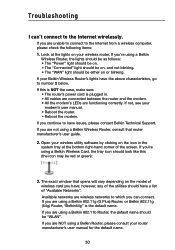
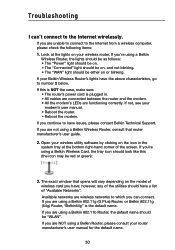
... sure: • The router's power cord is plugged in. • All cables are connected between the router and the modem. • All the modem's LEDs are functioning correctly. If not, see your
modem's user manual. • Reboot the router. • Reboot the modem. If you continue to have issues, please contact Belkin Technical Support. If you are not using a Belkin Wireless Router, consult that...
User Manual - Page 34
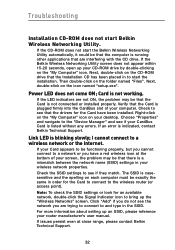
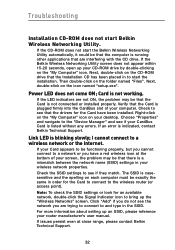
... that the drivers for the Card have been installed. Right-click on the "My Computer" icon on your desktop. Choose "Properties" and navigate to the "Device Manager" and see if your CardBus Card is listed without any errors. If an error is indicated, contact Belkin Technical Support.
Link LED is blinking slowly; I cannot connect to a wireless network or the Internet.
If your Card appears to...
User Manual - Page 38
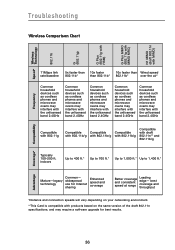
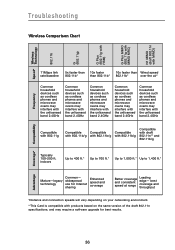
... use for Internet sharing
Enhanced speed and coverage
Better coverage and consistent speed at range
Leading edge- best coverage and throughput
*Distance and connection speeds will vary depending on your networking environment.
**This Card is compatible with products based on the same version of the draft 802.11n specifications, and may require a software upgrade for best...
User Manual - Page 55
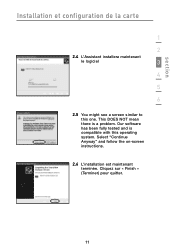
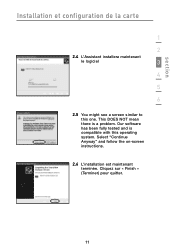
...
le logiciel
3
4
5
6
2.5 You might see a screen similar to this one. This DOES NOT mean there is a problem. Our software has been fully tested and is compatible with this operating system. Select "Continue Anyway" and follow the on-screen instructions.
2.6 L'installation est maintenant terminée. Cliquez sur « Finish » (Terminer) pour quitter.
11

