Brother International DCP 350C - Color Inkjet - All-in-One driver and firmware
Drivers and firmware downloads for this Brother International item

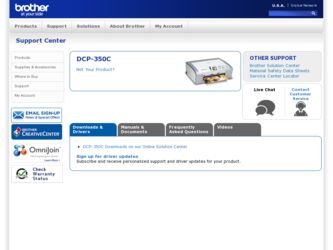
Related Brother International DCP 350C Manual Pages
Download the free PDF manual for Brother International DCP 350C and other Brother International manuals at ManualOwl.com
Software & Network Users Manual - English - Page 8
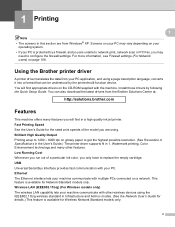
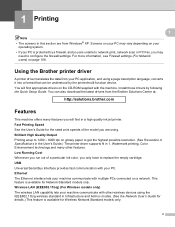
... possible resolution. (See Resolution in Specifications in the User's Guide.) The printer driver supports N in 1, Watermark printing, Color Enhancement technology and many other features. Low Running Cost Whenever you run out of a particular ink color, you only have to replace the empty cartridge. USB Universal Serial Bus Interface provides fast communication with your PC. Ethernet The Ethernet...
Software & Network Users Manual - English - Page 34
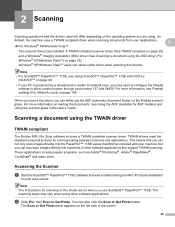
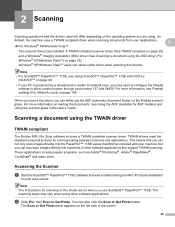
... the Flatbed scanner glass. For more information on loading the documents, see Using the ADF (available for ADF models) and Using the scanner glass in the User's Guide.
Scanning a document using the TWAIN driver 2
TWAIN compliant 2
The Brother MFL-Pro Suite software includes a TWAIN compliant scanner driver. TWAIN drivers meet the standard universal protocol for communicating between scanners...
Software & Network Users Manual - English - Page 101
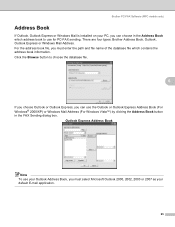
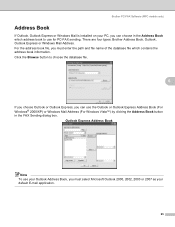
Brother PC-FAX Software (MFC models only)
Address Book 6
If Outlook, Outlook Express or Windows Mail is installed on your PC, you can choose in the Address Book which address book to use for PC-FAX sending. There are four types: Brother Address Book, Outlook, Outlook Express or Windows Mail Address. For the address book file, you must enter the path and file name of...
Software & Network Users Manual - English - Page 111
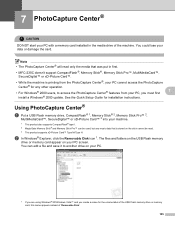
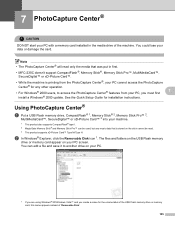
... Center® features from your PC, you must first
7
install a Windows® 2000 update. See the Quick Setup Guide for installation instructions.
Using PhotoCapture Center® 7
a Put a USB Flash memory drive, CompactFlash® 1, Memory Stick® 2, Memory Stick Pro™ 2,
MultiMediaCard™, SecureDigital™ or xD-Picture Card™ 3 into your machine.
1 This product also...
Software & Network Users Manual - English - Page 120
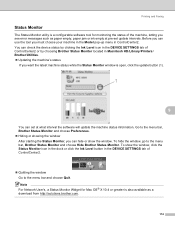
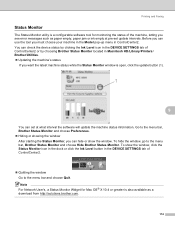
... Ink Level icon in the DEVICE SETTINGS tab of ControlCenter2 or by choosing Brother Status Monitor located in Macintosh HD/Library/Printers/ Brother/Utilities. „ Updating the machine's status
If you want the latest machine status while the Status Monitor window is open, click the update button (1).
1
9
You can set at what interval the software will update the machine status information...
Software & Network Users Manual - English - Page 137
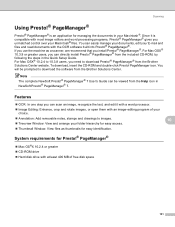
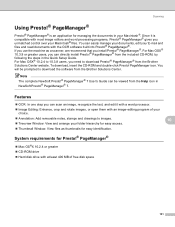
... install Presto!® PageManager® from the included CD-ROM, by following the steps in the Quick Setup Guide. For Mac OSX® 10.2.4 to 10.3.8 users, you need to download Presto!® PageManager® from the Brother Solutions Center website. To download, insert the CD-ROM and double-click Presto! PageManager icon. You will be prompted to download the software...
Software & Network Users Manual - English - Page 167
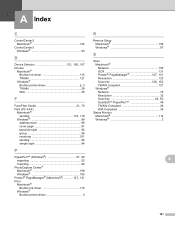
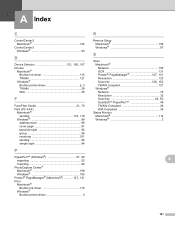
...; PageManager® (Macintosh 127, 131
Print Macintosh® Brother Ink driver 115 Windows® Brother printer driver 5
R
Remote Setup Macintosh 156 Windows 87
S
Scan Macintosh® Network 150 OCR 131
Presto!® PageManager 127, 131
Resolution 123
Scan key 126, 152
TWAIN compliant 121 Windows®
Network 79 Resolution 32
Scan key 44, 83
ScanSoft™ PaperPort 49 TWAIN...
Users Manual - English - Page 3
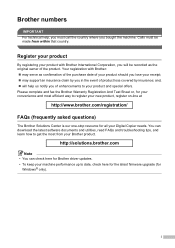
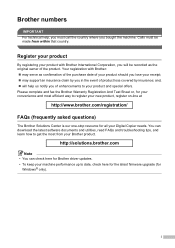
... your Digital Copier needs. You can download the latest software documents and utilities, read FAQs and troubleshooting tips, and learn how to get the most from your Brother product.
http://solutions.brother.com
Note • You can check here for Brother driver updates. • To keep your machine performance up to date, check here for the latest firmware upgrade (for
Windows...
Users Manual - English - Page 18
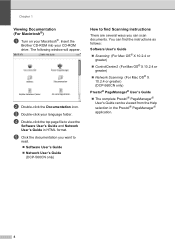
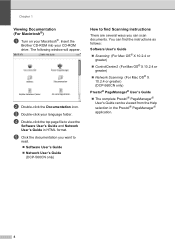
...
Brother CD-ROM into your CD-ROM drive. The following window will appear.
b Double-click the Documentation icon.
c Double-click your language folder.
d Double-click the top page file to view the
Software User's Guide and Network User's Guide in HTML format.
e Click the documentation you want to
read. „ Software User's Guide
„ Network User's Guide (DCP-560CN only)
How to find Scanning...
Users Manual - English - Page 79
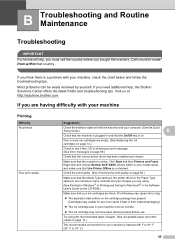
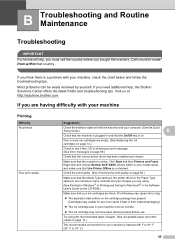
... page 80.)
Make sure that the Media Type setting in the printer driver or the Paper Type setting in the machine's menu matches the type of paper you are using. (See Printing for Windows® or Printing and Faxing for Macintosh® in the Software User's Guide on the CD-ROM.)
Make sure that your ink cartridges are fresh...
Users Manual - English - Page 82
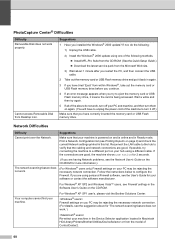
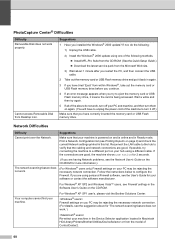
... work properly.
Cannot access Removable Disk from Desktop icon.
Suggestions 1 Have you installed the Windows® 2000 update? If not, do the following:
1) Unplug the USB cable.
2) Install the Windows® 2000 update using one of the following methods. „ Install MFL-Pro Suite from the CD-ROM. (See the Quick Setup Guide.) „ Download the latest service pack from the Microsoft Web site...
Users Manual - English - Page 116
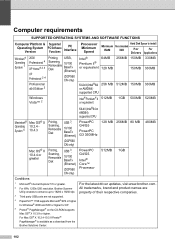
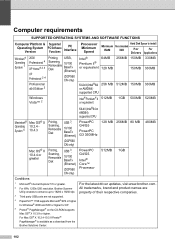
... AND SOFTWARE FUNCTIONS
Computer Platform & Operating System Version
Supported PC Software Functions
PC Interface
Processor Minimum
Speed
Hard Disk Space to install
Minimum Recommended
RAM
RAM
For
For
Drivers Applications
Windows® Operating System 1
2000 Professional 4
XP Home® 2 4
XP Professional 2 4
Professional x64 Edition 2
Printing, USB,
Scanning, Removable Disk
10...
Quick Setup Guide - English - Page 3
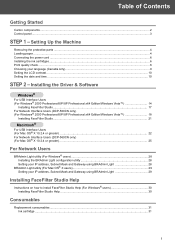
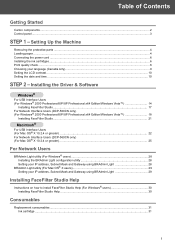
... ...10 Setting the date and time ...10
STEP 2 - Installing the Driver & Software
Windows®
For USB Interface Users (For Windows® 2000 Professional/XP/XP Professional x64 Edition/Windows Vista 14
Installing FaceFilter Studio...17 For Network Interface Users (DCP-560CN only) (For Windows® 2000 Professional/XP/XP Professional x64 Edition/Windows Vista 18
Installing FaceFilter Studio...
Quick Setup Guide - English - Page 14
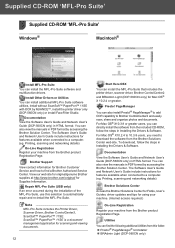
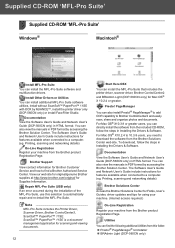
... included CD-ROM, follow the steps in Installing the Drivers & Software. For Mac OS® X10.2.4 to 10.3.8 users, you need to download the software from the Brother Solutions Center web site. To download, follow the steps in Installing the Drivers & Software.
Documentation
View the Software User's Guide and Network User's Guide (DCP-560CN only) in HTML format. You can also view the manuals in PDF...
Quick Setup Guide - English - Page 15
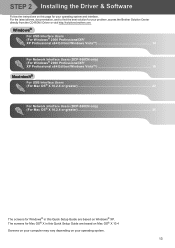
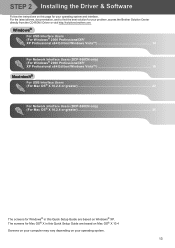
... directly from the CD-ROM / Driver or visit http://solutions.brother.com.
Windows®
For USB Interface Users (For Windows® 2000 Professional/XP/ XP Professional x64 Edition/Windows Vista 14 For Network Interface Users (DCP-560CN only) (For Windows® 2000 Professional/XP/ XP Professional x64 Edition/Windows Vista 18
Macintosh®
For USB Interface Users (For Mac OS® X 10.2.4 or...
Quick Setup Guide - English - Page 16
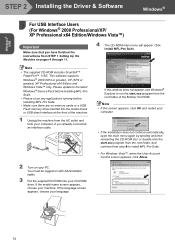
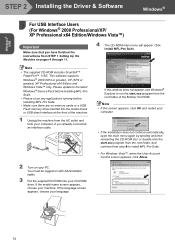
...; 11SE. This software supports Windows® 2000 (SP4 or greater), XP (SP2 or greater), XP Professional x64 Edition and Windows Vista™ only. Please update to the latest Windows® Service Pack before installing MFL-Pro Suite.
• Please close any applications running before installing MFL-Pro Suite.
• Make sure there are no memory cards or a USB Flash memory drive inserted into...
Quick Setup Guide - English - Page 17
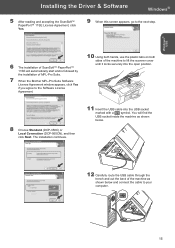
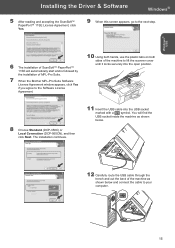
... installation of MFL-Pro Suite.
7 When the Brother MFL-Pro Suite Software License Agreement window appears, click Yes if you agree to the Software License Agreement.
10 Using both hands, use the plastic tabs on both sides of the machine to lift the scanner cover until it locks securely into the open position.
8 Choose Standard (DCP-350C...
Quick Setup Guide - English - Page 20
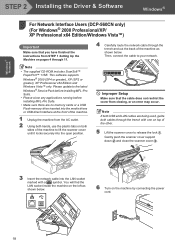
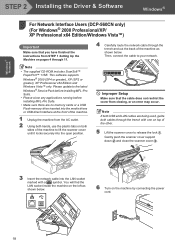
Windows® Network
STEP 2 Installing the Driver & Software
Windows®
For Network Interface Users (DCP-560CN only)
2
(For Windows® 2000 Professional/XP/ XP Professional x64 Edition/Windows Vista™)
Important
Make sure that you have finished the instructions from STEP 1 Setting Up the Machine on pages 4 through 11.
4 Carefully route the network cable through the trench and out ...
Quick Setup Guide - English - Page 21
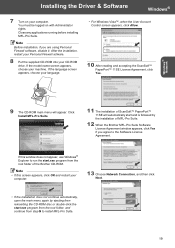
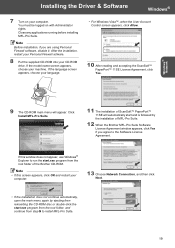
... agree to the Software License Agreement.
If this window does not appear, use Windows® Explorer to run the start.exe program from the root folder of the Brother CD-ROM.
Note • If this screen appears, click OK and restart your
computer.
13 Choose Network Connection, and then click Next.
• If the installation does not continue...
Quick Setup Guide - English - Page 30
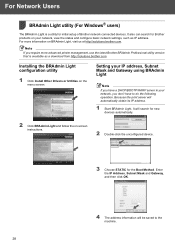
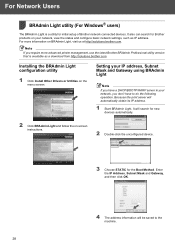
...Light, visit us at http://solutions.brother.com.
Note If you require more advanced printer management, use the latest Brother BRAdmin Professional utility version that is available as a download from http://solutions.brother.com.
Installing the BRAdmin Light configuration utility
1 Click Install Other Drivers or Utilities on the menu screen.
Setting your IP address, Subnet Mask and Gateway using...
