Brother International MFC 3420C - Color Inkjet - All-in-One driver and firmware
Drivers and firmware downloads for this Brother International item

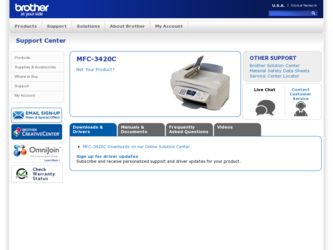
Related Brother International MFC 3420C Manual Pages
Download the free PDF manual for Brother International MFC 3420C and other Brother International manuals at ManualOwl.com
Software Users Manual - English - Page 9
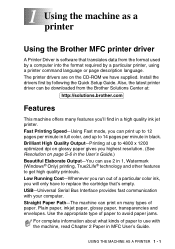
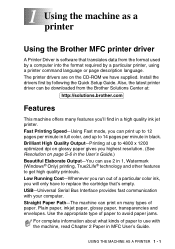
... the Brother MFC printer driver
A Printer Driver is software that translates data from the format used by a computer into the format required by a particular printer, using a printer command language or page description language. The printer drivers are on the CD-ROM we have supplied. Install the drivers first by following the Quick Setup Guide. Also, the latest printer driver can be downloaded...
Software Users Manual - English - Page 35
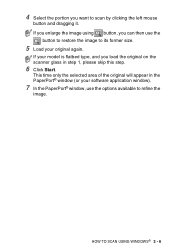
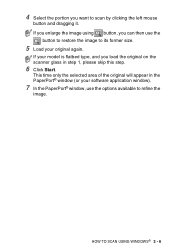
..., and you load the original on the scanner glass in step 1, please skip this step.
6 Click Start.
This time only the selected area of the original will appear in the PaperPort® window (or your software application window).
7 In the PaperPort® window, use the options available to refine the
image.
HOW TO SCAN USING WINDOWS® 2 - 6
Software Users Manual - English - Page 46
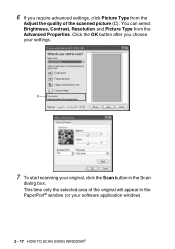
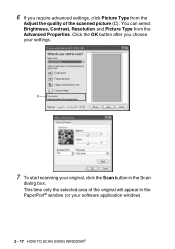
..., Contrast, Resolution and Picture Type from the Advanced Properties. Click the OK button after you choose your settings.
C
7 To start scanning your original, click the Scan button in the Scan
dialog box. This time only the selected area of the original will appear in the PaperPort® window (or your software application window).
2 - 17 HOW TO SCAN USING WINDOWS®
Software Users Manual - English - Page 103
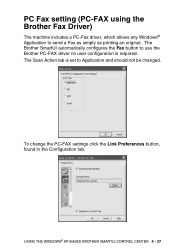
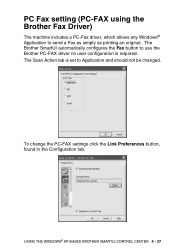
... Fax setting (PC-FAX using the Brother Fax Driver)
The machine includes a PC-Fax driver, which allows any Windows® Application to send a Fax as simply as printing an original . The Brother SmartUI automatically configures the Fax button to use the Brother PC-FAX driver no user configuration is required. The Scan Action tab is set to Application and should not be changed.
To change the PC-FAX...
Software Users Manual - English - Page 113
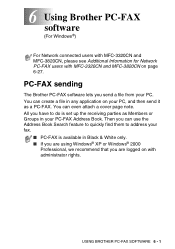
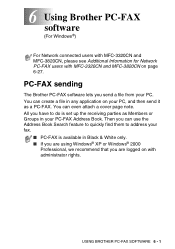
6 Using Brother PC-FAX software (For Windows®)
For Network connected users with MFC-3320CN and MFC-3820CN, please see Additional Information for Network PC-FAX users with MFC-3320CN and MFC-3820CN on page 6-27.
PC-FAX sending
The Brother PC-FAX software lets you send a file from your PC. You can create a file in any application on your PC, and then send it as...
Software Users Manual - English - Page 143
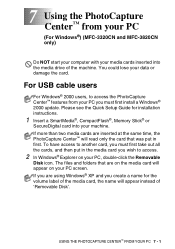
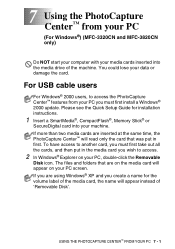
... MFC-3820CN only)
Do NOT start your computer with your media cards inserted into the media drive of the machine. You could lose your data or damage the card.
For USB cable users
For Windows® 2000 users, to access the PhotoCapture Center™ features from your PC you must first install a Windows® 2000 update. Please see the Quick Setup Guide for installation instructions...
Users Manual - English - Page 3
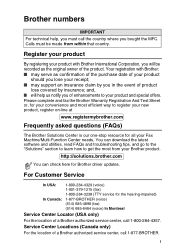
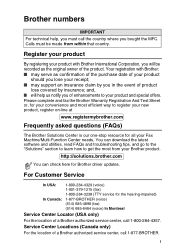
... is our one-stop resource for all your Fax Machine/Multi-Function Center needs. You can download the latest software and utilities, read FAQs and troubleshooting tips, and go to the "Solutions" section to learn how to get the most from your Brother product.
http://solutions.brother.com
You can check here for Brother driver updates.
For Customer Service
In...
Users Manual - English - Page 157
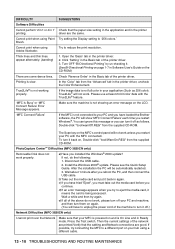
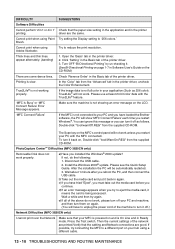
... "\tool\WarnOn.REG" from the supplied CD-ROM.
PhotoCapture Center™ Difficulties (MFC-3820CN only)
Removable Disk does not work properly.
a)Have you installed the Windows® 2000 update? If not, do the following: 1. Disconnect the USB cable. 2. Install the Windows 2000® update. Please see the Quick Setup Guide. After the installation the PC will be automatically restarted.
3. Wait...
Users Manual - English - Page 181
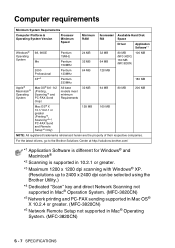
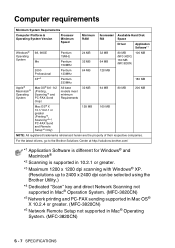
... requirements
Minimum System Requirements
Computer Platform & Operating System Version
Processor Minimum Speed
Minimum RAM
Recommended RAM
Available Hard Disk Space
Driver
Application Software*1
Windows® Operating System
98, 98SE Me
Pentium 75MHz
Pentium 150MHz
24 MB 32 MB
32 MB 64 MB
80 MB (MFC-3420C)
160 MB (MFC-3820CN)
100 MB
2000 Professional
Pentium 133MHz
64 MB
128...
Quick Setup Guide - English - Page 1
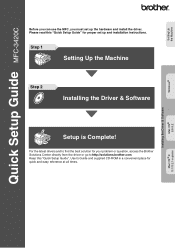
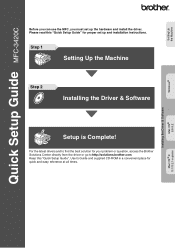
...the Machine
Windows®
Quick Setup Guide MFC-3420C
Before you can use the MFC, you must set up the hardware and install the driver. Please read this "Quick Setup Guide" for proper set up and installation instructions.
Step 1
Setting Up the Machine
Step 2
Installing the Driver & Software
Mac OS® 8.6-9.2
Installing the Driver & Software
Setup is Complete!
For the latest drivers and...
Quick Setup Guide - English - Page 5
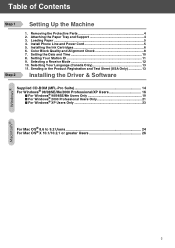
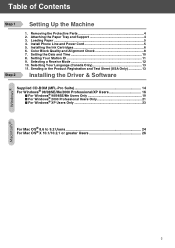
...Loading Paper ...5 4. Install Phone Line and Power Cord 5 5. Installing the Ink Cartridges 6 6. Color Block Quality and Alignment Check 8 7. Setting the Date and Time 10 8. Setting Your Station ID 11 9. Selecting a Receive Mode 12 10. Selecting Your Language (Canada Only 13 11. Sending in the Product Registration and Test Sheet (USA Only 13
Installing the Driver & Software
Supplied CD-ROM...
Quick Setup Guide - English - Page 16
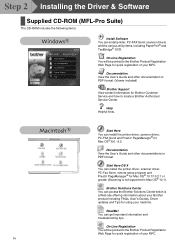
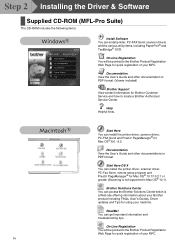
... X You can install the printer driver, scanner driver, PC-Fax Send, remote setup program and Presto! PageManager® for Mac OS® 10.1/10.2.1 or greater (Scanning is not supported in Mac OS® 10.1).
Brother Solutions Center You can access the Brother Solutions Center which is a Web site offering information about your Brother product including FAQs, User's Guides, Driver updates and Tips...
Quick Setup Guide - English - Page 17
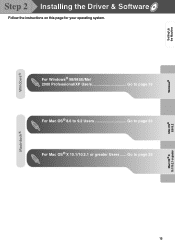
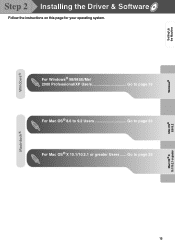
Setting Up the Machine
Windows®
Step 2 Installing the Driver & Software
Follow the instructions on this page for your operating system.
For Windows® 98/98SE/Me/ 2000 Professional/XP Users Go to page 16 For Mac OS® 8.6 to 9.2 Users Go to page 24 For Mac OS® X 10.1/10.2.1 or greater Users ...... Go to page 26
15
Mac OS® 8.6-9.2
Mac OS® X 10.1/10.2.1 or greater
Quick Setup Guide - English - Page 18
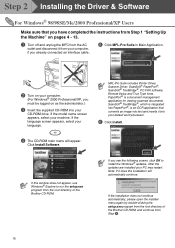
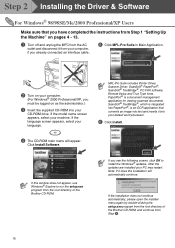
... Windows® 2000 Professional/XP, you must be logged on as the administrator.)
3 Insert the supplied CD-ROM into your
CD-ROM drive. If the model name screen appears, select your machine. If the language screen appears, select your language.
MFL-Pro Suite includes Printer Driver, Scanner Driver, ScanSoft ® PaperPort®, ScanSoft ® TextBridge ®, PC-FAX software, Remote Setup...
Quick Setup Guide - English - Page 20
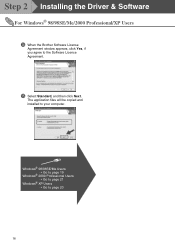
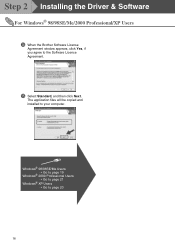
Step 2 Installing the Driver & Software
For Windows® 98/98SE/Me/2000 Professional/XP Users
D When the Brother Software License
Agreement window appears, click Yes, if you agree to the Software Licence Agreement.
E Select Standard, and then click Next.
The application files will be copied and installed to your computer.
Windows® 98/98SE/Me Users ➝ Go to page 19
Windows® 2000...
Quick Setup Guide - English - Page 21
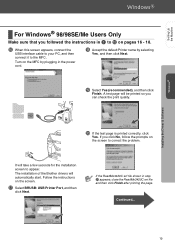
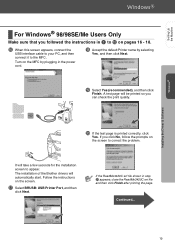
Setting Up the Machine
Windows®
Installing the Driver & Software
For Windows® 98/98SE/Me Users Only
Make sure that you followed the instructions in 1 to E on pages 16 - 18.
F When this screen appears, connect the
USB interface cable to your PC, and then connect it to the MFC.
Turn on the MFC by plugging in the power cord.
H Accept the default...
Quick Setup Guide - English - Page 22
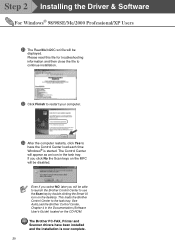
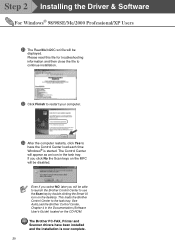
... able to launch the Brother Control Center to use the Scan key by double clicking the Smart UI icon on the desktop. This loads the Brother Control Center to the task tray. See AutoLoad the Brother Control Center, Chapter 4 in the Documentation (Software User's Guide) located on the CD-ROM. The Brother PC-FAX, Printer and Scanner drivers have been installed and the installation is now complete. 20
Quick Setup Guide - English - Page 23
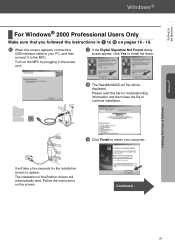
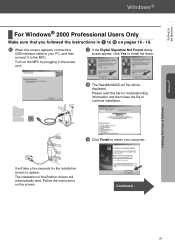
Setting Up the Machine
Windows®
Installing the Driver & Software
For Windows® 2000 Professional Users Only
Make sure that you followed the instructions in 1 to E on pages 16 - 18.
F When this screen appears, connect the
USB interface cable to your PC, and then connect it to the MFC.
Turn on the MFC by plugging in the power cord.
G If the Digital Signature Not...
Quick Setup Guide - English - Page 24
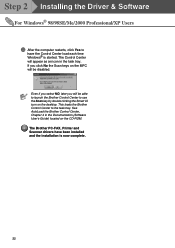
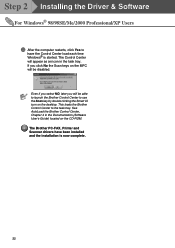
... able to launch the Brother Control Center to use the Scan key by double clicking the Smart UI icon on the desktop. This loads the Brother Control Center to the task tray. See AutoLoad the Brother Control Center, Chapter 4 in the Documentation (Software User's Guide) located on the CD-ROM. The Brother PC-FAX, Printer and Scanner drivers have been installed and the installation is now complete.
22
Quick Setup Guide - English - Page 25
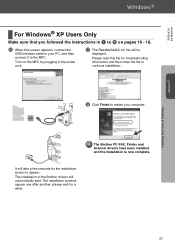
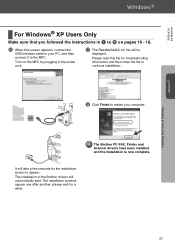
Setting Up the Machine
Windows®
Installing the Driver & Software
For Windows® XP Users Only
Make sure that you followed the instructions in 1 to E on pages 16 - 18.
F When this screen appears, connect the
USB interface cable to your PC, and then connect it to the MFC.
Turn on the MFC by plugging in the power cord.
G The ReadMe3420C.wri file will...
