Brother International MFC440CN - Color Inkjet - All-in-One driver and firmware
Drivers and firmware downloads for this Brother International item

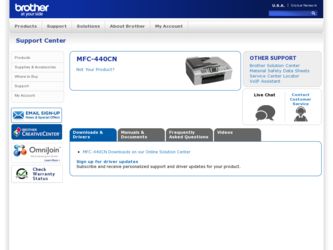
Related Brother International MFC440CN Manual Pages
Download the free PDF manual for Brother International MFC440CN and other Brother International manuals at ManualOwl.com
Software & Network Users Manual - English - Page 8
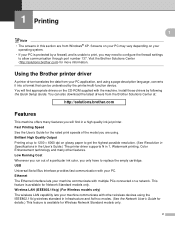
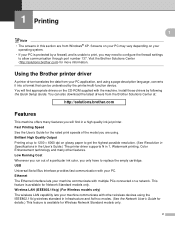
... possible resolution. (See Resolution in Specifications in the User's Guide.) The printer driver supports N in 1, Watermark printing, Color Enhancement technology and many other features. Low Running Cost Whenever you run out of a particular ink color, you only have to replace the empty cartridge. USB Universal Serial Bus Interface provides fast communication with your PC. Ethernet The Ethernet...
Software & Network Users Manual - English - Page 28
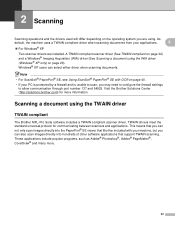
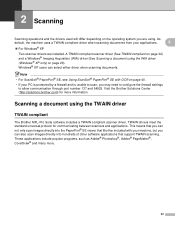
... OCR on page 40.
• If your PC is protected by a firewall and is unable to scan, you may need to configure the firewall settings to allow communication through port number 137 and 54925. Visit the Brother Solutions Center (http://solutions.brother.com) for more information.
Scanning a document using the TWAIN driver 2
TWAIN compliant 2
The Brother MFL-Pro Suite software...
Software & Network Users Manual - English - Page 51
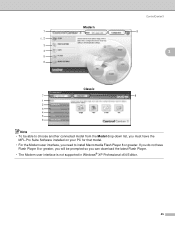
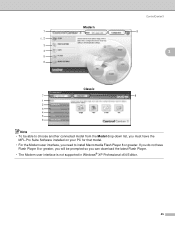
...
MFL-Pro Suite Software installed on your PC for that model.
• For the Modern user interface, you need to install Macromedia Flash Player 8 or greater. If you do not have Flash Player 8 or greater, you will be prompted so you can download the latest Flash Player.
• The Modern user interface is not supported in Windows® XP Professional x64 Edition.
45
Software & Network Users Manual - English - Page 54
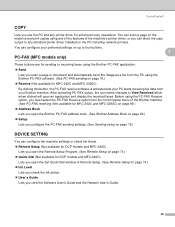
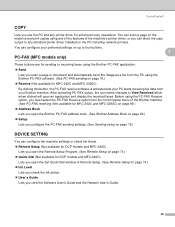
... printer driver installed on the PC including network printers. You can configure your preferred settings on up to four buttons.
3 PC-FAX (MFC models only)
3
These buttons are for sending or receiving faxes using the Brother PC-FAX application. „ Send
Lets you scan a page or document and automatically send the image as a fax from the PC using the Brother PC-FAX software. (See PC-FAX...
Software & Network Users Manual - English - Page 100
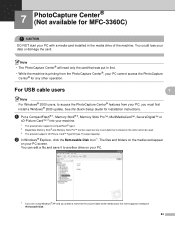
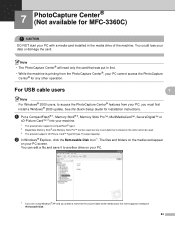
... PC, you must first install a Windows® 2000 update. See the Quick Setup Guide for installation instructions.
a Put a CompactFlash® 1, Memory Stick® 2, Memory Stick Pro™, MultiMediaCard™, SecureDigital™ or
xD-Picture Card™ 3 into your machine.
1 This product also supports CompactFlash® type1. 2 MagicGate Memory Stick® and Memory Stick Pro™ can...
Software & Network Users Manual - English - Page 105
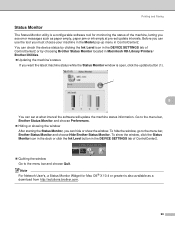
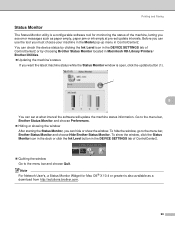
... Ink Level icon in the DEVICE SETTINGS tab of ControlCenter2 or by choosing Brother Status Monitor located in Macintosh HD/Library/Printers/ Brother/Utilities. „ Updating the machine's status
If you want the latest machine status while the Status Monitor window is open, click the update button (1).
1
8
You can set at what interval the software will update the machine status information...
Software & Network Users Manual - English - Page 130
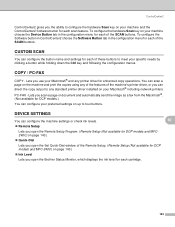
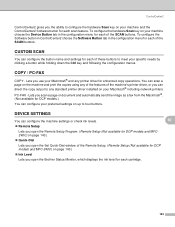
... standard printer driver installed on your Macintosh® including network printers. PC-FAX - Lets you scan a page or document and automatically send the image as a fax from the Macintosh®. (Not available for DCP models.) You can configure your preferred settings on up to four buttons.
DEVICE SETTINGS 10
You can configure the machine settings or check ink levels.
10
„ Remote Setup...
Software & Network Users Manual - English - Page 154
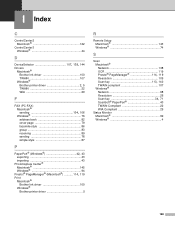
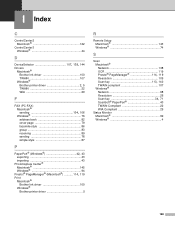
...; PageManager® (Macintosh 114, 119
Print Macintosh® Brother Ink driver 100 Windows® Brother printer driver 5
R
Remote Setup Macintosh 143 Windows 74
S
Scan Macintosh® Network 138 OCR 119
Presto!® PageManager 114, 119
Resolution 109
Scan key 113, 140
TWAIN compliant 107 Windows®
Network 68 Resolution 26
Scan key 34, 71
ScanSoft® PaperPort 40 TWAIN...
Users Manual - English - Page 3
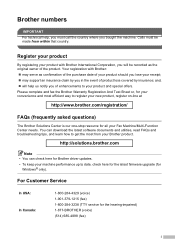
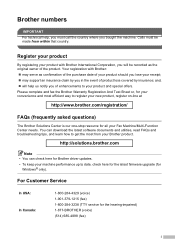
... can download the latest software documents and utilities, read FAQs and troubleshooting tips, and learn how to get the most from your Brother product.
http://solutions.brother.com
Note • You can check here for Brother driver updates. • To keep your machine performance up to date, check here for the latest firmware upgrade (for
Windows® only).
For Customer Service...
Users Manual - English - Page 20
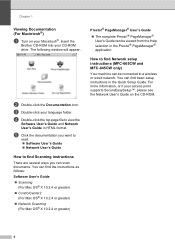
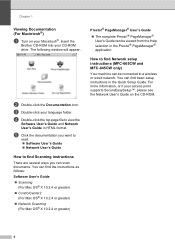
... the
Brother CD-ROM into your CD-ROM drive. The following window will appear.
b Double-click the Documentation icon.
c Double-click your language folder.
d Double-click the top page file to view the
Software User's Guide and Network User's Guide in HTML format.
e Click the documentation you want to
read: „ Software User's Guide „ Network User's Guide
How to find Scanning instructions...
Users Manual - English - Page 146
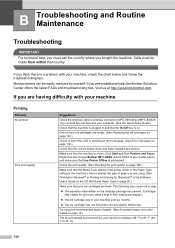
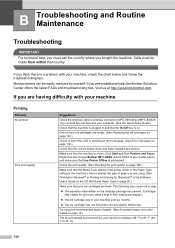
... page 148.)
Make sure that the Media Type setting in the printer driver or the Paper Type setting in the machine's menu matches the type of paper you are using. (See Printing for Windows® or Printing and Faxing for Macintosh® in the Software
User's Guide on the CD-ROM and Paper Type on page 26.)
Make sure...
Users Manual - English - Page 150
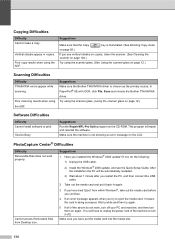
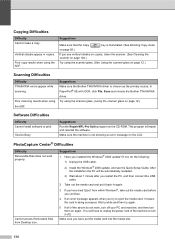
...the software.
Make sure the machine is not showing an error message on the LCD.
PhotoCapture Center® Difficulties
Difficulty Removable Disk does not work properly.
Cannot access Removable Disk from Desktop icon.
Suggestions 1 Have you installed the Windows® 2000 update? If not, do the following:
1) Unplug the USB cable.
2) Install the Windows® 2000 update, and see the Quick Setup...
Users Manual - English - Page 151
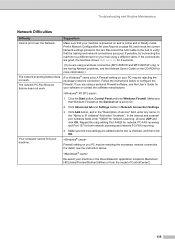
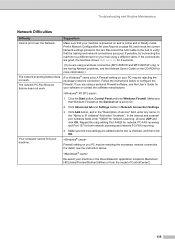
... using a wireless connection (MFC-665CW and MFC-845CW only) or are having Network problems, see the Network User's Guide on the CD-ROM for more information.)
The network scanning feature does not work.
The network PC-Fax Receive feature does not work.
(For Windows® users only) A Firewall setting on your PC may be rejecting the necessary network connection. Follow the instructions below...
Quick Setup Guide - English - Page 3
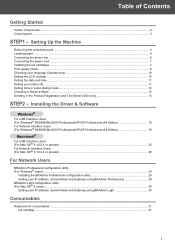
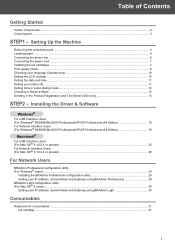
... and time ...11 Setting your station ID ...11 Setting tone or pulse dialing mode...12 Choosing a Receive Mode ...12 Sending in the Product Registration and Test Sheet (USA only 13
STEP2 - Installing the Driver & Software
Windows®
For USB Interface Users (For Windows® 98/98SE/Me/2000 Professional/XP/XP Professional x64 Edition 16 For Network Interface Users (For...
Quick Setup Guide - English - Page 16


... PaperPort® SE, or install the printer driver only.
User's Guide
View the Software User's Guide and Network User's Guide in HTML format. The Software User's Guide and Network User's Guide include instructions for features available when connected to a computer. (eg. Printing, scanning and networking details)
On-Line Registration
You will be pointed to the Brother Product Registration Web page...
Quick Setup Guide - English - Page 18
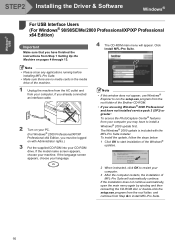
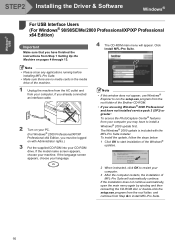
Windows® USB
STEP2 Installing the Driver & Software
Windows®
1
For USB Interface Users (For Windows® 98/98SE/Me/2000 Professional/XP/XP Professional x64 Edition)
Important
Make sure that you have finished the instructions from Step 1 Setting Up the Machine on pages 4 through 13.
4 The CD-ROM main menu will appear. Click Install MFL-Pro Suite.
Note • Please close any ...
Quick Setup Guide - English - Page 20
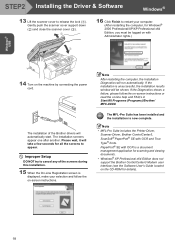
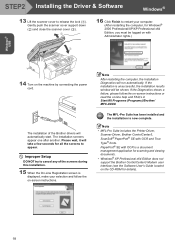
... the Printer Driver,
Scanner Driver, Brother ControlCenter3, ScanSoft® PaperPort® SE with OCR and True Type® fonts. PaperPort® SE with OCR is a document management application for scanning and viewing documents. • Windows® XP Professional x64 Edition does not support the Brother ControlCenter3 Modern user interface (see the Software User's Guide located on the CD-ROM...
Quick Setup Guide - English - Page 22
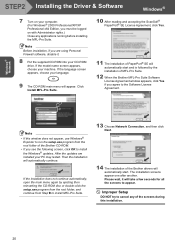
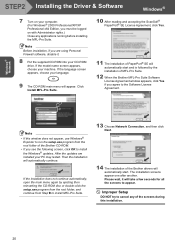
Windows® Network
STEP2 Installing the Driver & Software
Windows®
7 Turn on your computer. (For Windows® 2000 Professional/XP/XP Professional x64 Edition, you must be logged on with Administrator rights.) Close any applications running before installing the MFL-Pro Suite.
Note Before installation, if you are using Personal Firewall software, disable it.
8 Put the supplied CD-ROM ...
Quick Setup Guide - English - Page 24
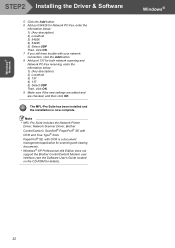
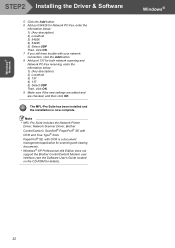
... the Network Printer
Driver, Network Scanner Driver, Brother ControlCenter3, ScanSoft® PaperPort® SE with OCR and True Type® fonts. PaperPort® SE with OCR is a document management application for scanning and viewing documents. • Windows® XP Professional x64 Edition does not support the Brother ControlCenter3 Modern user interface (see the Software User's Guide...
Quick Setup Guide - English - Page 32
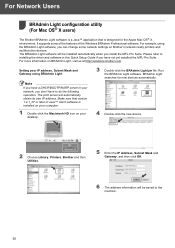
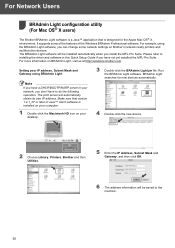
...It supports some of the features of the Windows BRAdmin Professional software. For example, using the BRAdmin Light software, you can change some network settings on Brother's network ready printers and multifunction devices. The BRAdmin Light software will be installed automatically when you install the MFL-Pro Suite. Please refer to installing the driver and software in this Quick Setup Guide if...
