Brother International HL 1030 - B/W Laser Printer driver and firmware
Drivers and firmware downloads for this Brother International item

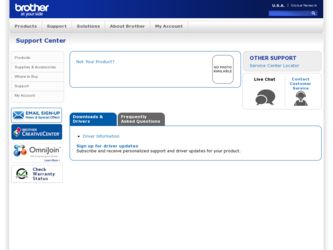
Related Brother International HL 1030 Manual Pages
Download the free PDF manual for Brother International HL 1030 and other Brother International manuals at ManualOwl.com
Service Manual - Page 4
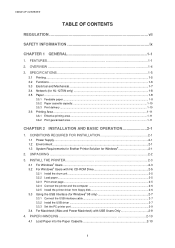
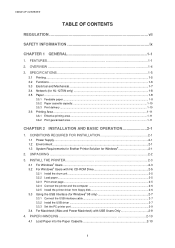
...for Brother Printer Solution for Windows 2-1
2. UNPACKING ...2-2 3. INSTALL THE PRINTER 2-3
3.1 For Windows® Users ...2-3 3.2 For Windows® Users with No CD-ROM Drive 2-5
3.2.1 Install the drum unit...2-5 3.2.2 Load paper...2-5 3.2.3 Print a test page...2-5 3.2.4 Connect the printer and the computer 2-6 3.2.5 Install the printer driver from floppy disk 2-6 3.3 Using the USB Interface...
Service Manual - Page 7
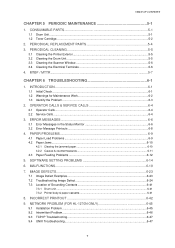
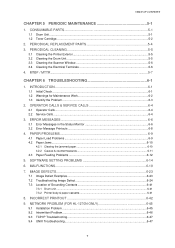
... Problems 6-12
5. SOFTWARE SETTING PROBLEMS 6-14 6. MALFUNCTIONS 6-18 7. IMAGE DEFECTS 6-23
7.1 Image Defect Examples 6-23 7.2 Troubleshooting Image Defect 6-24 7.3 Location of Grounding Contacts 6-41
7.3.1 Drum unit ...6-41 7.3.2 Printer body & paper cassette 6-41
8. INCORRECT PRINTOUT 6-42 9. NETWORK PROBLEM (FOR HL-1270N ONLY 6-45
9.1 Installation Problem ...6-45 9.2 Intermittent...
Service Manual - Page 13
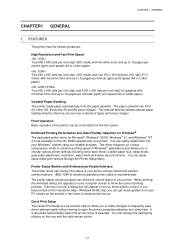
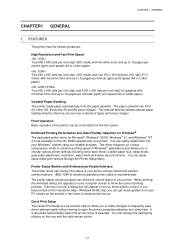
... our installer program. The driver supports our unique compression mode to enhance printing speed in Windows applications and allows you to choose various printer settings including toner save mode, custom paper size, sleep mode, gray scale adjustment, resolution, water mark and many layout functions. You can easily setup these print options through the Printer Setup Menu.
Printer Status...
Service Manual - Page 14
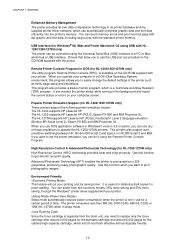
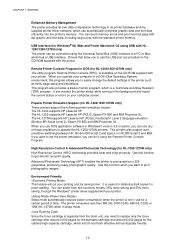
... standard printer memory.
USB Interface (for Windows 98, iMac and Power Macintosh G3 using USB with HL1240/1250/1270N only) The printer can be connected using the Universal Serial Bus (USB) interface to a PC or Mac which has a USB interface. Drivers that allow you to use the USB port are provided on the CD-ROM supplied with the printer.
Remote Printer Console Program for DOS (for HL-1240...
Service Manual - Page 18
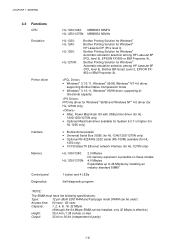
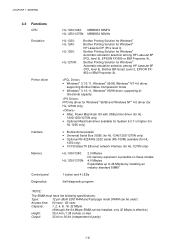
CHAPTER 1 GENERAL
3.2 Functions
CPU Emulation
Printer driver
Interface Memory Control panel Diagnostics
HL-1030/1240: MB86833 66MHz HL-1250/1270N: MB86832 66MHz
HL-1030: HL-1240: HL-1250:
HL-1270N:
Brother Printing Solution for Windows® Brother Printing Solution for Windows®
HP LaserJet IIP (PCL level 4) Brother Printing Solution for Windows®
Automatic emulation selection among ...
Service Manual - Page 20
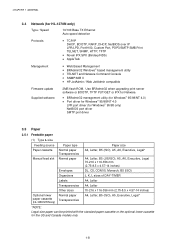
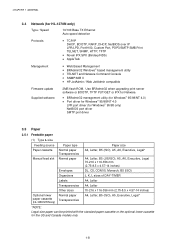
... / Web JetAdmin compatible
Firmware update Supplied software
2MB flash ROM. Use BRAdmin32 when upgrading print server software or BOOTP, TFTP PUT/GET or IPX for Netware.
• BRAdmin32 management utility (for Windows 95/98/NT 4.0) • Port driver for Windows 95/98/NT 4.0
LPR port driver (for Windows 95/98 only) NetBIOS port driver SMTP port driver
3.5 Paper...
Service Manual - Page 25
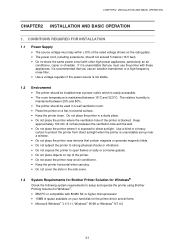
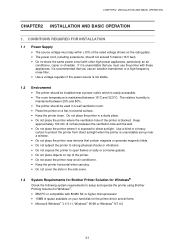
... for Brother Printer Solution for Windows
Check the following system requirements to setup and operate the printer using Brother Printing Solution for Windows: • IBM PC or compatible with 80486 SX or higher microprocessor • 10MB of space available on your hard disk for the printer driver and all fonts. • Microsoft Windows 3.1/3.11, Windows...
Service Manual - Page 27
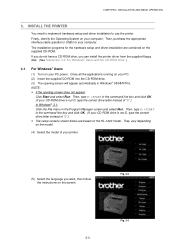
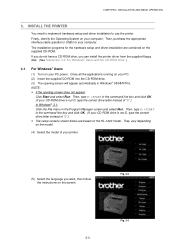
... interface cable (parallel or USB) for your computer. The installation programs for the hardware setup and driver installation are contained on the supplied CD-ROM. If you do not have a CD-ROM drive, you can install the printer driver from the supplied floppy disk. (See Subsection 3.2 'For Windows® Users with No CD-ROM Drive'.)
3.1 For Windows® Users
(1) Turn on your PC power. Close...
Service Manual - Page 28
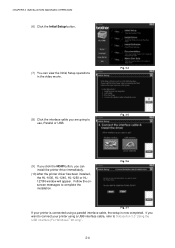
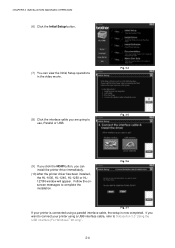
... you can install the printer driver immediately.
(10) After the printer driver has been installed, the HL-1030, HL-1240, HL-1250 or HL1270N window will appear. Follow the onscreen messages to complete the installation.
Fig. 2-6
Fig. 2-7
If your printer is connected using a parallel interface cable, the setup is now completed. If you want to connect your printer using a USB interface cable, refer...
Service Manual - Page 29
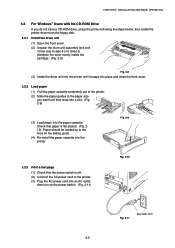
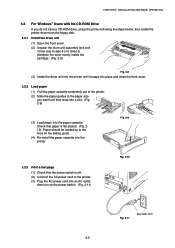
... BASIC OPERATION
3.2 For Windows® Users with No CD-ROM Drive
If you do not have a CD-ROM drive, setup the printer following the steps below, then install the printer driver from the floppy disk. 3.2.1 Install the drum unit (1) Open the front cover. (2) Unpack the drum unit assembly and rock
it from side to side 5 or 6 times to distribute the toner ...
Service Manual - Page 30
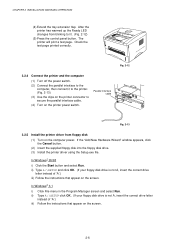
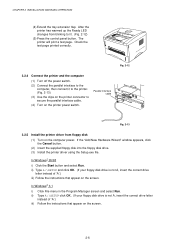
... interface cable. (4) Turn on the printer power switch.
Parallel interface cable
Fig. 2-12
Fig. 2-13
3.2.5 Install the printer driver from floppy disk (1) Turn on the computer power. If the "Add New Hardware Wizard" window appears, click the Cancel button. (2) Insert the supplied floppy disk into the floppy disk drive. (3) Install the printer driver using the Setup.exe file.
In Windows...
Service Manual - Page 31
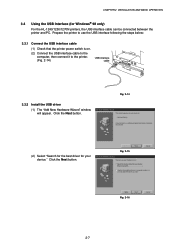
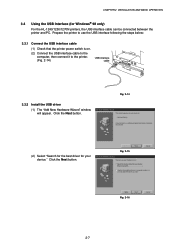
... cable can be connected between the printer and PC. Prepare the printer to use the USB interface following the steps below;
3.3.1 Connect the USB interface cable
(1) Check that the printer power switch is on. (2) Connect the USB interface cable to the
computer, then connect it to the printer. (Fig. 2-14)
USB interface cable
3.3.2 Install the USB driver
(1) The "Add New Hardware Wizard" window...
Service Manual - Page 33
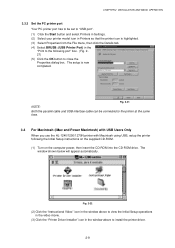
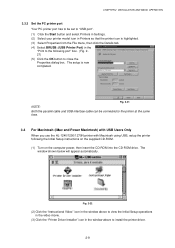
... using USB, setup the printer following the Initial Setup instructions on the supplied CD-ROM. (1) Turn on the computer power, then insert the CD-ROM into the CD-ROM drive. The
window shown below will appear automatically.
Fig. 2-22
(2) Click the "Instructional Video" icon in the window above to view the Initial Setup operations in the video movie.
(3) Click the "Printer Driver Installer" icon...
Service Manual - Page 41
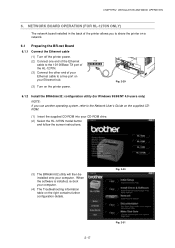
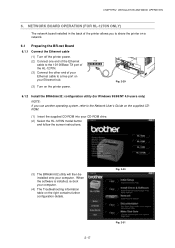
... a free port on your Ethernet hub.
(3) Turn on the printer power.
Fig. 2-29
6.1.2 Install the BRAdmin32: configuration utility (for Windows 95/98/NT 4.0 users only)
NOTE: If you use another operating system, refer to the Network User's Guide on the supplied CDROM.
(1) Insert the supplied CD-ROM into your CD-ROM drive. (2) Select the HL-1270N model button
and follow the screen instructions...
Service Manual - Page 170
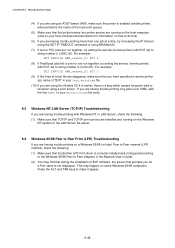
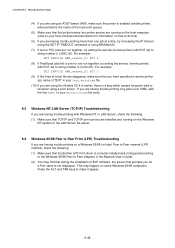
...: (1) Make sure that the Brother LPR Port driver is correctly installed and configured according
to the Windows 95/98 Peer to Peer chapters in the Network User's Guide. (2) You may find that during the installation of BLP software, the screen that prompts you for
a Port name is not displayed. This may happen on some Windows 95/98 computers. Press the ALT and TAB...
Service Manual - Page 171
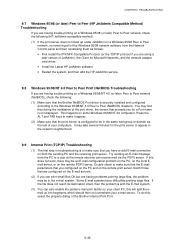
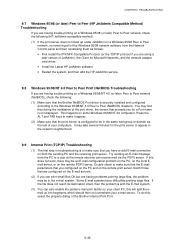
... and the network adapter card driver. • Install the Latest HP JetAdmin software • Restart the system, and then add the HP JetAdmin service.
9.8 Windows 95/98/NT 4.0 Peer to Peer Print (NetBIOS) Troubleshooting
If you are having trouble printing on a Windows 95/98/NT 4.0 (or later) Peer to Peer network (NetBIOS), check the following: (1) Make sure that the Brother NetBIOS Port driver is...
Service Manual - Page 174
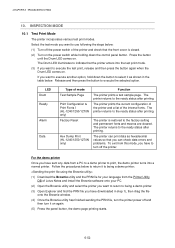
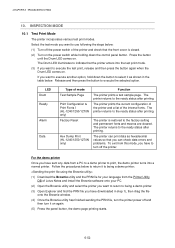
... your language from the Printer Utility DB of Lotus Notes and install the Brownie software onto your PC.
(2) Open the Brownie utility and select the printer you want to return to being a demo printer.
(3) Open Explorer and find the PRN file you have downloaded in step 1), then drag the file onto the Brownie window.
(4) Once the Brownie...
User Guide - Page 12
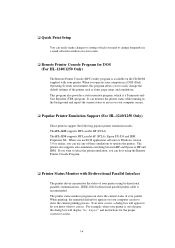
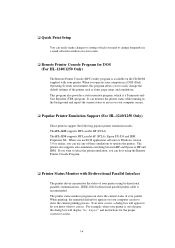
...report the current status or errors on your computer screen.
t Popular Printer Emulation Support (For HL-1240/1250 Only)
These printers support the following popular printer emulation modes. The HL-1240 supports HP LaserJet IIP (PCL4). The HL-1250 supports HP LaserJet 6P (PCL6), Epson FX-850 and IBM Proprinter XL. When you use DOS application software or Windows version 3.0 or earlier, you can use...
User Guide - Page 52
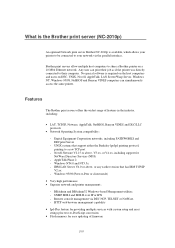
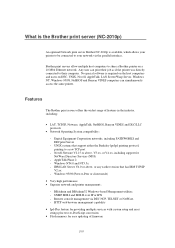
... printer management::
- BRAdmin and BRAdmin32 Windows-based Management utilities. - SNMP MIB I and MIB II over IP or IPX - Remote console management via DEC NCP, TELNET or NetWare. - HTTP web browser management capability
• Ipd-Plus feature for providing multiple services with custom setup and reset strings plus text-to-PostScript conversion
• Flash memory for easy updating of firmware...
User Guide - Page 54
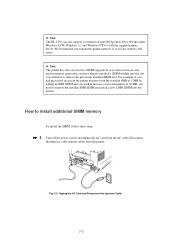
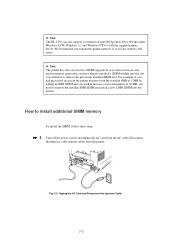
Note The HL-1250 can also support a resolution of true 600 dpi and 1200 x 600 dpi under Windows 95/98, Windows 3.1 and Windows NT 4.0 with the supplied printer driver. We recommend you expand the printer memory to avoid any memory full errors.
Note The printer has only one slot for a SIMM upgrade. If you want to increase your printer memory again after you have already installed a SIMM module...
