Brother International HL-6050DW - B/W Laser Printer driver and firmware
Drivers and firmware downloads for this Brother International item

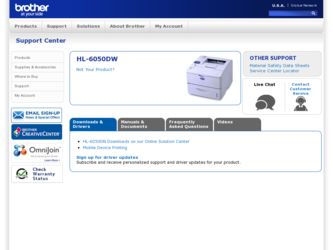
Related Brother International HL-6050DW Manual Pages
Download the free PDF manual for Brother International HL-6050DW and other Brother International manuals at ManualOwl.com
Quick Setup Guide - English - Page 10
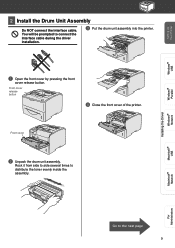
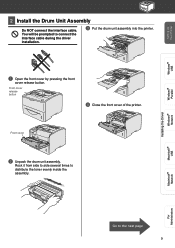
Setting Up Your Printer
Windows® USB
Windows® Parallel
2 Install the Drum Unit Assembly
Do NOT connect the interface cable. You will be prompted to connect the interface cable during the driver installation.
3 Put the drum unit assembly into the printer.
1 Open the front cover by pressing the front
cover release button.
Front cover release button
4 Close the front cover of...
Quick Setup Guide - English - Page 18
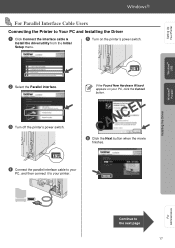
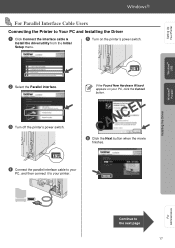
Setting Up Your Printer
Windows® USB
Windows® Parallel
For Parallel Interface Cable Users
Connecting the Printer to Your PC and Installing the Driver
1 Click Connect the interface cable &
Install the driver/utility from the Initial Setup menu.
5 Turn on the printer's power switch.
2 Select the Parallel interface. 3 Turn off the printer's power switch.
If the Found New Hardware ...
Quick Setup Guide - English - Page 20
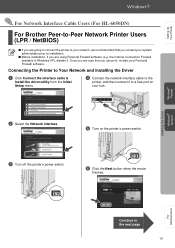
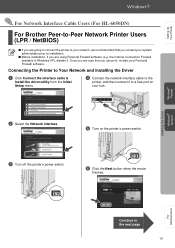
Setting Up Your Printer
Windows® Parallel
For Network Interface Cable Users (For HL-6050DN)
For Brother Peer-to-Peer Network Printer Users (LPR / NetBIOS)
■ If you are going to connect the printer to your network, we recommended that you contact your system administrator prior to installation.
■ Before installation, if you are using Personal Firewall software (e.g. the ...
Users Manual - English - Page 5
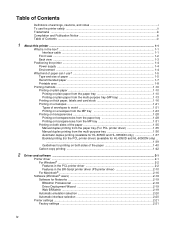
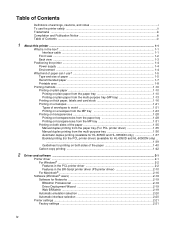
... for HL-6050D and HL-6050DN only) ...1-39 Guidelines for printing on both sides of the paper 1-40 Carbon copy printing ...1-42
2 Driver and software ...2-1
Printer driver ...2-1 For Windows® ...2-2 Features in the PCL printer driver 2-2 Features in the BR-Script printer driver (PS printer driver 2-10 For Macintosh® ...2-16
Software (Windows® users) ...2-19 Software for Networks...
Users Manual - English - Page 51
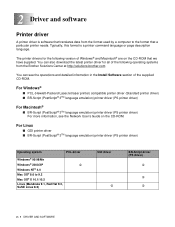
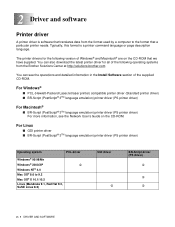
.... You can also download the latest printer driver for all of the following operating systems from the Brother Solutions Center at http://solutions.brother.com
You can see the operations and detailed information in the Install Software section of the supplied CD-ROM.
For Windows®
■ PCL (Hewlett-Packard LaserJet laser printer) compatible printer driver (Standard printer driver) ■ BR...
Users Manual - English - Page 52
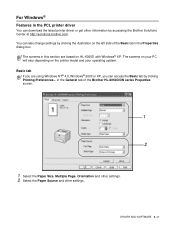
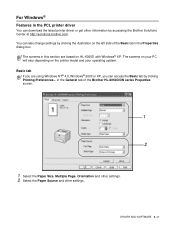
... PCL printer driver
You can download the latest printer driver or get other information by accessing the Brother Solutions Center at http://solutions.brother.com You can also change settings by clicking the illustration on the left side of the Basic tab in the Properties dialog box.
The screens in this section are based on HL-6050D with Windows®...
Users Manual - English - Page 53
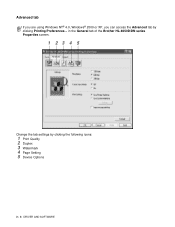
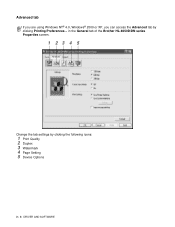
Advanced tab
If you are using Windows NT® 4.0, Windows® 2000 or XP, you can access the Advanced tab by clicking Printing Preferences... in the General tab of the Brother HL-6050D/DN series Properties screen.
1 234 5
Change the tab settings by clicking the following icons:
1 Print Quality 2 Duplex 3 Watermark 4 Page Setting 5 Device Options
2 - 3 DRIVER AND SOFTWARE
Users Manual - English - Page 54
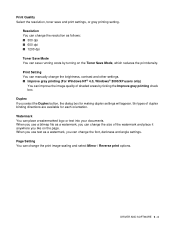
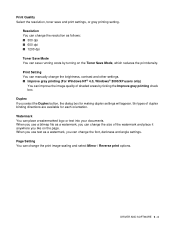
... printing setting.
Resolution You can change the resolution as follows: ■ 300 dpi ■ 600 dpi ■ 1200 dpi Toner Save Mode You can save running costs by turning on the Toner Save Mode, which reduces the print density. Print Setting You can manually change the brightness, contrast and other settings. ■ Improve gray printing (For Windows...
Users Manual - English - Page 55
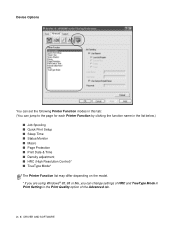
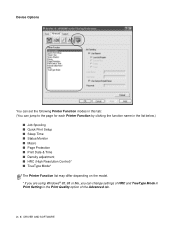
...; Print Date & Time ■ Density adjustment ■ HRC (High Resolution Control)* ■ TrueType Mode* The Printer Function list may differ depending on the model. * If you are using Windows® 95, 98 or Me, you can change settings of HRC and TrueType Mode in Print Setting in the Print Quality option of the Advanced tab.
2 - 5 DRIVER AND SOFTWARE
Users Manual - English - Page 56
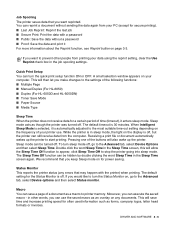
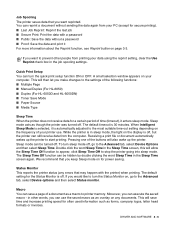
... in the job spooling settings.
Quick Print Setup You can turn the quick print setup function ON or OFF. A small selection window appears on your computer. This will then let you make changes to the settings of the following functions: ■ Multiple Page ■ Manual Duplex (For HL-6050) ■ Duplex (For HL-6050D and HL-6050DN) ■ Toner Save...
Users Manual - English - Page 57
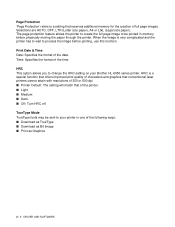
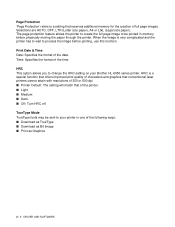
... This option allows you to change the HRC setting on your Brother HL-6050 series printer. HRC is a special function that offers improved print quality of characters and graphics that conventional laser printers cannot attain with resolutions of 300 or 600 dpi. ■ Printer Default: The setting will match that of the printer. ■ Light ■ Medium ■ Dark. ■...
Users Manual - English - Page 58
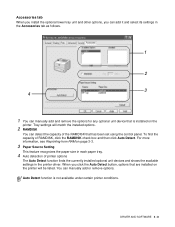
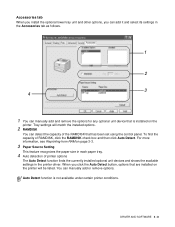
... detection of printer options
The Auto Detect function finds the currently installed optional unit devices and shows the available settings in the printer driver. When you click the Auto Detect button, options that are installed on the printer will be listed. You can manually add or remove options. Auto Detect function is not available under certain printer conditions.
DRIVER AND SOFTWARE 2 - 8
Users Manual - English - Page 59
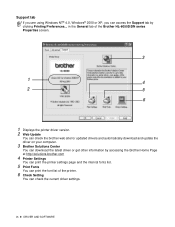
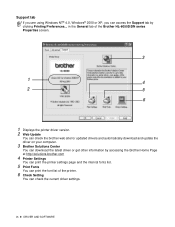
... NT® 4.0, Windows® 2000 or XP, you can access the Support tab by clicking Printing Preferences... in the General tab of the Brother HL-6050D/DN series Properties screen.
3
1
4
2
5
6
1 Displays the printer driver version. 2 Web Update
You can check the brother web site for updated drivers and automatically download and update the
driver on your computer.
3 Brother Solutions Center...
Users Manual - English - Page 60
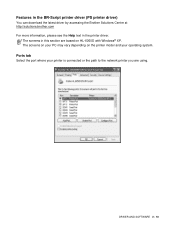
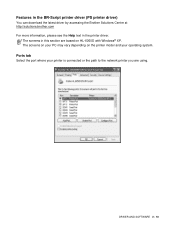
Features in the BR-Script printer driver (PS printer driver)
You can download the latest driver by accessing the Brother Solutions Center at http://solutions.brother.com For more information, please see the Help text in the printer driver.
The screens in this section are based on HL-6050D with Windows® XP. The screens on your PC may vary depending on the...
Users Manual - English - Page 61
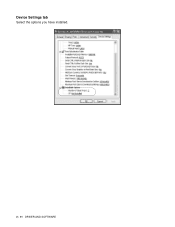
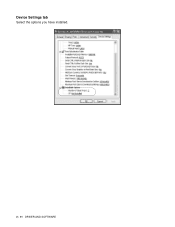
Device Settings tab
Select the options you have installed.
2 - 11 DRIVER AND SOFTWARE
Users Manual - English - Page 62
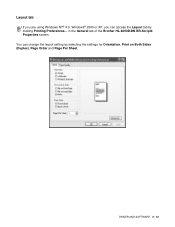
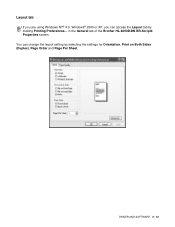
Layout tab
If you are using Windows NT® 4.0, Windows® 2000 or XP, you can access the Layout tab by clicking Printing Preferences... in the General tab of the Brother HL-6050D/DN BR-Script3 Properties screen. You can change the layout setting by selecting the settings for Orientation, Print on Both Sides (Duplex), Page Order and Page Per Sheet.
DRIVER AND SOFTWARE 2 - 12
Users Manual - English - Page 64
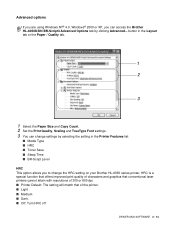
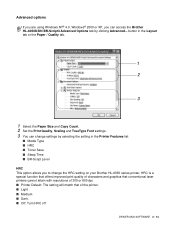
... the HRC setting on your Brother HL-6050 series printer. HRC is a special function that offers improved print quality of characters and graphics that conventional laser printers cannot attain with resolutions of 300 or 600 dpi. ■ Printer Default: The setting will match that of the printer. ■ Light ■ Medium ■ Dark. ■ Off: Turn HRC off
DRIVER AND SOFTWARE 2 - 14
Users Manual - English - Page 66
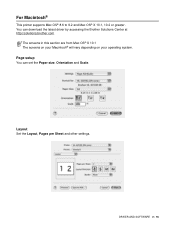
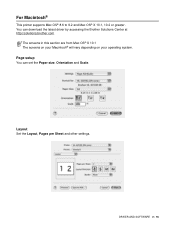
... printer supports Mac OS® 8.6 to 9.2 and Mac OS® X 10.1, 10.2 or greater. You can download the latest driver by accessing the Brother Solutions Center at http://solutions.brother.com
The screens in this section are from Mac OS® X 10.1 The screens on your Macintosh® will vary depending on your operating system.
Page setup
You can set the...
Users Manual - English - Page 69
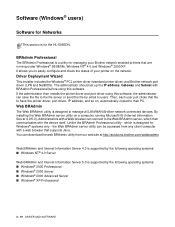
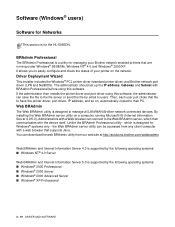
... of your printer on the network.
Driver Deployment Wizard
This installer includes the Windows® PCL printer driver (standard printer driver) and Brother network port driver (LPR and NetBIOS). The administrator should set up the IP address, Gateway and Subnet with BRAdmin Professional before using this software. If the administrator then installs the printer driver and port driver using this...
Users Manual - English - Page 133
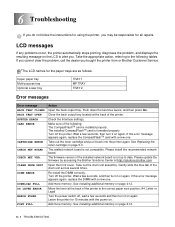
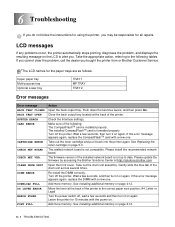
..., replace the CompactFlashTM card with a new one.
Take out the toner cartridge and put it back into the printer again. See Replacing the toner cartridge on page 5-3.
The istalled network board is not compatible. Please install the recommended network board.
The firmware version of the installed network board is not up to date. Please update the firmware by accessing the Brother Solutions Center at...
