Brother International PocketJet 3 Plus driver and firmware
Drivers and firmware downloads for this Brother International item

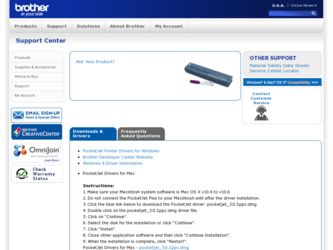
Related Brother International PocketJet 3 Plus Manual Pages
Download the free PDF manual for Brother International PocketJet 3 Plus and other Brother International manuals at ManualOwl.com
Users Manual - English - Page 2
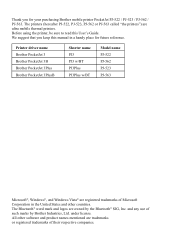
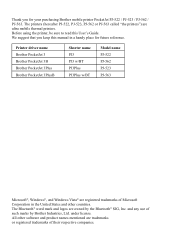
... ultra mobile thermal printers. Before using the printer, be sure to read this User's Guide. We suggest that you keep this manual in a handy place for future reference.
Printer driver name Brother PocketJet 3 Brother PocketJet 3B Brother PocketJet 3Plus Brother PocketJet 3PlusB
Shorter name PJ3 PJ3 w/BT PJ3Plus PJ3Plus w/BT
Model name PJ-522 PJ-562 PJ-523 PJ-563
Microsoft®, Windows®...
Users Manual - English - Page 3
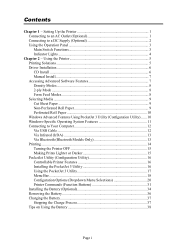
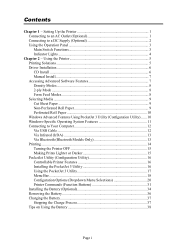
......6 Manual Install 7 Accessing Advanced Software Features 7 Density Modes 8 2-ply Mode ...8 Form Feed Modes 8 Selecting Media ...9 Cut Sheet Paper 9 Non-Perforated Roll Paper 9 Perforated Roll Paper 10 Windows Advanced Features Using PocketJet 3 Utility (Configuration Utility) ...... 10 Windows-Specific Operating System Features 11 Connecting to Your Computer 12 Via USB Cable...
Users Manual - English - Page 9
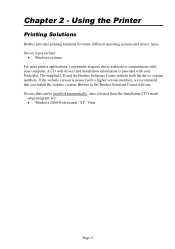
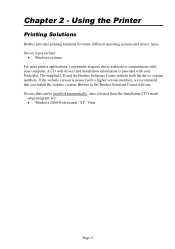
... operating systems and device types. Device types include:
• Windows systems For most printer applications, your printer requires driver software to communicate with your computer. A CD with drivers and installation information is provided with your PocketJet. The supplied CD and the Brother Solutions Center website both list driver version numbers. If the website version is newer (with...
Users Manual - English - Page 10
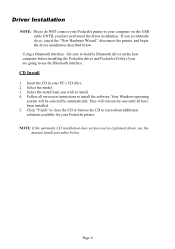
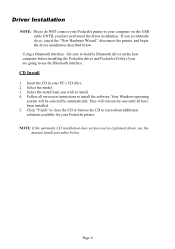
...Interface - Be sure to install a Bluetooth driver on the host computer before installing the PocketJet driver and PocketJet Utility if you are going to use the Bluetooth interface.
CD Install
1. Insert the CD in your PC's CD drive. 2. Select the model. 3. Select the install item you wish to install. 4. Follow all on-screen instructions to install the software. Your Windows operating
system will be...
Users Manual - English - Page 11
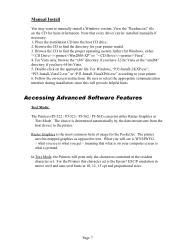
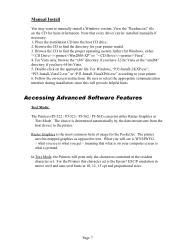
Manual Install
You may want to manually install a Windows version. View the "Readme.txt" file on the CD for more information. Note that every driver can be installed manually if necessary. 1. Place the installation CD into the host CD drive. 2. Browse the CD to find the directory for your printer model. 3. Browse the CD to find the proper operating system...
Users Manual - English - Page 12
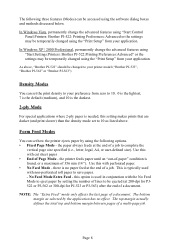
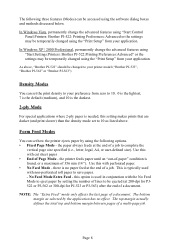
... three features (Modes) can be accessed using the software dialog boxes and methods discussed below.
In Windows Vista, permanently change the advanced features using "Start:Control Panel:Printers: Brother PJ-522: Printing Preferences: Advanced or the settings may be temporarily changed using the "Print Setup" from your application.
In Windows XP / 2000 Professional, permanently change the advanced...
Users Manual - English - Page 13
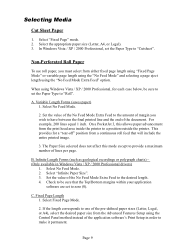
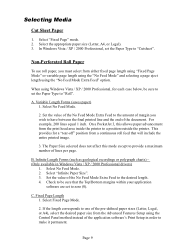
... 200 lines equal 1 inch. On a PocketJet 3, this allows paper advancement from the print head area inside the printer to a position outside the printer. This provides for a "tear-off" ...Forms (such as geological recordings or polygraph charts) - (Only available in Windows Vista / XP / 2000 Professional drivers)
1. Select No Feed Mode. 2. Select "Infinite Paper Size". 3. Set the value of the...
Users Manual - English - Page 14
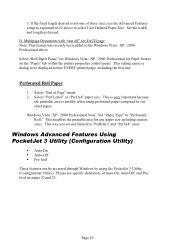
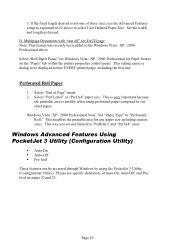
... EACH page Note: This feature has recently been added to the Windows Vista / XP / 2000 Professional driver. Select "Roll Paper Pause" for Windows Vista / XP / 2000 Professional for Paper Source on the "Paper" tab within the printer properties control panel. This setting causes a dialog to be displayed before EVERY printed page, including the first one.
Perforated...
Users Manual - English - Page 16
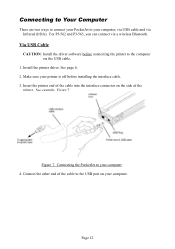
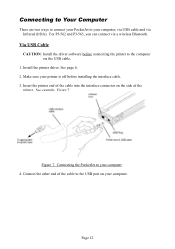
... your PocketJet to your computer, via USB cable and via Infrared (IrDA). For PJ-562 and PJ-563, you can connect via a wireless Bluetooth.
Via USB Cable
CAUTION: Install the driver software before connecting the printer to the computer via the USB cable.
1. Install the printer driver. See page 6. 2. Make sure your printer is off before installing the interface cable. 3. Insert the printer end...
Users Manual - English - Page 17


... ports are aligned each other, and proceed to print.
Via Bluetooth (Bluetooth Models Only)
1. Follow the recommendations of the manufacturer of your Bluetooth equipped host computer or adapter to install any necessary hardware and software. 2. If "pairing" is necessary using a PIN code, use the PocketJet Utility that accompanies your PocketJet3 Bluetooth printer to set the printer's PIN password...
Users Manual - English - Page 19
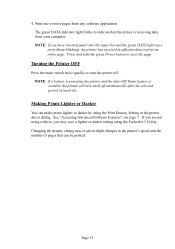
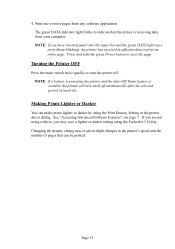
... prints lighter or darker by using the Print Density Setting in the printer driver dialog. See "Accessing Advanced Software Features", on page 7. If you are not using a driver, you may save a lighter or darker setting using the PocketJet 3 Utility. Changing the density setting may result in slight changes in the printer's speed and the number of pages that can...
Users Manual - English - Page 20
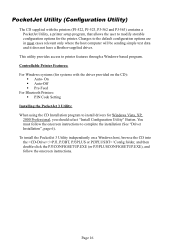
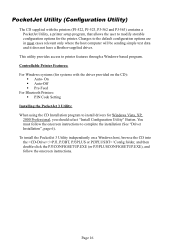
... where the host computer will be sending simple text data and it does not have a Brother-supplied driver.
This utility provides access to printer features through a Windows-based program. Controllable Printer Features: For Windows systems (for systems with the driver provided on the CD):
Auto- On Auto-Off Pre-Feed For Bluetooth Printers: PIN Code Setting Installing the PocketJet 3 Utility: When...
Users Manual - English - Page 21
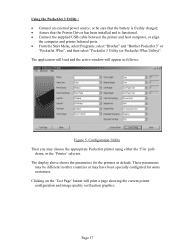
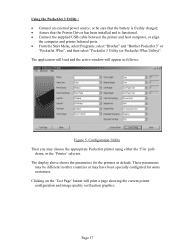
... Driver has been installed and is functional. • Connect the supplied USB cable between the printer and host computer, or align
the computer and printer Infrared ports. • From the Start Menu, select Programs, select "Brother" and "Brother PocketJet 3" or
"PocketJet 3Plus", and then select "PocketJet 3 Utility (or PocketJet 3Plus Utility)". The application will load and the active window...
Users Manual - English - Page 24
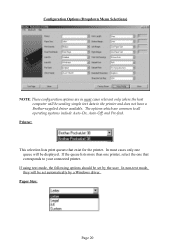
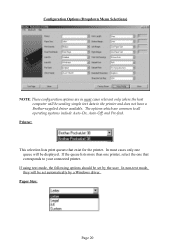
... computer will be sending simple text data to the printer and does not have a Brother-supplied driver ...printer. In most cases only one queue will be displayed. If the queue lists more than one printer, select the one that corresponds to your connected printer.
If using text mode, the following options should be set by the user. In non-text mode, they will be set automatically by a Windows driver...
Users Manual - English - Page 42
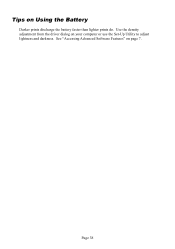
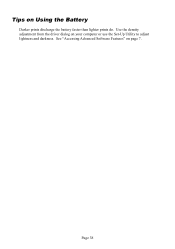
Tips on Using the Battery
Darker prints discharge the battery faster than lighter prints do. Use the density adjustment from the driver dialog on your computer or use the Set-Up Utility to adjust lightness and darkness. See "Accessing Advanced Software Features" on page 7.
Page 38
Users Manual - English - Page 57
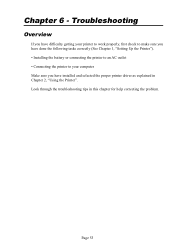
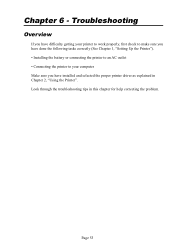
... you have done the following tasks correctly (See Chapter 1, "Setting Up the Printer"). • Installing the battery or connecting the printer to an AC outlet • Connecting the printer to your computer Make sure you have installed and selected the proper printer driver as explained in Chapter 2, "Using the Printer". Look through the troubleshooting tips in this chapter for help...
Users Manual - English - Page 58
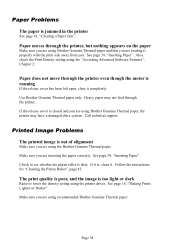
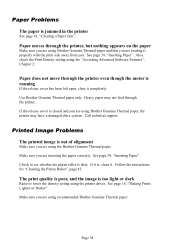
... paper
Make sure you are using Brother Genuine Thermal paper and that you are loading it properly with the print side away from you. See page 39, "Inserting Paper". Also, check the Print Density setting using the "Accessing Advanced Software Features", Chapter 2.
Paper does not move through the printer even though the motor is running...
Users Manual - English - Page 60
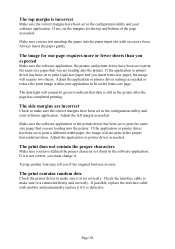
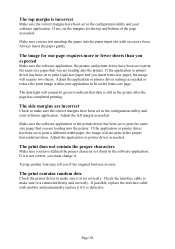
... for one page requires more or fewer sheets than you expected
Make sure the software application, the printer, and printer driver have been set to print the same size paper that you are loading into the printer. If the application or printer driver has been set to print legal-size paper and you insert letter-size paper, the image will...
Users Manual - English - Page 61
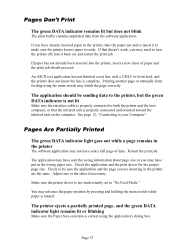
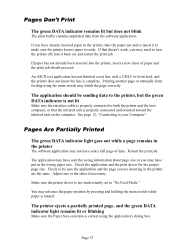
... on the computer. See page 12, "Connecting to your Computer".
Pages Are Partially Printed
The green DATA indicator light goes out while a page remains in the printer
The software application may not...Make sure the printer driver is not inadvertently set to "No Feed Mode."
You may advance the paper position by pressing and holding the main switch while paper is loaded.
The printer ejects a partially...
Quick Reference Card - English - Page 1
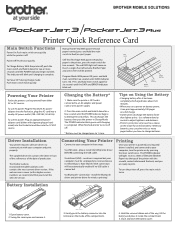
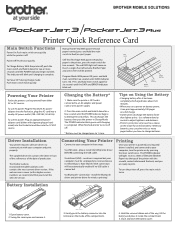
... but your computer must be set properly to receive data via its Infrared port. Note that the IrDA connection will be automatically enabled if no USB cable is connected.
Via Bluetooth® connection - install the Bluetooth driver and printer driver for wireless printing!
Printing
Once your printer is powered, any required drivers installed, and connected to your computer, turn the printer on by...
