Brother International PT 1650 - P-Touch 1650 B/W Thermal Transfer Printer driver and firmware
Drivers and firmware downloads for this Brother International item

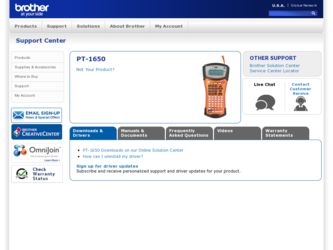
Related Brother International PT 1650 Manual Pages
Download the free PDF manual for Brother International PT 1650 and other Brother International manuals at ManualOwl.com
Users Manual - English - Page 4


... is continually updated ......40 Changing the units of measure 40 Changing the language 40 Displaying version information 40
5. Using P-touch With a Computer (for PT-1650 only) ...41
Installing the Software & Printer Driver 42 Before installation 42 Installing the P-touch Editor 3.2 software 43 Installing the USB printer driver 44
Reading the User's Guide 46 Using P-touch Editor 3.2 47...
Users Manual - English - Page 5
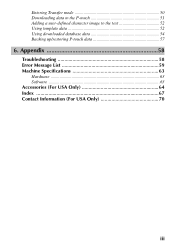
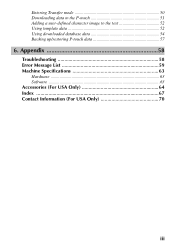
Entering Transfer mode 50 Downloading data to the P-touch 51 Adding a user-defined character image to the text 52 Using template data 52 Using downloaded database data 54 Backing up/restoring P-touch data 57
6. Appendix 58
Troubleshooting 58 Error Message List 59 Machine Specifications 63
Hardware ...63 Software ...63 Accessories (For USA Only 64 Index 67 Contact Information...
Users Manual - English - Page 6
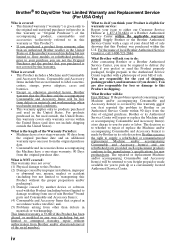
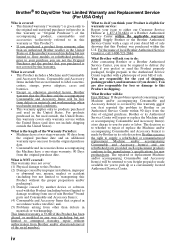
... caused by improper installation, improper
or abnormal use, misuse, neglect or accident (including but not limited to transporting this Product without the proper preparation and/or packaging); (3) Damage caused by another device or software used with this Product (including but not limited to damage resulting from use of non Brother®-brand parts and...
Users Manual - English - Page 12
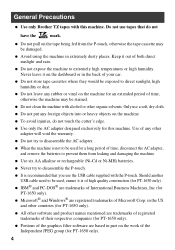
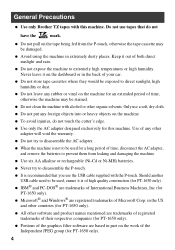
...; It is recommended that you use the USB cable supplied with the P-touch. Should another USB cable need to be used, ensure it is of high quality construction (for PT-1650 only).
● IBM® and PC-DOS® are trademarks of International Business Machines, Inc (for PT-1650 only).
● Microsoft® and Windows® are registered trademarks of Microsoft...
Users Manual - English - Page 48
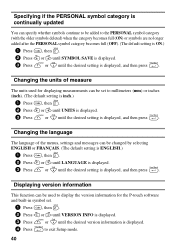
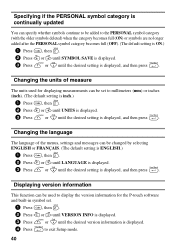
...or r until LANGUAGE is displayed. 3 Press u or d until the desired setting is displayed, and then press n.
Displaying version information
This function can be used to display the version information for the P-touch software and built-in symbol set.
1 Press g, then Z. 2 Press l or r until VERSION INFO is displayed. 3 Press u or d until the desired version information is displayed. 4 Press n to exit...
Users Manual - English - Page 49
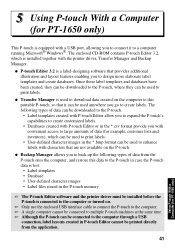
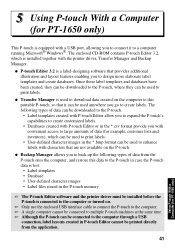
5 Using P-touch With a Computer
(for PT-1650 only)
This P-touch is equipped with a USB port, allowing you to connect it to a computer running Microsoft® Windows®. The enclosed CD-ROM contains P-touch Editor 3.2, which is installed together with the printer driver, Transfer Manager and Backup Manager.
● P-touch Editor 3.2 is a label-designing software that provides additional ...
Users Manual - English - Page 50
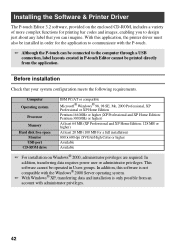
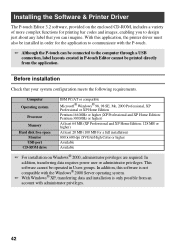
...can be connected to the computer through a USB connection, label layouts created in P-touch Editor cannot be printed directly from the application.
Before installation
Check that your system configuration meets the following requirements.
Computer Operating system
Processor
Memory Hard disk free space
Monitor USB port CD-ROM drive
IBM PC/AT or compatible
Microsoft® Windows® 98, 98 SE...
Users Manual - English - Page 51
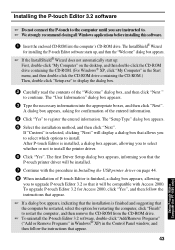
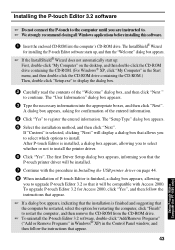
...select the option for restarting the computer, click "Finish" to restart the computer, and then remove the CD-ROM from the CD-ROM drive.
☞ To uninstall the P-touch Editor 3.2 software, double-click "Add/Remove Programs" ("Add or Remove Programs" in Windows® XP) in the Control Panel window, and then follow the instructions that appear.
43
Using P-touch With a Computer (for PT-1650 only)
Users Manual - English - Page 52
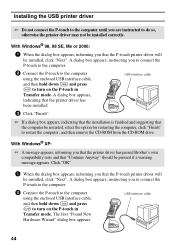
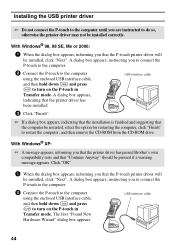
... installed correctly.
With Windows® 98, 98 SE, Me or 2000:
1 When the dialog box appears, informing you that the P-touch printer driver will be installed, click "Next". A dialog box appears, instructing you to connect the P-touch to the computer.
2 Connect the P-touch to the computer using the enclosed USB interface cable, and then hold down g and press o to turn on the P-touch in Transfer...
Users Manual - English - Page 53
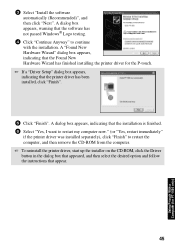
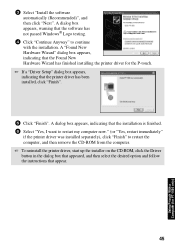
... the printer driver was installed separately), click "Finish" to restart the computer, and then remove the CD-ROM from the computer. ☞ To uninstall the printer driver, start up the installer on the CD-ROM, click the Driver button in the dialog box that appeared, and then select the desired option and follow the instructions that appear.
45
Using P-touch With a Computer (for PT-1650 only...
Users Manual - English - Page 58
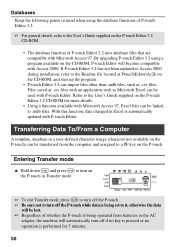
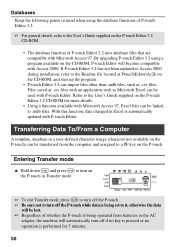
... to the User's Guide supplied on the P-touch Editor 3.2 CD-ROM.
• The database function of P-touch Editor 3.2 uses database files that are compatible with Microsoft Access 97. By upgrading P-touch Editor 3.2 using a program available on the CD-ROM, P-touch Editor will become compatible with Access 2000. If P-touch Editor 3.2 has not been updated to Access 2000 during installation, refer to...
Users Manual - English - Page 78
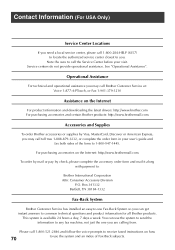
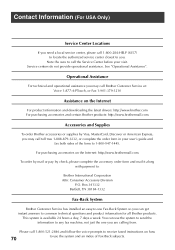
... Assistance".
Operational Assistance
For technical and operational assistance you may call Brother Customer Service at: Voice 1-877-4-PTouch, or Fax 1-901-379-1210
Assistance on the Internet
For product information and downloading the latest drivers: http://www.brother.com For purchasing accessories and certain Brother products: http://www.brothermall.com
Accessories and Supplies
To order...
Users Manual - Spanish - Page 4
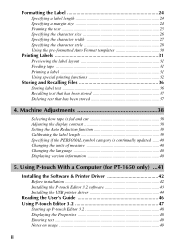
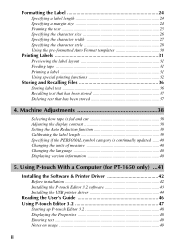
... is continually updated ......40 Changing the units of measure 40 Changing the language 40 Displaying version information 40
5. Using P-touch With a Computer (for PT-1650 only) ...41
Installing the Software & Printer Driver 42 Before installation 42 Installing the P-touch Editor 3.2 software 43 Installing the USB printer driver 44
Reading the User's Guide 46 Using P-touch Editor 3.2 47...
Users Manual - Spanish - Page 49
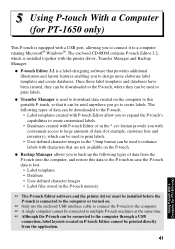
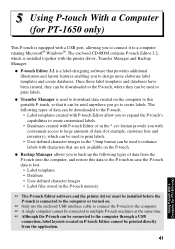
5 Using P-touch With a Computer
(for PT-1650 only)
This P-touch is equipped with a USB port, allowing you to connect it to a computer running Microsoft® Windows®. The enclosed CD-ROM contains P-touch Editor 3.2, which is installed together with the printer driver, Transfer Manager and Backup Manager.
● P-touch Editor 3.2 is a label-designing software that provides additional ...
Users Manual - Spanish - Page 50
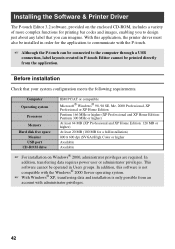
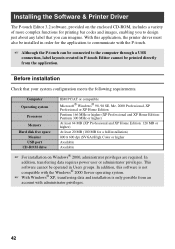
...can be connected to the computer through a USB connection, label layouts created in P-touch Editor cannot be printed directly from the application.
Before installation
Check that your system configuration meets the following requirements.
Computer Operating system
Processor
Memory Hard disk free space
Monitor USB port CD-ROM drive
IBM PC/AT or compatible
Microsoft® Windows® 98, 98 SE...
Users Manual - Spanish - Page 51
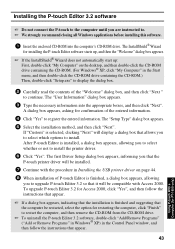
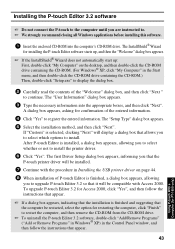
...select the option for restarting the computer, click "Finish" to restart the computer, and then remove the CD-ROM from the CD-ROM drive.
☞ To uninstall the P-touch Editor 3.2 software, double-click "Add/Remove Programs" ("Add or Remove Programs" in Windows® XP) in the Control Panel window, and then follow the instructions that appear.
43
Using P-touch With a Computer (for PT-1650 only)
Users Manual - Spanish - Page 52
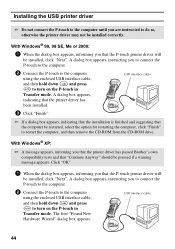
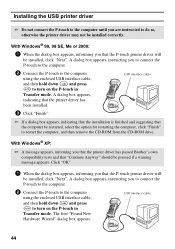
... installed correctly.
With Windows® 98, 98 SE, Me or 2000:
1 When the dialog box appears, informing you that the P-touch printer driver will be installed, click "Next". A dialog box appears, instructing you to connect the P-touch to the computer.
2 Connect the P-touch to the computer using the enclosed USB interface cable, and then hold down g and press o to turn on the P-touch in Transfer...
Users Manual - Spanish - Page 53
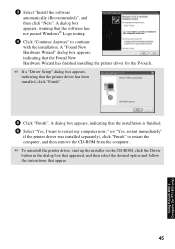
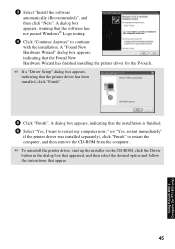
... the printer driver was installed separately), click "Finish" to restart the computer, and then remove the CD-ROM from the computer. ☞ To uninstall the printer driver, start up the installer on the CD-ROM, click the Driver button in the dialog box that appeared, and then select the desired option and follow the instructions that appear.
45
Using P-touch With a Computer (for PT-1650 only...
Users Manual - Spanish - Page 58
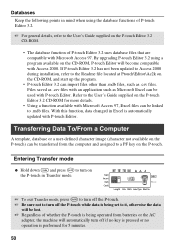
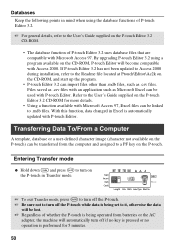
... to the User's Guide supplied on the P-touch Editor 3.2 CD-ROM.
• The database function of P-touch Editor 3.2 uses database files that are compatible with Microsoft Access 97. By upgrading P-touch Editor 3.2 using a program available on the CD-ROM, P-touch Editor will become compatible with Access 2000. If P-touch Editor 3.2 has not been updated to Access 2000 during installation, refer to...
Users Manual - Spanish - Page 75
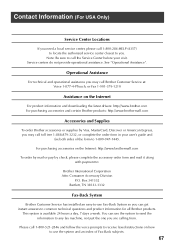
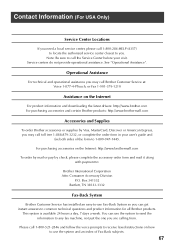
... Assistance".
Operational Assistance
For technical and operational assistance you may call Brother Customer Service at: Voice 1-877-4-PTouch, or Fax 1-901-379-1210
Assistance on the Internet
For product information and downloading the latest drivers: http://www.brother.com For purchasing accessories and certain Brother products: http://www.brothermall.com
Accessories and Supplies
To order...
