Brother International PT-2730 driver and firmware
Drivers and firmware downloads for this Brother International item

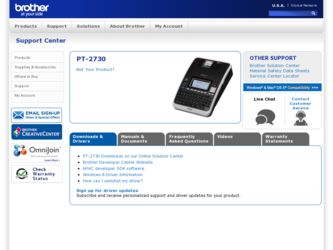
Related Brother International PT-2730 Manual Pages
Download the free PDF manual for Brother International PT-2730 and other Brother International manuals at ManualOwl.com
Users Manual - English - Page 2
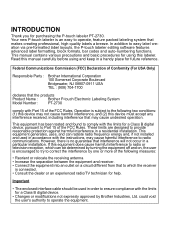
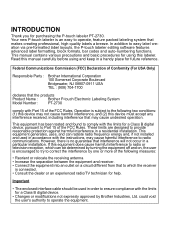
... Only)
Responsible Party : Brother International Corporation 100 Somerset Corporate Boulevard Bridgewater, NJ 08807-0911 USA TEL : (908) 704-1700
declares that the products
Product Name :
Brother P-touch Electronic Labeling System
Model Number : PT-2730
comply with Part 15 of the FCC Rules. Operation is subject to the following two conditions: (1) this device may not cause harmful...
Users Manual - English - Page 3
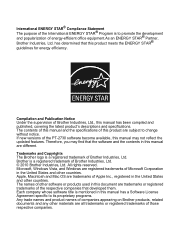
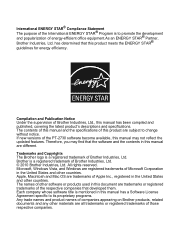
... to change without notice. If new versions of the PT-2730 software become available, this manual may not reflect the updated features. Therefore, you may find that the software and the contents in this manual are different.
Trademarks and Copyrights The Brother logo is a registered trademark of Brother Industries, Ltd. Brother is a registered trademark of Brother Industries, Ltd. © 2010...
Users Manual - English - Page 4
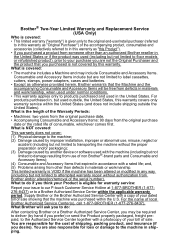
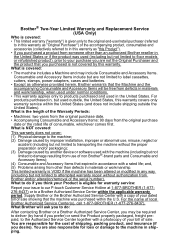
.../or alteration/removal of the serial number). What to do if you think your Product is eligible for warranty service:
Report your issue to our P-touch Customer Service Hotline at 1-877-BROTHER (1-877276-8437) or to a Brother Authorized Service Center within the applicable warranty period. Supply Brother or the Brother Authorized Service Center with a copy of your dated bill of...
Users Manual - English - Page 8
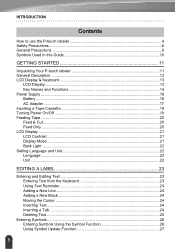
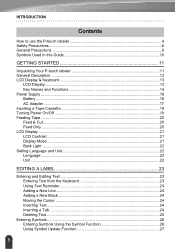
... General Description ...12 LCD Display & Keyboard 13
LCD Display...13 Key Names and Functions 14 Power Supply ...16 Battery ...16 AC Adapter ...17 Inserting a Tape Cassette 18 Turning Power On/Off 19 Feeding Tape ...20 Feed & Cut...20 Feed Only ...20 LCD Display ...21 LCD Contrast ...21 Display Mode ...21 Back Light ...22 Setting Language and Unit 22...
Users Manual - English - Page 9
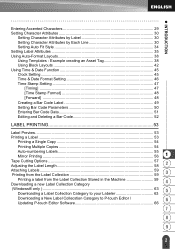
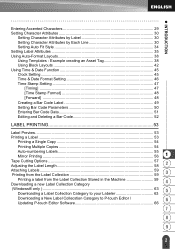
... Setting...45 Time & Date Format Setting 46 Time Stamp Setting 47
[Timing] ...47 [Time Stamp Format 48 [Forward] ...48 Creating a Bar Code Label 49 Setting...Downloading a new Label Collection Category
4
(Windows® only ) ...63 Downloading a Label Collection Category to your Labeler 63
5
Downloading a New Label Collecstion Category to P-touch Editor /
6
Updating P-touch Editor Software...
Users Manual - English - Page 10
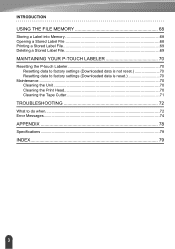
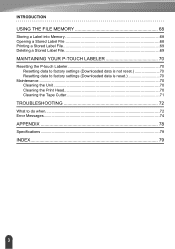
... P-touch Labeler 70 Resetting data to factory settings (Downloaded data is not reset 70 Resetting data to factory settings (Downloaded data is reset 70
Maintenance...70 Cleaning the Unit 70 Cleaning the Print Head 70 Cleaning the Tape Cutter 71
TROUBLESHOOTING 72
What to do when...72 Error Messages...74
APPENDIX 78
Specifications ...78
INDEX...
Users Manual - English - Page 12
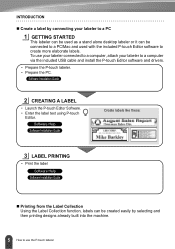
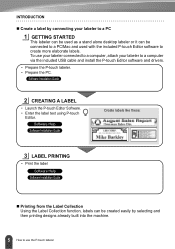
...alone desktop labeler or it can be connected to a PC/Mac and used with the included P-touch Editor software to create more elaborate labels. To use your labeler connected to a computer, attach your labeler to a computer via the included USB cable and install the P-touch Editor software and drivers.
• Prepare the P-touch labeler. • Prepare the PC.
Software Installation Guide
2 CREATING...
Users Manual - English - Page 16
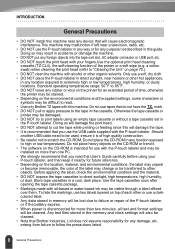
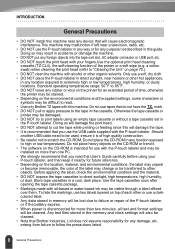
... if left near a television, radio, etc.
• DO NOT use the P-touch labeler in any way or for any purpose not described in this guide. Doing so may result in accidents or damage the machine.
• DO NOT put any foreign objects into the tape exit slot, AC adapter connector or USB port, etc. •...
Users Manual - English - Page 18
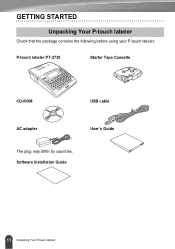
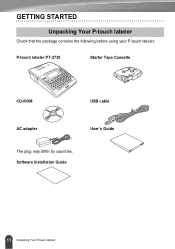
GETTING STARTED
Unpacking Your P-touch labeler
Check that the package contains the following before using your P-touch labeler.
P-touch labeler PT-2730
Starter Tape Cassette
CD-ROM
USB cable
AC adapter
User's Guide
The plug may differ by countries. Software Installation Guide
11 Unpacking Your P-touch labeler
Users Manual - English - Page 24
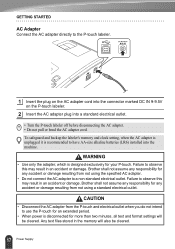
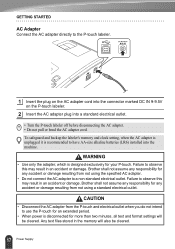
... backup the labeler's memory and clock setting, when the AC adapter is unplugged it is recommended to have AA-size alkaline batteries (LR6) installed into the machine.
WARNING
• Use only the adapter, which is designed exclusively for your P-touch. Failure to observe this may result in an accident or damage. Brother shall not assume any...
Users Manual - English - Page 26
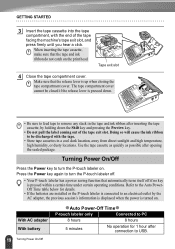
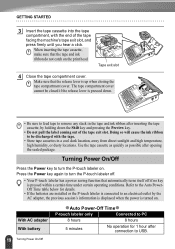
... Power On/Off
Press the Power key to turn the P-touch labeler on.
Press the Power key again to turn the P-touch labeler off.
• Your P-touch labeler has a power ...batteries are installed or the P-touch labeler is connected to an electrical outlet by the AC adapter, the previous session's information is displayed when the power is turned on.
With AC adapter With battery
zAuto Power-Off Timez...
Users Manual - English - Page 34
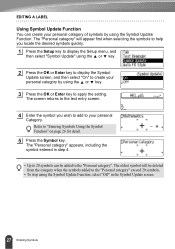
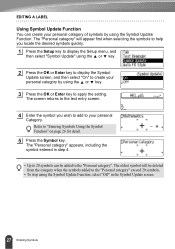
....
1 Press the Setup key to display the Setup menu, and
then select "Symbol Update" using the or key.
2 Press the OK or Enter key to display the Symbol
Update screen, and then select "On" to create your personal category by using the or key.
3 Press the OK or Enter key to apply the setting.
The screen returns...
Users Manual - English - Page 67
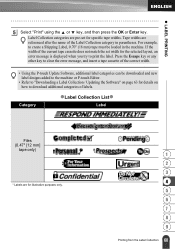
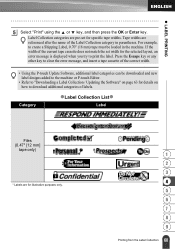
... not match the set width for the selected layout, an error message is displayed when you try to print the label. Press the Escape key or any other key to clear the error message, and insert a tape cassette of the correct width.
• Using the P-touch Update Software, additional label categories can be downloaded and new label...
Users Manual - English - Page 70
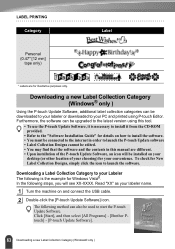
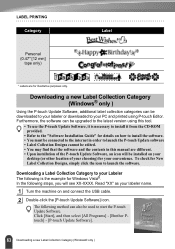
... Editor. Furthermore, the software can be upgraded to the latest version using this tool.
• To use the P-touch Update Software, it is necessary to install it from the CD-ROM provided.
• Refer to the "Software Installation Guide" for details on how to install the software. • You must be connected to the internet in order to launch the P-touch Update software • Label...
Users Manual - English - Page 71
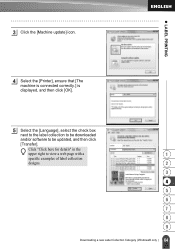
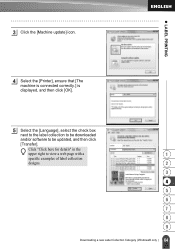
z LABEL PRINTING
3 Click the [Machine update] icon.
4 Select the [Printer], ensure that [The
machine is connected correctly.] is displayed, and then click [OK].
5 Select the [Language], select the check box
next to the label collection to be downloaded
and/or software to be updated, and then click
[Transfer].
Click "Click here for details" in the
upper right...
Users Manual - English - Page 72


... is displayed on your
computer while the software is being updated screen.
The screen on the right appears on the machine's LCD display.
Do not turn off the machine during the update process.
58 Click [OK] to complete the update. 69 The display returns to the input screen when the update is complete.
65 Downloading a new Label Collection Category (Windows®...
Users Manual - English - Page 73
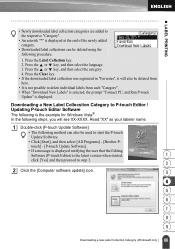
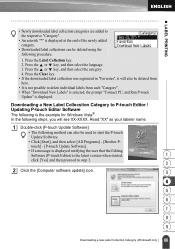
... and then select [All Programs] - [Brother P-
touch] - [P-touch Update Software].
• If a message is displayed notifying the user that the Editing
Software (P-touch Editor) is the latest version when started,
1
click [Yes] and then proceed to step 3. 2
2 Click the [Computer software update] icon.
3
4
5
6
7
8
9
66 Downloading a new Label Collection Category (Windows® only )
Users Manual - English - Page 74
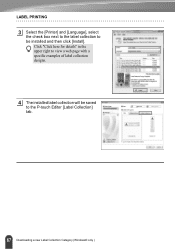
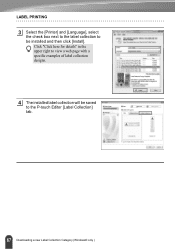
... next to the label collection to be installed and then click [Install].
Click "Click here for details" in the upper right to view a web page with a specific examples of label collection designs.
4 The installed label collection will be saved
to the P-touch Editor [Label Collection] tab.
67 Downloading a new Label Collection Category (Windows® only )
Users Manual - English - Page 87
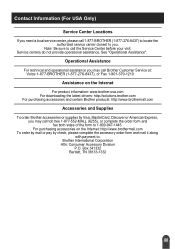
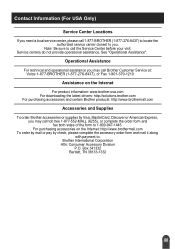
... Assistance
For technical and operational assistance you may call Brother Customer Service at: Voice 1-877-BROTHER (1-877-276-8437), or Fax 1-901-379-1210
Assistance on the Internet
For product information: www.brother-usa.com For downloading the latest drivers: http://solutions.brother.com For purchasing accessories and certain Brother products: http://www.brothermall.com
Accessories and Supplies...
Software Installation Guide - English - Page 1
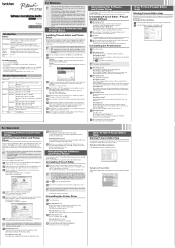
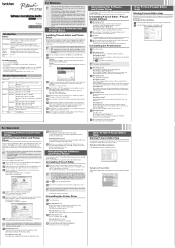
... privileges to install this software.
• Turn off the printer with the power button and then with the main power switch.
Below is the example for Mac OS X 10.5.7. Start up the Macintosh, and insert the CD-ROM into the CD-ROM drive. Double-click the "PT_Series" (CD-ROM) icon. Double-click "Brother PT-XXXX Driver.pkg" in the "Mac OS X" folder. The Driver Installer starts...
