Brother International TD-4000 driver and firmware
Drivers and firmware downloads for this Brother International item

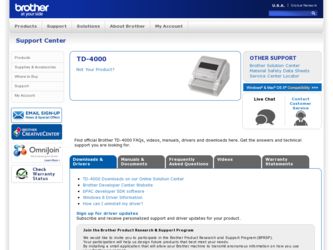
Related Brother International TD-4000 Manual Pages
Download the free PDF manual for Brother International TD-4000 and other Brother International manuals at ManualOwl.com
Software Users Manual - English - Page 3
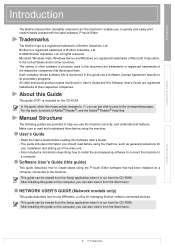
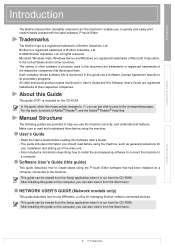
... from the CD-ROM. After installing this guide on the computer, you can also view it from the Start menu.
NETWORK USER'S GUIDE (Network models only)
This guide describes how to use BRAdmin, a utility for managing Brother network connected devices.
This guide can be viewed from the Setup application when it is run from the CD-ROM. After installing this guide on the computer, you can also...
Software Users Manual - English - Page 10
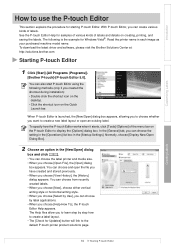
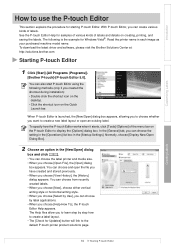
... the labels. The following is the example for Windows Vista®. Read the printer name in each image as your purchased machine model name. To download the latest driver and software, please visit the Brother Solutions Center at: http://solutions.brother.com
Starting P-touch Editor
1 Click [Start]-[All Programs (Programs)]-
[Brother P-touch]-[P-touch Editor 5.0].
You can also start...
Software Users Manual - English - Page 16


... machine to print directly from most Windows® applications, by installing the printer driver.
Because the paper size for this machine is different from other regular printers, you may not be able to print even after installing the driver and application software, unless the application software allows the correct label size to be set.
Setting the Printer Driver
In the following steps, you...
Software Users Manual - English - Page 19
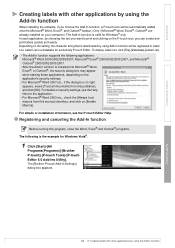
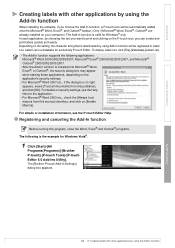
...; are already installed on your computer.) The Add-In function is valid for Windows® only. In each application, by choosing the text you want to print and clicking on the P-touch icon, you can create and print labels quickly and easily. Depending on the setting, the character string that is downloaded by using Add...
Users Manual - English and Spanish - Page 6
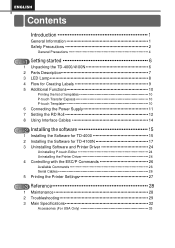
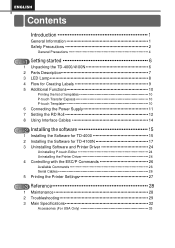
...10 P-touch Template 10
6 Connecting the Power Supply 11 7 Setting the RD Roll 12 8 Using Interface Cables 14
2 STEP Installing the software 15
1 Installing the Software for TD-4000 15 2 Installing the Software for TD-4100N 17 3 Uninstalling Software and Printer Driver 24
Uninstalling P-touch Editor 24 Uninstalling the Printer Driver 24
4 Controlling with the ESC/P Commands 26
Available...
Users Manual - English and Spanish - Page 7
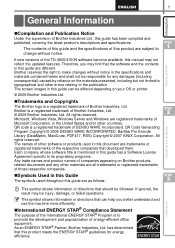
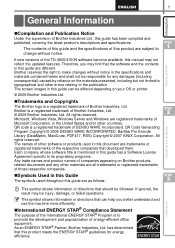
... the specifications of this product are subject to change without notice.
If new versions of the TD-4000/4100N software become available, this manual may not reflect the updated features. Therefore, you may find that the software and the contents in this guide are different. Brother reserves the right to make changes without notice in the specifications and materials...
Users Manual - English and Spanish - Page 15
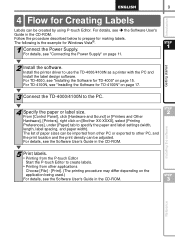
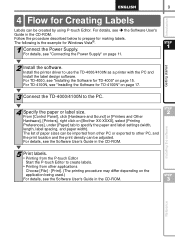
...; the Software User's Guide in the CD-ROM. Follow the procedure described below to prepare for making labels. The following is the example for Windows Vista®.
1 Connect the Power Supply. For details, see "Connecting the Power Supply" on page 11.
STEP
1
Getting started
2 Install the software. Install the printer driver to use the TD-4000/4100N as a printer with the PC and install the...
Users Manual - English and Spanish - Page 16
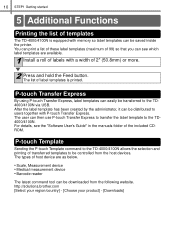
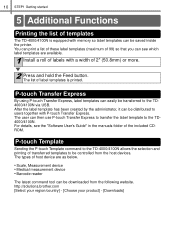
... P-touch Template command to the TD-4000/4100N allows the selection and printing of transferred templates to be controlled from the host devices. The types of host device are as below.
• Scale, Measurement device • Medical measurement device • Barcode reader
The latest command tool can be downloaded from the following website. http://solutions.brother.com [Select your region...
Users Manual - English and Spanish - Page 17
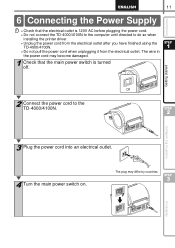
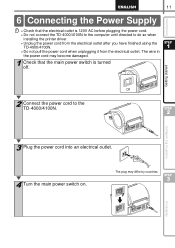
... outlet is 120V AC before plugging the power cord. • Do not connect the TD-4000/4100N to the computer until directed to do so when
installing the printer driver. • Unplug the power cord from the electrical outlet after you have finished using the
TD-4000/4100N. • Do not pull the power cord when unplugging it from the electrical...
Users Manual - English and Spanish - Page 21
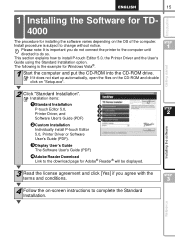
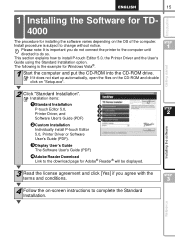
... on "Setup.exe".
STEP
1
Getting started
2 Click "Standard Installation". Installation items:
1 Standard Installation P-touch Editor 5.0, Printer Driver, and
1 2 3
Software User's Guide (PDF)
4
2 Custom Installation
Individually install P-touch Editor
5.0, Printer Driver or Software
User's Guide (PDF).
3 Display User's Guide The Software User's Guide (PDF)
4 Adobe Reader Download Link...
Users Manual - English and Spanish - Page 22
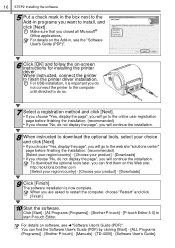
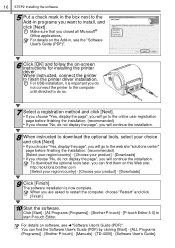
...; Office applications. For details on the Add-in, see the "Software User's Guide (PDF)".
6 Click [OK] and follow the on-screen instructions for installing the printer driver. When instructed, connect the printer to finish the printer driver installation. For USB installation, it is important you do not connect the printer to the computer until directed to do so.
7 Select a registration method and...
Users Manual - English and Spanish - Page 23
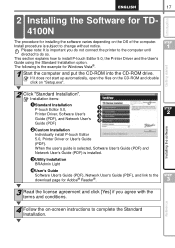
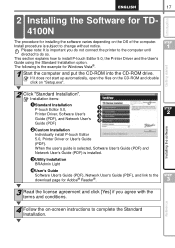
... the example for Windows Vista®.
1 Start the computer and put the CD-ROM into the CD-ROM drive. If it does not start up automatically, open the files on the CD-ROM and double click on "Setup.exe".
STEP
1
Getting started
2 Click "Standard Installation". Installation items:
1 Standard Installation P-touch Editor 5.0, Printer Driver, Software User's Guide (PDF), and Network User's Guide (PDF...
Users Manual - English and Spanish - Page 25
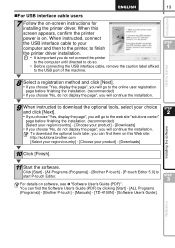
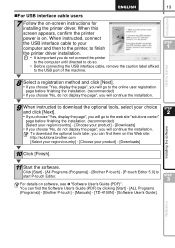
..., confirm the printer
power is on. When instructed, connect
the USB interface cable to your computer and then to the printer, to finish
STEP
1
the printer driver installation.
• It is important you do not connect the printer
to the computer until directed to do so.
• Before connecting the USB interface cable, remove the caution label affixed
to the USB port of the machine...
Users Manual - English and Spanish - Page 26
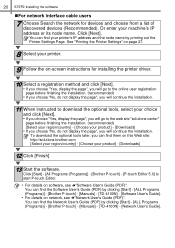
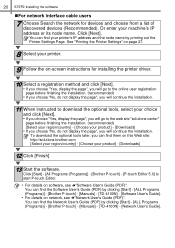
... the network for devices and choose from a list of discovered devices (Recommended). Or enter your machine's IP address or its node name. Click [Next]. You can find your printer's IP address and the node name by printing out the Printer Settings Page. See "Printing the Printer Settings" on page 27.
8 Select your printer.
9 Follow the on-screen instructions for installing the printer driver.
10...
Users Manual - English and Spanish - Page 27
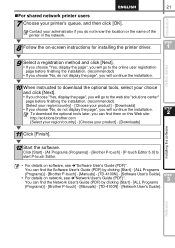
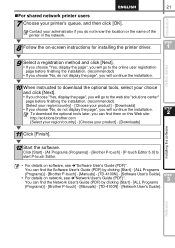
... P-touch Editor.
• For details on software, see Î"Software User's Guide (PDF)". You can find the Software User's Guide (PDF) by clicking [Start] - [ALL Programs (Programs)] - [Brother P-touch] - [Manuals] - [TD-4100N] - [Software User's Guide].
• For details on network, see Î"Network User's Guide (PDF)". You can find the Network User's Guide (PDF) by clicking [Start] - [ALL...
Users Manual - English and Spanish - Page 28
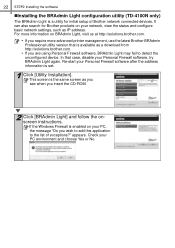
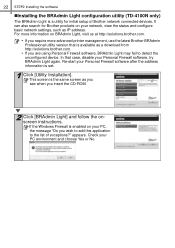
... of Brother network connected devices. It can also search for Brother products on your network, view the status and configure basic network settings, such as IP address. For more information on BRAdmin Light, visit us at http://solutions.brother.com.
• If you require more advanced printer management, use the latest Brother BRAdmin Professional utility version that is available as a download...
Users Manual - English and Spanish - Page 30
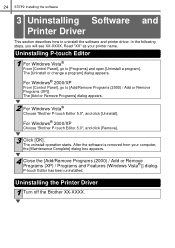
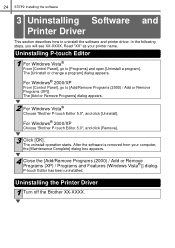
24 STEP2 Installing the software
nstalling the Software
3 Uninstalling
Software
Printer Driver
and
This section describes how to uninstall the software and printer driver. In the following steps, you will see XX-XXXX. Read "XX" as your printer name.
Uninstalling P-touch Editor
1 For Windows Vista® From [Control Panel], go to [Programs] and open [Uninstall a program]. The [Uninstall or ...
Users Manual - English and Spanish - Page 31
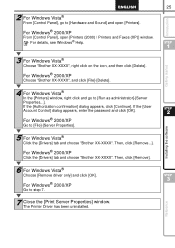
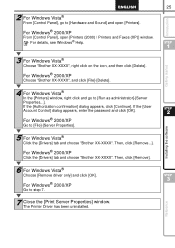
... [Continue]. If the [User Account Control] dialog appears, enter the password and click [OK].
For Windows® 2000/XP
Go to [File]-[Server Properties].
STEP
2
Installing the software
5 For Windows Vista® Click the [Drivers] tab and choose "Brother XX-XXXX". Then, click [Remove...].
For Windows® 2000/XP
Click the [Drivers] tab and choose "Brother XX-XXXX". Then, click [Remove...
Users Manual - English and Spanish - Page 32
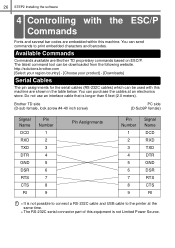
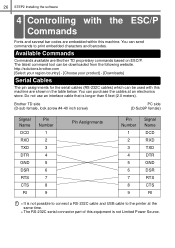
26 STEP2 Installing the software
Installing the Software
4 Controlling Commands
with
the
ESC/P
Fonts and several bar codes are embedded within this machine. You can send commands to print embedded characters and barcodes.
Available Commands
Commands available are Brother TD proprietary commands based on ESC/P. The latest command tool can be downloaded from the following website. http://...
Users Manual - English and Spanish - Page 36
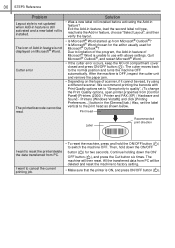
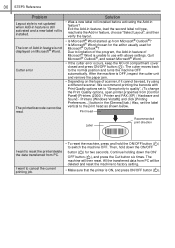
... it cannot be read, try using a different scanner. We recommend printing the barcode with Print Quality options set to "Give priority to quality". (To change the Print Quality options, open printer properties from [Control Panel]-[Printers (2000) / Printer and FAX (XP) / Hardware and Sound - Printers (Windows Vista®)] and click [Printing Preferences...] button in the [General] tab.) Also...
