Canon BJC-3000 Series driver and firmware
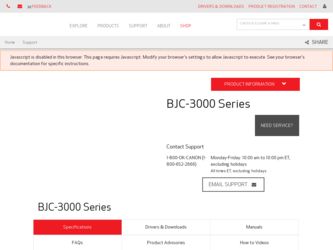
Related Canon BJC-3000 Series Manual Pages
Download the free PDF manual for Canon BJC-3000 Series and other Canon manuals at ManualOwl.com
User Manual - Page 32
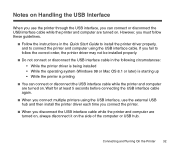
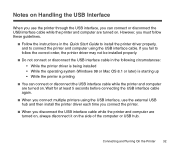
...Guide to install the printer driver properly, and to connect the printer and computer using the USB interface cable. If you fail to follow the correct order, the printer driver may not be installed properly.
I Do not connect or disconnect the USB interface cable in the following circumstances: • While the printer driver is being installed • While the operating system (Windows 98 or Mac...
User Manual - Page 108
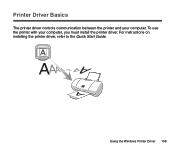
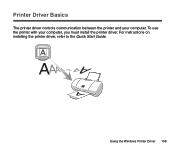
Printer Driver Basics
The printer driver controls communication between the printer and your computer. To use the printer with your computer, you must install the printer driver. For instructions on installing the printer driver, refer to the Quick Start Guide.
Using the Windows Printer Driver 108
A
User Manual - Page 109
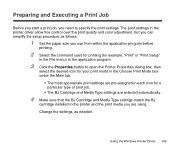
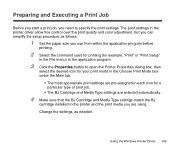
... settings are pre-assigned in each icon for a particular type of print job.
• The BJ Cartridge and Media Type settings are selected automatically.
4 Make sure that the BJ Cartridge and Media Type settings match the BJ
cartridge installed in the printer and the print media you are using. Change the settings, as needed.
Using the Windows Printer Driver...
User Manual - Page 117
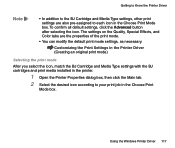
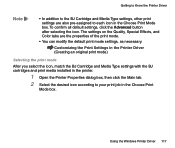
... mode
After you select the icon, match the BJ Cartridge and Media Type settings with the BJ cartridges and print media installed in the printer.
1 Open the Printer Properties dialog box, then click the Main tab.
2 Select the desired icon according to your print job in the Choose Print
Mode box.
Using the Windows Printer Driver 117
User Manual - Page 118
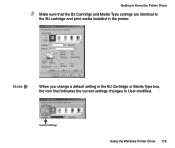
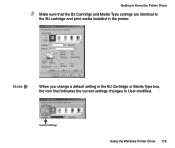
Getting to Know the Printer Driver
3 Make sure that the BJ Cartridge and Media Type settings are identical to
the BJ cartridge and print media installed in the printer.
Note
When you change a default setting in the BJ Cartridge or Media Type box, the icon that indicates the current settings changes to User-modified.
Current settings
Using the Windows Printer Driver 118
User Manual - Page 143
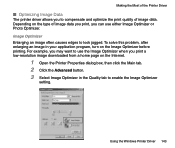
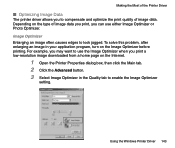
... printing. For example, you may want to use the Image Optimizer when you print a low-resolution image downloaded from a home page on the Internet.
1 Open the Printer Properties dialog box, then click the Main tab. 2 Click the Advanced button. 3 Select Image Optimizer in the Quality tab to enable the Image Optimizer
setting.
Using the Windows Printer Driver 143
User Manual - Page 178
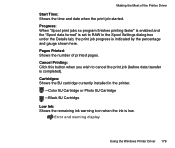
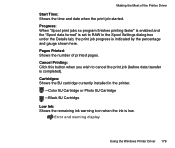
... button when you wish to cancel the print job (before data transfer is completed). Cartridges: Shows the BJ cartridge currently installed in the printer.
-Color BJ Cartridge or Photo BJ Cartridge -Black BJ Cartridge
Low Ink: Shows the remaining ink warning icon when the ink is low.
Error and warning display
Using the Windows Printer Driver 178
User Manual - Page 181
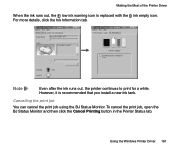
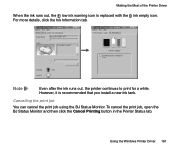
... for a while. However, it is recommended that you install a new ink tank.
Cancelling the print job
You can cancel the print job using the BJ Status Monitor. To cancel the print job, open the BJ Status Monitor and then click the Cancel Printing button in the Printer Status tab.
Using the Windows Printer Driver 181
User Manual - Page 182
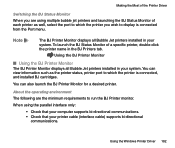
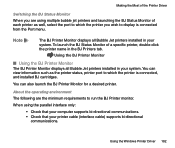
... the BJ Printer Monitor for a desired printer.
About the operating environment The following are the minimum requirements to run the BJ Printer monitor.
When using the parallel interface only:
• Check that your computer supports bi-directional communications. • Check that your printer cable (interface cable) supports bi-directional
communications.
Using the Windows Printer Driver 182
User Manual - Page 184
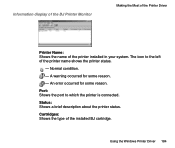
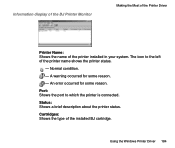
... installed in your system. The icon to the left of the printer name shows the printer status.
- Normal condition. - A warning occurred for some reason. - An error occurred for some reason. Port: Shows the port to which the printer is connected. Status: Shows a brief description about the printer status. Cartridges: Shows the type of the installed BJ cartridge.
Using the Windows Printer Driver...
User Manual - Page 202
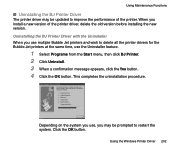
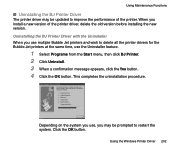
... Functions
I Uninstalling the BJ Printer Driver
The printer driver may be updated to improve the performance of the printer. When you install a new version of the printer driver, delete the old version before installing the new version. Uninstalling the BJ Printer Driver with the Uninstaller When you use multiple Bubble Jet printers and wish to delete all the printer drivers for the Bubble Jet...
User Manual - Page 271
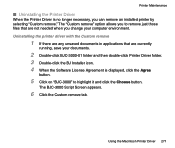
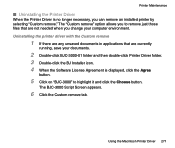
... needed when you change your computer environment. Uninstalling the printer driver with the Custom remove
1 If there are any unsaved documents in applications that are currently
running, save your documents.
2 Double-click BJC-3000-01 folder and then double-click Printer Driver folder. 3 Double-click the BJ Installer icon. 4 When the Software License Agreement is displayed, click the Agree
button...
User Manual - Page 275
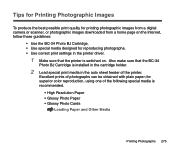
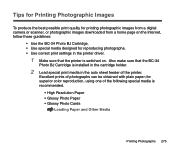
... for printing photographic images from a digital camera or scanner, or photographic images downloaded from a home page on the Internet, follow these guidelines:
• Use the BC-34 Photo BJ Cartridge. • Use special media designed for reproducing photographs. • Use correct print settings in the printer driver.
1 Make sure that the printer is switched on. Also make sure...
User Manual - Page 323
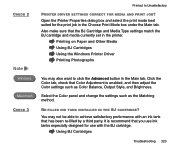
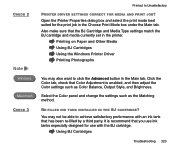
...Cartridge and Media Type settings match the BJ cartridge and media currently set in the printer.
Printing on Paper and Other Media Using BJ Cartridges Using the Windows Printer Driver Printing Photographs
You may ... the Color settings such as Color Balance, Output Style, and Brightness.
Select the Color panel and change the settings such as the Matching method.
RE-FILLED INK TANK INSTALLED IN THE BJ...
User Manual - Page 325
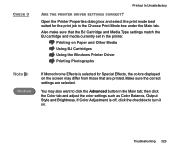
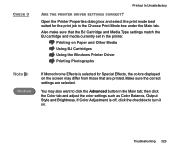
... make sure that the BJ Cartridge and Media Type settings match the BJ cartridge and media currently set in the printer.
Printing on Paper and Other Media Using BJ Cartridges Using the Windows Printer Driver Printing Photographs
Note
Windows
If Monochrome Effects is selected for Special Effects, the colors displayed on the screen may differ from those that...
User Manual - Page 381
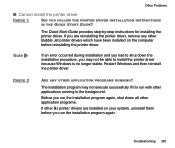
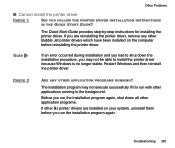
...-by-step instructions for installing the printer driver. If you are reinstalling the printer driver, remove any other Bubble Jet printer drivers which have been installed on the computer before reinstalling the printer driver.
Note
If an error occurred during installation and you had to shut down the installation procedure, you may not be able to install the printer driver because Windows is no...
User Manual - Page 399
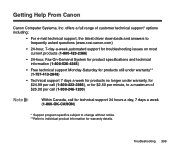
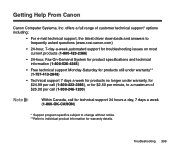
Getting Help From Canon
Canon Computer Systems, Inc. offers a full range of customer technical support* options including:
• For e-mail technical support, the latest driver downloads and answers to frequently asked questions (www.ccsi.canon.com)
• 24-hour, 7-day-a-week,automated support for troubleshooting issues on most current products (1-800-423-2366)
• 24-hour, Fax-On-Demand...
User Manual - Page 407
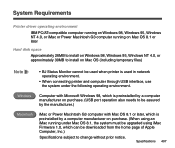
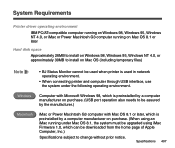
... or Power Macintosh G3 computer running on Mac OS 8.1 or later
Hard disk space
Approximately 26MB to install on Windows 98, Windows 95, Windows NT 4.0, or approximately 30MB to install on Mac OS (including temporary files)
Note
• BJ Status Monitor cannot be used when printer is used in network operating environment.
• When connecting printer and computer through USB interface...
User Manual - Page 411
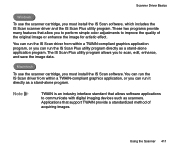
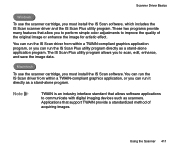
... scanner cartridge, you must install the IS Scan software. You can run the IS Scan driver from within a TWAIN-compliant graphics application, or you can run it directly as a stand-alone program.
Note
TWAIN is an industry interface standard that allows software applications to communicate with digital imaging devices such as scanners. Applications that support TWAIN provide a standardized method...
User Manual - Page 508
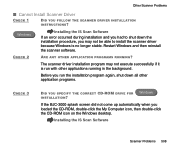
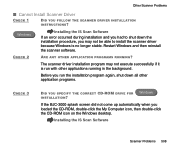
... you run the installation program again, shut down all other application programs.
CHECK 3
DID YOU SPECIFY THE CORRECT CD-ROM DRIVE FOR INSTALLATION?
Windows
If the BJC-3000 splash screen did not come up automatically when you loaded the CD-ROM, double-click the My Computer icon, then double-click the CD-ROM icon on the Windows desktop.
Installing the IS Scan Software
Scanner Problems 508