Canon imageCLASS MF4890dw driver and firmware
Drivers and firmware downloads for this Canon item

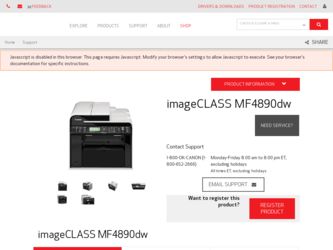
Related Canon imageCLASS MF4890dw Manual Pages
Download the free PDF manual for Canon imageCLASS MF4890dw and other Canon manuals at ManualOwl.com
Basic Guide - Page 1
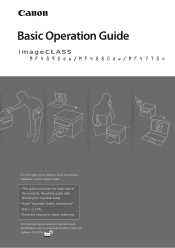
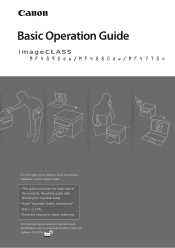
... information about machine setup and software installation, see the Starter Guide.
This guide describes the basic use of the machine. Read this guide after finishing the machine setup. Read zImportant Safety Instructionsz first
ĺp.
. Keep this manual for future reference.
For information about advanced operations and specifications, see the e-Manual included on the User Software CD-ROM.
Basic Guide - Page 2
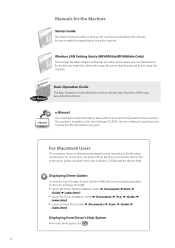
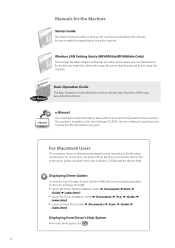
... manual are based on the operation in the Windows environment. To view how to use printer driver, fax driver, and scanner driver, refer to the driver guides included in the User Software CD-ROM and the driver's help.
Displaying Driver Guides
To view the Driver Guides, double-click the HTML files from the following folders on the User Software CD-ROM. • Canon MF Printer Driver Installation...
Basic Guide - Page 39


... to a computer and install the printer driver on the computer. See the Starter Guide to learn how to install the printer driver. • You cannot specify printing options with the printer driver and another
application at the same time. • Your computer screen may differ from the images shown here,
depending on your operating system and the type and version of the printer driver.
39
Basic Guide - Page 40
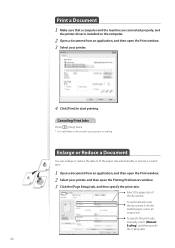
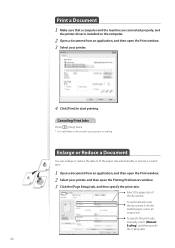
Print a Document 1 Make sure that a computer and the machine are connected properly, and
the printer driver is installed on the computer.
2 Open a document from an application, and then open the Print window. 3 Select your printer.
4 Click [Print] to start printing.
Canceling Print Jobs
Press [ ] (Stop) twice. * It is valid when only one job is processing or waiting.
Enlarge...
Basic Guide - Page 48
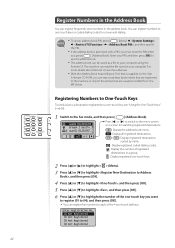
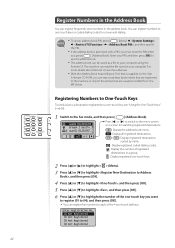
... saved in your computer. For
more details about Remote UI, see the e-Manual.
• With the Address Book Import/Export Tool that is supplied on the User
Software CD-ROM, you can export address book entries that are registered
to the machine or import the entries that are created or edited from the
MF Driver.
Registering Numbers to...
Basic Guide - Page 74


... a computer)
Connect your computer to the machine, and install MF driver and MF Toolbox on the computer.
Scan a Document with the Scanner Driver
(→p.82).
You can set the various scan settings with the scanner driver (ScanGear MF Window).
Scan a Document using WIA driver
For more details, see [Scanning] [Scanning Using the WIA Driver (Window XP/Vista/7 Only)] in the e-Manual.
Scan...
Basic Guide - Page 79
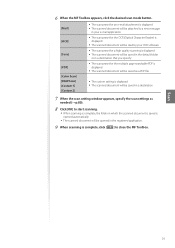
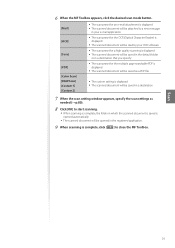
...will be attached to a new message
in your e-mail application.
• The scan preset for the OCR (Optical Character Reader) is displayed.
• The scanned document will be read by your OCR software.
[Save]
[PDF]
[Color Scan] [B&W Scan] [Custom 1] [Custom 2]
• The scan preset for a high quality scanning is displayed. • The scanned document will be saved in the default folder
or in...
Basic Guide - Page 82
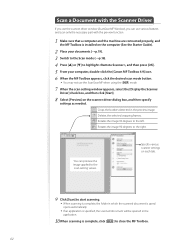
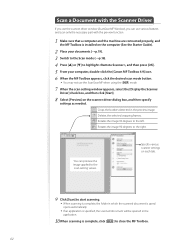
...;] to highlight , and then press [OK]. 5 From your computer, double-click the [Canon MF Toolbox 4.9] icon. 6 When the MF Toolbox appears, click the desired scan mode button.
• You may not use the ScanGear MF when using the [OCR] mode.
7 When the scan setting window appears, select the [Display the Scanner Driver] check box, and then click [Start].
8 Select...
Basic Guide - Page 106
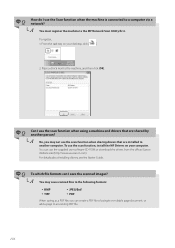
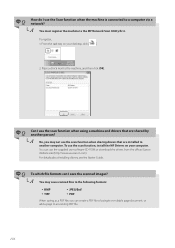
...; A
No, you may not use the scan function when sharing drivers that are installed to another computer. To use the scan function, install the MF Drivers on your computer. You can use the supplied user software CD-ROM or download the drivers from the official Canon Website site (http://www.usa.canon.com).
For details about installing drivers, see the Starter Guide.
Q To which file formats can...
Basic Guide - Page 109
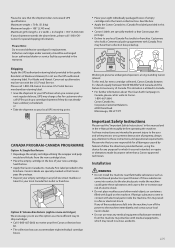
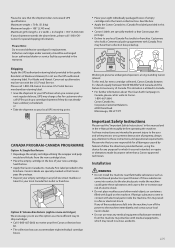
... returning label provided in this guide. Residents of Alaska and Hawaii, Do not use the UPS authorized returning label. For Alaska and Hawaii: Canon set up alternative mail service with the U.S. Postal Service. Please call 1-800-OK-Canon to receive U.S. Postal Service merchandise returning label. • Give the shipment to your UPS driver when you receive your
next...
Starter Guide - Page 2
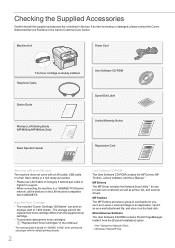
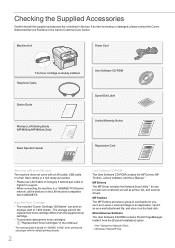
... the Canon Customer Care Center.
Machine Unit
Power Cord
The toner cartridge is already installed. Telephone Cable
Starter Guide
Sta
Wireless LAN Setting Guide (MF4890dw/MF4880dw Only)
Basic Operation Guide
User Software CD-ROM Speed Dial Label Limited Warranty Notice Registration Card
About the LAN and USB cable The machine does not come with a LAN cable, USB cable, or a hub. Have cables or...
Starter Guide - Page 3
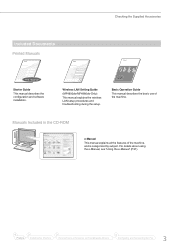
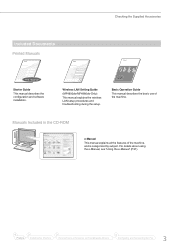
...
Sta
This manual
Starter Guide This manual describes the configuration and software installation.
Wireless LAN Setting Guide
(MF4890dw/MF4880dw Only)
This manual explains the wireless LAN setup procedures and troubleshooting during the setup.
Basic Operation Guide
This manual describes the basic use of the machine.
Manuals Included in the CD-ROM
e-Manual
This manual explains all the...
Starter Guide - Page 13
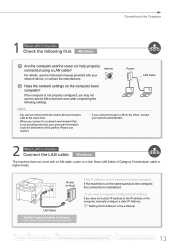
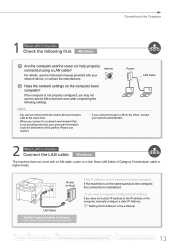
..., see the instruction manual provided with your network device, or contact the manufacturer.
Internet
Router
LAN Cable
Have the network settings on the computer been complete?
If the computer is not properly configured, you may not use the wired LAN connection even after completing the following settings.
NOTE
• You cannot connect both the wired LAN and wireless LAN at the same...
Starter Guide - Page 14
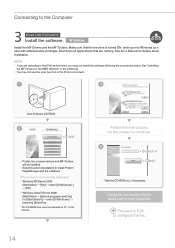
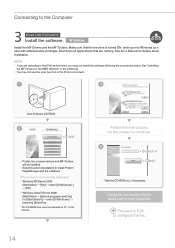
... the MF Drivers on the WSD Network" in the e-Manual.
• You may not use the scan function in the IPv6 environment.
˛
User Software CD-ROM
◀ Click!
• Printer, fax, scanner drivers and MF Toolbox will be installed.
• Select [Custom Installation] to install Presto! PageManager and the e-Manual.
If the screen is not correctly displayed: • Windows XP/Server...
Starter Guide - Page 16
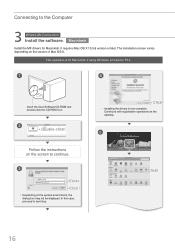
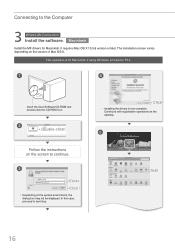
Connecting to the Computer
3 Wired LAN Connection Install the software.
Macintosh
Install the MF drivers for Macintosh. It requires Mac OS X 10.5.8 version or later. The installation screen varies depending on the version of Mac OS X.
This operation is for Macintosh. If using Windows, proceed to P.14.
˛
Insert the User Software CD-ROM and double-click the CD-ROM icon.
˝
◀ ...
Starter Guide - Page 19
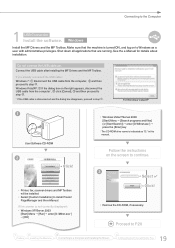
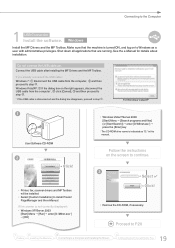
... Software CD-ROM
˛
• Windows Vista/7/Server 2008 [Start] Menu → [Search programs and files] (or [Start Search]) → enter [D:\MInst.exe*] → press the [Enter] key
* The CD-ROM drive name is indicated as "D:" in this manual.
Follow the instructions on the screen to continue.
◀ Click!
• Printer, fax, scanner drivers and MF Toolbox will be installed...
Starter Guide - Page 20
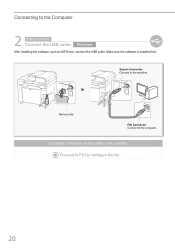
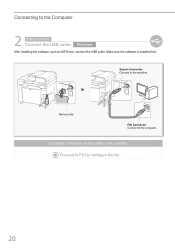
Connecting to the Computer
2 USB Connection Connect the USB cable.
Windows
After installing the software, such as MF Driver, connect the USB cable. Make sure the software is installed first.
Square Connector Connect to the machine.
Remove this.
Flat Connector Connect to the computer.
Computer connection via the USB is now complete. Proceed to P.24 to configure the fax.
20
Starter Guide - Page 21
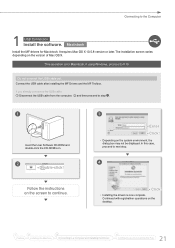
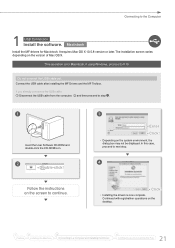
... depending on the version of Mac OS X.
This operation is for Macintosh. If using Windows, proceed to P.19
Do not connect the USB cable yet. Connect the USB cable after installing the MF Drivers and the MF Toolbox.
If you already connected the USB cable: 0 Disconnect the USB cable from the computer, 1 and then proceed to step .
Insert the User Software CD-ROM and double-click...
Starter Guide - Page 22
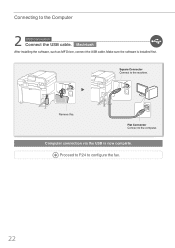
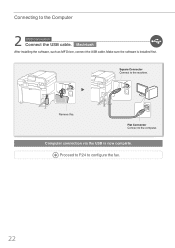
Connecting to the Computer
2 USB Connection Connect the USB cable. Macintosh
After installing the software, such as MF Driver, connect the USB cable. Make sure the software is installed first.
Square Connector Connect to the machine.
Remove this.
Flat Connector Connect to the computer.
Computer connection via the USB is now complete. Proceed to P.24 to configure the fax.
22
Starter Guide - Page 32
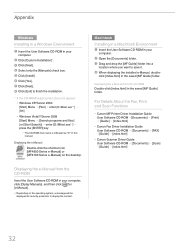
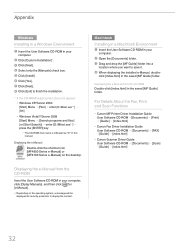
... [MF Guide] folder.
Displaying the e-Manual from the CD-ROM Double-click [index.html] in the saved [MF Guide] folder.
For Details About the Fax, Print, and Scan Functions
• Canon MF Printer Driver Installation Guide User Software CD-ROM →[Documents] → [Print] → [Guide] → [index.html]
• Canon Fax Driver Installation Guide User Software CD-ROM → [Documents...
