Canon CanoScan LiDE 35 driver and firmware
Drivers and firmware downloads for this Canon item


Related Canon CanoScan LiDE 35 Manual Pages
Download the free PDF manual for Canon CanoScan LiDE 35 and other Canon manuals at ManualOwl.com
CanoScan LiDE35 Quick Start Guide - Page 1
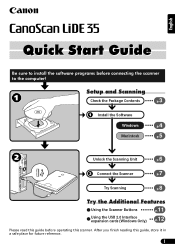
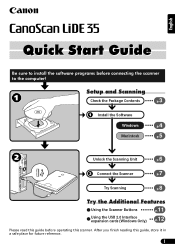
...
Be sure to install the software programs before connecting the scanner to the computer!
Setup and Scanning
Check the Package Contents
3p.
Install the Software
Windows
4p.
Macintosh
5p.
Unlock the Scanning Unit
6p.
Connect the Scanner
7p.
Try Scanning
8p.
Try the Additional Features
Using the Scanner Buttons
p.11
Using the USB 2.0 Interface expansion cards (Windows Only)
p.12...
CanoScan LiDE35 Quick Start Guide - Page 2
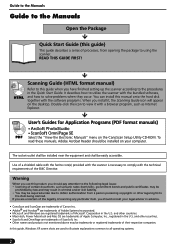
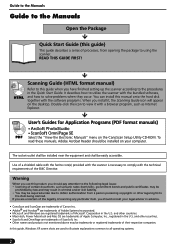
... disk together with the software programs. When you install it, the Scanning Guide icon will appear on the desktop. Double-click the icon to view it with a browser program, such as Internet Explorer.
User's Guides for Application Programs (PDF format manuals)
PDF
• ArcSoft PhotoStudio • ScanSoft OmniPage SE
Select the "View the Electronic Manuals" menu on the CanoScan Setup Utility...
CanoScan LiDE35 Quick Start Guide - Page 3
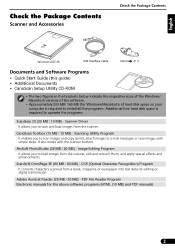
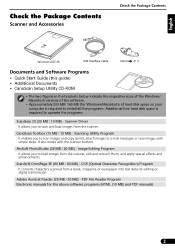
...
CanoScan LiDE 35
USB Interface Cable
Stand (P. 7)
Documents and Software Programs
• Quick Start Guide (this guide) • Additional Documents • CanoScan Setup Utility CD-ROM
• The two figures in the brackets below indicate the respective sizes of the Windows/ Macintosh versions of the software.
• Approximately 200 MB/ 160 MB (for Windows/Macintosh) of hard disk...
CanoScan LiDE35 Quick Start Guide - Page 4
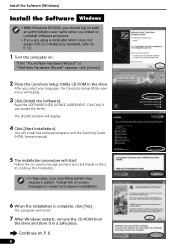
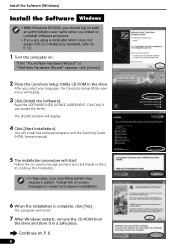
... the CanoScan Setup Utility CD-ROM in the drive.
After you select your language, the CanoScan Setup Utility main menu will display.
3 Click [Install the Software].
Read the SOFTWARE USER LICENSE AGREEMENT. Click [Yes] if you accept the terms. The [Install] window will display.
4 Click [Start Installation]. You will install five software programs and the Scanning Guide (HTML format manual).
5 The...
CanoScan LiDE35 Quick Start Guide - Page 5
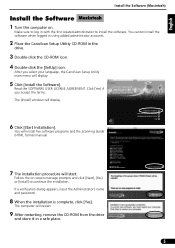
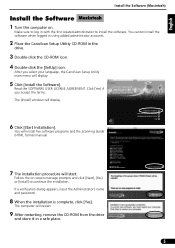
... the CD-ROM icon. 4 Double-click the [SetUp] icon.
After you select your language, the CanoScan Setup Utility main menu will display.
5 Click [Install the Software].
Read the SOFTWARE USER LICENSE AGREEMENT. Click [Yes] if you accept the terms. The [Install] window will display.
6 Click [Start Installation]. You will install five software programs and the Scanning Guide (HTML format manual)
7 The...
CanoScan LiDE35 Quick Start Guide - Page 7
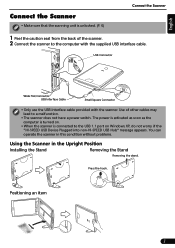
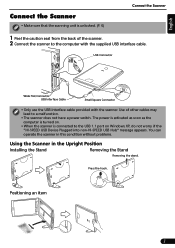
... use the USB interface cable provided with the scanner. Use of other cables may lead to a malfunction.
• The scanner does not have a power switch. The power is activated as soon as the computer is turned on.
• When the scanner is connected to the USB 1.1 port on Windows XP, do not worry if the "HI-SPEED USB Device Plugged into...
CanoScan LiDE35 Quick Start Guide - Page 8
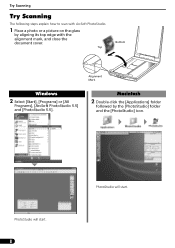
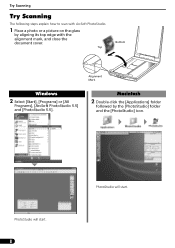
... following steps explain how to scan with ArcSoft PhotoStudio.
1 Place a photo or a picture on the glass
by aligning its top edge with the alignment mark, and close the document cover.
Top
Bottom
Alignment Mark
Windows
2 Select [Start], [Programs] or [All
Programs], [ArcSoft PhotoStudio 5.5] and [PhotoStudio 5.5].
Macintosh
2 Double-click the [Applications] folder
followed...
CanoScan LiDE35 Quick Start Guide - Page 9
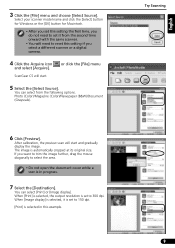
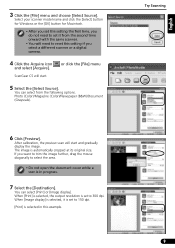
... with the same scanner.
• You will need to reset this setting if you select a different scanner or a digital camera.
4 Click the Acquire icon
and select [Acquire].
ScanGear CS will ... a scan is in progress.
7 Select the [Destination].
You can select [Print] or [Image display]. When [Print] is selected, the output resolution is set to 300 dpi. When [Image display] is selected, it is set to 150...
CanoScan LiDE35 Quick Start Guide - Page 10
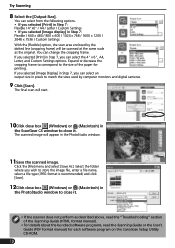
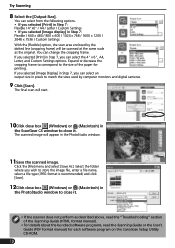
...close box (Windows) or (Macintosh) in
the PhotoStudio window to close it.
• If the scanner does not perform as described above, read the "Troubleshooting" section of the Scanning Guide (HTML format manual).
• For details about the bundled software programs, read the Scanning Guide or the User's Guide (PDF format manual) for each software program on the CanoScan Setup Utility CD-ROM.
10
CanoScan LiDE35 Quick Start Guide - Page 11
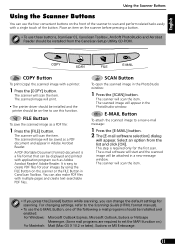
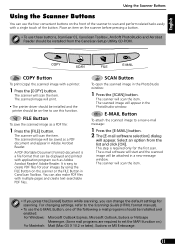
...; To use these buttons, ScanGear CS, CanoScan Toolbox, ArcSoft PhotoStudio and Acrobat Reader should be installed from the CanoScan Setup Utility CD-ROM.
COPY Button
To print (copy) the scanned image with a printer:
1 Press the [COPY] button.
The scanner will scan the item. The scanned image will print.
• The printer driver should be installed and the printer should be on-line to use this...
CanoScan LiDE35 Quick Start Guide - Page 12
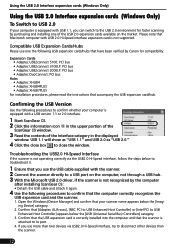
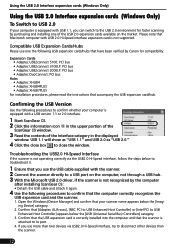
... that [Adaptec AUA-xxxx], [NEC PCI to USB Enhanced Host Controller] or [Intel PCI to USB Enhanced Host Controller] appears below the [USB (Universal Serial Bus) Controllers] category.
3. Confirm that the USB expansion card is correctly installed into the computer and that the scanner is attached to its port.
4. If you use more than two devices via USB2.0 Hi-Speed interface, try to disconnect...
CanoScan LiDE35 Quick Start Guide - Page 13
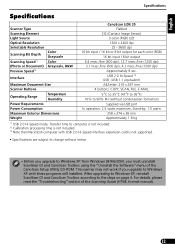
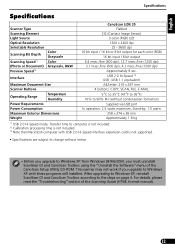
...and CanoScan Toolbox using the "Uninstall the Software" menu of the CanoScan Setup Utility CD-ROM. The scanner may not work if you upgrade to Windows XP with these programs still installed. After upgrading to Windows XP, reinstall ScanGear CS and CanoScan Toolbox according to the steps on page 4. For details, please read the "Troubleshooting" section of the Scanning Guide (HTML format manual).
13
CanoScan LiDE35 Quick Start Guide - Page 14
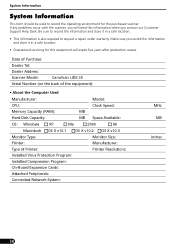
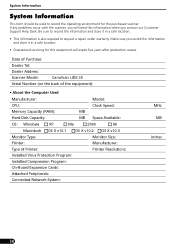
...:
CanoScan LiDE 35
Serial Number (on the back of the equipment):
• About the Computer Used
Manufacturer:
Model:
CPU:
Clock Speed:
Memory Capacity (RAM):
MB
Hard Disk Capacity:
MB Space Available:
OS: Windows
XP
Me
2000
98
Macintosh OS X v10.1 OS X v10.2 OS X v10.3
Monitor Type:
Monitor Size:
Printer:
Manufacturer:
Type of Printer:
Printer Resolutions:
Installed Virus...
