Canon CanoScan LiDE 80 driver and firmware
Drivers and firmware downloads for this Canon item

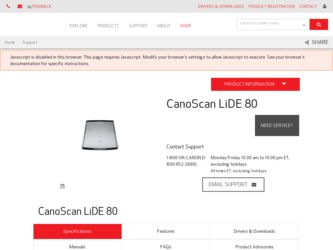
Related Canon CanoScan LiDE 80 Manual Pages
Download the free PDF manual for Canon CanoScan LiDE 80 and other Canon manuals at ManualOwl.com
LiDE80_spec.pdf - Page 1
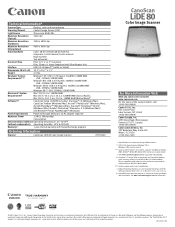
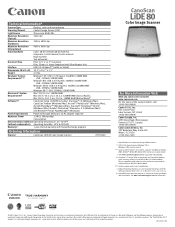
... Setup CD-ROM including: ScanGear® CS (Windows/Mac), CanoScan Toolbox (Windows/Mac), Arcsoft® PhotoStudio® (Windows/Mac), ArcSoft PhotoBase™ (Windows/Mac), ScanSoft® OmniPage® SE OCR (Windows/Mac),◊ Adobe® Photoshop® Elements v 2.0 (Windows/Mac)◊ and NewSoft® Presto! PageManager® (Windows)
Power Requirements Powered through USB port...
CanoScan LiDE80 Quick Start Guide - Page 1
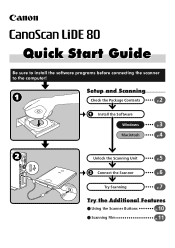
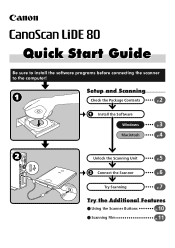
Quick Start Guide
Be sure to install the software programs before connecting the scanner to the computer!
Setup and Scanning
Check the Package Contents
2 p.
Install the Software
Windows
3 p.
Macintosh
4 p.
Unlock the Scanning Unit
5 p.
Connect the Scanner
6 p.
Try Scanning
7 p.
Try the Additional Features
Using the Scanner Buttons
p.10
Scanning Film
p.11
1
CanoScan LiDE80 Quick Start Guide - Page 2
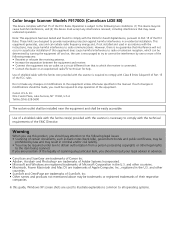
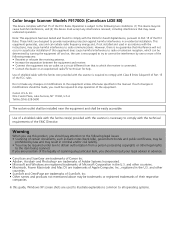
... in advance.
• CanoScan and ScanGear are trademarks of Canon Inc. • Adobe®, Acrobat® and Photoshop® are trademarks of Adobe Systems Incorporated. • Microsoft and Windows are registered trademarks of Microsoft Corporation in the U.S. and other countries. • Macintosh, Power Macintosh and Mac OS are trademarks of Apple Computer, Inc., registered in the...
CanoScan LiDE80 Quick Start Guide - Page 3
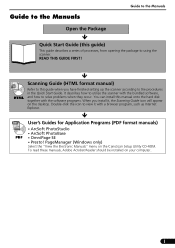
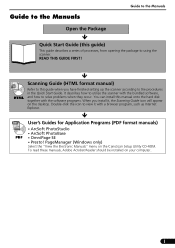
... a browser program, such as Internet Explorer.
User's Guides for Application Programs (PDF format manuals)
• ArcSoft PhotoStudio • ArcSoft PhotoBase PDF • OmniPage SE • Presto! PageManager (Windows only)
Select the "View the Electronic Manuals" menu on the CanoScan Setup Utility CD-ROM. To read these manuals, Adobe Acrobat Reader should be installed on your computer.
1
CanoScan LiDE80 Quick Start Guide - Page 4
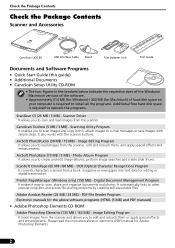
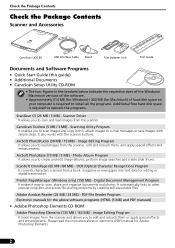
...
Scanner and Accessories
CanoScan LiDE 80
USB Interface Cable Stand
Film Adapter Unit
Film Guide
Documents and Software Programs
• Quick Start Guide (this guide) • Additional Documents • CanoScan Setup Utility CD-ROM
• The two figures in the brackets below indicate the respective sizes of the Windows/ Macintosh versions of the software.
• Approximately 514...
CanoScan LiDE80 Quick Start Guide - Page 5
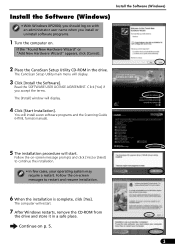
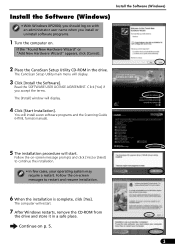
...Place the CanoScan Setup Utility CD-ROM in the drive.
The CanoScan Setup Utility main menu will display.
3 Click [Install the Software].
Read the SOFTWARE USER LICENSE AGREEMENT. Click [Yes] if you accept the terms. The [Install] window will display.
4 Click [Start Installation].
You will install seven software programs and the Scanning Guide (HTML format manual).
5 The installation procedure will...
CanoScan LiDE80 Quick Start Guide - Page 6
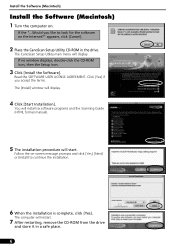
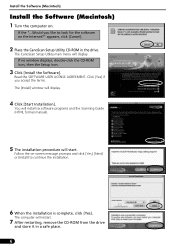
...ROM in the drive.
The CanoScan Setup Utility main menu will display. If no window displays, double-click the CD-ROM icon, then the Setup icon.
3 Click [Install the Software].
Read the SOFTWARE USER LICENSE AGREEMENT. Click [Yes] if you accept the terms. The [Install] window will display.
4 Click [Start Installation].
You will install six software programs and the Scanning Guide (HTML format manual...
CanoScan LiDE80 Quick Start Guide - Page 8
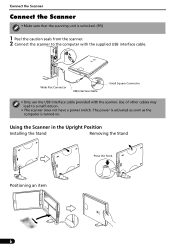
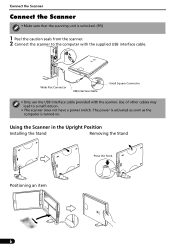
... supplied USB interface cable.
Wide Flat Connector
USB Interface Cable
Small Square Connector
• Only use the USB interface cable provided with the scanner. Use of other cables may lead to a malfunction.
• The scanner does not have a power switch. The power is activated as soon as the computer is turned on.
Using the Scanner in the Upright Position
Installing the...
CanoScan LiDE80 Quick Start Guide - Page 9
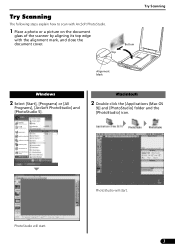
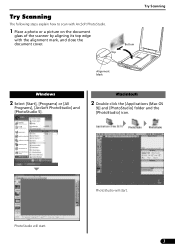
... the scanner by aligning its top edge with the alignment mark, and close the document cover.
Top
Bottom
Try Scanning
Alignment Mark
Windows
2 Select [Start], [Programs] or [All
Programs], [ArcSoft PhotoStudio] and [PhotoStudio 5].
Macintosh
2 Double-click the [Applications (Mac OS
9)] and [PhotoStudio] folder and the [PhotoStudio] icon.
PhotoStudio will start.
PhotoStudio will start.
7
CanoScan LiDE80 Quick Start Guide - Page 10
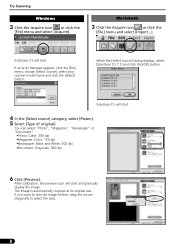
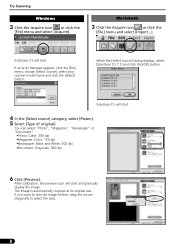
...Scanning
Windows
3 Click the Acquire icon or click the
[File] menu and select [Acquire].
Macintosh
3 Click the Acquire icon or click the
[File] menu and select [Import...].
ScanGear CS will start.
If an error...Document: Grayscale, 300 dpi
6 Click [Preview].
After calibration, the preview scan will start and gradually display the image. The image is automatically cropped at its original size. If ...
CanoScan LiDE80 Quick Start Guide - Page 11
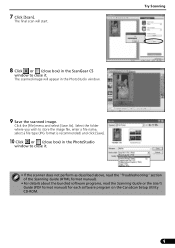
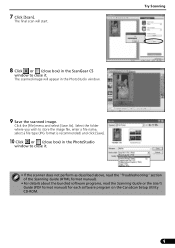
...].
10 Click or (close box) in the PhotoStudio
window to close it.
• If the scanner does not perform as described above, read the "Troubleshooting" section of the Scanning Guide (HTML format manual).
• For details about the bundled software programs, read the Scanning Guide or the User's Guide (PDF format manual) for each software program on the CanoScan Setup Utility CD-ROM.
9
CanoScan LiDE80 Quick Start Guide - Page 12
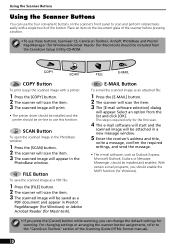
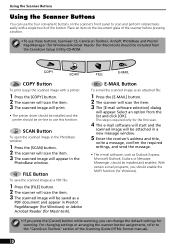
..., ArcSoft PhotoBase and Presto! PageManager (for Windows)/Acrobat Reader (for Macintosh) should be installed from the CanoScan Setup Utility CD-ROM.
COPY Button
To print (copy) the scanned image with a printer:
1 Press the [COPY] button. 2 The scanner will scan the item. 3 The scanned image will print.
• The printer driver should be installed and the printer should be on-line to use this...
CanoScan LiDE80 Quick Start Guide - Page 14
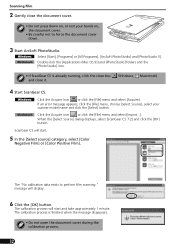
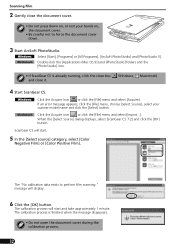
...(Mac OS 9)] and [PhotoStudio] folders and the [PhotoStudio] icon.
• If ScanGear CS is already running, click the close box ( Windows,... Macintosh) and close it.
4 Start ScanGear CS.
Click the Acquire icon or click the [File] menu and select [Acquire]. If an error...].
The "No calibration data exists to perform film scanning." message will display.
6 Click the [OK] button.
The calibration ...
CanoScan LiDE80 Quick Start Guide - Page 15
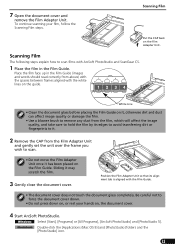
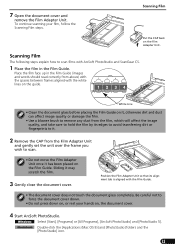
...2 Remove the CAP from the Film Adapter Unit
and gently set the unit over the frame you
wish to scan.
• Do not move the Film Adapter Unit once it has been placed on the Film Guide. Sliding it may scratch the film... [Start], [Programs] or [All Programs], [ArcSoft PhotoStudio] and [PhotoStudio 5]. Double-click the [Applications (Mac OS 9)] and [PhotoStudio] folders and the [PhotoStudio] icon.
13
CanoScan LiDE80 Quick Start Guide - Page 16
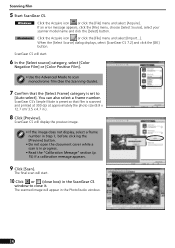
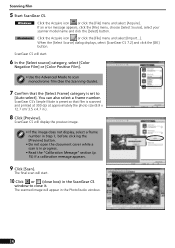
... the [Select Source] dialog displays, select [ScanGear CS 7.2] and click the [OK] button. ScanGear CS will start.
6 In the [Select source] category, select [Color
Negative Film] or [Color Positive Film].
• Use the Advanced Mode to scan monochrome film (See the Scanning Guide).
7 Confirm that the [Select Frame] category is set to
[Auto select]. You...
CanoScan LiDE80 Quick Start Guide - Page 17
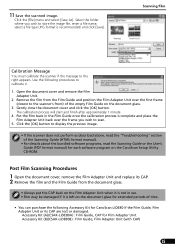
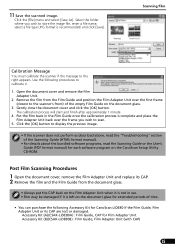
...described above, read the "Troubleshooting" section of the Scanning Guide (HTML format manual).
• For details about the bundled software programs, read the Scanning Guide or the User's Guide (PDF format manual) for each software program on the CanoScan Setup Utility CD-ROM.
Post Film Scanning Procedures
1 Open the document cover, remove the Film Adapter Unit and replace its CAP. 2 Remove the...
CanoScan LiDE80 Quick Start Guide - Page 18
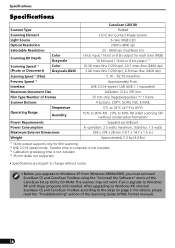
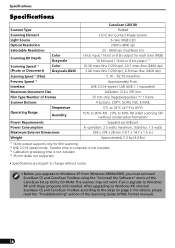
...and CanoScan Toolbox using the "Uninstall the Software" menu of the CanoScan Setup Utility CD-ROM. The scanner may not work if you upgrade to Windows XP with these programs still installed. After upgrading to Windows XP, reinstall ScanGear CS and CanoScan Toolbox according to the steps on page 3. For details, please read the "Troubleshooting" section of the Scanning Guide (HTML format manual).
16
CanoScan LiDE80 Quick Start Guide - Page 19
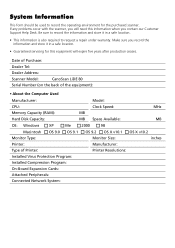
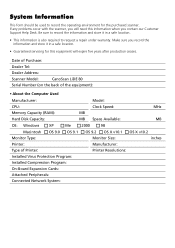
...CanoScan LiDE 80
Serial Number (on the back of the equipment):
• About the Computer Used
Manufacturer: CPU: Memory Capacity (RAM): Hard Disk Capacity:
Model: Clock Speed: MB MB Space Available:
MHz MB
OS: Windows
XP
Me
2000
98
Macintosh OS 9.0 OS 9.1 Monitor Type: Printer: Type of Printer: Installed Virus Protection Program: Installed Compression Program: On-Board Expansion Cards...
