Canon VIXIA HF R42 driver and firmware
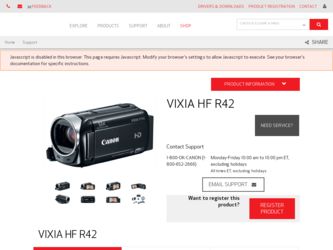
Related Canon VIXIA HF R42 Manual Pages
Download the free PDF manual for Canon VIXIA HF R42 and other Canon manuals at ManualOwl.com
Instruction Manual - Page 3
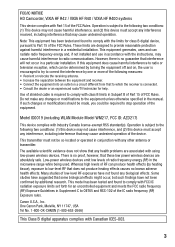
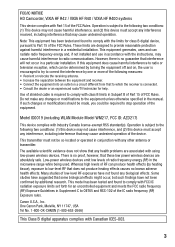
FCC/IC NOTICE HD Camcorder, VIXIA HF R42 / VIXIA HF R40 / VIXIA HF R400 systems
This device complies with Part 15 of the FCC Rules. Operation is subject to the following two conditions: (1) This device may not cause harmful interference, and (2) this device must accept any interference received, including interference that may cause undesired operation.
Note: This equipment has been tested...
Instruction Manual - Page 17
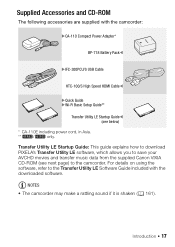
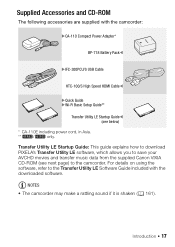
.../S USB Cable
HTC-100/S High Speed HDMI CableW
XQuick Guide XWi-Fi Basic Setup Guide**
Transfer Utility LE Startup GuideW (see below)
* CA-110E including power cord, in Asia. ** 6/4 only. Transfer Utility LE Startup Guide: This guide explains how to download PIXELA's Transfer Utility LE software, which allows you to save your AVCHD movies and transfer music data from the supplied Canon VIXIA...
Instruction Manual - Page 18
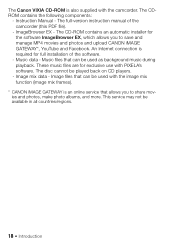
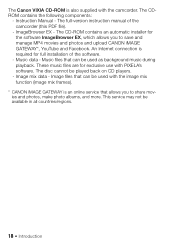
... components:
- Instruction Manual - The full-version instruction manual of the camcorder (this PDF file).
- ImageBrowser EX - The CD-ROM contains an automatic installer for the software ImageBrowser EX, which allows you to save and manage MP4 movies and photos and upload CANON iMAGE GATEWAY*, YouTube and Facebook. An Internet connection is required for full installation of the software.
- Music...
Instruction Manual - Page 34
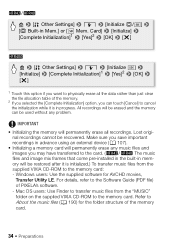
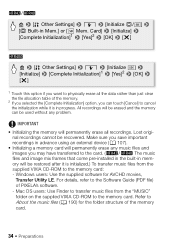
... mix frames that come pre-installed in the built-in memory will be restored after it is initialized.) To transfer music files from the supplied VIXIA CD-ROM to the memory card: - Windows users: Use the supplied software for AVCHD movies, Transfer Utility LE. For details, refer to the Software Guide (PDF file) of PIXELA's software. - Mac OS users: Use Finder to...
Instruction Manual - Page 97
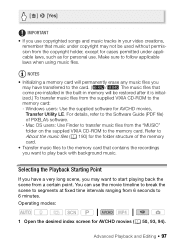
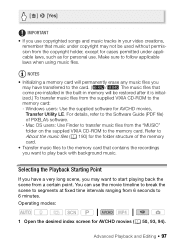
... music files that come pre-installed in the built-in memory will be restored after it is initialized.) To transfer music files from the supplied VIXIA CD-ROM to the memory card: - Windows users: Use the supplied software for AVCHD movies, Transfer Utility LE. For details, refer to the Software Guide (PDF file) of PIXELA's software. - Mac OS users: Use Finder to...
Instruction Manual - Page 111
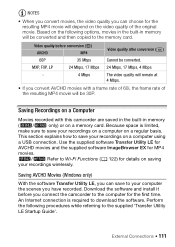
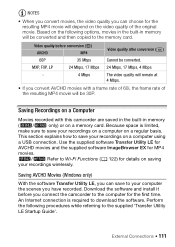
... a USB connection. Use the supplied software Transfer Utility LE for AVCHD movies and the supplied software ImageBrowser EX for MP4 movies. 6/4 Refer to Wi-Fi Functions (A 122) for details on saving your recordings wirelessly.
Saving AVCHD Movies (Windows only)
With the software Transfer Utility LE, you can save to your computer the scenes you have recorded. Download the software and install it...
Instruction Manual - Page 112
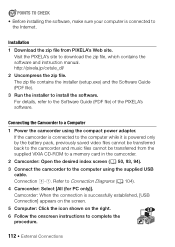
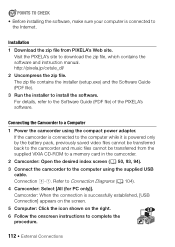
... to download the zip file, which contains the software and instruction manual. http://pixela.jp/cetule_dl/ 2 Uncompress the zip file. The zip file contains the installer (setup.exe) and the Software Guide (PDF file). 3 Run the installer to install the software. For details, refer to the Software Guide (PDF file) of the PIXELA's software.
Connecting the Camcorder to a Computer 1 Power the camcorder...
Instruction Manual - Page 113
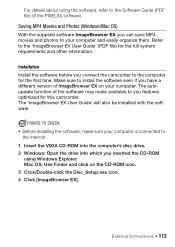
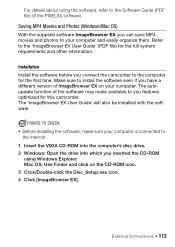
... optimized for this camcorder. The 'ImageBrowser EX User Guide' will also be installed with the software.
POINTS TO CHECK • Before installing the software, make sure your computer is connected to
the Internet. 1 Insert the VIXIA CD-ROM into the computer's disc drive. 2 Windows: Open the drive into which you inserted the CD-ROM
using Windows Explorer. Mac OS: Use Finder and click on the CD...
Instruction Manual - Page 114
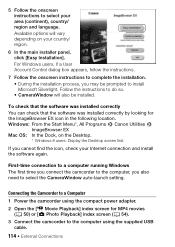
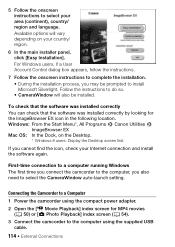
...Mac OS: In the Dock, on the Desktop.
* Windows 8 users: Display the Desktop screen first.
If you cannot find the icon, check your Internet connection and install the software again.
First-time connection to a computer running Windows The first time you connect the camcorder to the computer, you also need to select the CameraWindow auto-launch setting.
Connecting the Camcorder to a Computer
1 Power...
Instruction Manual - Page 115
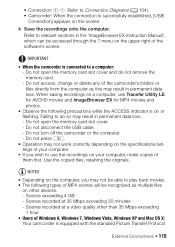
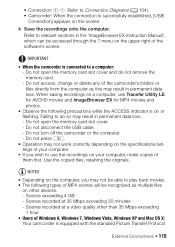
... loss.
- Do not open the memory card slot cover.
- Do not disconnect the USB cable.
- Do not turn off the camcorder or the computer.
- Do not press
.
• Operation may not work correctly depending on the specifications/set-
tings of your computer.
• If you wish to use the recordings on your computer, make copies of
them first. Use the...
Instruction Manual - Page 116
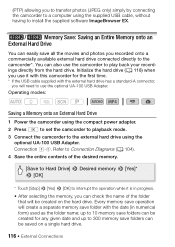
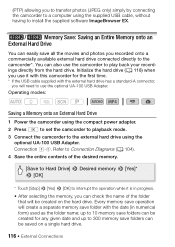
... (JPEG only) simply by connecting the camcorder to a computer using the supplied USB cable, without having to install the supplied software ImageBrowser EX.
6/4 Memory Save: Saving an Entire Memory onto an External Hard Drive
You can easily save all the movies and photos you recorded onto a commercially available external hard drive connected directly to the camcorder*. You can also use...
Instruction Manual - Page 121
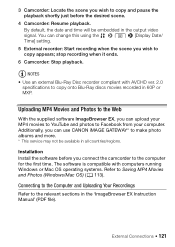
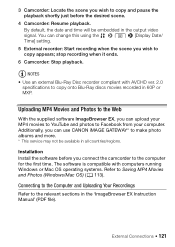
.../regions.
Installation Install the software before you connect the camcorder to the computer for the first time. The software is compatible with computers running Windows or Mac OS operating systems. Refer to Saving MP4 Movies and Photos (Windows/Mac OS) (A 113).
Connecting to the Computer and Uploading Your Recordings
Refer to the relevant sections in the 'ImageBrowser EX Instruction Manual' (PDF...
Instruction Manual - Page 125
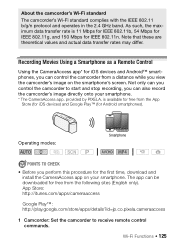
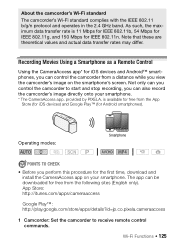
... can also record the camcorder's image directly onto your smartphone. * The CameraAccess app, provided by PIXELA, is available for free from the App
Store (for iOS devices) and Google Play™ (for Android smartphones).
Operating modes: SCN
Smartphone
POINTS TO CHECK
• Before you perform this procedure for the first time, download and install the CameraAccess...
Instruction Manual - Page 128
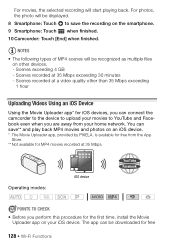
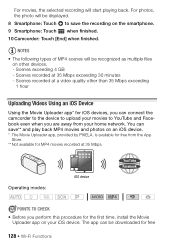
... PIXELA, is available for free from the App
Store. ** Not available for MP4 movies recorded at 35 Mbps.
iOS device
Operating modes: SCN
POINTS TO CHECK • Before you perform this procedure for the first time, install the Movie
Uploader app on your iOS device. The app can be downloaded for free
128 Š Wi-Fi Functions
Instruction Manual - Page 130
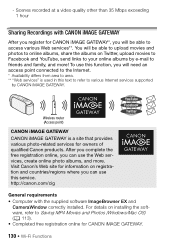
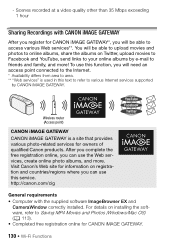
... and countries/regions where you can use this service. http://canon.com/cig
General requirements • Computer with the supplied software ImageBrowser EX and
CameraWindow correctly installed. For details on installing the software, refer to Saving MP4 Movies and Photos (Windows/Mac OS) (A 113). • Completed free registration online for CANON iMAGE GATEWAY.
130 Š Wi-Fi Functions
Instruction Manual - Page 131
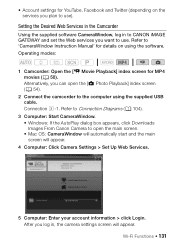
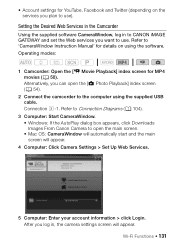
... computer using the supplied USB cable. Connection #-1. Refer to Connection Diagrams (A 104). 3 Computer: Start CameraWindow. • Windows: If the AutoPlay dialog box appears, click Downloads
Images From Canon Camera to open the main screen. • Mac OS: CameraWindow will automatically start and the main
screen will appear. 4 Computer: Click Camera Settings > Set Up Web Services.
5 Computer...
Instruction Manual - Page 136
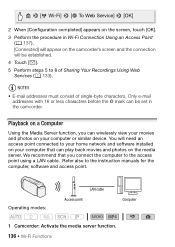
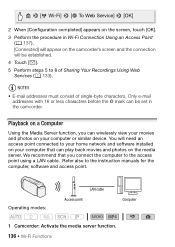
...an access point connected to your home network and software installed on your computer that can play back movies and photos on the media server. We recommend that you connect the computer to the access point using a LAN cable. Refer also to the instruction manuals for the computer, software and access point.
LAN cable
Operating modes:
Access point
Computer
SCN
1 Camcorder: Activate the media...
Instruction Manual - Page 153
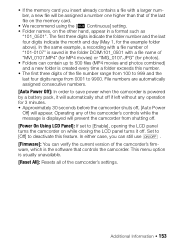
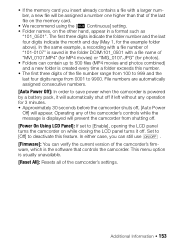
... off.
[Power On Using LCD Panel]: If set to [Enable], opening the LCD panel
turns the camcorder on while closing the LCD panel turns it off. Set to
[Off] to deactivate this feature. In either case, you can still use
.
[Firmware]: You can verify the current version of the camcorder's firmware, which is the software that controls the...
Instruction Manual - Page 170


... memory card to fewer than 2,500 (Windows), or 1,000 (Mac OS). - If a dialog box appeared on the computer screen, close it. Disconnect the USB cable, and restore the connection after a short while.
Unable to recognize the data - The camcorder cannot play back scenes recorded using a video configuration that is not supported (PAL or SECAM). Play back the recordings with the device...
Instruction Manual - Page 173
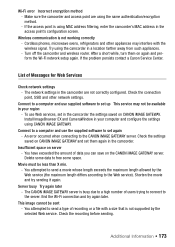
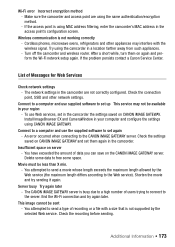
... network settings.
Connect to a computer and use supplied software to set up This service may not be available in your region
- To use Web services, set in the camcorder the settings saved on CANON iMAGE GATEWAY. Install ImageBrowser EX and CameraWindow in your computer and configure the settings using CANON iMAGE GATEWAY.
Connect to a computer and use the supplied software to set again - An error...

