Canon Elura 40MC driver and firmware
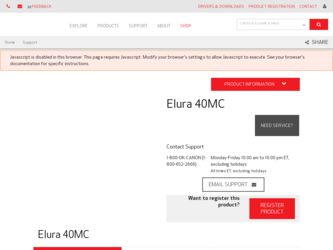
Related Canon Elura 40MC Manual Pages
Download the free PDF manual for Canon Elura 40MC and other Canon manuals at ManualOwl.com
ZoomBrowser EX 6.5 for Windows Instruction Manual - Page 9


...; The instructions in this software manual assume that you have correctly installed the software. See the Camera User Guide for software installation procedures.
• For details on how to connect the camera to a computer, refer to the Camera User Guide. Please also refer to "Precautions for Connecting the Camera to the Computer".
• With some versions of Microsoft Windows, CameraWindow...
ZoomBrowser EX 6.5 for Windows Instruction Manual - Page 60


... translated into any language in any form, by any means, without the prior written permission of Canon. • Canon makes no warranties for damages resulting from corrupted or lost data due to a mistaken operation or malfunction of the camera, the software, memory cards, personal computers, peripheral devices, or use of non-Canon memory cards.
CDP-E088-010
Table of Contents
©...
DIGITAL VIDEO SOLUTION DISK Ver.2 Software Instruction Manual - Page 2
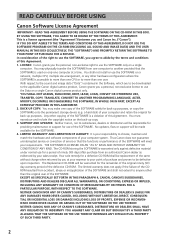
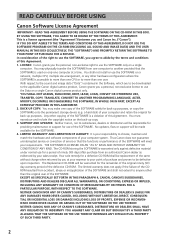
... COPY: You may make one copy of the SOFTWARE solely for back-up purposes, or copy the SOFTWARE onto the permanent storage device (e.g. a hard disk) of your computer and retain the original for back-up purposes. Any other copying of the SOFTWARE is a violation of this Agreement. You must reproduce and include the copyright notice on the back-up copy. 3. SUPPORT AND UPDATES: Neither Canon...
DIGITAL VIDEO SOLUTION DISK Ver.2 Software Instruction Manual - Page 4
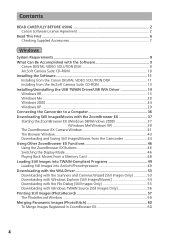
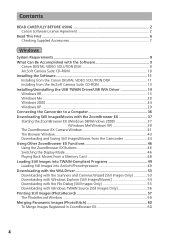
... 9
Canon DIGITAL VIDEO SOLUTION DISK 9 ArcSoft Camera Suite CD-ROM 10 Installing the Software 11 Installing from the Canon DIGITAL VIDEO SOLUTION DISK 11 Installing from the ArcSoft Camera Suite CD-ROM 13 Installing/Uninstalling the USB TWAIN Driver/USB WIA Driver 14 Windows 98 ...15 Windows Me ...20 Windows 2000 ...24 Windows XP ...29 Connecting the Camcorder to a Computer 36 Downloading...
DIGITAL VIDEO SOLUTION DISK Ver.2 Software Instruction Manual - Page 5
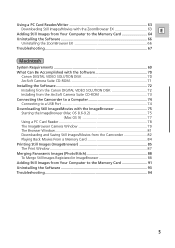
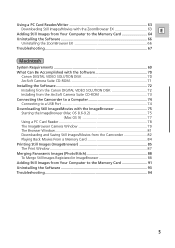
...CD-ROM 71 Installing the Software 72 Installing from the Canon DIGITAL VIDEO SOLUTION DISK 72 Installing from the ArcSoft Camera Suite CD-ROM 73 Connecting the Camcorder to a Computer 74 Connecting to a USB Port 74 Downloading Still Images/Movies with the ImageBrowser 75 Starting the ImageBrowser (Mac OS 8.6-9.2 75
(Mac OS X 77 Using a PC Card Reader 78 The ImageBrowser Camera Window 79...
DIGITAL VIDEO SOLUTION DISK Ver.2 Software Instruction Manual - Page 8
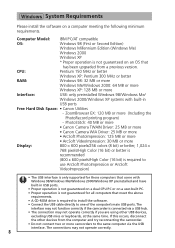
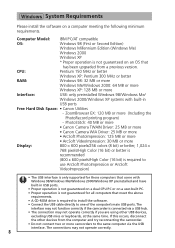
...supported for those computers that come with Windows 98/Windows Me/Windows 2000/Windows XP preinstalled and have built-in USB ports.
• Proper operation is not guaranteed on a dual CPU PC or on a user-built PC. • Proper operation is not guaranteed for all computers that meet the above
requirements. • A CD-ROM drive is required to install the software. • Connect the USB cable...
DIGITAL VIDEO SOLUTION DISK Ver.2 Software Instruction Manual - Page 9
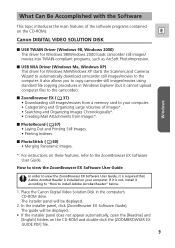
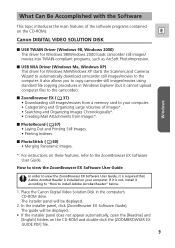
... the software programs contained
on the CD-ROMs.
E
Canon DIGITAL VIDEO SOLUTION DISK
■ USB TWAIN Driver (Windows 98, Windows 2000) This driver for Windows 98/Windows 2000 loads camcorder still images/ movies into TWAIN-compliant programs, such as ArcSoft PhotoImpression.
■ USB WIA Driver (Windows Me, Windows XP) This driver for Windows Me/Windows XP starts the Scanners and Cameras...
DIGITAL VIDEO SOLUTION DISK Ver.2 Software Instruction Manual - Page 11
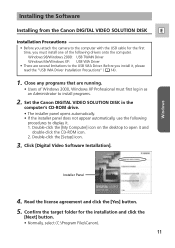
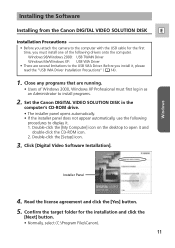
... DISK in the
computer's CD-ROM drive.
• The installer panel opens automatically. • If the installer panel does not appear automatically, use the following
procedures to display it. 1. Double-click the [My Computer] icon on the desktop to open it and
double-click the CD-ROM icon. 2. Double-click the [Setup] icon.
3. Click [Digital Video Software Installation].
Windows
Installer...
DIGITAL VIDEO SOLUTION DISK Ver.2 Software Instruction Manual - Page 12
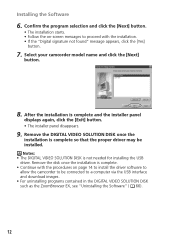
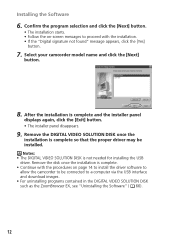
... DISK once the
installation is complete so that the proper driver may be installed. Notes: • The DIGITAL VIDEO SOLUTION DISK is not needed for installing the USB driver. Remove the disk once the installation is complete. • Continue with the procedures on page 14 to install the driver software to allow the camcorder to be connected to a computer via the USB interface and download...
DIGITAL VIDEO SOLUTION DISK Ver.2 Software Instruction Manual - Page 14
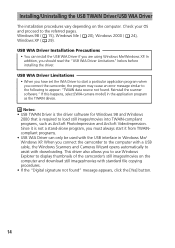
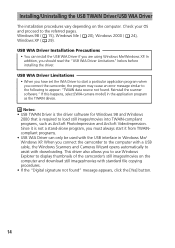
... connect the camcorder to the computer with a USB cable, the Windows Scanners and Cameras Wizard opens automatically to assist with downloading. This driver also allows you to use Windows Explorer to display thumbnails of the camcorder's still images/movies on the computer and download still images/movies with standard file copying procedures. • If the "Digital signature not found" message...
DIGITAL VIDEO SOLUTION DISK Ver.2 Software Instruction Manual - Page 15


Windows
Windows 98
E Installing the USB TWAIN Driver
1. Connect the Power Adapter to the camcorder. 2. Connect the camcorder to the computer using the supplied
USB cable ( 36).
3. Set the camcorder to CARD PLAY (VCR) mode.
• After a moment, a dialog appears, prompting you to insert the DIGITAL VIDEO SOLUTION DISK.
4. Without inserting the DIGITAL VIDEO SOLUTION DISK, click
[OK]. The ...
DIGITAL VIDEO SOLUTION DISK Ver.2 Software Instruction Manual - Page 17
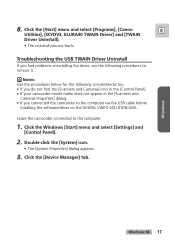
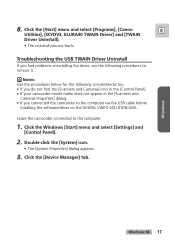
... model name does not appear in the [Scanners and
Cameras Properties] dialog. • If you connected the camcorder to the computer via the USB cable before
installing the software/driver on the DIGITAL VIDEO SOLUTION DISK.
Leave the camcorder connected to the computer.
1. Click the Windows [Start] menu and select [Settings] and
[Control Panel].
2. Double-click the [System] icon.
• The...
DIGITAL VIDEO SOLUTION DISK Ver.2 Software Instruction Manual - Page 21
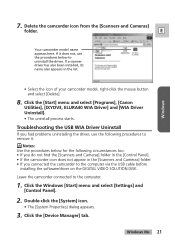
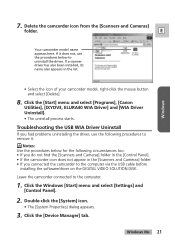
... and Cameras] folder. • If you connected the camcorder to the computer via the USB cable before
installing the software/driver on the DIGITAL VIDEO SOLUTION DISK.
Leave the camcorder connected to the computer.
1. Click the Windows [Start] menu and select [Settings] and
[Control Panel].
2. Double-click the [System] icon.
• The [System Properties] dialog appears.
3. Click the [Device...
DIGITAL VIDEO SOLUTION DISK Ver.2 Software Instruction Manual - Page 25
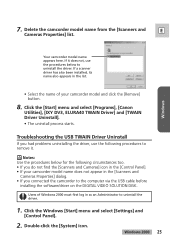
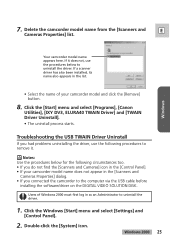
... not appear in the [Scanners and
Cameras Properties] dialog. • If you connected the camcorder to the computer via the USB cable before
installing the software/driver on the DIGITAL VIDEO SOLUTION DISK.
Users of Windows 2000 must first log in as an Administrator to uninstall the driver.
1. Click the Windows [Start] menu and select [Settings] and
[Control Panel].
2. Double-click the [System...
DIGITAL VIDEO SOLUTION DISK Ver.2 Software Instruction Manual - Page 29
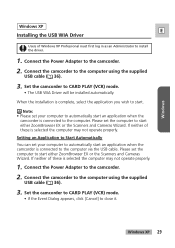
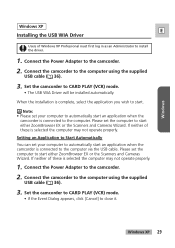
Windows
Windows XP
E Installing the USB WIA Driver
Users of Windows XP Professional must first log in as an Administrator to install the driver.
1. Connect the Power Adapter to the camcorder. 2. Connect the camcorder to the computer using the supplied
USB cable ( 36).
3. Set the camcorder to CARD PLAY (VCR) mode.
• The USB WIA Driver will be installed automatically.
When the installation is...
DIGITAL VIDEO SOLUTION DISK Ver.2 Software Instruction Manual - Page 33
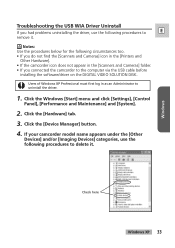
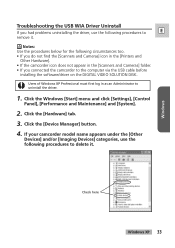
...not appear in the [Scanners and Cameras] folder. • If you connected the camcorder to the computer via the USB cable before
installing the software/driver on the DIGITAL VIDEO SOLUTION DISK.
Users of Windows XP Professional must first log in as an Administrator to uninstall the driver.
1. Click the Windows [Start] menu and click [Settings], [Control
Panel], [Performance and Maintenance] and...
DIGITAL VIDEO SOLUTION DISK Ver.2 Software Instruction Manual - Page 48
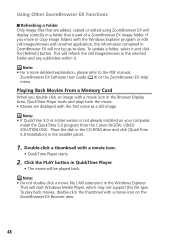
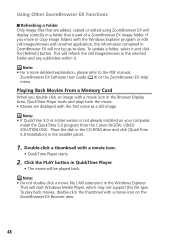
... Display Area, QuickTime Player starts and plays back the movie. • Movies are displayed with the first scene as a still image.
Note: • If QuickTime 3.0 or a later version is not already installed on your computer,
install the QuickTime 5.0 program from the Canon DIGITAL VIDEO SOLUTION DISK. Place the disk in the CD-ROM drive and click [QuickTime 5.0 Installation] in the installer...
DIGITAL VIDEO SOLUTION DISK Ver.2 Software Instruction Manual - Page 49
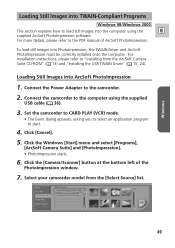
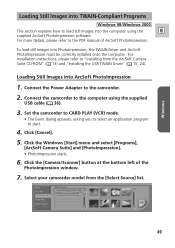
... correctly installed onto the computer. For installation instructions, please refer to "Installing from the ArcSoft Camera Suite CD-ROM" ( 13) and "Installing the USB TWAIN Driver" ( 15, 24).
Loading Still Images into ArcSoft PhotoImpression
1. Connect the Power Adapter to the camcorder.
2. Connect the camcorder to the computer using the supplied
USB cable ( 36).
3. Set the camcorder to CARD PLAY...
DIGITAL VIDEO SOLUTION DISK Ver.2 Software Instruction Manual - Page 53
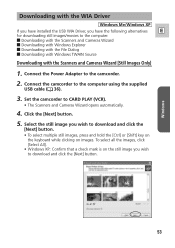
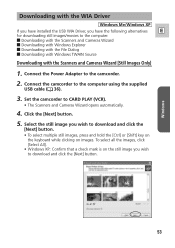
... with the Scanners and Cameras Wizard
3 Downloading with Windows Explorer
3 Downloading with the File Dialog
3 Downloading with Windows TWAIN Source
Downloading with the Scanners and Cameras Wizard [Still Images Only]
1. Connect the Power Adapter to the camcorder.
2. Connect the camcorder to the computer using the supplied
USB cable ( 36).
3. Set the camcorder to CARD PLAY (VCR).
• The...
DIGITAL VIDEO SOLUTION DISK Ver.2 Software Instruction Manual - Page 67
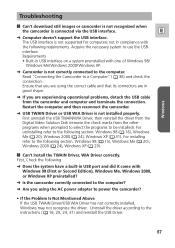
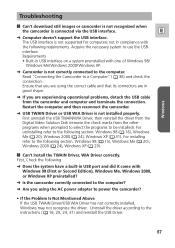
...-in USB port and did it come with Windows 98 (First or Second Edition), Windows Me, Windows 2000, or Windows XP preinstalled?
➜ Is the camcorder correctly connected to the computer?
➜ Are you using the AC power adapter to power the camcorder?
• If the Problem Is Not Mentioned Above If the USB TWAIN Driver/USB WIA Driver has not correctly installed, Windows may not...

