Canon imageCLASS D1350 driver and firmware
Drivers and firmware downloads for this Canon item


Related Canon imageCLASS D1350 Manual Pages
Download the free PDF manual for Canon imageCLASS D1350 and other Canon manuals at ManualOwl.com
imageCLASS D1370/D1350/D1320 Starter Guide - Page 2
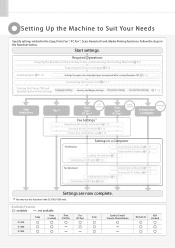
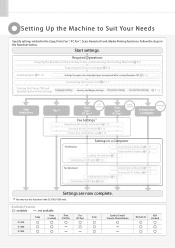
...Copy Media Print
Fax*1
Print
Scan PC Fax*1
USB Connection
Print
Scan PC Fax*1
Network Connection
Fax Settings*1
Registering the Sender Information P. 14
Selecting the Receive Mode P. 15 Connecting a Telephone Line P. 16
Remote
Settings from UI a Computer
Settings in a Computer
For Windows
Installing the Software Connecting a USB Cable P. 23
Connecting to a Network Checking the IP Address...
imageCLASS D1370/D1350/D1320 Starter Guide - Page 3
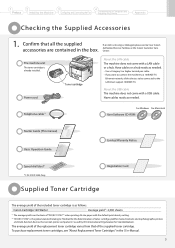
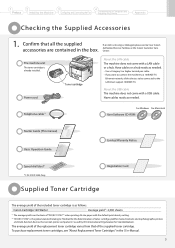
...-TX
Ethernet network, all the devices to be connected to the LAN must support 100BASE-TX.
About the USB cable The machine does not come with a USB cable. Have cables ready as needed.
Telephone cable *1
For Windows For Macintosh
User Software CD-ROM
Starter Guide (This manual) Basic Operation Guide
Limited Warranty Notice
Speed dial label*1
*1 D1370/D1350 Only
Registration Card
Supplied...
imageCLASS D1370/D1350/D1320 Starter Guide - Page 4
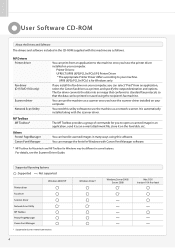
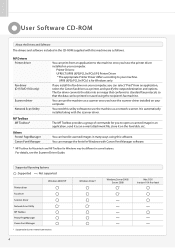
...Drivers and Software The drivers and software included in the CD-ROM supplied with this machine are as follows.
MF Drivers Printer driver
Fax driver (D1370/D1350 only)
Scanner driver Network Scan Utility
MF Toolbox MF Toolbox*
Others Presto! PageManager Canon Font Manager
You can print from an application to the machine once you have the printer driver installed on your computer.
Printer Drivers...
imageCLASS D1370/D1350/D1320 Starter Guide - Page 5
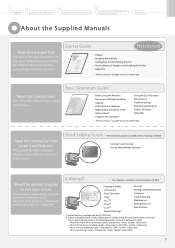
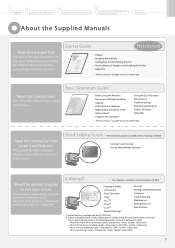
... details about using the e-Manual, refer to "Using the e-Manual" in "Appendix."
e-Manual
* The e-Manual is included in the User Software CD-ROM.
• Important Safety
Instructions
• Basic Operation • Copy • Fax*1*2 • Print*2 • Scan*2 • Network Settings
• Security • Setting and Managing from
Computer
• Troubleshooting • Maintenance...
imageCLASS D1370/D1350/D1320 Starter Guide - Page 11
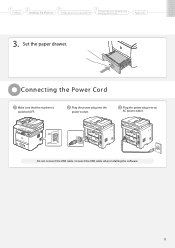
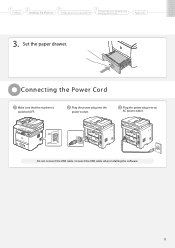
... the Machine
3
Configuring and Connecting the Fax
4
Connecting to a Computer and Installing the Drivers
Appendix
3. Set the paper drawer.
Connecting the Power Cord
Make sure that the machine is switched OFF.
Plug the power plug into the power socket.
Plug the power plug into an AC power outlet.
ON OFF
Do not connect the USB cable. Connect the USB cable when installing the software.
11
imageCLASS D1370/D1350/D1320 Starter Guide - Page 18
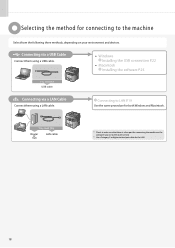
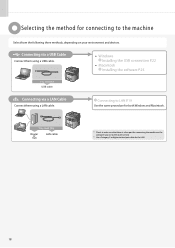
...cable.
• Windows Installing the USB connection P.22
• Macintosh Installing the software P.25
You need this USB cable
Connecting via a LAN Cable
Connect them using a LAN cable.
Connecting to LAN P.19
Use the same procedure for both Window and Macintosh.
You need this
Router or hub
LAN cable
* Check to make sure that there is a free port for connecting the machine or the computer...
imageCLASS D1370/D1350/D1320 Starter Guide - Page 19
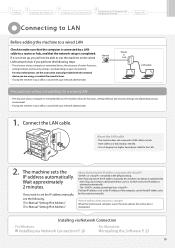
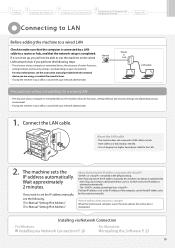
... the instruction manual provided with the network device you are using, or contact the manufacturer.
• If using the machine in your office, consult with your network administrator.
Internet
Router or hub
LAN cable
PCroencnaeuctitoionns pwrhoecnedcuornenecting to a wired LAN
• The structure of your computer or networked device, the existence of router functions, setting methods and...
imageCLASS D1370/D1350/D1320 Starter Guide - Page 20
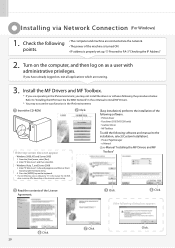
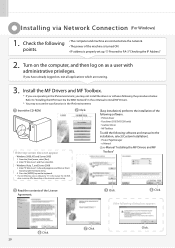
... keyboard. * The CD-ROM drive name is indicated as "D:" in this manual. The CD-ROM
drive name may differ depending on the computer you are using.
[Easy Installation] performs the installation of the following software. • Printer driver • Fax driver (D1370/D1350 only) • Scanner driver • MF Toolbox
To add the following software and manual to the installation, select [Custom...
imageCLASS D1370/D1350/D1320 Starter Guide - Page 21
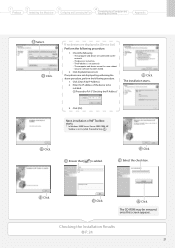
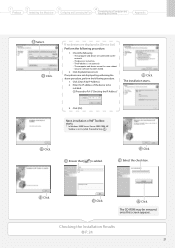
... to a Computer and Installing the Drivers
Appendix
Select. Click.
If no devices are displayed in [Device List]
Perform the following procedure.
1. Check the following. • The computer and device are connected via the network. • The device is turned on. • The IP address is set correctly. • The computer and device are on the same subnet. • Security software has been...
imageCLASS D1370/D1350/D1320 Starter Guide - Page 22
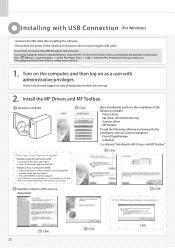
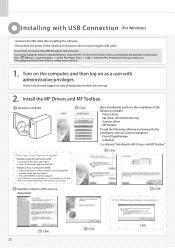
... keyboard. * The CD-ROM drive name is indicated as "D:" in this manual. The CD-ROM
drive name may differ depending on the computer you are using.
[Easy Installation] performs the installation of the following software. • Printer driver • Fax driver (D1370/D1350 only) • Scanner driver • MF Toolbox
To add the following software and manual to the installation, select [Custom...
imageCLASS D1370/D1350/D1320 Starter Guide - Page 23
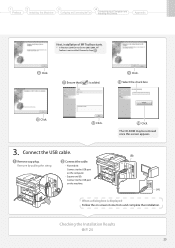
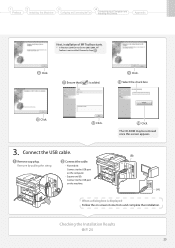
...-ROM may be removed once this screen appears.
3. Connect the USB cable.
Remove cap plug. Remove by pulling the string.
Connect the cable. • Flat end (A):
Connect to the USB port on the computer.
• Square end (B):
Connect to the USB port on the machine.
(B) (A)
When a dialog box is displayed Follow the on-screen instructions and complete the installation.
Checking the Installation...
imageCLASS D1370/D1350/D1320 Starter Guide - Page 24
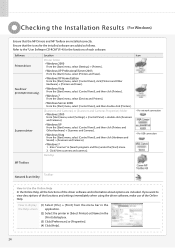
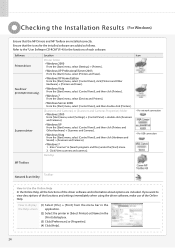
.... Ensure that the icons for the installed software are added as follows. Refer to the "User Software CD-ROM" (P. 4) for the functions of each software.
Software Printer driver
Fax driver (D1370/D1350 only)
Scanner driver
Location
Printer folder ••Windows 2000
From the [Start] menu, select [Settings] → [Printers].
••Windows XP Professional/Server 2003 From the...
imageCLASS D1370/D1350/D1320 Starter Guide - Page 25
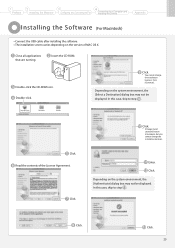
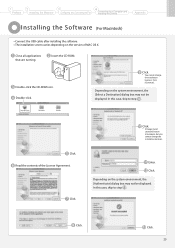
...3
Configuring and Connecting the Fax
4
Connecting to a Computer and Installing the Drivers
Appendix
Installing the Sof tware (For Macintosh)
••Connect the USB cable after installing the software. ••The installation screen varies depending on the version of MAC OS X.
Close all applications that are running.
Insert the CD-ROM.
Double-click the CD-ROM icon. Double-click...
imageCLASS D1370/D1350/D1320 Starter Guide - Page 33
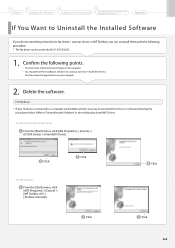
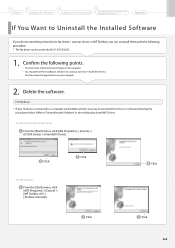
...* If your machine is connected to a computer via the WSD network, you may not uninstall the drivers or software following the
procedures below. Refer to "Uninstalling the Software" in the e-Manual to install MF Drivers.
For the printer/fax/scanner driver
From the [Start] menu, click [(All) Programs] → [Canon] → [D1300 Series] → [Uninstall Drivers].
Click.
For MF Toolbox From the...
imageCLASS D1370/D1350/D1320 Basic Operation Guide - Page 1
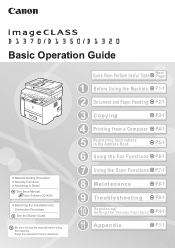
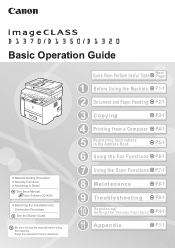
...
Network Setting Procedure Security Functions Searching in Detail
See the e-Manual. User Software CD-ROM
Searching the Installation and Connection Procedure
See the Starter Guide.
Be sure to read the manual before using the machine. Keep the manual for future reference.
Quick View- Perform Useful Tasks
Next Page
1 Before Using the Machine P.1-1
2 Document and Paper Handling P.2-1
3 Copying...
imageCLASS D1370/D1350/D1320 Basic Operation Guide - Page 6
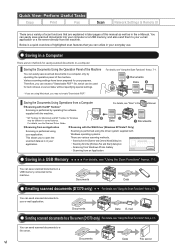
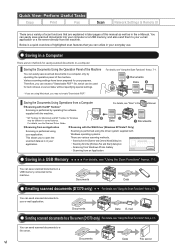
Quick View- Perform Useful Tasks
Copy
Print
Fax
Scan
Network Settings & Remote UI
There are a variety of scan functions that are explained in later pages of this manual as well as in the e-Manual. You can easily save scanned documents into your computer or a USB memory, and also send them to your e-mail application or a file server directly from the machine. Below is a quick...
imageCLASS D1370/D1350/D1320 Basic Operation Guide - Page 68
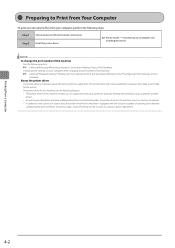
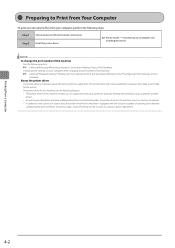
... between USB and network connections. Step 2 Install the printer driver.
S tarter Guide → 4 Connecting to a Computer and Installing the Drivers
NOTE To change the port number of the machine
See the following section. e-Manual→Security→Restricting Network Connections→Setting Protocol Port Numbers
Change printer settings on your computer when changing the port number...
imageCLASS D1370/D1350/D1320 Basic Operation Guide - Page 115
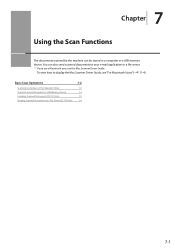
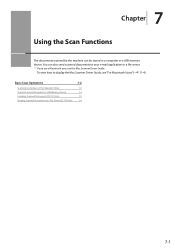
... computer or a USB memory device. You can also send scanned documents to your e-mail application or a file server. * If you are a Macintosh user, see the Mac Scanner Driver Guide.
To view how to display the Mac Scanner Driver Guide, see "For Macintosh Users" (→P. 11-4).
Basic Scan Operations
7-2
Scanning Using Keys on the Operation Panel
7-2
Saving Scanned Documents to USB Memory Device...
imageCLASS D1370/D1350/D1320 Basic Operation Guide - Page 169
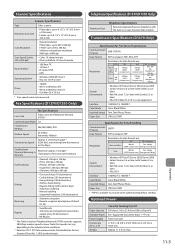
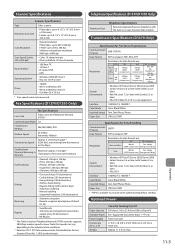
... • Hi-Speed USB • USB
Operating System
• Windows 2000/XP/Vista/7 • Mac OS 10.4.9 or later
Driver
• TWAIN • WIA 1.0 (Windows XP) • WIA 2.0 (Windows Vista/7) • ICA (Mac OS X 10.6.x)
* Scan speeds were only measured.
Fax Specifications (D1370/D1350 Only)
Line Used
Fax Specifications
Public Switched Telephone Network (PSTN)*1
Communication Mode...
imageCLASS D1370/D1350/D1320 Basic Operation Guide - Page 170
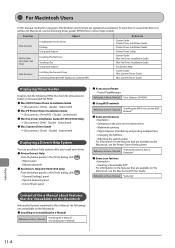
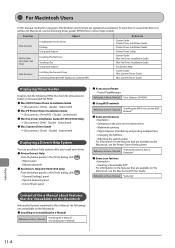
...;Mac PS Printer Driver Installation Guide
→ [Documents] - [Print(PS)] - [Guide] - [index.html] ●●Mac Fax Driver Installation Guide (D1370/D1350 Only)
→ [Documents] - [FAX] - [Guide] - [index.html] ●●Mac Scanner Driver Guide
→ [Documents] - [Scan] - [Guide] - [index.html]
Displaying a Driver's Help System
You can use drivers' help systems after you install...
