Canon PIXMA MP800R driver and firmware
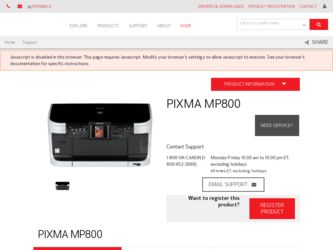
Related Canon PIXMA MP800R Manual Pages
Download the free PDF manual for Canon PIXMA MP800R and other Canon manuals at ManualOwl.com
User's Guide - Page 2
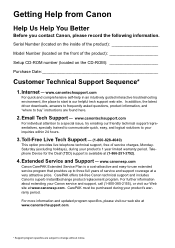
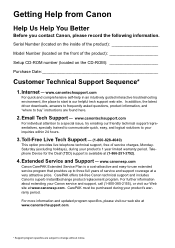
...Before you contact Canon, please record the following information.
Serial Number (located on the inside of the product
Model Number (located on the front of the product
Setup CD-ROM number (located on the CD-ROM
Purchase Date
Customer Technical Support Sequence*
1. Internet - www.canontechsupport.com
For quick and comprehensive self-help in an intuitively guided interactive troubleshooting...
User's Guide - Page 3
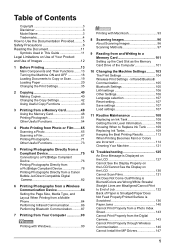
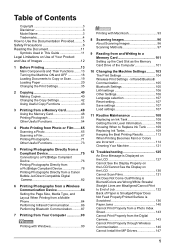
... a Canon Bubble Jet Direct Compatible Digital Camera 82
6 Printing Photographs from a Wireless Communication Device 84 Setting the Page Size, Media Type, and Layout When Printing from a Mobile Phone 84 Performing Infrared Communication 86 Performing Bluetooth Communication ..........87
7 Printing from Your Computer 90
Printing with Windows 90
Printing with Macintosh 93
8 Scanning Images...
User's Guide - Page 94
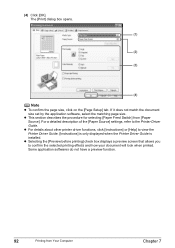
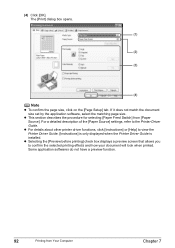
... the [Page Setup] tab. If it does not match the document size set by the application software, select the matching page size.
z This section describes the procedure for selecting [Paper Feed Switch] from [Paper Source]. For a detailed description of the [Paper Source] settings, refer to the Printer Driver Guide.
z For details about other printer driver functions, click [Instructions] or [Help...
User's Guide - Page 97
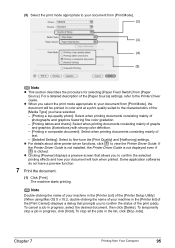
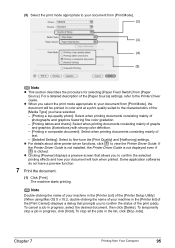
...] settings.
z For details about other printer driver functions, click to view the Printer Driver Guide. If the Printer Driver Guide is not installed, the Printer Driver Guide is not displayed even if is clicked.
z Clicking [Preview] displays a preview screen that allows you to confirm the selected printing effects and how your document will look when printed. Some application softwares do...
User's Guide - Page 98
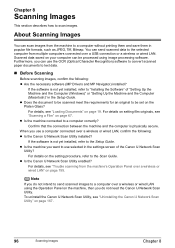
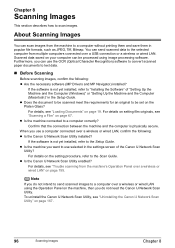
... wireless or wired LAN, confirm the following: z Is the Canon IJ Network Scan Utility installed? If the software is not yet installed, refer to the Setup Guide. z Is the machine you want to use selected in the settings screen of the Canon IJ Network Scan Utility? For details on the setting procedure, refer to the Scan Guide. z Is the Canon IJ Network Scan Utility enabled? For details, see "Trouble...
User's Guide - Page 99
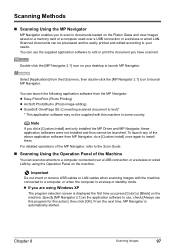
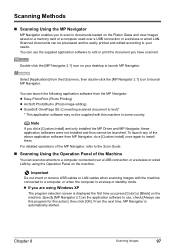
... Navigator
MP Navigator enables you to scan in documents loaded on the Platen Glass and view images saved on a memory card or a computer used over a USB connection or a wireless or wired LAN. Scanned documents can be previewed and be easily printed and edited according to your needs. You can use the supplied application software to edit or print the document...
User's Guide - Page 100
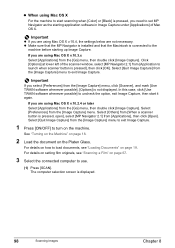
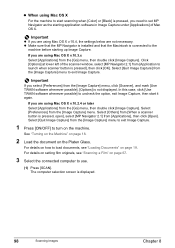
... the machine.
See "Turning on the Machine" on page 18.
2 Load the document on the Platen Glass.
For details on how to load documents, see "Loading Documents" on page 19. For details on setting film originals, see "Scanning a Film" on page 67.
3 Select the connected computer to use.
(1) Press [SCAN]. The computer selection screen is displayed.
98
Scanning Images
Chapter 8
User's Guide - Page 127
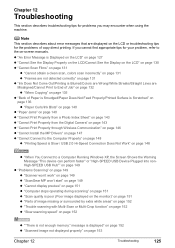
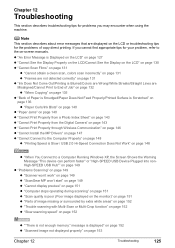
... Print Properly from the Digital Camera" on page 143 z "Cannot Print Properly through Wireless Communication" on page 146 z "Cannot Install the MP Drivers" on page 147 z "Cannot Connect to the Computer Properly" on page 148 z "Printing Speed is Slow / USB 2.0 Hi-Speed Connection Does Not Work" on page 148
z "When You Connect to a Computer Running Windows XP, the Screen...
User's Guide - Page 149
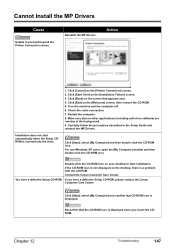
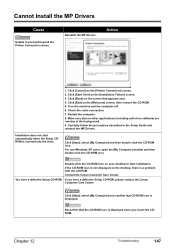
... in the Setup Guide and reinstall the MP Drivers.
Click [Start], select [My Computer] and then double-click the CD-ROM icon. For non-Windows XP users, open the [My Computer] window and then double-click the CD-ROM icon.
Double-click the CD-ROM icon on your desktop to start installation. If the CD-ROM icon is not displayed on the desktop, there is...
User's Guide - Page 150
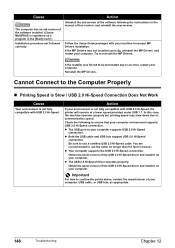
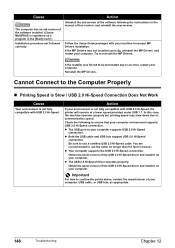
... of the software following the instructions in the manual of that version, and reinstall the new version.
Follow the Setup Guide packaged with your machine for proper MP Drivers installation. If the MP Drivers was not installed correctly, uninstall the MP Drivers, and restart your computer. Try to reinstall the MP Drivers.
If the installer was forced to be terminated due to an error, restart your...
User's Guide - Page 151
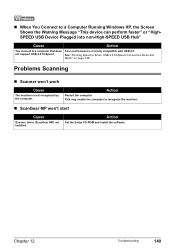
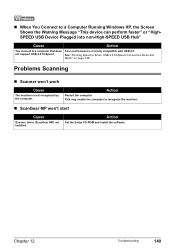
... Slow / USB 2.0 Hi-Speed Connection Does Not
Work" on page 148.
Problems Scanning
„ Scanner won't work
Cause
The machine is not recognized by the computer.
Action
Restart the computer. This may enable the computer to recognize the machine.
„ ScanGear MP won't start
Cause
Scanner driver (ScanGear MP) not installed.
Action
Set the Setup CD-ROM and install the software.
Chapter...
User's Guide - Page 168
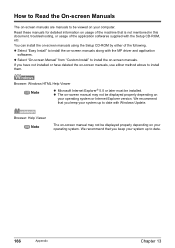
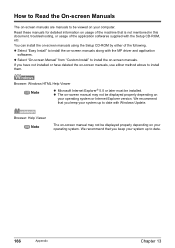
... install the on-screen manuals using the Setup CD-ROM by either of the following. z Select "Easy Install" to install the on-screen manuals along with the MP driver and application
softwares. z Select "On-screen Manual" from "Custom Install" to install the on-screen manuals. If you have not installed or have deleted the on-screen manuals, use either method above to install them.
Browser: Windows...
User's Guide - Page 175
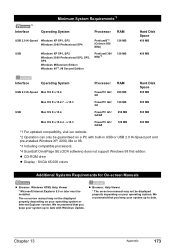
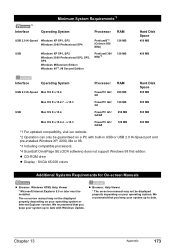
...*1 For updated compatibility, visit our website. *2 Operation can only be guaranteed on a PC with built-in USB or USB 2.0 Hi-Speed port and pre-installed Windows XP, 2000, Me or 98. *3 Including compatible processors. *4 ScanSoft OmniPage SE (OCR software) does not support Windows 98 first edition. z CD-ROM drive z Display : SVGA 65,000 colors
Additional Systems Requirements for On-screen Manuals...
User's Guide - Page 179
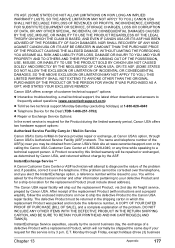
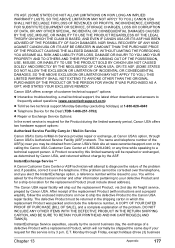
... technical support, the latest driver downloads and answers to frequently asked questions (www.canontechsupport.com)
z Toll-free live technical support Monday-Saturday (excluding holidays) at 1-800-828-4040
z Telephone Device for the Deaf (TDD-1-866-251-3752)
z Repair or Exchange Service Options:
In the event service is required for the Product during the limited warranty period, Canon USA offers...
User's Guide - Page 180
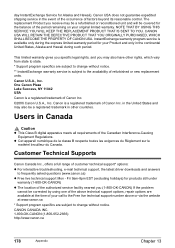
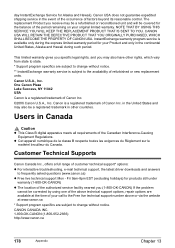
...* options: z For interactive troubleshooting, e-mail technical support, the latest driver downloads and answers
to frequently asked questions (www.canon.ca) z Free live technical support Mon - Fri 9am-8pm EST (excluding holidays) for products still under
warranty (1-800-OK-CANON) z The location of the authorized service facility nearest you (1-800-OK-CANON) If the problem
cannot be corrected by...
Setup Guide - Page 6
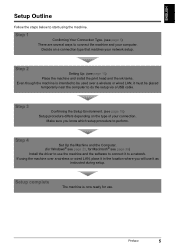
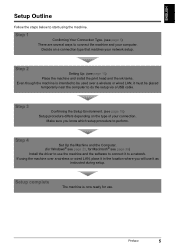
... setup procedure to perform.
Step 4
Set Up the Machine and the Computer. (for Windows® see page 23, for Macintosh® see page 39)
Install the driver to use the machine and the software to connect it to a network.
If using the machine over a wireless or wired LAN, place it in the location where you will use it as instructed during setup.
Setup...
Setup Guide - Page 24
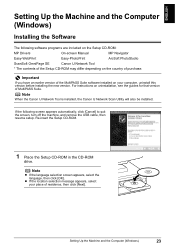
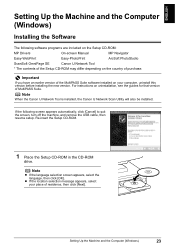
ENGLISH
Setting Up the Machine and the Computer (Windows)
Installing the Software
The following software programs are included on the Setup CD-ROM:
MP Drivers
On-screen Manual
MP Navigator
Easy-WebPrint
Easy-PhotoPrint
ArcSoft PhotoStudio
ScanSoft OmniPage SE
Canon IJ Network Tool
* The contents of the Setup CD-ROM may differ depending on the country of purchase.
Important
If you have...
Setup Guide - Page 25
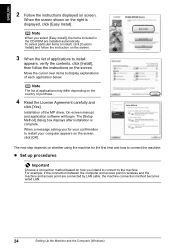
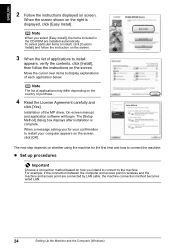
... MP driver, On-screen manual, and application software will begin. The [Setup Method] dialog box displays after installation is complete. When a message asking you for your confirmation to restart your computer appears on the screen, click [OK].
The next step depends on whether using the machine for the first time and how to connect the machine:
z Set up...
Setup Guide - Page 38


... wireless LAN, confirm that the computer can communicate with the access point. - When using wired LAN, confirm that the machine is connected to the hub. - Ensure that the machine is not set to use access control.
z If the firewall function is turned on in Windows XP with Service Pack 1 installed, a message asking whether to turn the firewall off is displayed...
Setup Guide - Page 57
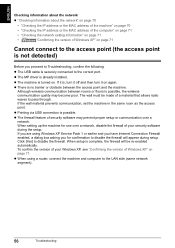
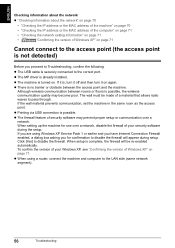
... the MAC address of the computer" on page 71
• "Checking the network setting information" on page 71
•
"Confirming the version of Windows XP" on page 71
Cannot connect to the access point (the access point is not detected)
Before you proceed to Troubleshooting, confirm the following:
z The USB cable is securely connected to the correct port.
z The MP driver...

