Dell 1350cnw Color Laser Printer driver and firmware
Drivers and firmware downloads for this Dell item

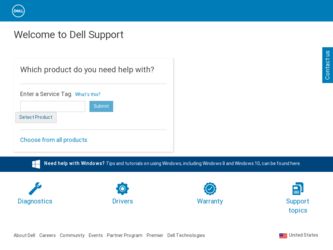
Related Dell 1350cnw Color Laser Printer Manual Pages
Download the free PDF manual for Dell 1350cnw Color Laser Printer and other Dell manuals at ManualOwl.com
User's Guide - Page 7
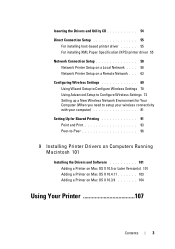
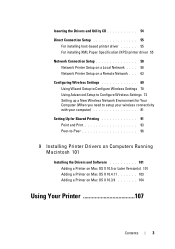
... 70 Using Advanced Setup to Configure Wireless Settings 72 Setting up a New Wireless Network Environment for Your Computer (When you need to setup your wireless connectivity with your computer 81
Setting Up for Shared Printing 91 Point and Print 93 Peer-to-Peer 96
9 Installing Printer Drivers on Computers Running Macintosh 101
Installing the Drivers and Software 101 Adding a Printer on Mac OS...
User's Guide - Page 12
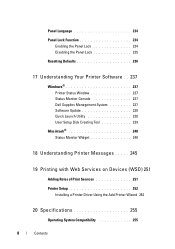
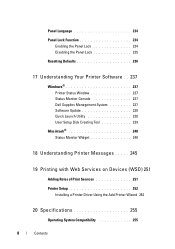
... Printer Status Window 237 Status Monitor Console 237 Dell Supplies Management System 237 Software Update 238 Quick Launch Utility 238 User Setup Disk Creating Tool 239
Macintosh 240 Status Monitor Widget 240
18 Understanding Printer Messages . . . . . 245
19 Printing with Web Services on Devices (WSD) 251
Adding Roles of Print Services 251
Printer Setup 252 Installing a Printer Driver...
User's Guide - Page 58
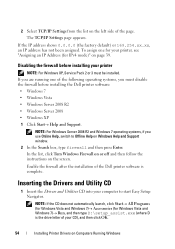
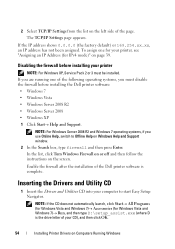
... Support window.
2 In the Search box, type firewall and then press Enter. In the list, click Turn Windows Firewall on or off and then follow the instructions on the screen. Enable the firewall after the installation of the Dell printer software is complete.
Inserting the Drivers and Utility CD
1 Insert the Drivers and Utilities CD into your computer to start Easy Setup...
User's Guide - Page 59
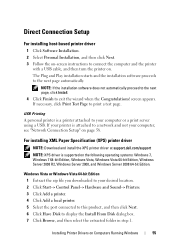
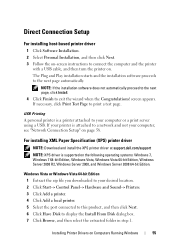
... server using a USB. If your printer is attached to a network and not your computer, see "Network Connection Setup" on page 58.
For installing XML Paper Specification (XPS) printer driver
NOTE: Download and install the XPS printer driver at support.dell.com/support NOTE: XPS driver is supported on the following operating systems: Windows 7, Windows 7 64-bit Edition, Windows Vista, Windows Vista 64...
User's Guide - Page 60
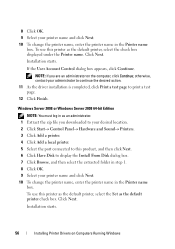
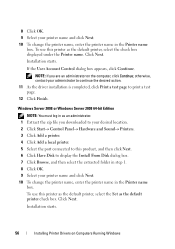
... Windows Server 2008 64-bit Edition NOTE: You must log in as an administrator.
1 Extract the zip file you downloaded to your desired location. 2 Click Start Control Panel Hardware and Sound Printers. 3 Click Add a printer. 4 Click Add a local printer. 5 Select the port connected to this product, and then click Next. 6 Click Have Disk to display the Install...
User's Guide - Page 61
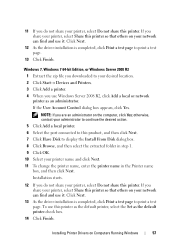
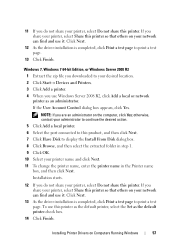
... As the driver installation is completed, click Print a test page to print a test page.
13 Click Finish.
Windows 7, Windows 7 64-bit Edition, or Windows Server 2008 R2 1 Extract the zip file you downloaded to your desired location. 2 Click Start Devices and Printers. 3 Click Add a printer. 4 When you use Windows Server 2008 R2, click Add a local or network printer as an administrator...
User's Guide - Page 62
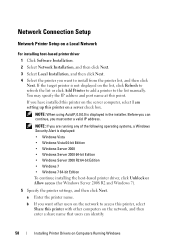
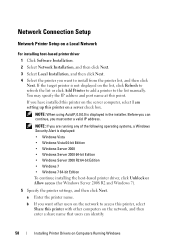
... installing host-based printer driver 1 Click Software Installation. 2 Select Network Installation, and then click Next. 3 Select Local Installation, and then click Next. 4 Select the printer you want to install from the printer list, and then click Next. If the target printer is not displayed on the list, click Refresh to refresh the list or click Add Printer to add a printer to the list manually...
User's Guide - Page 63
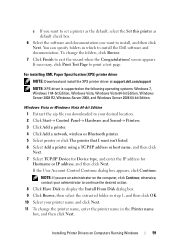
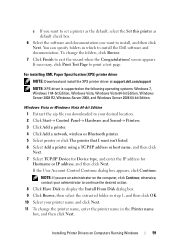
... Paper Specification (XPS) printer driver NOTE: Download and install the XPS printer driver at support.dell.com/support NOTE: XPS driver is supported on the following operating systems: Windows 7, Windows 7 64-bit Edition, Windows Vista, Windows Vista 64-bit Edition, Windows Server 2008 R2, Windows Server 2008, and Windows Server 2008 64-bit Edition.
Windows Vista or Windows Vista 64-bit Edition...
User's Guide - Page 64
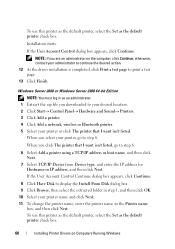
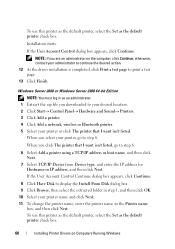
... to step 6. 6 Select Add a printer using a TCP/IP address or host name, and then click Next. 7 Select TCP/IP Device from Device type, and enter the IP address for Hostname or IP address, and then click Next. If the User Account Control Continue dialog box appears, click Continue. 8 Click Have Disk to display the Install From Disk dialog box. 9 Click Browse...
User's Guide - Page 65
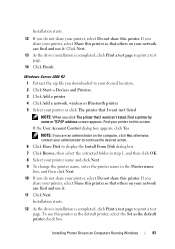
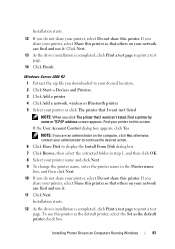
...Click Next.
13 As the driver installation is completed, click Print a test page to print a test page.
14 Click Finish.
Windows Server 2008 R2 1 Extract the zip file you downloaded to your desired location. 2 Click Start Devices and Printers. 3 Click Add a printer. 4 Click Add a network, wireless or Bluetooth printer. 5 Select your printer or click The printer that I want isn't listed. NOTE...
User's Guide - Page 66
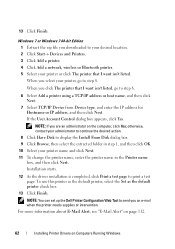
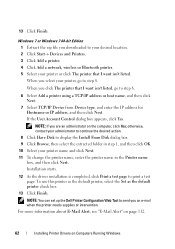
... TCP/IP Device from Device type, and enter the IP address for Hostname or IP address, and then click Next. If the User Account Control dialog box appears, click Yes. NOTE: If you are an administrator on the computer, click Yes; otherwise, contact your administrator to continue the desired action.
8 Click Have Disk to display the Install From Disk dialog...
User's Guide - Page 72
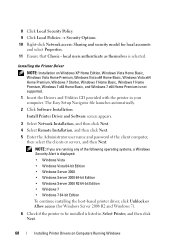
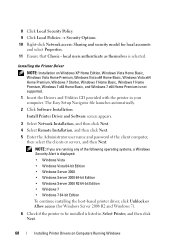
...7 Home Premium, Windows 7 x64 Home Basic, and Windows 7 x64 Home Premium is not supported. 1 Insert the Drivers and Utilities CD provided with the printer in your computer. The Easy Setup Navigator file launches automatically. 2 Click Software Installation. Install Printer Driver and Software screen appears.
3 Select Network Installation, and then click Next. 4 Select Remote Installation, and then...
User's Guide - Page 73
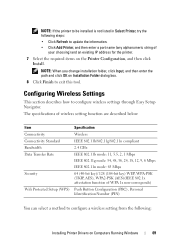
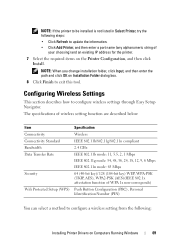
...an existing IP address for the printer. 7 Select the required items on the Printer Configuration, and then click
Install. NOTE: When you change installation folder, click Input, and then enter the path and click OK on Installation Folder dialog box.
8 Click Finish to exit this tool.
Configuring Wireless Settings
This section describes how to configure wireless settings through Easy Setup Navigator...
User's Guide - Page 76
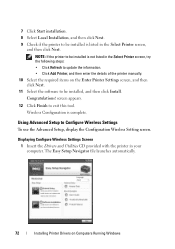
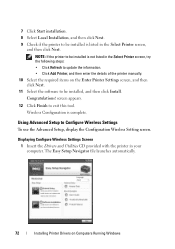
... Configuration is complete.
Using Advanced Setup to Configure Wireless Settings
To use the Advanced Setup, display the Configuration Wireless Setting screen.
Displaying Configure Wireless Settings Screen
1 Insert the Drivers and Utilities CD provided with the printer in your computer. The Easy Setup Navigator file launches automatically.
72
Installing Printer Drivers on Computers Running Windows
User's Guide - Page 78
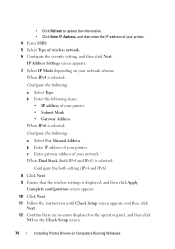
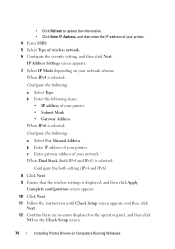
... IPv6)
8 Click Next. 9 Ensure that the wireless settings is displayed, and then click Apply.
Complete configuration screen appears.
10 Click Next. 11 Follow the instructions until Check Setup screen appears, and then click
Next. 12 Confirm there are no errors displayed on the operator panel, and then click
NO on the Check Setup screen.
74
Installing Printer Drivers on Computers Running Windows
User's Guide - Page 79
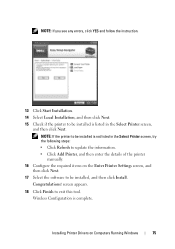
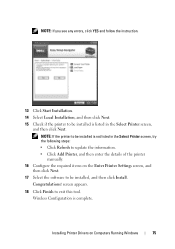
.... • Click Add Printer, and then enter the details of the printer manually.
16 Configure the required items on the Enter Printer Settings screen, and then click Next.
17 Select the software to be installed, and then click Install. Congratulations! screen appears.
18 Click Finish to exit this tool. Wireless Configuration is complete.
Installing Printer Drivers on Computers Running Windows
75
User's Guide - Page 80
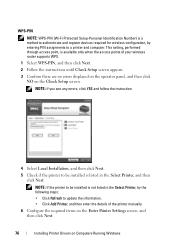
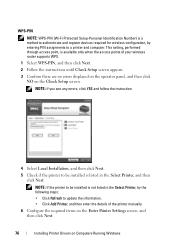
... and register devices required for wireless configuration, by entering PIN assignments to a printer and computer. This setting, performed through access point, is available only when the access points of your wireless router supports WPS.
1 Select WPS-PIN, and then click Next. 2 Follow the instructions until Check Setup screen appears. 3 Confirm there are no errors displayed on the operator...
User's Guide - Page 82
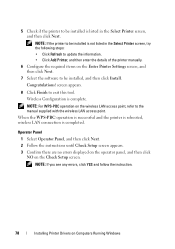
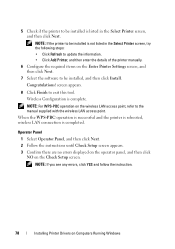
..., wireless LAN connection is completed.
Operator Panel 1 Select Operator Panel, and then click Next. 2 Follow the instructions until Check Setup screen appears. 3 Confirm there are no errors displayed on the operator panel, and then click NO on the Check Setup screen. NOTE: If you see any errors, click YES and follow the instruction.
78
Installing Printer Drivers on Computers Running Windows
User's Guide - Page 83
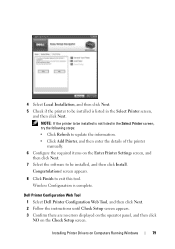
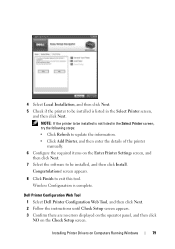
... Click Finish to exit this tool. Wireless Configuration is complete.
Dell Printer Configuration Web Tool 1 Select Dell Printer Configuration Web Tool, and then click Next. 2 Follow the instructions until Check Setup screen appears. 3 Confirm there are no errors displayed on the operator panel, and then click NO on the Check Setup screen.
Installing Printer Drivers on Computers Running Windows
79
User's Guide - Page 84
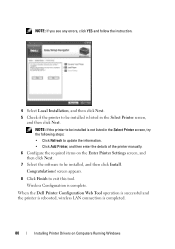
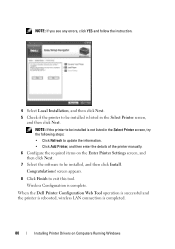
...Settings screen, and then click Next.
7 Select the software to be installed, and then click Install. Congratulations! screen appears.
8 Click Finish to exit this tool. Wireless Configuration is complete.
When the Dell Printer Configuration Web Tool operation is successful and the printer is rebooted, wireless LAN connection is completed.
80
Installing Printer Drivers on Computers Running Windows
