Dell 946 All In One Printer driver and firmware
Drivers and firmware downloads for this Dell item

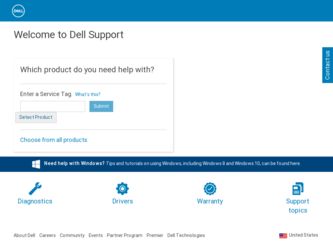
Related Dell 946 All In One Printer Manual Pages
Download the free PDF manual for Dell 946 All In One Printer and other Dell manuals at ManualOwl.com
User Guide - Page 1
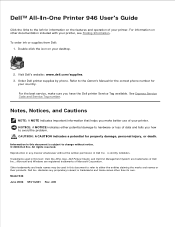
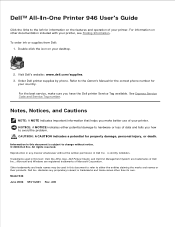
Dell™ All-In-One Printer 946 User's Guide
Click the links to the left for information on the features and operation of your printer. For information on other documentation included with your printer, see Finding Information.
To order ink or supplies from Dell: 1. Double-click the icon on your desktop.
2. Visit Dell's website: www.dell.com/supplies. 3. Order Dell printer supplies by phone. ...
User Guide - Page 2
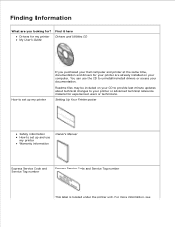
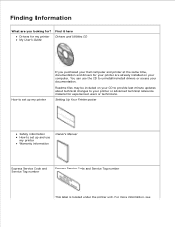
... printer My User's Guide
Drivers and Utilities CD
How to set up my printer
If you purchased your Dell computer and printer at the same time, documentation and drivers for your printer are already installed on your computer. You can use the CD to uninstall/reinstall drivers or access your documentation.
Readme files may be included on your CD to provide last-minute updates...
User Guide - Page 3
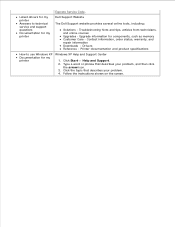
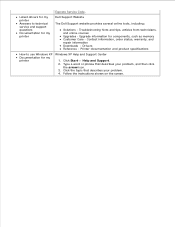
Express Service Code.
Latest drivers for my printer Answers to technical service and support questions Documentation for my printer
Dell Support Website
The Dell Support website provides several online tools, including:
Solutions - Troubleshooting hints and tips, articles from technicians, and online courses Upgrades - Upgrade information for components, such as memory Customer Care - Contact ...
User Guide - Page 4
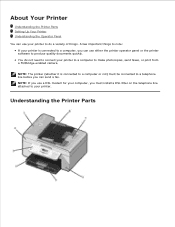
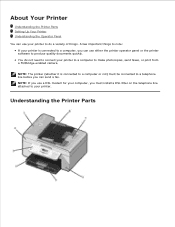
... printer software to produce quality documents quickly. You do not need to connect your printer to a computer to make photocopies, send faxes, or print from a PictBridge-enabled camera.
NOTE: The printer (whether it is connected to a computer or not) must be connected to a telephone line before you can send a fax. NOTE: If you use a DSL modem for your computer, you must install...
User Guide - Page 7
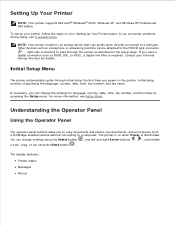
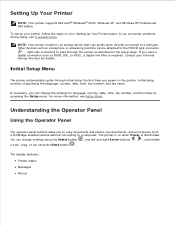
... Up Your Printer
NOTE: Your printer supports Microsoft® Windows® 2000, Windows XP, and Windows XP Professional X64 Edition.
To set up your printer, follow the steps on your Setting Up Your Printer poster. If you encounter problems during setup, see Troubleshooting.
NOTE: Your printer modem is an analog device that only works when directly connected to a wall jack. Other devices such as...
User Guide - Page 25
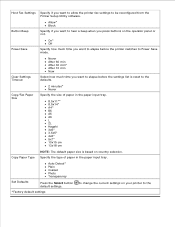
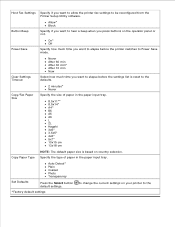
Host Fax Settings Specify if you want to allow the printer fax settings to be reconfigured from the Printer Setup Utility software.
Button Beep
Allow* Block
Specify if you want to hear a beep when you press buttons on the operator panel or not.
Power Save
On* Off
Specify how much time you want to elapse before the printer switches to Power Save...
User Guide - Page 31
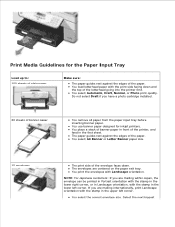
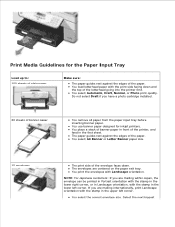
... sure:
The paper guides rest against the edges of the paper. You load letterhead paper with the print side facing down and the top of the letterhead going into the printer first. You select Automatic, Draft, Normal, or Photo print quality. Do not select Draft if you have a photo cartridge installed.
20 sheets of...
User Guide - Page 33
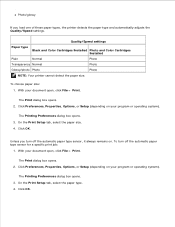
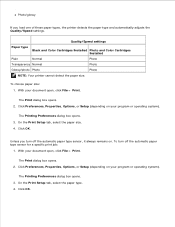
...load one of these paper types, the printer detects the paper type and automatically adjusts the Quality/Speed settings.
Quality/Speed settings
Paper type Black and Color Cartridges Installed Photo and Color Cartridges Installed
Plain
Normal
Photo
Transparency Normal
Photo
Glossy/photo Photo
Photo
NOTE: Your printer...or Setup (depending on your program or operating system).
The Printing Preferences...
User Guide - Page 34
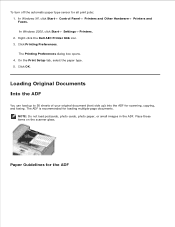
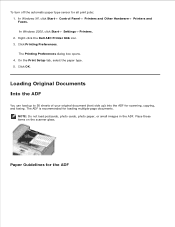
... Windows 2000, click Start Settings Printers. 2. Right-click the Dell AIO Printer 946 icon. 3. Click Printing Preferences. The Printing Preferences dialog box opens. 4. On the Print Setup tab, select the paper type. 5. Click OK.
Loading Original Documents
Into the ADF
You can load up to 50 sheets of your original document (text side up) into the ADF for scanning, copying, and faxing...
User Guide - Page 46
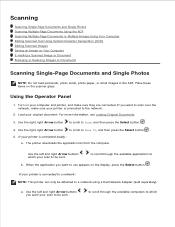
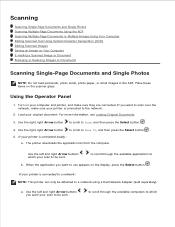
... Multiple-Page Documents or Multiple Images Using Your Computer Editing Scanned Text Using Optical Character Recognition (OCR) Editing Scanned Images Saving an Image on Your Computer E-mailing a Scanned Image or Document Enlarging or Reducing Images or Documents
Scanning Single-Page Documents and Single Photos
NOTE: Do not load postcards, photo cards, photo paper, or small images in the ADF...
User Guide - Page 48
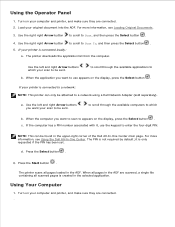
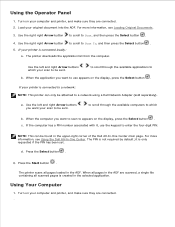
... a Dell Network Adapter (sold separately).
a. Use the left and right Arrow buttons you want your scan to be sent.
to scroll through the available computers to which
b. When the computer you want to scan to appears on the display, press the Select button . c. If the computer has a PIN number associated with it, use the keypad to enter the four-digit...
User Guide - Page 50
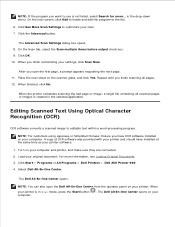
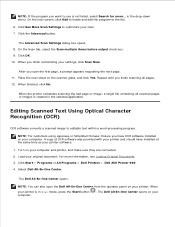
... computer. A copy of OCR software was provided with your printer and should have installed at the same time as your printer software.
1. Turn on your computer and printer, and make sure they are connected. 2. Load your original document. For more information, see Loading Original Documents. 3. Click Start Programs or All Programs Dell Printers Dell AIO Printer 946. 4. Select Dell All-In-One Center...
User Guide - Page 63
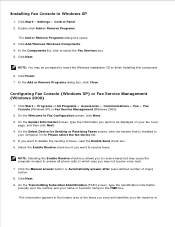
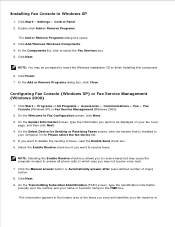
... Communications Fax Fax Console (Windows XP) or Fax Service Management (Windows 2000).
2. On the Welcome to Fax Configuration screen, click Next. 3. On the Sender Information screen, type the information you want to be displayed on your fax cover
page, and then click Next. 4. On the Select Device for Sending or Receiving Faxes screen, click the modem that is installed in
your computer in...
User Guide - Page 79
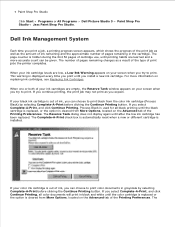
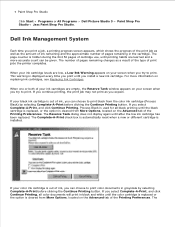
... screen when you try to print. This warning is displayed every time you print until you install a new ink cartridge. For more information on replacing ink cartridges, see Replacing Ink Cartridges.
When one or both of your ink cartridges are empty, the Reserve Tank window appears on your screen when you try to print...
User Guide - Page 80
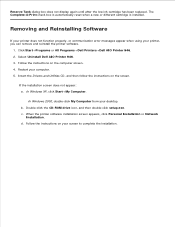
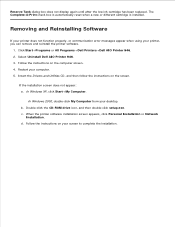
... instructions on the computer screen. 4. Restart your computer. 5. Insert the Drivers and Utilities CD, and then follow the instructions on the screen.
If the installation screen does not appear: a. In Windows XP, click Start My Computer.
In Windows 2000, double-click My Computer from your desktop. b. Double-click the CD-ROM drive icon, and then double-click setup.exe. c. When the printer software...
User Guide - Page 87
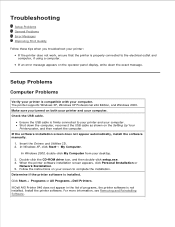
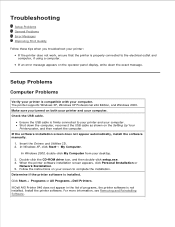
... USB cable as shown on the Setting Up Your Printer poster, and then restart the computer. If the software installation screen does not appear automatically, install the software manually. 1. Insert the Drivers and Utilities CD. 2. In Windows XP, click Start My Computer.
In Windows 2000, double-click My Computer from your desktop. 3. Double-click the CD-ROM drive icon, and then double-click setup...
User Guide - Page 88
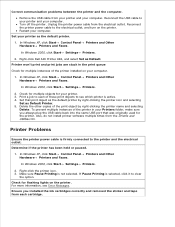
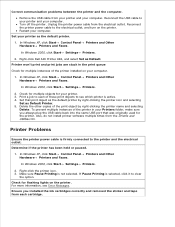
... same USB port that was originally used for the printer. Also, do not install printer software multiple times from the Drivers and Utilities CD.
Printer Problems
Ensure the printer power cable is firmly connected to the printer and the electrical outlet. Determine if the printer has been held or paused.
1. In Windows XP, click Start Control Panel Printers and Other Hardware Printers and Faxes.
In...
User Guide - Page 92
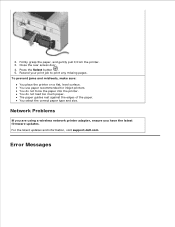
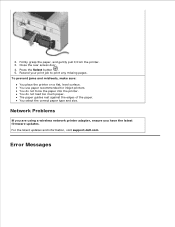
... inkjet printers. You do not force the paper into the printer. You do not load too much paper. The paper guides rest against the edges of the paper. You select the correct paper type and size.
Network Problems
If you are using a wireless network printer adapter, ensure you have the latest firmware updates. For the latest updates and information, visit support.dell.com.
Error Messages
User Guide - Page 99
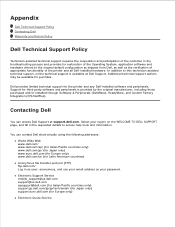
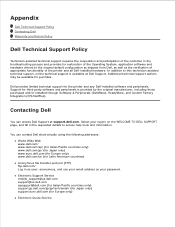
...the Operating System, application software and hardware drivers to the original default configuration as shipped from Dell, as well as the verification of appropriate functionality of the printer and all Dell-installed hardware. In addition to this technician assisted technical support, online technical support is available at Dell Support. Additional technical support options may be available for...
User Guide - Page 101
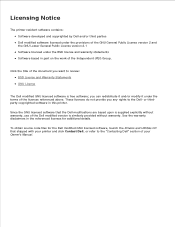
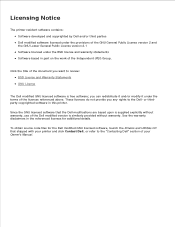
... of the Dell modified version is similarly provided without warranty. See the warranty disclaimers in the referenced licenses for additional details.
To obtain source code files for the Dell modified GNU licensed software, launch the Drivers and Utilities CD that shipped with your printer and click Contact Dell, or refer to the "Contacting Dell" section of your Owner's Manual.
