Dell 1125 - Multifunction Monochrome Laser Printer B/W driver and firmware
Drivers and firmware downloads for this Dell item

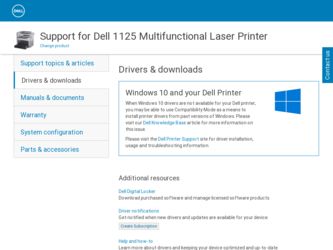
Related Dell 1125 Manual Pages
Download the free PDF manual for Dell 1125 and other Dell manuals at ManualOwl.com
dell Users Guide - Page 1
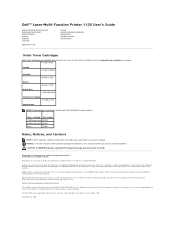
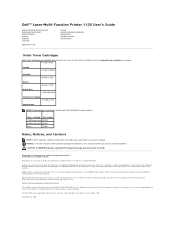
...Laser Multi-Function Printer 1125 User's Guide
About Your Multi-Funtion Printer Setting Up Your Printer Paper Handling Printing Copying Scanning
Model MFP 1125
Faxing Understanding the Software Maintenance Troubleshooting Specifications
Order Toner Cartridges
Dell™ toner cartridges are available only through Dell. You can order toner cartridges online at www.dell.com/supplies or by phone...
dell Users Guide - Page 2
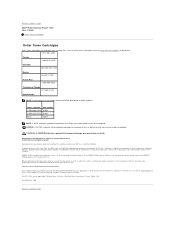
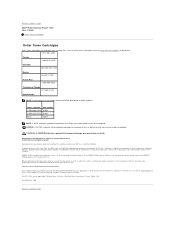
Back to Contents Page Dell™ Multi-Function Printer 1125 User's Guide
Order Toner Cartridges
Order Toner Cartridges
Dell™ toner cartridges are available only through Dell. You can order toner cartridges online at www.dell.com/supplies or by phone. 1-877-501-4803
Canada
1-800-915-4755
Colombia
001 866 851 1754
Mexico
866-851-1760
Puerto Rico...
dell Users Guide - Page 8
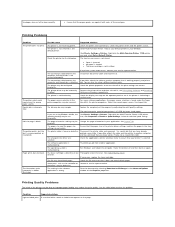
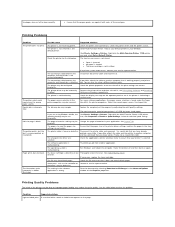
... parts, such as the controller or Contact a service representative. the board, may be defective.
The setting in the software application is wrong.
Print the document by selecting Download as Bit Image in the Advanced Options window of the Graphics properties.
Printing Quality Problems
The inside of the printer may be dirty or improper paper loading may reduce the print...
dell Users Guide - Page 9
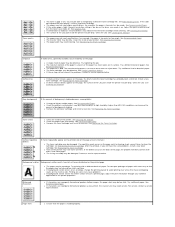
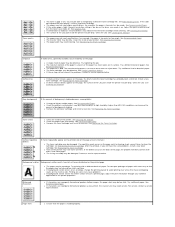
...install a new toner cartridge.
l The paper may not meet paper specifications; for example, the paper is too moist or too rough. See Recommended Paper. l If the entire page is light, the print resolution setting...entire surface area of a printed page, adjust the print resolution through your software application or the printer properties.
Misformed characters
l If characters are improperly formed ...
dell Users Guide - Page 12
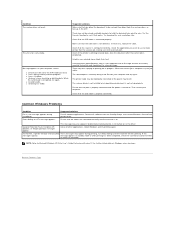
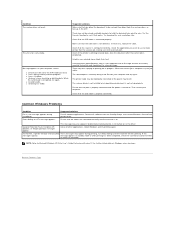
... environment is not set up properly.
Ensure that the port is properly connected and the power is turned on. Then restart your computer.
Check that the USB cable is properly connected.
Common Windows Problems
Condition
File in Use message appears during installation.
Error Writing to LPTx message appears.
Suggested solutions
Exit all software applications. Remove all software from the StartUp...
dell Users Guide - Page 32
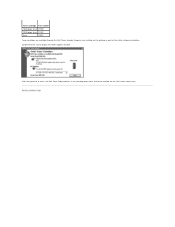
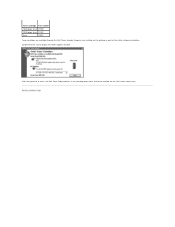
... XP092
2,000 page toner XP407
Drum
TU031
Toner cartridges are available through the Dell Toners Reorder Program icon installed on the desktop as part of the initial software installation. Double-click the icon to display the Order Supplies window.
Click the hyperlink to access the Dell Toner Order website, or use the drop down menu to find the...
dell Users Guide - Page 44
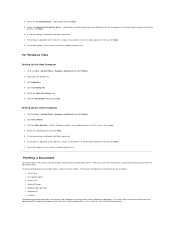
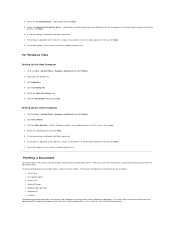
... and click OK.
Setting Up the Client Computer
1. Click the Start® Control Panel® Hardware and Sound and click Printers. 2. Click Add a Printer. 3. Click the Add a Network... button. Windows searches for available printers and lists them in the window. 4. Select the required printer and Click Next. 5. A sharing warning is displayed, click Yes to proceed. 6. Printer drivers download to the...
dell Users Guide - Page 46
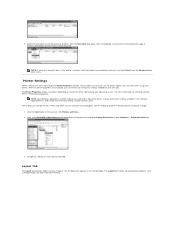
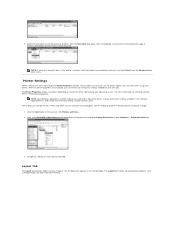
... print settings available in the software application first, and change any remaining settings using the printer driver. The settings you change remain in effect only while you are using the current program. See the following guide to make permanent, or default, changes. 1. Click the Start button in the task bar, click Printers and Faxes. 2. Point to the Dell MFP 1125 Printer printer. Right...
dell Users Guide - Page 50
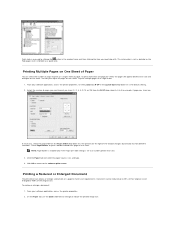
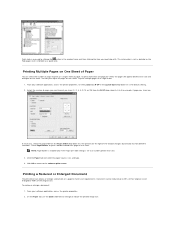
...button in the window frame and then clicking the item you need help with. This information is not as detailed as the Help pages and is intended as a guide only.
Printing ...print multiple pages on a single sheet:
1. From your software application, access the printer properties. On the Layout tab, N-UP in the Layout Type drop-down list is the default setting. 2. Select the number of pages you want to ...
dell Users Guide - Page 64
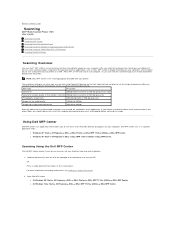
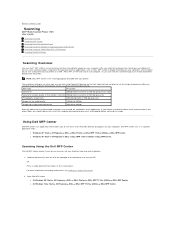
... Printer 1125 User's Guide
Scanning Overview Using Dell MFP Center Scanning From the Operator Panel Scanning Using the Windows Image Acquisition (WIA) Driver Scanning Using the TWAIN-Dell MFP 1125 Scanner Changing Default Settings
Scanning Overview
Use your Dell™ MFP 1125 to convert pictures and text into editable images on your computer. After you install the software from the Drivers...
dell Users Guide - Page 65
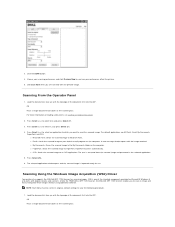
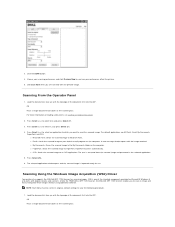
... (WIA) Driver
Your printer also supports the WIA-Dell MFP 1125 Scanner for scanning images. WIA is one of the standard components provided by Microsoft® Windows® and works with digital cameras and scanners. Unlike the TWAIN-DELL MFP 1125 Scanner, the WIA-Dell MFP 1125 Scanner enables you to scan an image and easily manipulate those images without using additional software.
NOTE...
dell Users Guide - Page 77
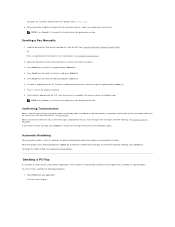
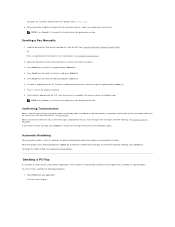
... busy. When the display shows Awaiting Redial press Select (P) to redial the number without waiting. To cancel the automatic redialing, press Cancel (V). To change the redial setting, see Setting Fax Default Options.
Sending a PC-Fax
It is possible to send a fax by using software applications. The Fax driver is automatically installed in the computer and is available as a printer option. To send...
dell Users Guide - Page 91
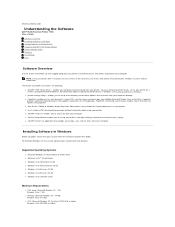
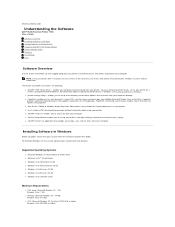
... Page
Understanding the Software
Dell™ Multi-Function Printer 1125 User's Guide
Software Overview Installing Software in Windows Configuring the Fax Setup Wizard Using the Dell MFP 1125 Status Monitor Printer Settings Utility Directory Fax Settings Scan
Software Overview
Use the Drivers and Utilities CD that shipped along with your printer to install the drivers and utilities required...
dell Users Guide - Page 92
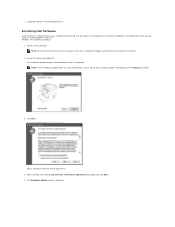
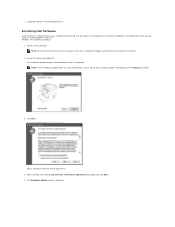
l Required software: Internet Explorer® 5.0
Installing Dell Software
A printer driver is software that lets your computer communicate with your printer. The procedure to install drivers depends on the operating system you are using. The following guide shows the Windows XP installation procedure.
1. Power on your computer. NOTE: Do not connect the printer to your computer at this time. A ...
dell Users Guide - Page 94
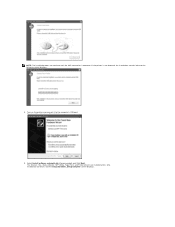
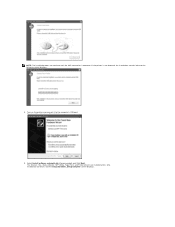
... installation remains idle and the following screen displays.
8. Turn on the printer and connect it to the computer's USB port. The Found New Hardware Wizard displays.
9. Select Install software automatically (Recommended) and Click Next. The Scanner, Fax, Status Monitor, MFP Utility, Paper Port, and Printer drivers are installed at this time. Installation continues and the Congratulations, Setup...
dell Users Guide - Page 95


...be set to its original, default settings to view the following procedures.
1. Open the Dell Fax Setup Wizard. l In Windows XP: Start® All Programs® DELL® DELL Printers® DELL MFP 1125® Utilities® Dell Fax Setup Wizard. l In Windows Vista: Start® All Programs® DELL® DELL MFP 1125® Utilities® Dell Fax Setup Wizard. The Welcome screen is displayed...
dell Users Guide - Page 98
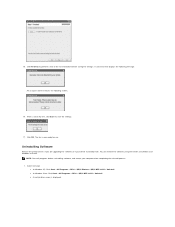
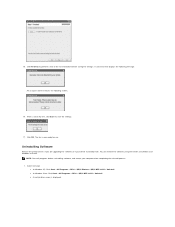
... test displays the following message.
An unsuccessful test returns the following screen.
16. After a successful test, click Save to save the settings.
17. Click OK. The fax is now ready for use.
Uninstalling Software
Remove the printer drivers if you are upgrading the software or if your driver installation fails. You can remove the software using the Drivers and Utilities CD or Windows...
dell Users Guide - Page 99
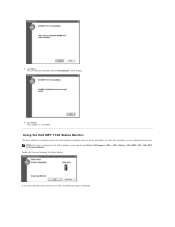
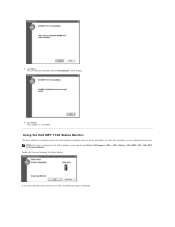
... installed as part of the initial software installation from the Drivers and Utilities CD. After the installation, an icon is placed in the task bar. NOTE: If the icon is not present, the Status Monitor is accessible through Start® All Programs® DELL® DELL Printers® DELL MFP 1125® DELL MFP 1125 Status Monitor.
Double click the icon to display...
dell Users Guide - Page 100
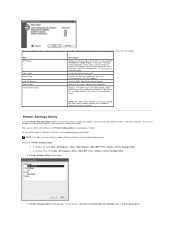
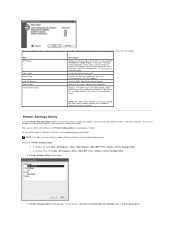
... task bar
Displays the Order Toner Cartridge window. Order replacement toner through the Internet or by phone. The available numbers are listed in the drop down menu
NOTE: The Order Toner window is accessible through the Dell Toners Reorder Program icon installed as part of the initial installation
Printer Settings Utility
Using the Printer Settings Utility window, you can set up the fax system...
dell Users Guide - Page 106
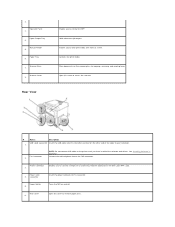
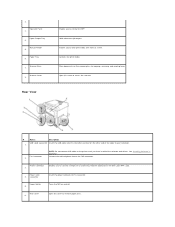
... other end of the cable to your computer.
Fax Connector 2.
NOTE: Do not connect USB cable to the printer until you have installed the software and drivers. See Installing Software in Windows.
Connect the wall telephone line to the FAX connector.
Phone Connector 3.
Enables you to connect a telephone or answering machine (Optional) to the Dell Laser MFP 1125.
Power Cord 4. Connector
Insert the...
