Dell 3010cn - Color Laser Printer driver and firmware
Drivers and firmware downloads for this Dell item

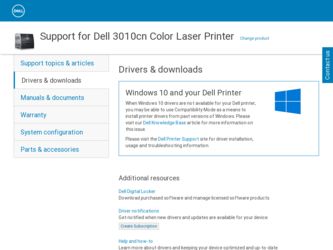
Related Dell 3010cn Manual Pages
Download the free PDF manual for Dell 3010cn and other Dell manuals at ManualOwl.com
Printer Menus - Page 23
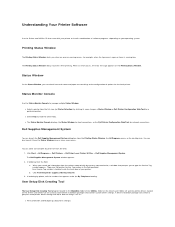
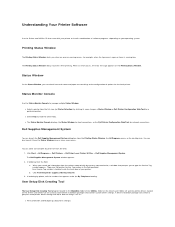
..., the All Programs menu, or the desktop icon. You can also launch it from the Status Window when a toner error occurs.
You can order consumables by phone or from the web. 1. Click Start ® All Programs ® Dell Printers ® Dell Color Laser Printer 3010cn ® Dell Supplies Management System. The Dell Supplies Management System window appears. 2. If ordering from the Web: a. When you...
Printer Menus - Page 24
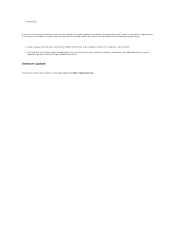
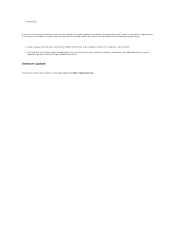
...Dell Color Laser Printer 3010cn printer driver in the computer on which the setup disk is to be created. l The setup disk can only be used on the operating system on which the disk was created or computers running the same operating system. Create a
separate setup disk for different types of operating systems.
Software Update
The firmware and/or driver updates can be downloaded from http://support...
Printer Menus - Page 25
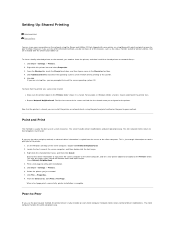
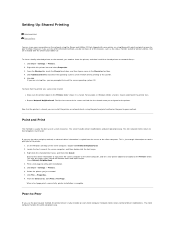
... job to the printer.
1. On the Windows desktop of the client computer, double-click Network Neighborhood. 2. Locate the host name of the server computer, and then double-click the host name. 3. Right-click the shared printer name, and then click Install.
Wait for the driver information to copy from the server computer to the client computer, and for a new printer object to be...
Printer Menus - Page 47


... network, update the driver for each client.
Windows XP/XP x64/Server 2003/Server 2003 x64
1. Click Start ® Printers and Faxes. 2. Right-click this printer icon and select Properties. 3. Click the Options tab, and then select Get Information from Printer. 4. Click Apply, and then click OK. 5. Close the Printers and Faxes folder.
Windows 2000/Windows NT 4.0
1. Click Start ® Settings ®...
Printer Menus - Page 48
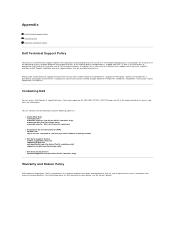
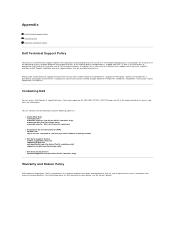
..., and use your email address as your password.
l Electronic Support Service mobile_support@us.dell.com support@us.dell.com apsupport@dell.com (for Asian/Pacific countries only) support.euro.dell.com (for Europe only)
l Electronic Quote Service apmarketing@dell.com (for Asian/Pacific countries only)
Warranty and Return Policy
Dell Computer Corporation ("Dell") manufactures its hardware products...
Printer Menus - Page 49


...most printer settings from your software program or printer driver. If your printer is attached to the network, you can change settings from the Dell Printer Configuration Web Tool. To launch the Dell Printer Configuration Web Tool, type the printer IP address in your Web browser. Print a Printer Settings page to find your printer's IP address (see "Printing a Printer Settings Page").
Settings you...
Printer Menus - Page 61
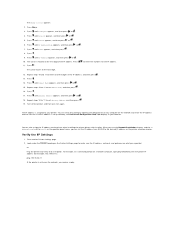
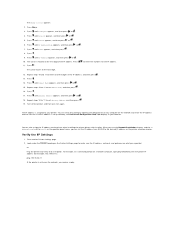
...set up correctly, the Dell Printer Configuration Web Tool displays in your browser.
You can also assign the IP address to the printer when installing the printer drivers with installer. When you use the Network Installation feature, and the IP AddressSetup is set to AutoIP on the operator panel menu, you can set the IP address from 0.0.0.0 to the desired IP address on the printer selection window...
Printer Menus - Page 67
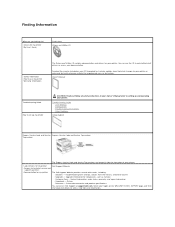
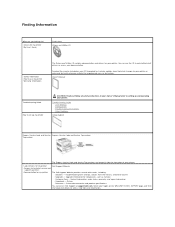
... User Settings · Configuration · Troubleshooting Instructions · Other Problems
Setup diagram
Express Service Code and Service Express Service Code and Service Tag number. Tag number
The Express Service Code and Service Tag numbers are located inside the front door of your printer.
· Latest drivers for my printer · Answers to technical service and
support questions ·...
Printer Menus - Page 92
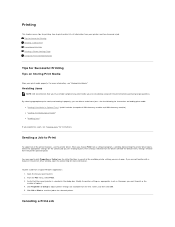
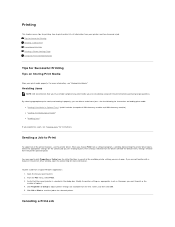
...
To support all of the printer features, use the printer driver. When you choose Print from a software program, a window representing the printer driver opens. Select the appropriate settings for the specific job you are sending to print. Print settings selected from the driver override the default menu settings selected from the printer operator panel.
You may need to click Properties or Setup...
Printer Menus - Page 93
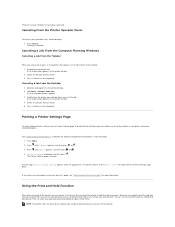
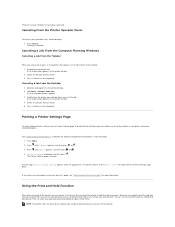
... desktop. 2. Click Start ® Printers and Faxes.
A list of available printers appears. 3. Double-click the printer you selected when you sent the job.
A list of print jobs appears in the printer window. 4. Select the job you want to cancel. 5. Press on the keyboard.
Printing a Printer Settings Page
To verify detailed printer settings, print a Printer Settings page. A printed Printer Settings...
Printer Menus - Page 102
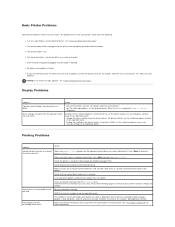
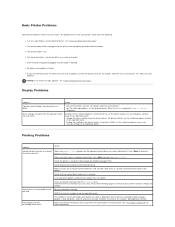
... printing
Minimum 256 MB is required. RAM Disk must be enabled using the operator panel.
The number of secure print jobs your printer can store is dependent on the job size including number of pages, graphics, color attributes, and the amount of memory installed. To increase this number, add additional memory.
Print media misfeeds or multiple feeds...
Printer Menus - Page 104
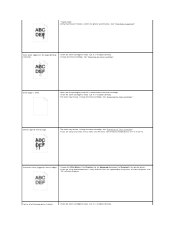
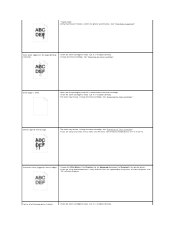
...is removed from the toner cartridge. · Check the toner cartridge to make sure it is installed correctly. · The toner may be low. Change the toner cartridge. See "Replacing the ... dialog box) to Standard in the printer driver. · If you are using downloaded fonts, verify that the fonts are supported by the printer, the host computer, and the software program.
Part or all of the page...
Printer Menus - Page 105
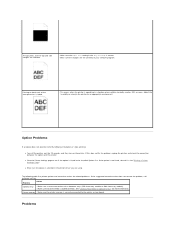
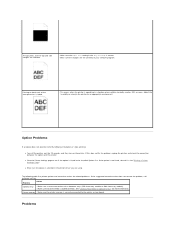
... in the Installed Options list. If the option is not listed, reinstall it. See "Printing a Printer Settings Page."
l Make sure the option is selected in the printer driver you are using.
The following table lists printer options and corrective actions for related problems. If the suggested corrective action does not correct the problem, call customer service.
Problem...
Printer Menus - Page 107
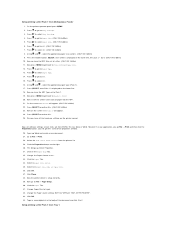
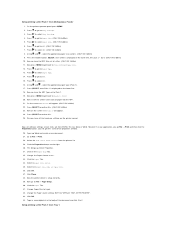
... software settings screen shots are from WORD, this was done in Word. However if in any application, you go File ® Print and then click the Properties button, you will get this same driver properties window.
26. Open up Word and create a new document. 27. Go to File ® Print. 28. Select the Dell Color Laser Printer from...
Printer Menus - Page 108
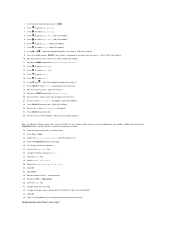
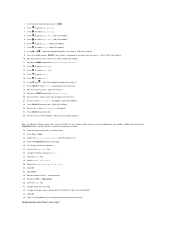
... software settings screen shots are from WORD, this was done in Word. However if in any application, you go File ® Print and then click the Properties button, you will get this same driver properties window.
26. Open up Word and create a new document. 27. Go to File ® Print. 28. Select the Dell Color Laser Printer from...
Printer Menus - Page 109
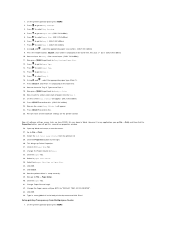
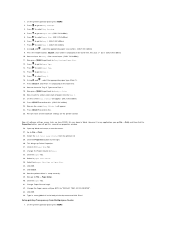
... software settings screen shots are from WORD, this was done in Word. However if in any application, you go File ® Print and then click the Properties button, you will get this same driver properties window.
26. Open up Word and create a new document. 27. Go to File ® Print. 28. Select the Dell Color Laser Printer from...
Printer Menus - Page 110
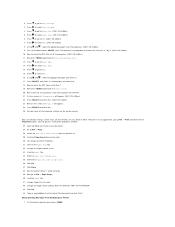
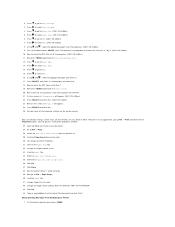
... software settings screen shots are from WORD, this was done in Word. However if in any application, you go File ® Print and then click the Properties button, you will get this same driver properties window.
26. Open up Word and create a new document. 27. Go to File ® Print. 28. Select the Dell Color Laser Printer from...
Printer Menus - Page 111
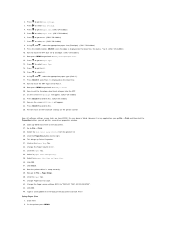
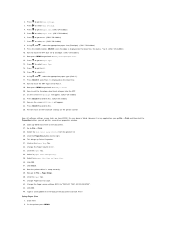
... software settings screen shots are from WORD, this was done in Word. However if in any application, you go File ® Print and then click the Properties button, you will get this same driver properties window.
26. Open up Word and create a new document. 27. Go to File ® Print. 28. Select the Dell Color Laser Printer from...
Printer Menus - Page 112
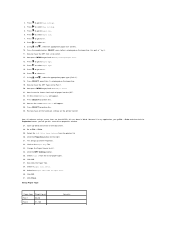
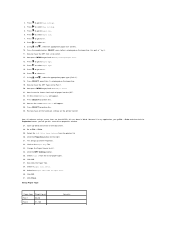
... 1 is displayed on the lower line. 19. Now we have the MPF Type set to Plain...software settings screen shots are from WORD, this was done in Word. However if in any application, you go File ® Print and then click the Properties button, you will get this same driver properties window.
27. Open up Word and create a new document. 28. Go to File ® Print. 29. Select the Dell Color Laser Printer...
Printer Menus - Page 113
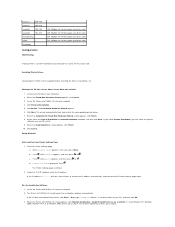
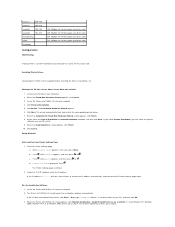
...or . d. Printer Settings is displayed. Press . The Printer Settings page is printed. 2. Under the TCP/IP heading, verify the IP address. If the IP address is 0.0.0.0, wait for a few minutes to resolve the IP address automatically, and then print the Printer Settings page again.
Run the Installation Software 1. Insert the Drivers and Utilities CD into your computer. 2. The Drivers and Utilities CD...
