Dell 1135 Multifunction Mono Laser Printer driver and firmware
Drivers and firmware downloads for this Dell item

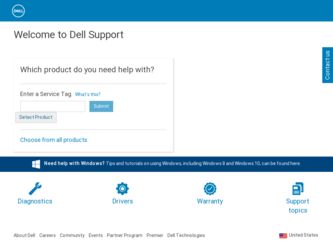
Related Dell 1135 Multifunction Mono Laser Printer Manual Pages
Download the free PDF manual for Dell 1135 Multifunction Mono Laser Printer and other Dell manuals at ManualOwl.com
User's Guide - Page 15
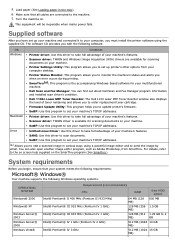
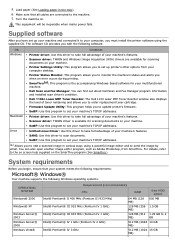
... Scan and Fax Manager program information and installed scan driver's condition.
Dell 1135n Laser MFP Toner Reorder: The Dell 1133 Laser MFP Toner Reorder window also displays the level of toner remaining and allows you to order replacement toner cartridge.
Firmware Update Utility: This program helps you to update printer's firmware.
SetIP: Use this program to set your machine's TCP/IP addresses...
User's Guide - Page 16
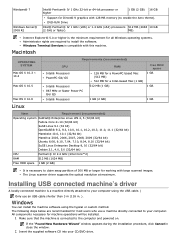
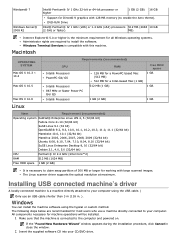
...GB
Support for Direct® 9 graphics with 128 MB memory (to enable the Aero theme).
DVD-R/W Drive
Intel® Pentium® IV 1 GHz (x86) or 1.4 GHz (x64) processors 512 MB (2048 10 GB
(2 GHz or faster)
MB)
Internet Explorer® 5.0 or higher is the minimum requirement for all Windows operating systems. Administrator rights are required to install the software. Windows Terminal Services...
User's Guide - Page 19
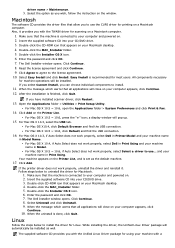
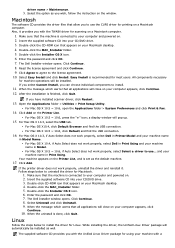
... driver for scanning on a Macintosh computer.
1. Make sure that the machine is connected to your computer and powered on. 2. Insert the supplied software CD into your CD/DVD drive. 3. Double-click the CD-ROM icon that appears on your Macintosh desktop. 4. Double-click the MAC_Installer folder. 5. Double-click the Installer OS X icon. 6. Enter the password and click OK. 7. The Dell Installer window...
User's Guide - Page 20
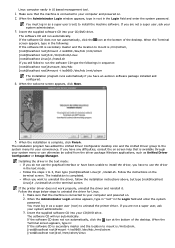
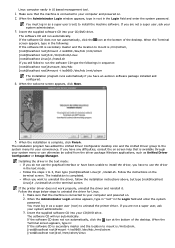
... your computer and powered on. 2. When the Administrator Login window appears, type in root in the Login field and enter the system password.
You must log in as a super user (root) to install the machine software. If you are not a super user, ask your system administrator.
3. Insert the supplied software CD into your CD/DVD drive.
The software CD...
User's Guide - Page 21
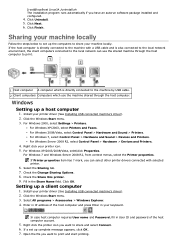
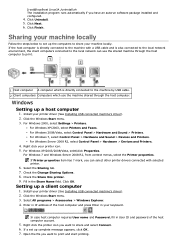
...the machine by USB cable. 2 Client computers Computers which use the machine shared through the host computer.
Windows
Setting up a host computer
1. Install your printer driver (See Installing USB connected machine's driver). 2. Click the Windows Start menu. 3. For Windows 2000, select Settings > Printers.
For Windows XP/2003, select Printers and Faxes. For Windows 2008/Vista, select Control Panel...
User's Guide - Page 47
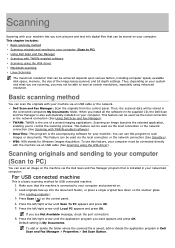
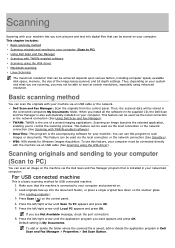
...resolution.
Basic scanning method
You can scan the originals with your machine via an USB cable or the network. Dell Scan and Fax Manager: Scan the originals from the control panel. Then, the scanned data will be stored in the connected computers My Documents folder. When you install all the software in the supplied CD, the Dell Scan and Fax Manager is also automatically installed on your computer...
User's Guide - Page 48
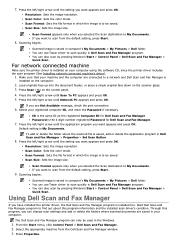
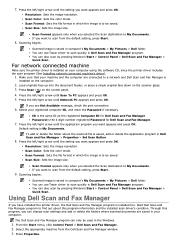
... use Twain driver to scan quickly in Dell Scan and Fax Manager program. You can also scan by pressing Window's Start > Control Panel > Dell Scan and Fax Manager > Quick Scan.
For network connected machine
Make sure the printer driver is installed on your computer using the software CD, since the printer driver includes the scan program (See Installing network connected machine's driver).
1. Make...
User's Guide - Page 49
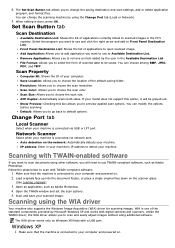
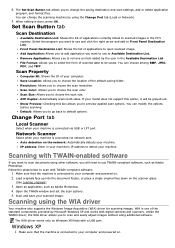
... is one of the standard components provided by Microsoft Windows XP and works with digital cameras and scanners. Unlike the TWAIN driver, the WIA driver allows you to scan and easily adjust images without using additional software.
The WIA driver works only on Windows XP/Vista with a USB port.
Windows XP
1. Make sure that the machine is connected to your computer and powered on.
User's Guide - Page 50


... Camera wizard.
Windows 7
1. Make sure that the machine is connected to your computer and powered on. 2. Load originals face up into the document feeder, or place a single original face down on the scanner glass
(See Loading originals).
3. From the Start menu select Control Panel > Hardware and Sound > Devices and Printers. 4. Click right button of mouse on device driver icon in Printers and Faxes...
User's Guide - Page 76
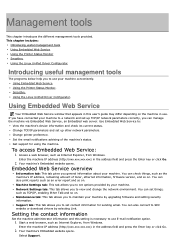
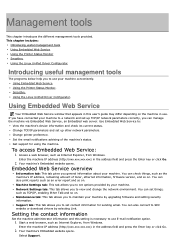
.... Change TCP/IP parameters and set up other network parameters. Change printer preference. Set the email notifications advising of the machine's status. Get support for using the machine.
To access Embedded Web Service:
1. Access a web browser, such as Internet Explorer, from Windows.
Enter the machine IP address (http://xxx.xxx.xxx.xxx) in the address field and press the Enter...
User's Guide - Page 77
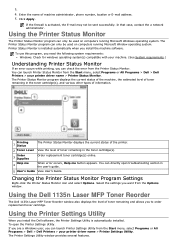
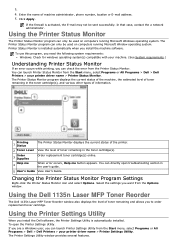
... you want from the Options window.
Using the Dell 1135n Laser MFP Toner Reorder
The Dell 1135n Laser MFP Toner Reorder window also displays the level of toner remaining and allows you to order replacement toner cartridge.
Using the Printer Settings Utility
When you install the Dell software, the Printer Settings Utility is automatically installed. To open the Printer Settings Utility. If you are...
User's Guide - Page 78
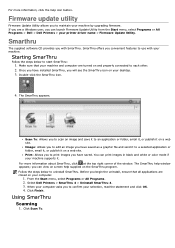
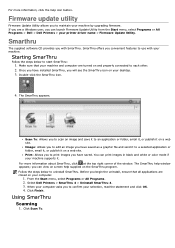
..., click the help icon button.
Firmware update utility
Firmware Update Utility allows you to maintain your machine by upgrading firmware. If you are a Windows user, you can launch Firmware Update Utility from the Start menu, select Programs or All Programs > Dell > Dell Printers > your printer driver name > Firmware Update Utility.
Smarthru
The supplied software CD provides you with SmarThru...
User's Guide - Page 96
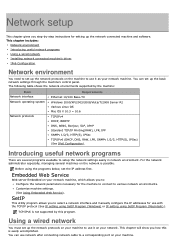
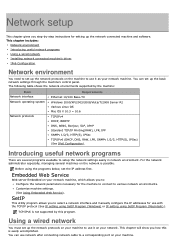
... to use it as your network machine. You can set up the basic network settings through the machine's control panel.
The following table shows the network environments supported by the machine:
Item Network interface Network operating system
Network protocols
Requirements Ethernet 10/100 Base-TX Windows 2000/XP/2003/2008/Vista/7/2008 Server R2 Various Linux OS Mac OS X 10.3 ~ 10.6 TCP/IPv4...
User's Guide - Page 98
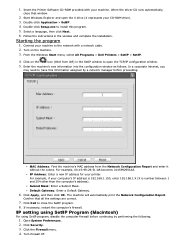
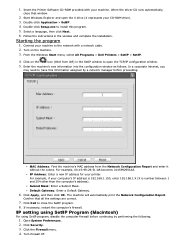
1. Insert the Printer Software CD-ROM provided with your machine. When the driver CD runs automatically,
close that window.
2. Start Windows Explorer and open the X drive (X represents your CD-ROM drive). 3. Double-click Application > SetIP. 4. Double-click Setup.exe to install this program. 5. Select a language, then click Next. 6. Follow the instructions in the window and complete the ...
User's Guide - Page 100
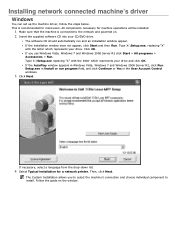
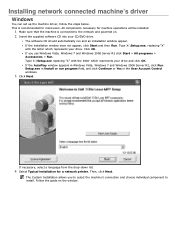
Installing network connected machine's driver
Windows
You can set up the machine driver, follow the steps below. This is recommended for most users. All components necessary for machine operations will be installed.
1. Make sure that the machine is connected to the network and powered on. 2. Insert the supplied software CD into your CD/DVD drive.
The software CD should automatically run and an...
User's Guide - Page 102
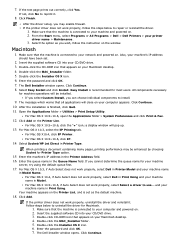
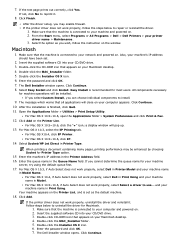
... > Dell Printers > your printer
driver name > Maintenance.
3. Select the option as you wish, follow the instruction on the window.
Macintosh
1. Make sure that the machine is connected to your network and powered on. Also, your machine's IP address
should have been set.
2. Insert the supplied software CD into your CD/DVD drive. 3. Double-click the CD-ROM icon that appears on your Macintosh desktop...
User's Guide - Page 103
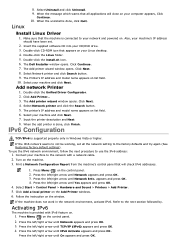
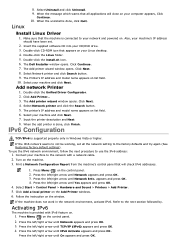
... and powered on. Also, your machine's IP address
should have been set.
2. Insert the supplied software CD into your CD/DVD drive. 3. Double-click CD-ROM icon that appears on your Linux desktop. 4. Double-click the Linux folder. 5. Double-click the install.sh icon. 6. The Dell Installer window opens. Click Continue. 7. The Add printer wizard window opens. Click Next. 8. Select Network printer and...
User's Guide - Page 121
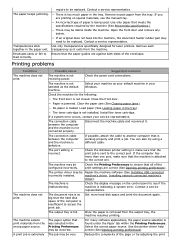
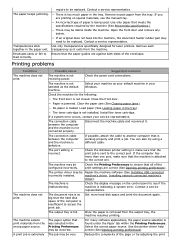
...).
The printer driver may be Repair the machine software (See Installing USB connected
incorrectly installed.
machine's driver, Installing network connected machine's
driver).
The machine is malfunctioning.
Check the display message on the control panel to see if the machine is indicating a system error. Contact a service representative.
The document size is so big that the hard disk space...
User's Guide - Page 122
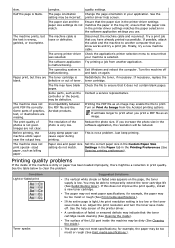
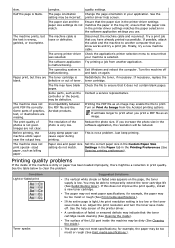
...printer driver settings matches the paper in the tray.Or, ensure that the paper size in the printer driver settings matches the paper selection in the software application settings you use.
The machine prints, but the text is wrong, garbled, or incomplete.
The machine cable...Some parts, such as the controller or the board, may be defective.
Contact a service representative.
The machine does not...
User's Guide - Page 128
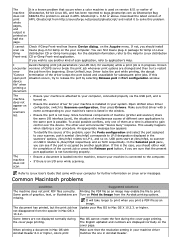
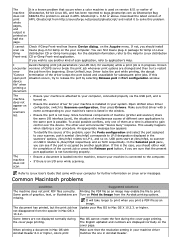
... displayed normally during the cover page printing.
Mac OS cannot create the font during the cover page printing. The English alphabet and numbers are displayed normally on the cover page.
When printing a document in Mac OS with Acrobat Reader 6.0 or higher, colors print
Make sure that the resolution setting in your machine driver matches the one in Acrobat Reader...
