Dell 966 driver and firmware
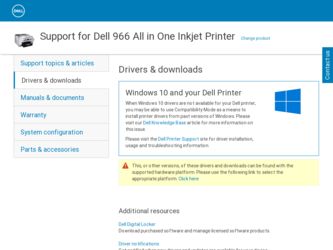
Related Dell 966 Manual Pages
Download the free PDF manual for Dell 966 and other Dell manuals at ManualOwl.com
User Guide - Page 1
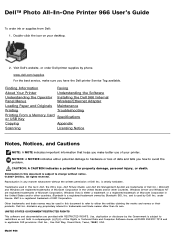
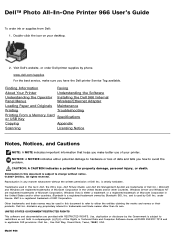
... service, make sure you have the Dell printer Service Tag available.
Finding Information
Faxing
About Your Printer
Understanding the Software
Understanding the Operator Installing the Dell 966 Internal
Panel Menus
Wireless/Ethernet Adapter
Loading Paper and Originals Maintenance
Printing
Troubleshooting
Printing From a Memory Card or USB Key
Specifications
Copying
Appendix
Scanning...
User Guide - Page 3
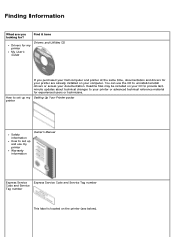
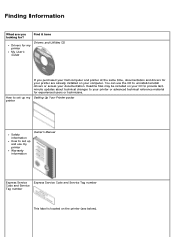
... my printer
My User's Guide
Drivers and Utilities CD
How to set up my printer
If you purchased your Dell computer and printer at the same time, documentation and drivers for your printer are already installed on your computer. You can use the CD to uninstall/reinstall drivers or access your documentation. Readme files may be included on your CD to provide lastminute updates...
User Guide - Page 4
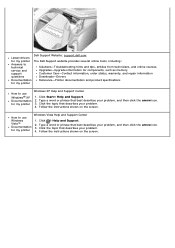
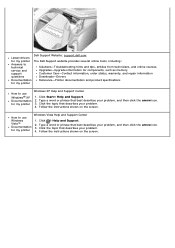
... service and support
Solutions-Troubleshooting hints and tips, articles from technicians, and online courses. Upgrades-Upgrade information for components, such as memory Customer Care-Contact information, order status, warranty, and repair information
questions
Downloads-Drivers
Documentation
Reference-Printer documentation and product specifications
for my printer
How to use Windows...
User Guide - Page 5
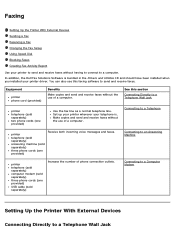
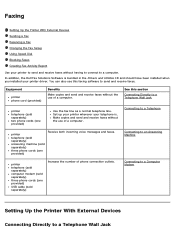
...
Setting Up the Printer With External Devices Sending a Fax Receiving a Fax Changing the Fax Setup Using Speed Dial Blocking Faxes Creating Fax Activity Report
Use your printer to send and receive faxes without having to connect to a computer. In addition, the Dell Fax Solutions Software is bundled in the Drivers and Utilities CD and should have been installed when you installed...
User Guide - Page 9
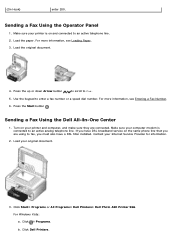
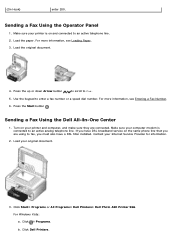
... your computer modem is connected to an active analog telephone line. If you have DSL broadband service on the same phone line that you are using to fax, you must also have a DSL filter installed. Contact your Internet Service Provider for information.
2. Load your original document.
3. Click Start® Programs or All Programs® Dell Printers® Dell Photo AIO Printer 966. For Windows...
User Guide - Page 15
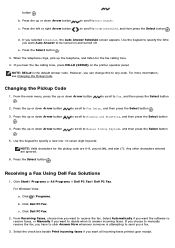
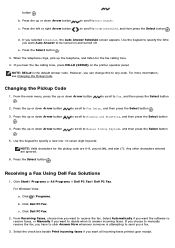
... the Select button .
Receiving a Fax Using Dell Fax Solutions
1. Click Start® Programs or All Programs ® Dell PC Fax® Dell PC Fax.
For Windows Vista:
a. Click ® Programs.
b. Click Dell PC Fax. c. Click Dell PC Fax. 2. From Receiving Faxes, choose how you want to receive the fax. Select Automatically if you want the software to receive faxes, or Manually if you want to decide...
User Guide - Page 27
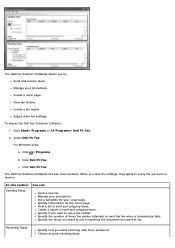
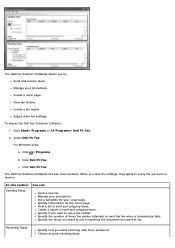
... Manage your phonebook. Create a cover page. View fax history. Create a fax report. Adjust other fax settings.
To access the Dell Fax Solutions Software: 1. Click Start® Programs or All Programs® Dell PC Fax. 2. Select Dell PC Fax. For Windows Vista: a. Click ® Programs.
b. Click Dell PC Fax.
c. Click Dell PC Fax.
The Dell Fax Solutions Software has two main sections. When you save...
User Guide - Page 31
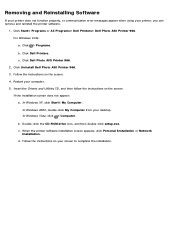
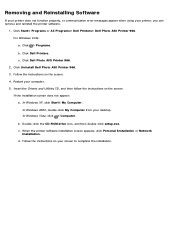
...Insert the Drivers and Utilities CD, and then follow the instructions on the screen. If the installation screen does not appear: a. In Windows XP, click Start® My Computer.
In Windows 2000, double-click My Computer from your desktop. In Windows Vista, click ® Computer.
b. Double-click the CD-ROM drive icon, and then double-click setup.exe. c. When the printer software installation screen...
User Guide - Page 56
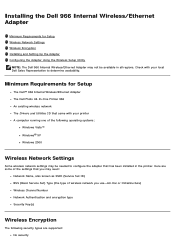
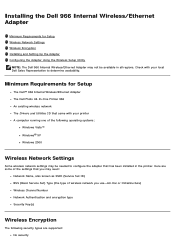
...; 966 Internal Wireless/Ethernet Adapter The Dell Photo All-In-One Printer 966 An existing wireless network The Drivers and Utilities CD that came with your printer A computer running one of the following operating systems:
Windows Vista™ Windows® XP Windows 2000
Wireless Network Settings
Some wireless network settings may be needed to configure the adapter that has been installed in...
User Guide - Page 58
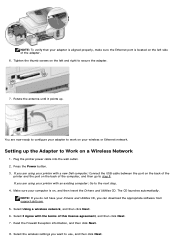
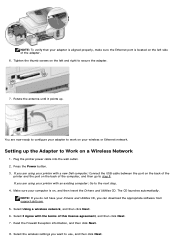
... ready to configure your adapter to work on your wireless or Ethernet network.
Setting up the Adapter to Work on a Wireless Network
1. Plug the printer power cable into the wall outlet. 2. Press the Power button. 3. If you are using your printer with a new Dell computer: Connect the USB cable between the port on the back of the
printer and the port on the back of the computer, and then go to...
User Guide - Page 59
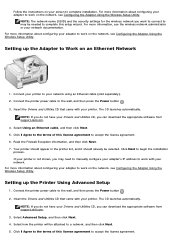
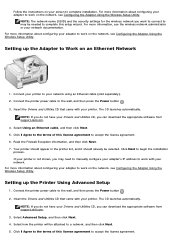
... the Adapter Using the Wireless Setup Utility.
Setting up the Printer Using Advanced Setup
1. Connect the printer power cable to the wall, and then press the Power button . 2. Insert the Drivers and Utilities CD that came with your printer. The CD launches automatically.
NOTE: If you do not have your Drivers and Utilities CD, you can download the appropriate software from support.dell.com...
User Guide - Page 63
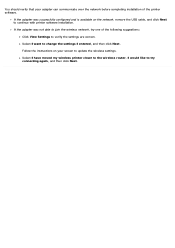
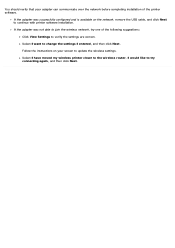
...on the network, remove the USB cable, and click Next to continue with printer software installation.
If the adapter was not able to join the wireless network, try one of the following suggestions:
Click View Settings to verify the settings are correct.
Select I want to change the settings I entered, and then click Next.
Follow the instructions on your screen to update the wireless settings.
Select...
User Guide - Page 75
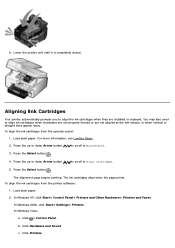
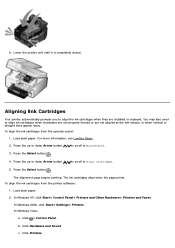
....
Aligning Ink Cartridges
Your printer automatically prompts you to align the ink cartridges when they are installed or replaced. You may ...the printer software:
1. Load plain paper. 2. In Windows XP, click Start® Control Panel® Printers and Other Hardware® Printers and Faxes.
In Windows 2000, click Start® Settings® Printers. In Windows Vista:
a. Click ® Control ...
User Guide - Page 80
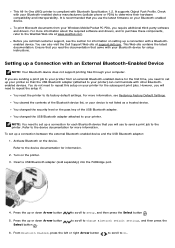
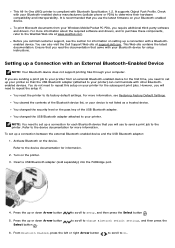
...your Bluetooth device for setup instructions.
Setting up a Connection with an External Bluetooth-Enabled Device
NOTE: Your Bluetooth device does not support printing files through your computer.
If you are sending a print job to your printer from an external Bluetooth-enabled device for the first time, you need to set up your printer so that the USB Bluetooth adapter (attached to your printer) can...
User Guide - Page 86
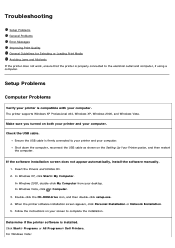
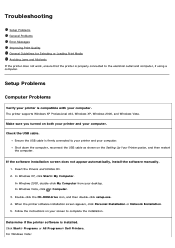
... supports Windows XP Professional x64, Windows XP, Windows 2000, and Windows Vista.
Make sure you turned on both your printer and your computer.
Check the USB cable. Ensure the USB cable is firmly connected to your printer and your computer. Shut down the computer, reconnect the USB cable as shown on the Setting Up Your Printer poster, and then restart the computer.
If the software installation...
User Guide - Page 87
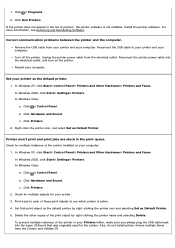
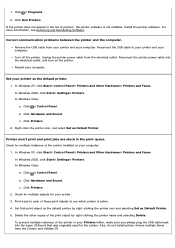
... USB cable to your printer and your computer. Turn off the printer. Unplug the printer power cable from the electrical outlet. Reconnect the printer power cable into the electrical outlet, and turn on the printer. Restart your computer.
Set your printer as the default printer. 1. In Windows XP, click Start® Control Panel® Printers and Other Hardware® Printers and Faxes. In Windows...
User Guide - Page 90
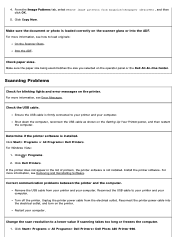
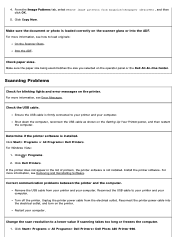
... printer. For more information, see Error Messages.
Check the USB cable. Ensure the USB cable is firmly connected to your printer and your computer. Shut down the computer, reconnect the USB cable as shown on the Setting Up Your Printer poster, and then restart the computer.
Determine if the printer software is installed. Click Start® Programs or All Programs® Dell Printers. For Windows...
User Guide - Page 116
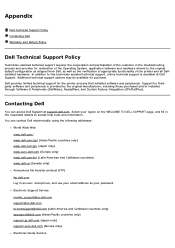
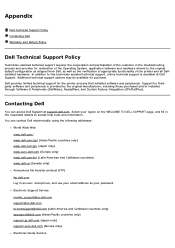
... file transfer protocol (FTP) ftp.dell.com Log in as user: anonymous, and use your email address as your password. Electronic Support Service mobile_support@us.dell.com support@us.dell.com la-techsupport@dell.com (Latin America and Caribbean countries only) apsupport@dell.com (Asian/Pacific countries only) support.jp.dell.com (Japan only) support.euro.dell.com (Europe only) Electronic Quote...
User Guide - Page 121
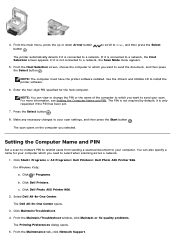
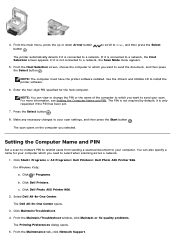
... button .
NOTE: The computer must have the printer software installed. Use the Drivers and Utilities CD to install the printer software.
6. Enter the four-digit PIN specified for the host computer.
NOTE: You can view or change the PIN or the name of the computer to which you want to send your scan. For more information, see Setting the Computer Name and PIN. The...
User Guide - Page 122
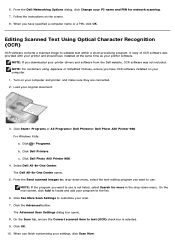
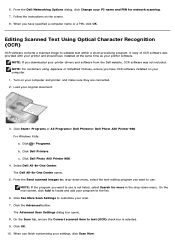
... a computer name or a PIN, click OK.
Editing Scanned Text Using Optical Character Recognition (OCR)
OCR software converts a scanned image to editable text within a word-processing program. A copy of OCR software was provided with your printer and should have installed at the same time as your printer software.
NOTE: If you downloaded your printer drivers and software from the Dell website, OCR...

