Dell 1710 driver and firmware
Drivers and firmware downloads for this Dell item

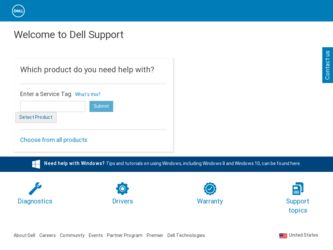
Related Dell 1710 Manual Pages
Download the free PDF manual for Dell 1710 and other Dell manuals at ManualOwl.com
Owner's Manual - Page 3


... restrictions as set forth in subparagraph (c)(1)(ii) of the Rights in Technical Data and Computer Software clause at DFARS 252.227-7013 and in applicable FAR provisions: Dell Inc., One Dell Way, Round Rock, Texas, 78682, USA. FCC emissions information This equipment has been tested and found to comply with the limits for a Class B digital device, pursuant...
Owner's Manual - Page 6


... Network Setup Page 37 Disable Windows XP Firewall 37 Run the Installation Software 38
5 Software Overview
Dell™ Toner Management System 41 Status Monitor Center 41 Printing Status Window 41 Dell Printer Supplies Reorder Application 42
Dell Local Printer Settings Utility 42 Set IP Address Utility 42 Dell Printer Software Uninstall 43 Driver Profiler 43 Dell Printer Configuration...
Owner's Manual - Page 14


... media loaded into either tray, use the Local Printer Settings Utility to reconfigure the tray. 9 To update your printer options, follow the instructions in the table.
Windows XP
Windows 2000 Windows NT 4.0
1 Click Start→Control Panel→Printers and Other Hardware→Printers and Faxes.
2 Right-click the Dell Laser Printer 1710 icon. 3 Click Properties→Installed Options→...
Owner's Manual - Page 15


Windows Me Windows 98 SE
1 Click Start→Settings→Printers. 2 Right-click the Dell Laser Printer 1710 icon. 3 Click Properties→Device (or Features)→Update (or Update Now). 4 Click OK→OK. Close the Printers folder.
If Update or Ask Printer is unavailable, follow these steps: a In the Available Options list, click 550-sheet tray. b Click Add. c Click OK, and then close...
Owner's Manual - Page 18


.... 12 To update your printer options, follow these instructions:
a For Windows XP, click Start→Control Panel→Printers and Other Hardware→Printers and Faxes. For all others, click Start→Settings→Printers.
b Right-click the Dell Laser Printer 1710 icon, and then select Properties.
c On the Install Options tab, increase the amount of memory in the Printer Memory (MB) box...
Owner's Manual - Page 27


... a USB or parallel cable. If your printer is attached to a network instead of your computer, go to "Setting Up for Network Printing" on page 37.
A printer driver is software that lets your computer communicate with your printer.
If you purchased your Dell printer and computer together, the printer drivers and utilities described in the "Software Overview" on page 41 are automatically installed-you...
Owner's Manual - Page 28


www.dell.com | support.dell.com
Using XP Professional x64 With a USB or Parallel Cable
NOTE: Windows XP Professional requires that you have administrative access to install printer drivers on your computer.
When you attached the cable and turned on the printer, the Found New Hardware Wizard appeared on your computer screen.
1 Insert the Drivers and Utilities CD into your computer. The Wizard ...
Owner's Manual - Page 29
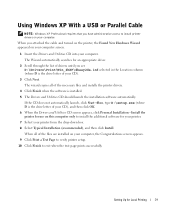
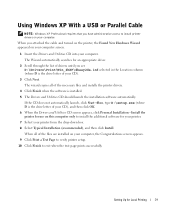
... of your CD).
3 Click Next. The wizard copies all of the necessary files and installs the printer drivers.
4 Click Finish when the software is installed. 5 The Drivers and Utilities CD should launch the installation software automatically.
If the CD does not automatically launch, click Start→Run, type D:\setup.exe (where D is the drive letter of your CD), and then click...
Owner's Manual - Page 30


... the letter of your CD-ROM drive.
3 Click Next.
The wizard copies all of the necessary files and installs the printer drivers.
4 Click Finish when the software is installed.
5 The Drivers and Utilities CD should launch the installation software automatically. If the CD does not automatically launch, click Start→ Run, type D:\setup.exe (where D is the drive letter of your CD), and...
Owner's Manual - Page 31


... automatically launch, click Start→Run, type D:\setup.exe (where D is the drive letter of your CD), and then click OK. 9 When the Drivers and Utilities CD screen appears, click Personal Installation - Install the printer for use on this computer only to install the additional software for your printer. 10 Select your printer from the drop-down box. 11 Select Typical...
Owner's Manual - Page 32


... CD screen.
Using Windows Me With a USB or Parallel Cable
NOTE: Depending on the software and printers already installed on your computer, your screens may vary from those in the instructions.
If you are connecting the printer using a USB cable, you must install both a USB port driver and a custom print driver.
When you attached the cable and turned on the printer and computer, the Add New...
Owner's Manual - Page 33


... Finish to exit the Drivers and Utilities CD screen.
Using Windows 98 SE With a USB or Parallel Cable
NOTE: Depending on the software and printers already installed on your computer, your screens may vary from those in the instructions. If you are connecting the printer using a USB cable, you must install both a USB port driver and a custom print driver.
When you attached the cable and turned on...
Owner's Manual - Page 34


... for Macintosh are available for download on Dell's website.
1 Go to support.dell.com, and click Small Business. 2 Under Product Support, click Downloads & Drivers. 3 From the Product Model drop-down list, select Printer, and then select 1710n (Network
Laser). 4 Click the arrow icon. 5 From the Select Your Download Category drop-down list, select Printer Drivers.
34
Setting Up for Local Printing
Owner's Manual - Page 35
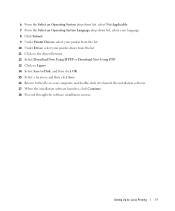
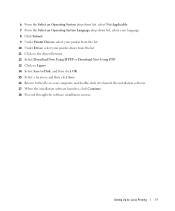
... printer driver from the list. 11 Click on the driver filename. 12 Select Download Now Using HTTP or Download Now Using FTP. 13 Click on I agree. 14 Select Save to Disk, and then click OK. 15 Select a location, and then click Save. 16 Browse to the file on your computer, and double-click it to launch the installation software...
Owner's Manual - Page 37
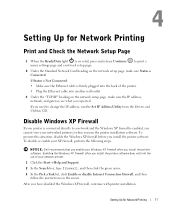
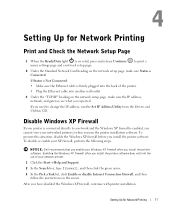
... the IP address, run the Set IP Address Utility from the Drivers and Utilities CD.
Disable Windows XP Firewall
If your printer is connected directly to a network and the Windows XP firewall is enabled, you cannot view your networked printer(s) when you run the printer installation software. To prevent this situation, disable the Windows XP firewall before you install the printer software. To...
Owner's Manual - Page 38
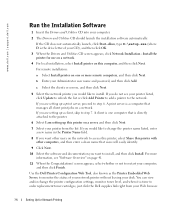
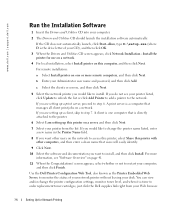
...→Run, type D:\setup.exe (where D is the drive letter of your CD), and then click OK.
3 When the Drivers and Utilities CD screen appears, click Network Installation - Install the printer for use on a network.
4 For local installation, select Install printer on this computer, and then click Next.
For remote installation:
a Select Install printer on one or more remote computers, and then click...
Owner's Manual - Page 41


... operating system.
NOTE: If you purchased your printer and computer separately, you must use the Drivers and Utilities CD to install these software applications.
NOTE: These software applications are not available with Linux or Macintosh.
Dell™ Toner Management System
Status Monitor Center
NOTE: This application is not available with Windows 98 SE or Me, or when the...
Owner's Manual - Page 42


... is installed automatically on your computer when you install the Dell printer driver. Click Start→Programs or All Programs→Dell Printers→Dell Laser Printer 1710→Dell Local Printer Settings Utility. The Dell Local Printer Settings Utility only functions with printers connected directly to the computer.
For more information, refer to your User's Guide.
Set IP Address Utility...
Owner's Manual - Page 43
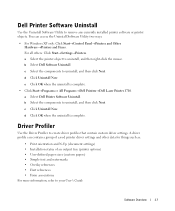
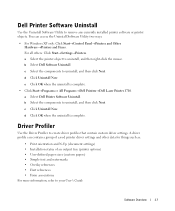
Dell Printer Software Uninstall
Use the Uninstall Software Utility to remove any currently installed printer software or printer objects. You can access the Uninstall Software Utility two ways:
• For Windows XP only: Click Start→Control Panel→Printers and Other Hardware→Printers and Faxes. For all others: Click Start→Settings→Printers. a Select the printer ...
Owner's Manual - Page 50


www.dell.com | support.dell.com
To manually duplex a print job:
1 From the computer's software application, select File → Print. 2 Click Properties (or Options, Printer, or Setup, depending on the application) to view the
printer driver settings. 3 From the Page Layout tab, select 2-sided printing. 4 Select either Long Edge or Short Edge. 5 Select Manual 2-sided printing. 6 Click the Paper...
