Dell Dimension 3000 driver and firmware
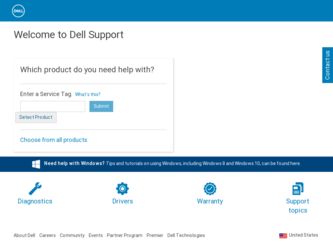
Related Dell Dimension 3000 Manual Pages
Download the free PDF manual for Dell Dimension 3000 and other Dell manuals at ManualOwl.com
Owner's Manual - Page 4
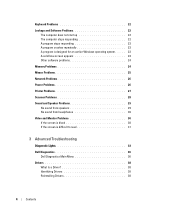
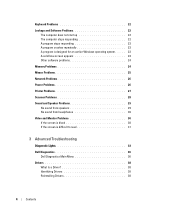
... Problems 22 The computer does not start up 22 The computer stops responding 22 A program stops responding 23 A program crashes repeatedly 23 A program is designed for an earlier Windows operating system . . . . . 23 A solid blue screen appears 23 Other software problems 24
Memory Problems 24
Mouse Problems 25
Network Problems 26
Power Problems 26
Printer Problems 27
Scanner Problems...
Owner's Manual - Page 5
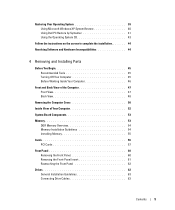
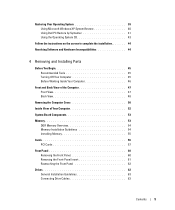
... the Computer Cover 50
Inside View of Your Computer 52
System Board Components 53
Memory 53 DDR Memory Overview 54 Memory Installation Guidelines 54 Installing Memory 55
Cards 56 PCI Cards 57
Front Panel 60 Removing the Front Panel 60 Removing the Front-Panel Insert 61 Reattaching the Front Panel 62
Drives 62 General Installation Guidelines 63 Connecting Drive Cables 63
Contents...
Owner's Manual - Page 8
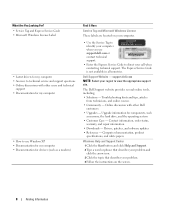
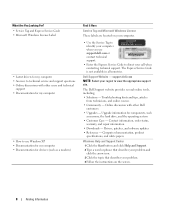
...other Dell
customers • Upgrades - Upgrade information for components, such
as memory, the hard drive, and the operating system • Customer Care - Contact information, order status,
warranty, and repair information • Downloads - Drivers, patches, and software updates • Reference - Computer documentation, product
specifications, and white papers
Windows Help and Support Center...
Owner's Manual - Page 9
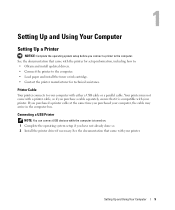
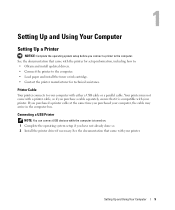
... If you purchased a printer cable at the same time you purchased your computer, the cable may arrive in the computer box.
Connecting a USB Printer
NOTE: You can connect USB devices while the computer is turned on. 1 Complete the operating system setup if you have not already done so. 2 Install the printer driver if necessary. See the documentation that came with your printer.
Setting Up and Using...
Owner's Manual - Page 11
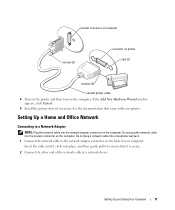
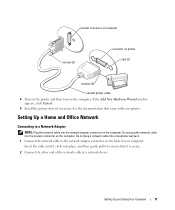
... 5 Install the printer driver if necessary. See the documentation that came with your printer.
Setting Up a Home and Office Network
Connecting to a Network Adapter
NOTE: Plug the network cable into the network adapter connector on the computer. Do not plug the network cable into the modem connector on the computer. Do not plug a network cable into a telephone wall jack. 1 Connect the network cable...
Owner's Manual - Page 14


...-right corner of the window.
How to Copy a CD or DVD
NOTE: CD-RW/DVD combo drives cannot write to DVD media. If you have a CD-RW/DVD combo drive and you experience recording problems, check for available software patches on the Sonic support website at www.sonic.com. The DVD-writable drives installed in Dell™ computers can write to...
Owner's Manual - Page 15
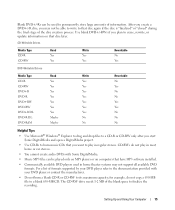
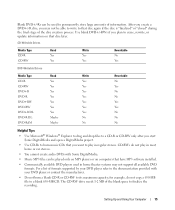
... provided with your DVD player or contact the manufacturer.
• Do not burn a blank CD-R or CD-RW to its maximum capacity; for example, do not copy a 650-MB file to a blank 650-MB CD. The CD-RW drive needs 1-2 MB of the blank space to finalize the recording.
Setting Up and Using Your Computer
15
Owner's Manual - Page 16
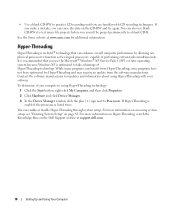
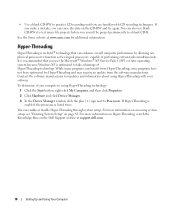
... Processors. If Hyper-Threading is enabled, the processor is listed twice.
You can enable or disable Hyper-Threading through system setup. For more information on accessing system setup, see "Entering System Setup" on page 81. For more information on Hyper-Threading, search the Knowledge Base on the Dell Support website at support.dell.com.
16
Setting Up and Using Your Computer
Owner's Manual - Page 17
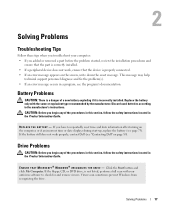
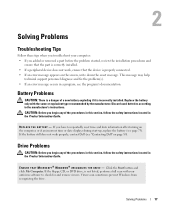
... instructions located in the Product Information Guide.
E N S U R E T H A T M I C R O S O F T ® W I N D O W S ® R E C O G N I Z E S T H E D R I V E - Click the Start button and click My Computer. If the floppy, CD, or DVD drive, is not listed, perform a full scan with your antivirus software to check for and remove viruses. Viruses can sometimes prevent Windows from recognizing the drive...
Owner's Manual - Page 20
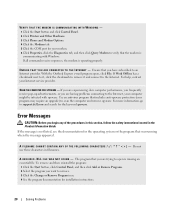
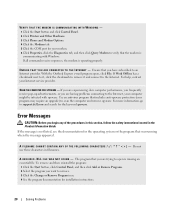
...-spyware protection (your program may require an upgrade) to scan the computer and remove spyware. For more information, go to support.dell.com and search for the keyword spyware.
Error Messages
CAUTION: Before you begin any of the procedures in this section, follow the safety instructions located in the Product Information Guide. If the message is not listed...
Owner's Manual - Page 23
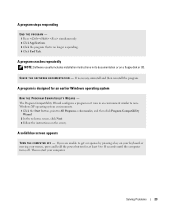
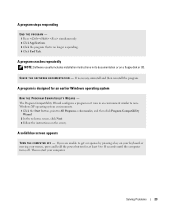
...longer responding. 4 Click End Task.
A program crashes repeatedly
NOTE: Software usually includes installation instructions in its documentation or on a floppy disk or CD.
C H E C K T H E S O F T W A R E D O C U M E N T A T I O N - If necessary, uninstall and then reinstall the program.
A program is designed for an earlier Windows operating system
RUN THE PROGRAM COMPATIBILITY WIZARD - The Program...
Owner's Manual - Page 24
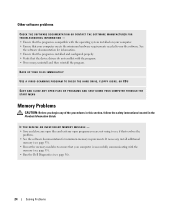
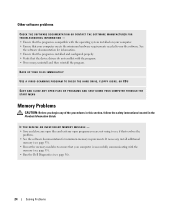
... run the software. See
the software documentation for information. • Ensure that the program is installed and configured properly. • Verify that the device drivers do not conflict with the program. • If necessary, uninstall and then reinstall the program.
BACK UP YOUR FILES IMMEDIATELY
USE A VIRUS-SCANNING PROGRAM TO CHECK THE HARD DRIVE, FLOPPY DISKS, OR CDS...
Owner's Manual - Page 38
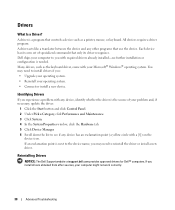
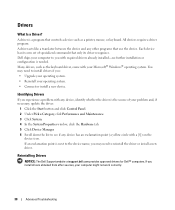
Drivers
What Is a Driver?
A driver is a program that controls a device such as a printer, mouse, or keyboard. All devices require a driver program. A driver acts like a translator between the device and any other programs that use the device. Each device has its own set of specialized commands that only its driver recognizes. Dell ships your computer to you with required drivers already installed-...
Owner's Manual - Page 39
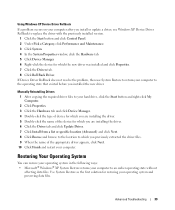
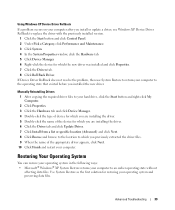
Using Windows XP Device Driver Rollback If a problem occurs on your computer after you install or update a driver, use Windows XP Device Driver Rollback to replace the driver with the previously installed version.
1 Click the Start button and click Control Panel. 2 Under Pick a Category, click Performance and Maintenance. 3 Click System. 4 In the System Properties window, click the Hardware tab. 5...
Owner's Manual - Page 40
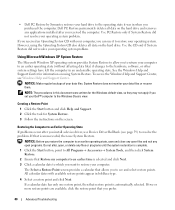
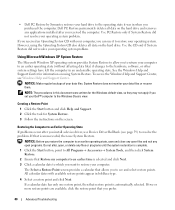
... may not apply if you set your Dell™ computer to the Windows Classic view.
Creating a Restore Point
1 Click the Start button and click Help and Support. 2 Click the task for System Restore. 3 Follow the instructions on the screen.
Restoring the Computer to an Earlier Operating State
If problems occur after you install a device driver, use Device Driver Rollback (see page 39...
Owner's Manual - Page 41
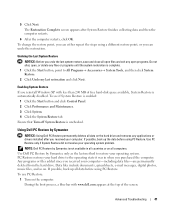
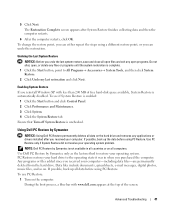
... button and click Control Panel. 2 Click Performance and Maintenance. 3 Click System. 4 Click the System Restore tab. Ensure that Turn off System Restore is unchecked.
Using Dell PC Restore by Symantec
NOTICE: Using Dell PC Restore permanently deletes all data on the hard drive and removes any applications or drivers installed after you received your computer. If possible...
Owner's Manual - Page 43
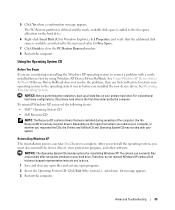
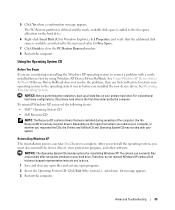
... operating system, you must also reinstall the device drivers, virus protection program, and other software.
NOTICE: The Operating System CD provides options for reinstalling Windows XP. The options can overwrite files and possibly affect programs installed on your hard drive. Therefore, do not reinstall Windows XP unless a Dell technical support representative instructs you to do so. 1 Save and...
Owner's Manual - Page 44
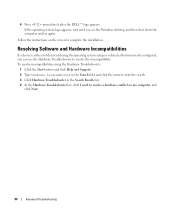
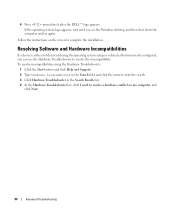
4 Press immediately after the DELL™ logo appears. If the operating system logo appears, wait until you see the Windows desktop, and then shut down the computer and try again.
Follow the instructions on the screen to complete the installation.
Resolving Software and Hardware Incompatibilities
If a device is either not detected during the operating system setup or is detected but...
Owner's Manual - Page 66
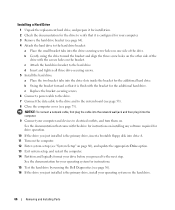
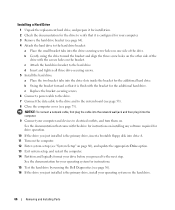
... a network cable, first plug the cable into the network wall jack and then plug it into the computer. 9 Connect your computer and devices to electrical outlets, and turn them on. See the documentation that came with the drive for instructions on installing any software required for drive operation.
10 If the drive you just installed is the primary drive, insert a bootable floppy disk into drive...
Owner's Manual - Page 87
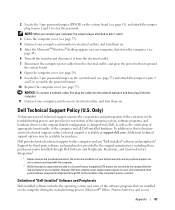
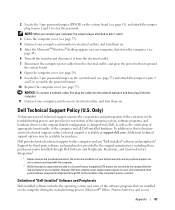
... board (see page 53) and attach the jumper to pins 1 and 2 to re-enable the password feature.
10 Replace the computer cover (see page 75).
NOTICE: To connect a network cable, first plug the cable into the network wall jack and then plug it into the computer.
11 Connect your computer and devices to electrical outlets, and turn them on.
Dell Technical Support...

