Dell Dimension 4700C driver and firmware
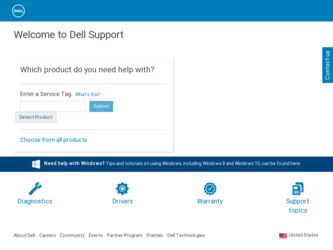
Related Dell Dimension 4700C Manual Pages
Download the free PDF manual for Dell Dimension 4700C and other Dell manuals at ManualOwl.com
Owner's Manual - Page 4
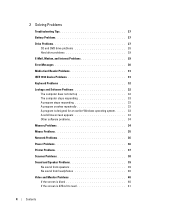
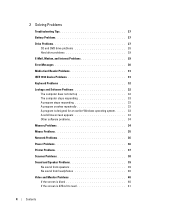
... drive problems 28 Hard drive problems 29
E-Mail, Modem, and Internet Problems 29
Error Messages 30
Media Card Reader Problems 31
IEEE 1394 Device Problems 31
Keyboard Problems 32
Lockups and Software Problems 32 The computer does not start up 32 The computer stops responding 33 A program stops responding 33 A program crashes repeatedly 33 A program is designed for an earlier Windows...
Owner's Manual - Page 5
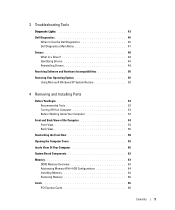
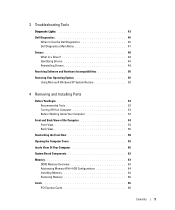
... Computer 53 Before Working Inside Your Computer 53
Front and Back View of the Computer 54 Front View 54 Back View 56
Reattaching the Front Door 58
Opening the Computer Cover 59
Inside View Of Your Computer 60
System Board Components 62
Memory 63 DDR2 Memory Overview 63 Addressing Memory With 4-GB Configurations 64 Installing Memory 64 Removing Memory 66
Cards 66 PCI Express Cards...
Owner's Manual - Page 6
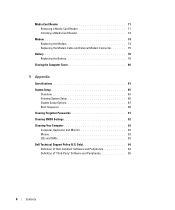
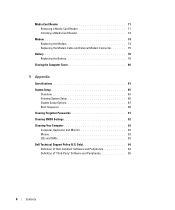
... Card Reader 71 Installing a Media Card Reader 72
Modem 74 Replacing the Modem 74 Replacing the Modem Cable and External Modem Connector 75
Battery 78 Replacing the Battery 78
Closing the Computer Cover 80
5 Appendix
Specifications 81
System Setup 85 Overview 85 Entering System Setup 86 System Setup Options 87 Boot Sequence 90
Clearing Forgotten Passwords 91
Clearing CMOS Settings...
Owner's Manual - Page 10
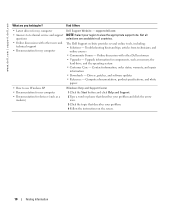
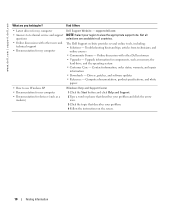
... other Dell customers • Upgrades - Upgrade information for components, such as memory, the
hard drive, and the operating system • Customer Care - Contact information, order status, warranty, and repair
information • Downloads - Drivers, patches, and software updates • Reference - Computer documentation, product specifications, and white
papers
• How to use Windows XP...
Owner's Manual - Page 13
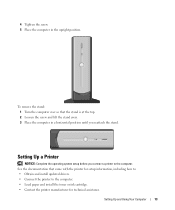
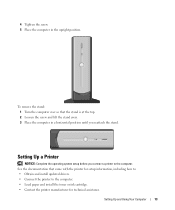
... position until you reattach the stand.
Setting Up a Printer
NOTICE: Complete the operating system setup before you connect a printer to the computer. See the documentation that came with the printer for setup information, including how to: • Obtain and install updated drivers. • Connect the printer to the computer. • Load paper and install the toner or ink cartridge. •...
Owner's Manual - Page 14
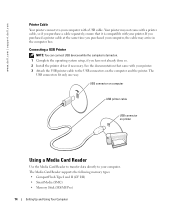
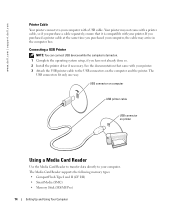
... operating system setup, if you have not already done so. 2 Install the printer driver if necessary. See the documentation that came with your printer. 3 Attach the USB printer cable to the USB connectors on the computer and the printer. The
USB connectors fit only one way.
USB connector on computer
USB printer cable
USB connector on printer
Using a Media Card Reader
Use the Media Card Reader to...
Owner's Manual - Page 21


... question mark icon in the upper-right corner of the window, and then click the help or tutorial option.
How to Copy a CD or DVD
NOTE: If you have a DVD/CD-RW combo drive and you experience recording problems, check for available software patches at the Sonic website at www.sonic.com.
Setting Up and Using Your Computer...
Owner's Manual - Page 22
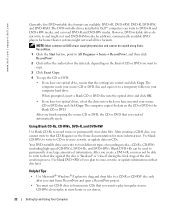
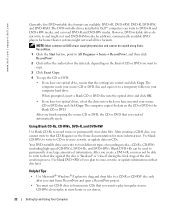
...!, and then click RecordNow!
2 Click either the audio tab or the data tab, depending on the kind of CD or DVD you want to copy.
3 Click Exact Copy.
4 To copy the CD or DVD:
• If you have one optical drive, ensure that the settings are correct and click Copy. The computer reads your source CD or DVD disc...
Owner's Manual - Page 23
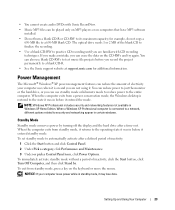
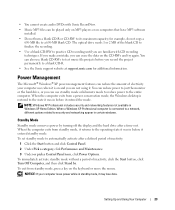
... be played only on MP3 players or on computers that have MP3 software installed.
• Do not burn a blank CD-R or CD-RW to its maximum capacity; for example, do not copy a 650-MB file to a 650-MB blank CD. The optical drive needs 1 or 2 MB of the blank CD to finalize the recording.
• Use a blank CD...
Owner's Manual - Page 24
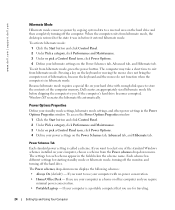
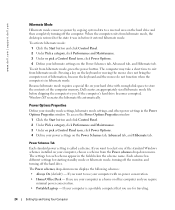
... the contents of the computer memory, Dell creates an appropriately sized hibernate mode file before shipping the computer to you. If the computer's hard drive becomes corrupted, Windows XP recreates the hibernate file automatically.
Power Options Properties
Define your standby mode settings, hibernate mode settings, and other power settings in the Power Options Properties window. To access the...
Owner's Manual - Page 26
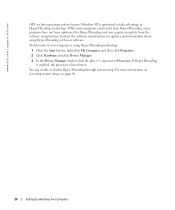
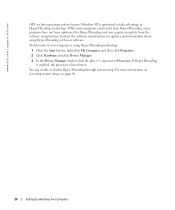
...-click My Computer, and then click Properties.
2 Click Hardware and click Device Manager.
3 In the Device Manager window, click the plus (+) sign next to Processors. If Hyper-Threading is enabled, the processor is listed twice.
You can enable or disable Hyper-Threading through system setup. For more information on accessing system setup, see page 86.
26
Setting Up and...
Owner's Manual - Page 27
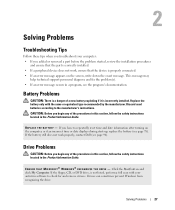
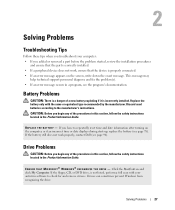
... instructions located in the Product Information Guide.
E N S U R E T H A T M I C R O S O F T ® W I N D O W S ® R E C O G N I Z E S T H E D R I V E - Click the Start button and click My Computer. If the floppy, CD, or DVD drive, is not listed, perform a full scan with your antivirus software to check for and remove viruses. Viruses can sometimes prevent Windows from recognizing the drive...
Owner's Manual - Page 33
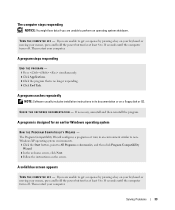
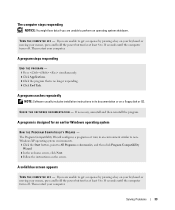
... hold the power button for at least 8 to 10 seconds until the computer turns off. Then restart your computer.
A program stops responding
END THE PROGRAM - 1 Press simultaneously. 2 Click Applications. 3 Click the program that is no longer responding. 4 Click End Task.
A program crashes repeatedly
NOTE: Software usually includes installation instructions in its documentation or on a floppy disk or...
Owner's Manual - Page 34
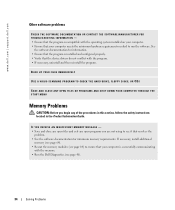
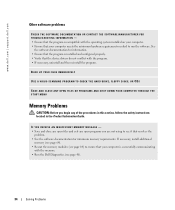
... run the software. See
the software documentation for information. • Ensure that the program is installed and configured properly. • Verify that the device drivers do not conflict with the program. • If necessary, uninstall and then reinstall the program.
BACK UP YOUR FILES IMMEDIATELY
USE A VIRUS-SCANNING PROGRAM TO CHECK THE HARD DRIVE, FLOPPY DISKS, OR CDS...
Owner's Manual - Page 48
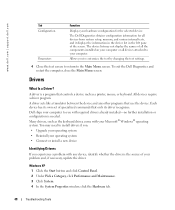
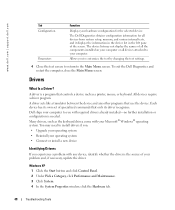
...Drivers
What Is a Driver?
A driver is a program that controls a device such as a printer, mouse, or keyboard. All devices require a driver program. A driver acts like a translator between the device and any other programs that use the device. Each device has its own set of specialized commands that only its driver recognizes. Dell ships your computer to you with required drivers already installed...
Owner's Manual - Page 49
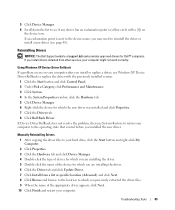
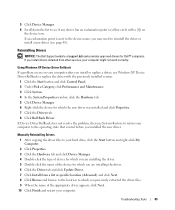
... Dell Support website at support.dell.com provides approved drivers for Dell™ computers. If you install drivers obtained from other sources, your computer might not work correctly.
Using Windows XP Device Driver Rollback If a problem occurs on your computer after you install or update a driver, use Windows XP Device Driver Rollback to replace the driver with the previously installed version...
Owner's Manual - Page 50
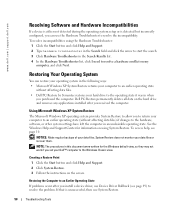
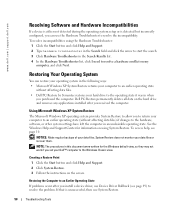
... they may not work if you set your Dell™ computer to the Windows Classic view.
Creating a Restore Point 1 Click the Start button and click Help and Support. 2 Click System Restore. 3 Follow the instructions on the screen.
Restoring the Computer to an Earlier Operating State If problems occur after you install a device driver, use Device Driver Rollback (see page 49) to resolve...
Owner's Manual - Page 64
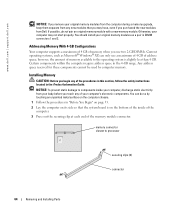
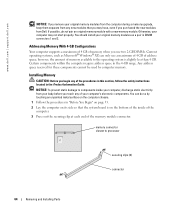
... Dell. If possible, do not pair an original memory module with a new memory module. Otherwise, your computer may not start properly. You should install your original memory modules as a pair in DIMM connectors 1 and 2.
Addressing Memory With 4-GB Configurations
Your computer supports a maximum of 4 GB of memory when you use two 2-GB DIMMs. Current operating systems, such as Microsoft® Windows...
Owner's Manual - Page 88
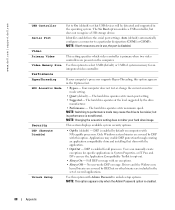
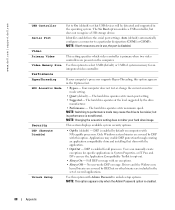
... | support.dell.com
USB Controller Serial Port Video Primary Video Video Memory Size Performance HyperThreading HDD Acoustic Mode
Security DEP (Execute Disable)
Unlock Setup
Set to On (default) so that USB devices will be detected and supported in the operating system. The No Boot option enables a USB controller, but does not recognize a USB storage device.
Identifies and defines the serial port...
Owner's Manual - Page 94
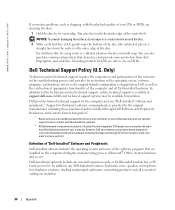
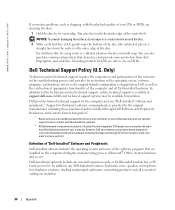
... computer during the manufacturing process (Microsoft® Office, Norton Antivirus, and so on).
Dell-installed peripherals include any internal expansion cards, or Dell-branded module bay or PC Card accessories. In addition, any Dell-branded monitors, keyboards, mice, speakers, microphones for telephonic modems, docking stations/port replicators, networking products, and all associated cabling...

