Dell XPS 8900 driver and firmware
Related Dell XPS 8900 Manual Pages
Download the free PDF manual for Dell XPS 8900 and other Dell manuals at ManualOwl.com
Specifications - Page 2
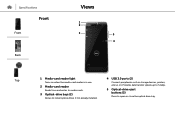
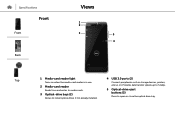
Specifications
Front
Front
Back
Views
1 2
3
5
4
Top
1 Media-card reader light
Turns on when the media‑card reader is in use.
2 Media-card reader
Reads from and writes to media cards.
3 Optical-drive bays (2)
Allows to install optical drives if not already installed.
4 USB 3.0 ports (2)
Connect peripherals such as storage devices, printers, and so on. Provides data transfer speeds up ...
Specifications - Page 3
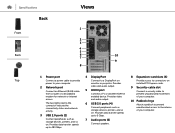
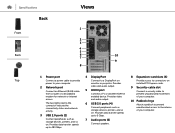
...5
6
10
7
9
8
Top
1 Power port
Connect a power cable to provide power to your computer.
2 Network port
Connect an Ethernet (RJ45) cable from a router or a broadband modem for network or internet access.
The two lights next to the connector indicate the connectivity status and network activity.
3 USB 2.0 ports (2)
Connect peripherals such as storage devices, printers, and so on. Provides data...
Service Manual - Page 6
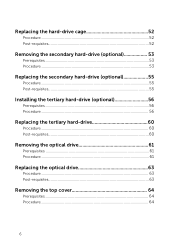
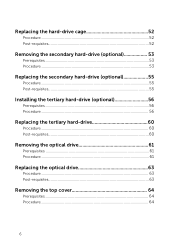
...53 Procedure...53
Replacing the secondary hard-drive (optional 55
Procedure...55 Post-requisites 55
Installing the tertiary hard-drive (optional 56
Prerequisites...56 Procedure...56
Replacing the tertiary hard-drive 60
Procedure...60 Post-requisites 60
Removing the optical drive 61
Prerequisites ...61 Procedure...61
Replacing the optical drive 63
Procedure...63 Post-requisites 63
Removing...
Service Manual - Page 11


... cables such as telephone cables, network cables and so on, from your computer. 5 Disconnect all attached devices and peripherals, such as keyboard, mouse, monitor, and so on, from your computer. 6 Remove any media card and optical disc from your computer, if applicable. 7 After the computer is unplugged, press and hold the power button for 5 seconds to ground the system board.
Safety instructions...
Service Manual - Page 12
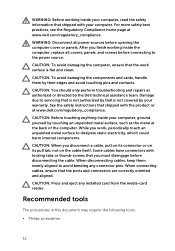
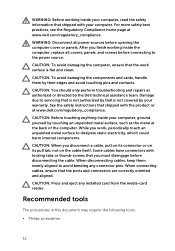
... thumb-screws that you must disengage before disconnecting the cable. When disconnecting cables, keep them evenly aligned to avoid bending any connector pins. When connecting cables, ensure that the ports and connectors are correctly oriented and aligned.
CAUTION: Press and eject any installed card from the media-card reader.
Recommended tools
The procedures in this document may require...
Service Manual - Page 18
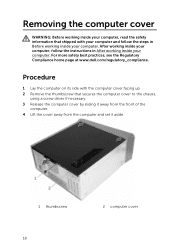
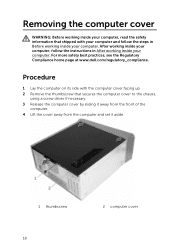
... at www.dell.com/regulatory_compliance.
Procedure
1 Lay the computer on its side with the computer cover facing up. 2 Remove the thumbscrew that secures the computer cover to the chassis,
using a screw driver if necessary. 3 Release the computer cover by sliding it away from the front of the
computer. 4 Lift the cover away from the computer and set it aside...
Service Manual - Page 56
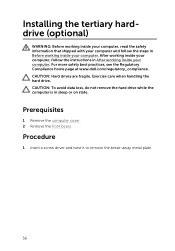
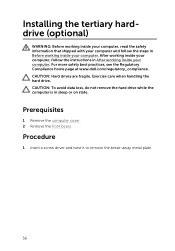
... the steps in Before working inside your computer. After working inside your computer, follow the instructions in After working inside your computer. For more safety best practices, see the Regulatory Compliance home page at www.dell.com/regulatory_compliance. CAUTION: Hard drives are fragile. Exercise care when handling the hard drive. CAUTION: To avoid data loss, do not...
Service Manual - Page 57
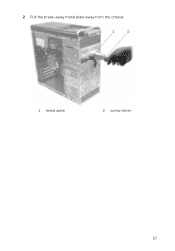
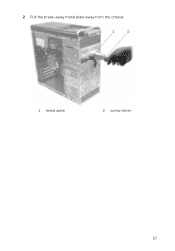
2 Pull the break-away metal plate away from the chassis.
1 metal plate
2 screw driver
57
Service Manual - Page 101
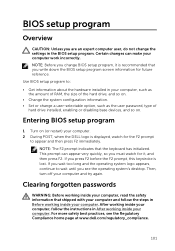
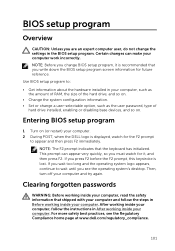
... so on.
• Change the system configuration information. • Set or change a user-selectable option, such as the user password, type of
hard drive installed, enabling or disabling base devices, and so on.
Entering BIOS setup program
1 Turn on (or restart) your computer. 2 During POST, when the DELL logo is displayed, watch for the F2 prompt
to appear and then...
Service Manual - Page 105
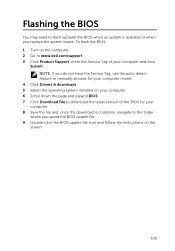
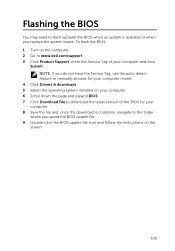
... update is available or when you replace the system board. To flash the BIOS: 1 Turn on the computer. 2 Go to www.dell.com/support. 3 Click Product Support, enter the Service Tag of your computer and click
Submit. NOTE: If you do not have the Service Tag, use the auto-detect feature or manually browse for your computer model.
4 Click Drivers & downloads. 5 Select the operating system installed...
Service Manual - Page 106
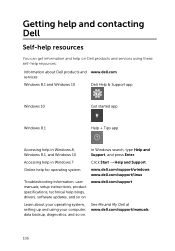
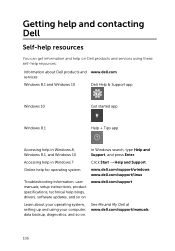
... system
www.dell.com/support/windows www.dell.com/support/linux
Troubleshooting information, user manuals, setup instructions, product specifications, technical help blogs, drivers, software updates, and so on
www.dell.com/support
Learn about your operating system, setting up and using your computer, data backup, diagnostics, and so on.
See Me and My Dell at www.dell.com/support/manuals.
106

