Dell Inspiron One 19 Touch driver and firmware
Drivers and firmware downloads for this Dell item

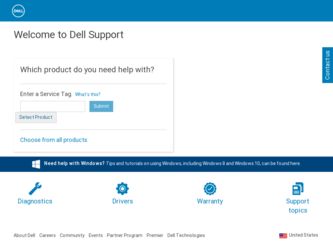
Related Dell Inspiron One 19 Touch Manual Pages
Download the free PDF manual for Dell Inspiron One 19 Touch and other Dell manuals at ManualOwl.com
Service Manual - Page 6
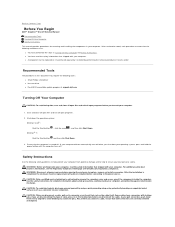
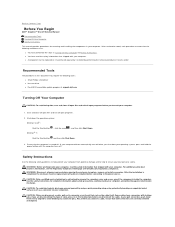
... You Begin
Dell™ Inspiron™ One 19 Service Manual
Recommended Tools Turning Off Your Computer Safety Instructions
This manual provides procedures for removing and installing the components in your computer. Unless otherwise noted, each procedure assumes that the following conditions exist:
l You have performed the steps in Turning Off Your Computer and Safety Instructions. l You have...
Service Manual - Page 58
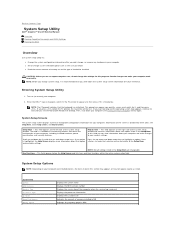
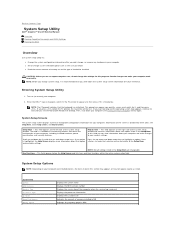
...™ Inspiron™ One 19 Service Manual
Overview Clearing Forgotten Passwords and CMOS Settings Flashing the BIOS
Overview
Use system setup utility to: l Change the system configuration information after you add, change, or remove any hardware in your computer l Set or change a user-selectable option such as the user password l Read the current amount of memory or set the type of hard drive...
Service Manual - Page 60
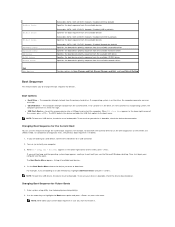
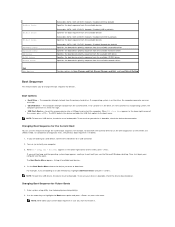
... the drive, or if the CD/DVD has no operating system, the computer generates an error message.
l USB Flash Device - Insert the memory device into a USB port and restart the computer. When F12 = Boot Menu appears in the lower-right corner of the screen, press . The BIOS detects the device and adds the USB flash option to the boot menu.
NOTE: To boot to a USB device, the device...
Service Manual - Page 62
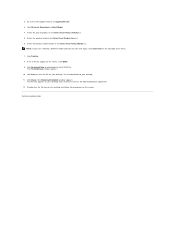
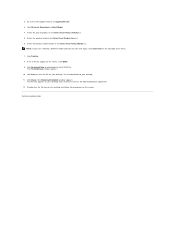
...Dell Support website at support.dell.com. 3. Click Drivers & Downloads&#...BIOS. 9. Click Download Now to download the latest BIOS file.
The File Download window appears. 10. Click Save to save the file on your desktop. The file downloads to your desktop. 11. Click Close if the Download Complete window appears.
The file icon appears on your desktop and is titled the same as the downloaded BIOS update...
SETUP GUIDE - Page 5
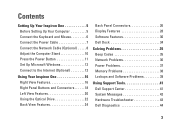
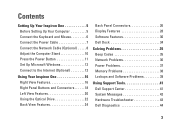
... the Network Cable (Optional 8 Adjust the Computer Stand 10 Press the Power Button 11 Set Up Microsoft Windows 12 Connect to the Internet (Optional 12
Using Your Inspiron One 16 Right View Features 16 Right Panel Buttons and Connectors 18 Left View Features 20 Using the Optical Drive 22 Back View Features 24
Back Panel Connectors 26 Display Features 28 Software Features 30 Dell...
SETUP GUIDE - Page 14
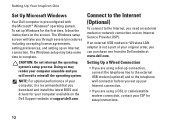
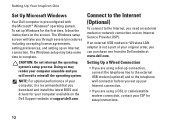
...download and install the latest BIOS and drivers for your computer available on the Dell Support website at support.dell.com.
Connect to the Internet (Optional)
To connect to the Internet, you need an external modem or network connection and an Internet Service Provider (ISP).
If an external USB modem or Wireless LAN adapter is not a part of your original order, you can purchase one from the Dell...
SETUP GUIDE - Page 32
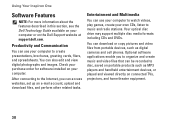
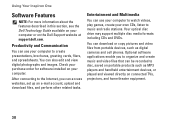
... DVDs.
You can download or copy pictures and video files from portable devices, such as digital cameras and cell phones. Optional software applications enable you to organize and create music and video files that can be recorded to disc, saved on portable products such as MP3 players and handheld entertainment devices, or played and viewed directly on connected TVs, projectors, and home...
SETUP GUIDE - Page 33
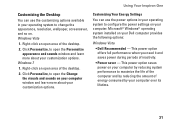
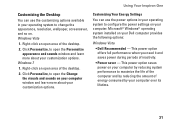
... area of the desktop.
2. Click Personalize, to open the Change the visuals and sounds on your computer window and learn more about your customization options.
Customizing Your Energy Settings
You can use the power options in your operating system to configure the power settings on your computer. Microsoft® Windows® operating system installed on your Dell computer provides the following...
SETUP GUIDE - Page 41
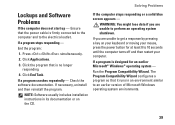
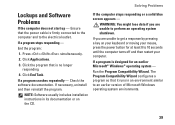
... - Check the software documentation. If necessary, uninstall and then reinstall the program.
NOTE: Software usually includes installation instructions in its documentation or on the CD.
If the computer stops responding or ...the power button for at least 8 to 10 seconds until the computer turns off and then restart your computer.
If a program is designed for an earlier Microsoft® Windows®...
SETUP GUIDE - Page 42
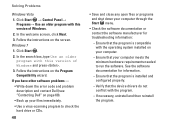
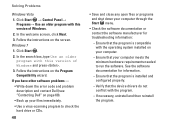
... program with this version of Windows and press . 3. Follow the instructions on the Program Compatibility wizard. If you have other software problems - • Write down the error code and problem description and contact Dell (see "Contacting Dell" on page 60). • Back up your files immediately. • Use a virus-scanning program to check the hard drive or CDs.
40...
SETUP GUIDE - Page 43
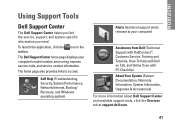
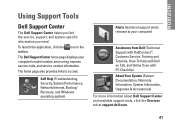
..., Network/Internet, Backup/ Recovery, and Windows operating system)
Alerts (technical support alerts relevant to your computer)
Assistance from Dell (Technical Support with DellConnect™, Customer Service, Training and Tutorials, How-To Help with Dell on Call, and Online Scan with PC CheckUp)
About Your System (System Documentation, Warranty Information, System Information, Upgrades...
SETUP GUIDE - Page 46


... not ship with your computer.
See the Dell Technology Guide to review your computer's configuration information, and ensure that the device that you want to test appears in the system setup program and is active.
Start the Dell Diagnostics from your hard drive or from the Drivers and Utilities disc.
Starting Dell Diagnostics From Your Hard Drive
The Dell Diagnostics is located...
SETUP GUIDE - Page 50
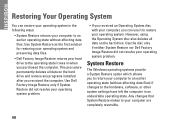
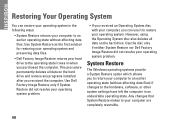
... System Restore nor Dell Factory Image Restore did not resolve your operating system problem.
System Restore
The Windows operating systems provide a System Restore option which allows you to return your computer to an earlier operating state (without affecting data files) if changes to the hardware, software, or other system settings have left the computer in an...
SETUP GUIDE - Page 52


... Restore permanently deletes all data on the hard drive and removes any programs or drivers installed after you received your computer. If possible, back up the data before using this option. Use Dell Factory Image Restore only if System Restore did not resolve your operating system problem.
NOTE: Dell Factory Image Restore is not available if...
SETUP GUIDE - Page 53
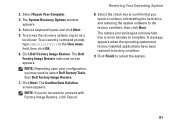
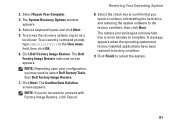
2. Select Repair Your Computer.
3. The System Recovery Options window appears.
4. Select a keyboard layout and click Next.
5. To access the recovery options, log on as a local user. To access the command prompt, type administrator in the User name field, then click OK.
6. Click Dell Factory Image Restore. The Dell Factory Image Restore welcome screen appears.
NOTE: Depending upon...
SETUP GUIDE - Page 54
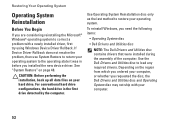
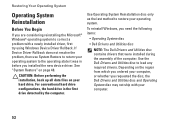
... method to restore your operating system.
To reinstall Windows, you need the following items:
• Operating System disc
• Dell Drivers and Utilities disc
NOTE: The Dell Drivers and Utilities disc contains drivers that were installed during the assembly of the computer. Use the Dell Drivers and Utilities disc to load any required drivers. Depending on the region from which you ordered...
SETUP GUIDE - Page 55
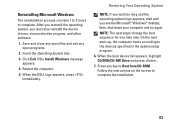
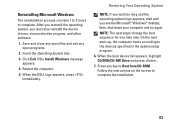
... change the boot sequence for one time only. On the next start-up, the computer boots according to the devices specified in the system setup program.
6. When the boot device list appears, highlight CD/DVD/CD-RW Drive and press .
7. Press any key to Boot from CD-ROM. Follow the instructions on the screen to complete the installation.
53
SETUP GUIDE - Page 64
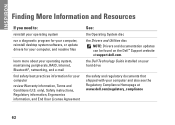
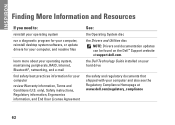
... Safety instructions, Regulatory information, Ergonomics information, and End User License Agreement
See:
the Operating System disc
the Drivers and Utilities disc NOTE: Drivers and documentation updates can be found on the Dell™ Support website at support.dell.com.
the Dell Technology Guide installed on your hard drive
the safety and regulatory documents that shipped with your computer and...
SETUP GUIDE - Page 65
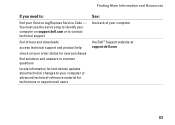
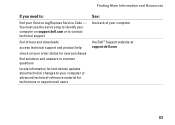
... your Service tag/Express Service Code - You must use the service tag to identify your computer on support.dell.com or to contact technical support
find drivers and downloads
access technical support and product help
check on your order status for new purchases
find solutions and answers to common questions
locate information for last-minute updates about technical changes to your computer or...
SETUP GUIDE - Page 66
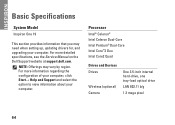
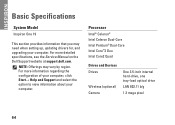
...
Basic Specifications
System Model
Inspiron One 19
This section provides information that you may need when setting up, updating drivers for, and upgrading your computer. For more detailed specifications, see the Service Manual on the Dell Support website at support.dell.com.
NOTE: Offerings may vary by region. For more information regarding the configuration of your computer, click Start→...
