Dell Vostro 3902 driver and firmware
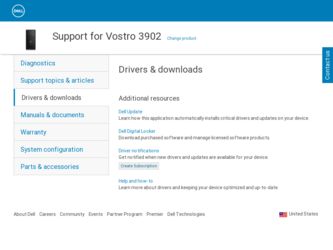
Related Dell Vostro 3902 Manual Pages
Download the free PDF manual for Dell Vostro 3902 and other Dell manuals at ManualOwl.com
Quick Start Guide - Page 1
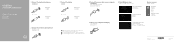
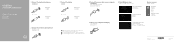
VOSTRO
3800/3900/3900G/3902
Quick Start Guide
1 Connect the keyboard and mouse
USB Connector USB 连接器 USB 連接器
Or
PS/2 Connector PS/2 连接器 PS/2 連接器
2 Connect the network cable (optional)
3 Connect the display
HDMI Connector HDMI 连接器 HDMI 連接器
Or
VGA ...
Dell Vostro 3900/3902 Owners Manual - Page 3
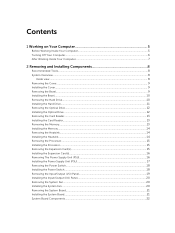
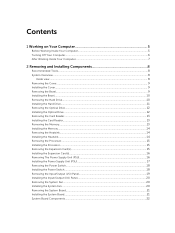
... Drive...11 Removing the Optical Drive...12 Installing the Optical Drive...12 Removing the Card Reader...13 Installing the Card Reader...13 Removing the Memory...13 Installing the Memory...14 Removing the Heatsink...14 Installing the Heatsink...14 Removing the Processor...15 Installing the Processor...15 Removing the Expansion Card(s)...15 Installing the Expansion Card(s)...16 Removing The Power...
Dell Vostro 3900/3902 Owners Manual - Page 5
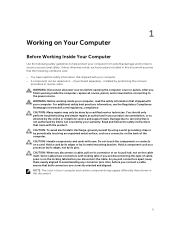
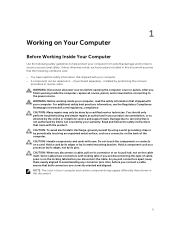
...the online or telephone service and support team. Damage due to servicing that is not authorized by Dell is not covered by your warranty. Read and follow the safety instructions that came with ... computer. CAUTION: Handle components and cards with care. Do not touch the components or contacts on a card. Hold a card by its edges or by its metal mounting bracket. Hold a component such as a processor ...
Dell Vostro 3900/3902 Owners Manual - Page 6
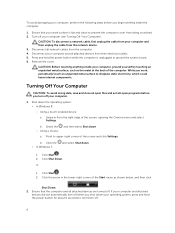
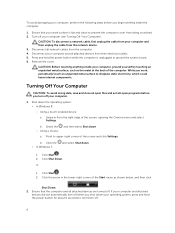
... Off Your Computer).
CAUTION: To disconnect a network cable, first unplug the cable from your computer and then unplug the cable from the network device. 3. Disconnect all network cables from the computer. 4. Disconnect your computer and all attached devices from their electrical outlets. 5. Press and hold the power button while the computer is unplugged to ground the system board. 6. Remove the...
Dell Vostro 3900/3902 Owners Manual - Page 8
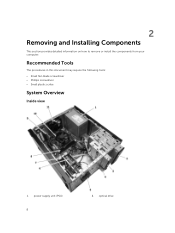
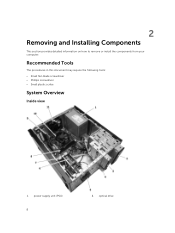
2
Removing and Installing Components
This section provides detailed information on how to remove or install the components from your computer.
Recommended Tools
The procedures in this document may require the following tools: • Small flat-blade screwdriver • Phillips screwdriver • Small plastic scribe
System Overview
Inside view
1. power supply unit (PSU) 8
2. optical drive
Dell Vostro 3900/3902 Owners Manual - Page 9
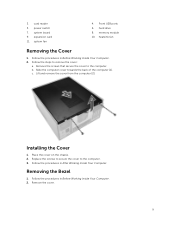
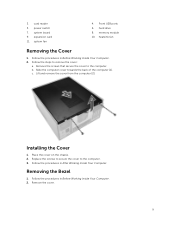
3. card reader 5. power switch 7. system board 9. expansion card 11. system fan
4. Front USB ports 6. hard drive 8. memory module 10. heatsink fan
Removing the Cover
1. Follow the procedures in Before Working Inside Your Computer. 2. Follow the steps to remove the cover:
a. Remove the screws that secure the cover to the computer. b. Slide the computer cover towards the back of the computer [1]. ...
Dell Vostro 3900/3902 Owners Manual - Page 10
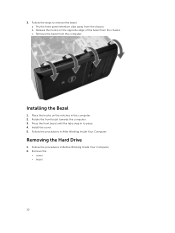
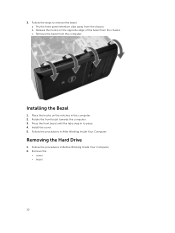
.... c. Remove the bezel from the computer.
Installing the Bezel
1. Place the hooks on the notches in the computer. 2. Rotate the front bezel towards the computer. 3. Press the front bezel until the tabs snap in to place. 4. Install the cover. 5. Follow the procedures in After Working Inside Your Computer.
Removing the Hard Drive
1. Follow the procedures in Before...
Dell Vostro 3900/3902 Owners Manual - Page 11
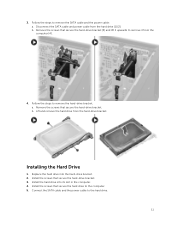
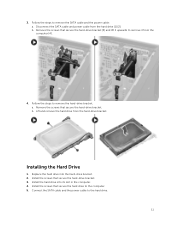
... the hard-drive bracket. b. Lift and remove the hard drive from the hard-drive bracket.
Installing the Hard Drive
1. Replace the hard drive into the hard-drive bracket. 2. Install the screws that secure the hard-drive bracket. 3. Install the hard drive into its slot in the computer. 4. Install the screws that secure the hard drive to the computer. 5. Connect the SATA cable and the power cable to...
Dell Vostro 3900/3902 Owners Manual - Page 12
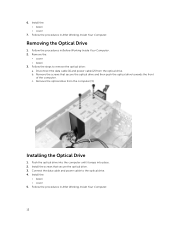
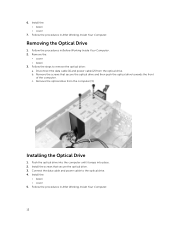
... that secure the optical drive and then push the optical drive towards the front
of the computer. c. Remove the optical drive from the computer [3].
Installing the Optical Drive
1. Push the optical drive into the computer until it snaps into place. 2. Install the screws that secure the optical drive. 3. Connect the data cable and power cable to the optical drive. 4. Install the:
• bezel...
Dell Vostro 3900/3902 Owners Manual - Page 13
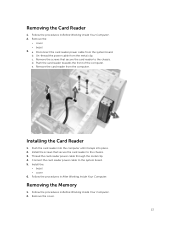
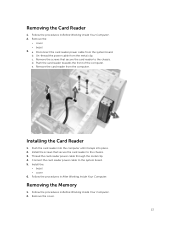
...the Card Reader
1. Push the card reader into the computer until it snaps into place. 2. Install the screws that secure the card reader to the chassis. 3. Thread the card reader power cable through the metal clip. 4. Connect the card reader power cable to the system board. 5. Install the:
• bezel • cover 6. Follow the procedures in After Working Inside Your Computer.
Removing the Memory...
Dell Vostro 3900/3902 Owners Manual - Page 14
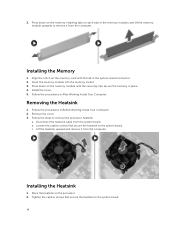
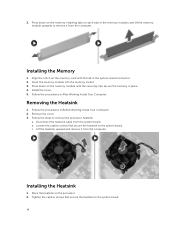
... each side of the memory modules and lift the memory module upwards to remove it from the computer.
Installing the Memory
1. Align the notch on the memory-card with the tab in the system-board connector. 2. Insert the memory module into the memory socket. 3. Press down on the memory module until the securing clips secure the memory in place. 4. Install the cover. 5. Follow...
Dell Vostro 3900/3902 Owners Manual - Page 15
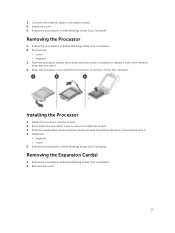
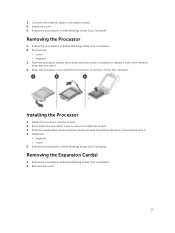
3. Connect the heatsink cable to the system board. 4. Install the cover. 5. Follow the procedures in After Working Inside Your Computer.
Removing the Processor
1. Follow the procedures in Before Working Inside Your Computer. 2. Remove the:
• cover • heatsink 3. Push the processor release lever down and then press it outward to release it from the retention hook that secures...
Dell Vostro 3900/3902 Owners Manual - Page 16
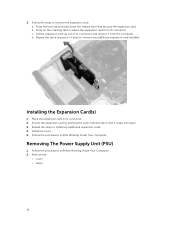
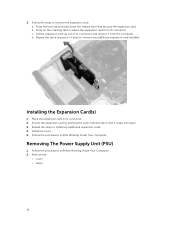
... any additional expansion card installed.
Installing the Expansion Card(s)
1. Place the expansion card in its connector. 2. Secure the expansion card by pushing the card-retention latch until it snaps into place. 3. Repeat the steps to install any additional expansion cards. 4. Install the cover. 5. Follow the procedures in After Working Inside Your Computer.
Removing The Power Supply Unit (PSU...
Dell Vostro 3900/3902 Owners Manual - Page 17
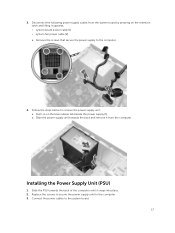
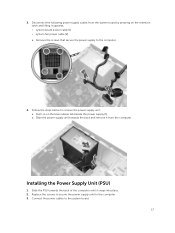
... upwards. • system board power cable [1] • system fan power cable [2] a. Remove the screws that secure the power supply to the computer.
4. Follow the steps below to remove the power supply unit: a. Push-in on the blue release tab beside the power supply [1]. b. Slide the power supply unit towards the back and remove it from the computer.
Installing the Power Supply Unit (PSU...
Dell Vostro 3900/3902 Owners Manual - Page 18
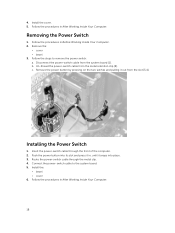
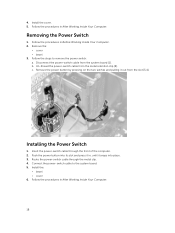
... pulling it out from the slot [3,4].
Installing the Power Switch
1. Insert the power-switch cable through the front of the computer. 2. Push the power button into its slot and press it in, until it snaps into place. 3. Route the power-switch cable through the metal clip. 4. Connect the power-switch cable to the system board. 5. Install the:
• bezel • cover 6. Follow...
Dell Vostro 3900/3902 Owners Manual - Page 20
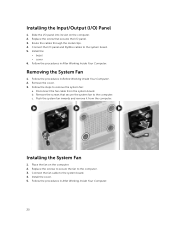
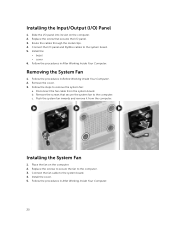
... the screws that secure the system fan to the computer. c. Push the system fan inwards and remove it from the computer.
Installing the System Fan
1. Place the fan on the computer. 2. Replace the screws to secure the fan to the computer. 3. Connect the fan cable to the system board. 4. Install the cover. 5. Follow the procedures in After Working...
Dell Vostro 3900/3902 Owners Manual - Page 21
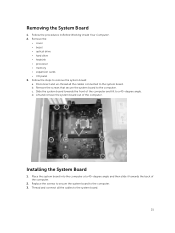
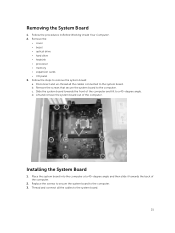
...• cover • bezel • optical drive • hard drive • heatsink • processor • memory • expansion cards • I/O panel 3. Follow the steps to remove the system board: a. Disconnect and un-thread all the cables connected to the system board. b. Remove the screws that secure the system board to the computer. c. Slide the system board towards the front of the...
Dell Vostro 3900/3902 Owners Manual - Page 22
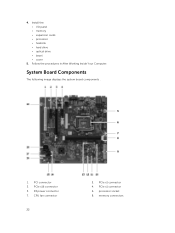
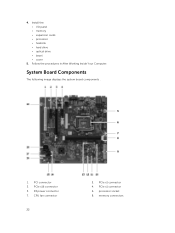
...; memory • expansion cards • processor • heatsink • hard drive • optical drive • bezel • cover
5. Follow the procedures in After Working Inside Your Computer.
System Board Components
The following image displays the system board components .
1. PCI connector 3. PCIe x16 connector 5. P2 power connector 7. CPU fan connector
22
2. PCIe x1 connector 4. PCIe...
Dell Vostro 3900/3902 Owners Manual - Page 25
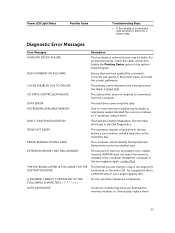
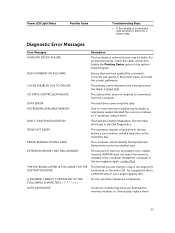
.... Install a hard drive in the hard drive bay.
The computer cannot identify the ExpressCard. Reinsert the card or try another card.
The amount of memory recorded in non-volatile memory (NVRAM) does not match the memory installed in the computer. Restart the computer. If the error appears again, contact Dell.
The file that you are trying to copy is too large to fit on the disk, or...
Dell Vostro 3900/3902 Owners Manual - Page 27
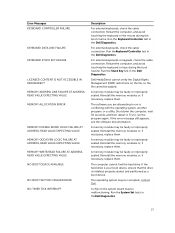
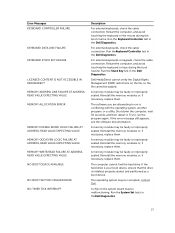
... seated. Reinstall the memory modules or, if necessary, replace them.
The computer cannot find the hard drive. If the hard drive is your boot device, ensure that the drive is installed, properly seated, and partitioned as a boot device.
The operating system may be corrupted, contact Dell.
A chip on the system board may be malfunctioning. Run the System Set tests in theDell...