Dell Dimension 5150 driver and firmware
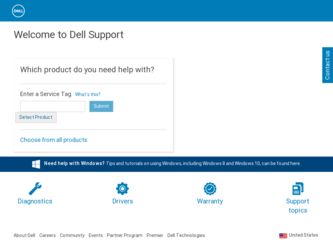
Related Dell Dimension 5150 Manual Pages
Download the free PDF manual for Dell Dimension 5150 and other Dell manuals at ManualOwl.com
Owner's Manual - Page 5


... What Is a Driver 51 Identifying Drivers 52 Reinstalling Drivers 52
Resolving Software and Hardware Incompatibilities 53
Restoring Your Operating System 53 Using Microsoft Windows XP System Restore 54 Using Dell PC Restore by Symantec 55 Using the Operating System CD 57
4 Removing and Installing Parts
Before You Begin 59 Recommended Tools 59 Turning Off Your Computer 59 Before...
Owner's Manual - Page 10
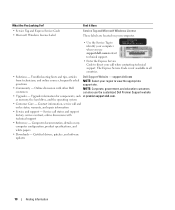
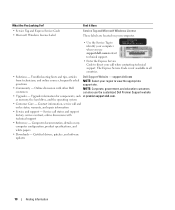
... order status, warranty, and repair information
• Service and support - Service call status and support history, service contract, online discussions with technical support
• Reference - Computer documentation, details on my computer configuration, product specifications, and white papers
• Downloads - Certified drivers, patches, and software updates
10
Finding Information
Owner's Manual - Page 11
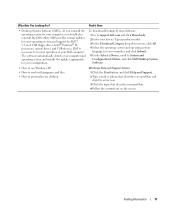
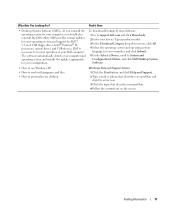
...inch USB floppy drives, Intel® Pentium® M processors, optical drives, and USB devices. DSS is necessary for correct operation of your Dell computer. The software automatically detects your computer and operating system and installs the updates appropriate for your configuration.
To download Desktop System Software: 1 Go to support.dell.com and click Downloads.
2 Enter your Service Tag...
Owner's Manual - Page 13
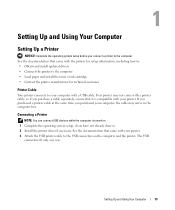
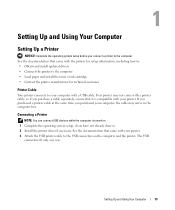
... computer box.
Connecting a Printer
NOTE: You can connect USB devices while the computer is turned on. 1 Complete the operating system setup, if you have not already done so. 2 Install the printer driver if necessary. See the documentation that came with your printer. 3 Attach the USB printer cable to the USB connectors on the computer and the printer. The USB
connectors fit only one way.
Setting...
Owner's Manual - Page 18
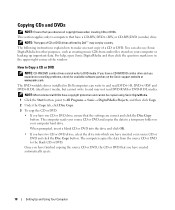
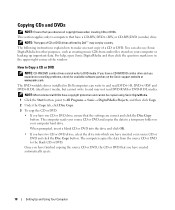
...-right corner of the window.
How to Copy a CD or DVD
NOTE: CD-RW/DVD combo drives cannot write to DVD media. If you have a CD-RW/DVD combo drive and you experience recording problems, check for available software patches on the Sonic support website at www.sonic.com.
The DVD-writable drives installed in Dell computers can write to and...
Owner's Manual - Page 20
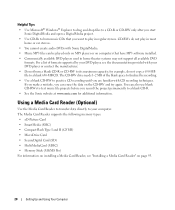
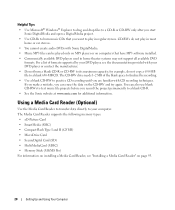
...Card Reader supports the following memory types: • xD-Picture Card • SmartMedia (SMC) • CompactFlash Type I and II (CF I/II) • MicroDrive Card • SecureDigital Card (SD) • MultiMediaCard (MMC) • Memory Stick (MS/MS Pro) For information on installing a Media Card Reader, see "Installing a Media Card Reader" on page 95.
20
Setting Up and Using Your Computer
Owner's Manual - Page 27
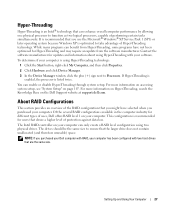
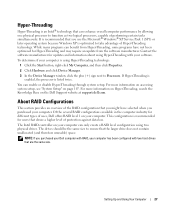
... Intel RAID controller on your computer can only create a RAID level configuration using two physical drives. The drives should be the same size to ensure that the larger drive does not contain unallocated (and therefore unusable) space.
NOTE: If you purchased your Dell computer with RAID, your computer has been configured with two hard drives that are the same size.
Setting Up and...
Owner's Manual - Page 37
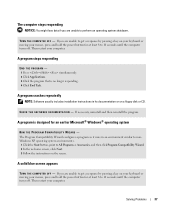
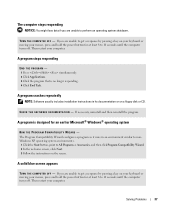
... hold the power button for at least 8 to 10 seconds until the computer turns off. Then restart your computer.
A program stops responding
END THE PROGRAM - 1 Press simultaneously. 2 Click Applications. 3 Click the program that is no longer responding. 4 Click End Task.
A program crashes repeatedly
NOTE: Software usually includes installation instructions in its documentation or on a floppy disk or...
Owner's Manual - Page 38
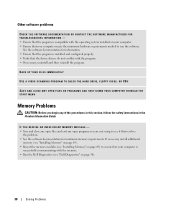
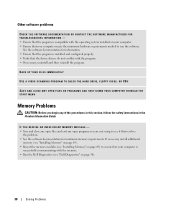
... run the software.
See the software documentation for information. • Ensure that the program is installed and configured properly. • Verify that the device drivers do not conflict with the program. • If necessary, uninstall and then reinstall the program.
BACK UP YOUR FILES IMMEDIATELY
USE A VIRUS-SCANNING PROGRAM TO CHECK THE HARD DRIVE, FLOPPY DISKS, OR CDS...
Owner's Manual - Page 39
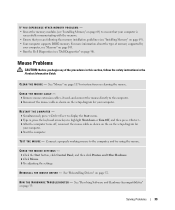
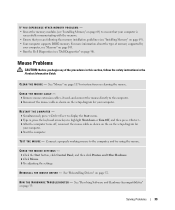
... (see "Installing Memory" on page 69). • Your computer supports DDR2 memory. For more information about the type of memory supported by
your computer, see "Memory" on page 103. • Run the Dell Diagnostics (see "Dell Diagnostics" on page 50).
Mouse Problems
CAUTION: Before you begin any of the procedures in this section, follow the safety instructions in the Product Information Guide...
Owner's Manual - Page 51
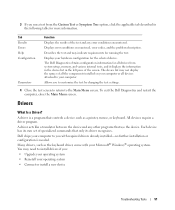
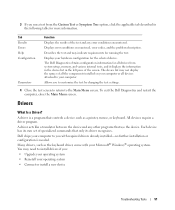
...Drivers
What Is a Driver?
A driver is a program that controls a device such as a printer, mouse, or keyboard. All devices require a driver program.
A driver acts like a translator between the device and any other programs that use the device. Each device has its own set of specialized commands that only its driver recognizes.
Dell ships your computer to you with required drivers already installed...
Owner's Manual - Page 52
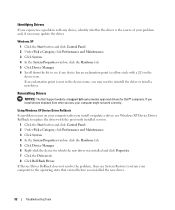
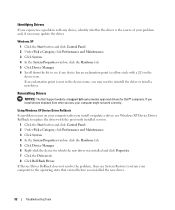
... Dell Support website at support.dell.com provides approved drivers for Dell™ computers. If you install drivers obtained from other sources, your computer might not work correctly.
Using Windows XP Device Driver Rollback If a problem occurs on your computer after you install or update a driver, use Windows XP Device Driver Rollback to replace the driver with the previously installed version...
Owner's Manual - Page 53
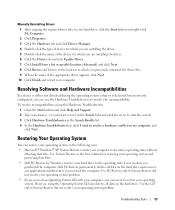
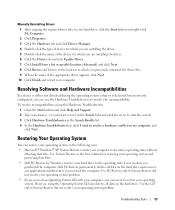
Manually Reinstalling Drivers 1 After copying the required driver files to your hard drive, click the Start button and right-click My Computer. 2 Click Properties. 3 Click the Hardware tab and click Device Manager. 4 Double-click the type of device for which you are installing the driver. 5 Double-click the name of the device for which you are installing the driver. 6 Click the Driver tab and ...
Owner's Manual - Page 54
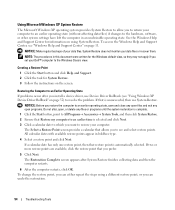
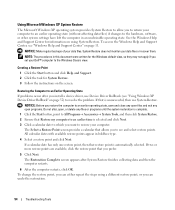
...if you set your Dell™ computer to the Windows Classic view.
Creating a Restore Point 1 Click the Start button and click Help and Support. 2 Click the task for System Restore. 3 Follow the instructions on the screen.
Restoring the Computer to an Earlier Operating State
If problems occur after you install a device driver, use Device Driver Rollback (see "Using Windows XP Device Driver Rollback...
Owner's Manual - Page 55
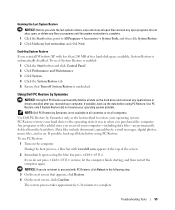
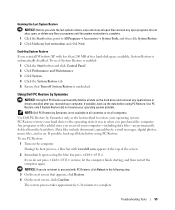
... button and click Control Panel. 2 Click Performance and Maintenance. 3 Click System. 4 Click the System Restore tab. 5 Ensure that Turn off System Restore is unchecked.
Using Dell PC Restore by Symantec
NOTICE: Using Dell PC Restore permanently deletes all data on the hard drive and removes any applications or drivers installed after you received your computer. If possible...
Owner's Manual - Page 57
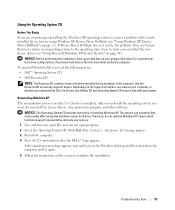
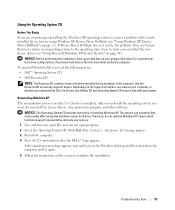
... operating system, you must also reinstall the device drivers, virus protection program, and other software.
NOTICE: The Operating System CD provides options for reinstalling Windows XP. The options can overwrite files and possibly affect programs installed on your hard drive. Therefore, do not reinstall Windows XP unless a Dell technical support representative instructs you to do so. 1 Save and...
Owner's Manual - Page 59
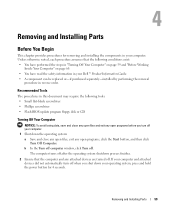
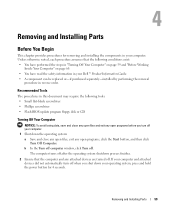
... Dell™ Product Information Guide. • A component can be replaced or-if purchased separately-installed by performing the removal
procedure in reverse order.
Recommended Tools
The procedures in this document may require the following tools: • Small flat-blade screwdriver • Phillips screwdriver • Flash BIOS update program floppy disk or CD
Turning Off Your Computer
NOTICE...
Owner's Manual - Page 69
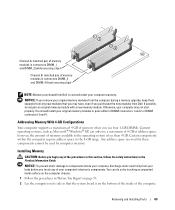
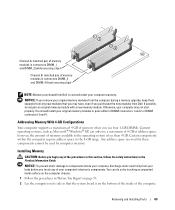
... module with a new memory module. Otherwise, your computer may not start properly. You should install your original memory modules in pairs either in DIMM connectors 1 and 2 or DIMM connectors 3 and 4.
Addressing Memory With 4-GB Configurations
Your computer supports a maximum of 4 GB of memory when you use four 1-GB DIMMs. Current operating systems, such as Microsoft® Windows® XP, can...
Owner's Manual - Page 75
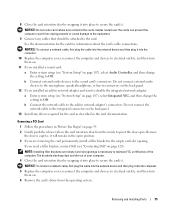
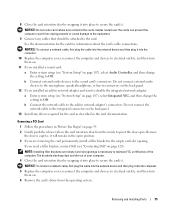
...the card's cable connections.
NOTICE: To connect a network cable, first plug the cable into the network device and then plug it into the computer.
10 Replace the computer cover, reconnect the computer and devices to electrical outlets, and then turn them on.
11 If you installed a sound card: a Enter system setup (see "System Setup" on page 107), select Audio Controller, and then change the setting...
Owner's Manual - Page 79
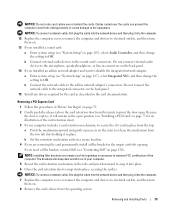
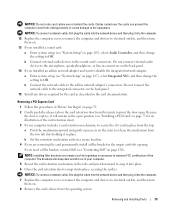
...cable, first plug the cable into the network device and then plug it into the computer. 12 Replace the computer cover, reconnect the computer and devices to electrical outlets, and then turn
them on. 13 If you installed a sound card:
a Enter system setup (see "System Setup" on page 107), select Audio Controller, and then change the setting to Off.
b Connect external audio devices to the sound card...

