Dell Vostro 420 driver and firmware
Drivers and firmware downloads for this Dell item

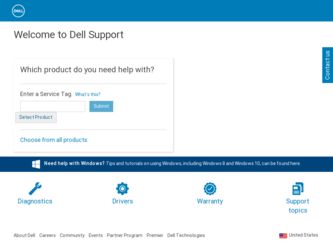
Related Dell Vostro 420 Manual Pages
Download the free PDF manual for Dell Vostro 420 and other Dell manuals at ManualOwl.com
Setup and Quick Reference Guide - Page 4
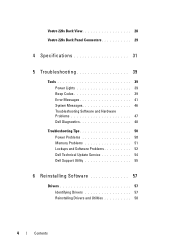
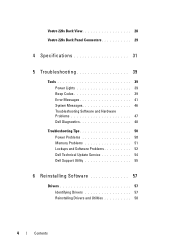
...
Tools 39 Power Lights 39 Beep Codes 39 Error Messages 41 System Messages 46 Troubleshooting Software and Hardware Problems 47 Dell Diagnostics 48
Troubleshooting Tips 50 Power Problems 50 Memory Problems 51 Lockups and Software Problems 52 Dell Technical Update Service 54 Dell Support Utility 55
6 Reinstalling Software 57
Drivers 57 Identifying Drivers 57 Reinstalling Drivers and...
Setup and Quick Reference Guide - Page 7
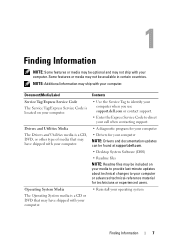
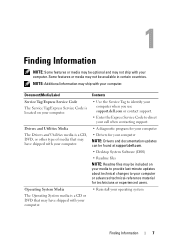
...
• Use the Service Tag to identify your computer when you use support.dell.com or contact support.
• Enter the Express Service Code to direct your call when contacting support.
• A diagnostic program for your computer
• Drivers for your computer NOTE: Drivers and documentation updates can be found at support.dell.com.
• Desktop System Software (DSS)
• Readme...
Setup and Quick Reference Guide - Page 44
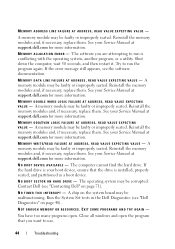
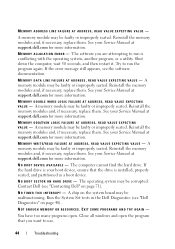
... FAILURE AT ADDRESS, READ VALUE EXPECTING VALUE - A memory module may be faulty or improperly seated. Reinstall the memory modules and, if necessary, replace them. See your Service Manual at support.dell.com for more information.
N O B O O T D E V I C E A V A I L A B L E - The computer cannot find the hard drive. If the hard drive is your boot device, ensure that the drive is installed, properly...
Setup and Quick Reference Guide - Page 47
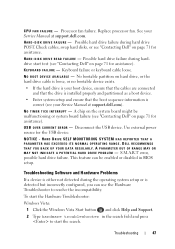
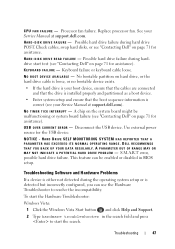
... setup and ensure that the boot sequence information is correct (see your Service Manual at support.dell.com).
N O T I M E R T I C K I N T E R R U P T - A chip on the system board might be malfunctioning or system board failure (see "Contacting Dell" on page 71 for assistance).
USB OVER CURRENT ERROR - Disconnect the USB device. Use external power source for the USB device.
NOTICE - HARD DRIVE...
Setup and Quick Reference Guide - Page 48
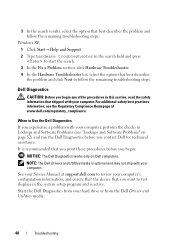
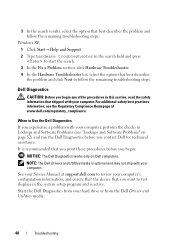
... only on Dell computers.
NOTE: The Dell Drivers and Utilities media is optional and may not ship with your computer.
See your Service Manual at support.dell.com to review your computer's configuration information, and ensure that the device that you want to test displays in the system setup program and is active. Start the Dell Diagnostics from your hard drive or from the Dell Drivers and...
Setup and Quick Reference Guide - Page 53
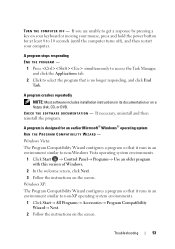
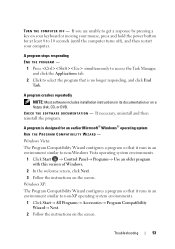
..., and click End Task.
A program crashes repeatedly
NOTE: Most software includes installation instructions in its documentation or on a floppy disk, CD, or DVD. C H E C K T H E S O F T W A R E D O C U M E N T A T I O N - If necessary, uninstall and then reinstall the program.
A program is designed for an earlier Microsoft® Windows® operating system
RUN THE PROGRAM COMPATIBILITY WIZARD...
Setup and Quick Reference Guide - Page 54
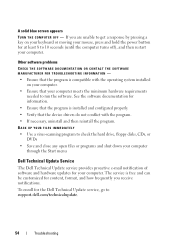
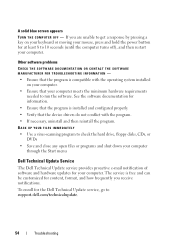
... device drivers do not conflict with the program.
• If necessary, uninstall and then reinstall the program. BACK UP YOUR FILES IMMEDIATELY
• Use a virus-scanning program to check the hard drive, floppy disks, CDs, or DVDs
• Save and close any open files or programs and shut down your computer through the Start menu
Dell Technical Update Service...
Setup and Quick Reference Guide - Page 55
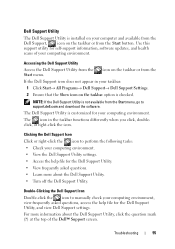
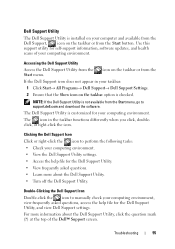
.... Use this support utility for self-support information, software updates, and health scans of your computing environment.
Accessing the Dell Support Utility
Access the Dell Support Utility from the Start menu.
icon on the taskbar or from the
If the Dell Support icon does not appear in your taskbar:
1 Click Start→ All Programs→ Dell Support→ Dell Support Settings.
2 Ensure...
Setup and Quick Reference Guide - Page 57
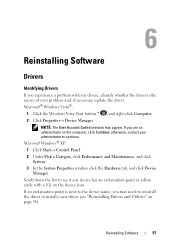
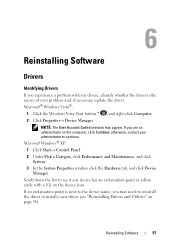
Reinstalling Software
Drivers
Identifying Drivers
If you experience a problem with any device, identify whether the driver is the source of your problem and, if necessary, update the driver. Microsoft® Windows Vista®:
1 Click the Windows Vista Start button™ , and right-click Computer. 2 Click Properties→ Device Manager.
NOTE: The User Account Control window may appear. If you...
Setup and Quick Reference Guide - Page 58
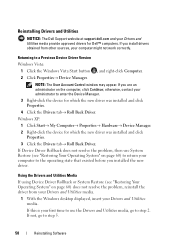
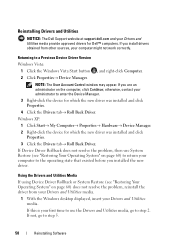
... support.dell.com and your Drivers and Utilities media provide approved drivers for Dell™ computers. If you install drivers obtained from other sources, your computer might not work correctly.
Returning to a Previous Device Driver Version
Windows Vista: 1 Click the Windows Vista Start button , and right-click Computer. 2 Click Properties→ Device Manager.
NOTE: The User Account Control...
Setup and Quick Reference Guide - Page 59
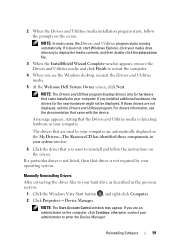
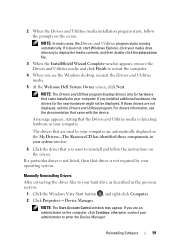
...the instructions on the screen.
If a particular driver is not listed, then that driver is not required by your operating system.
Manually Reinstalling Drivers
After extracting the driver files to your hard drive as described in the previous section:
1 Click the Windows Vista Start button , and right-click Computer.
2 Click Properties→ Device Manager.
NOTE: The User Account Control window may...
Setup and Quick Reference Guide - Page 60
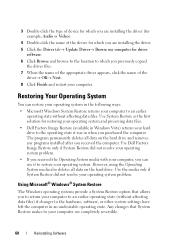
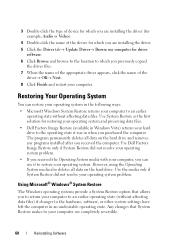
3 Double-click the type of device for which you are installing the driver (for example, Audio or Video).
4 Double-click the name of the device for which you are installing the driver.
5 Click the Driver tab→ Update Driver→ Browse my computer for driver software.
6 Click Browse and browse to the location to which you previously copied the driver files.
7 When the name of the...
Setup and Quick Reference Guide - Page 62
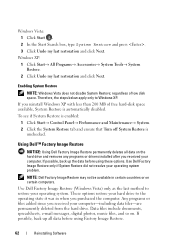
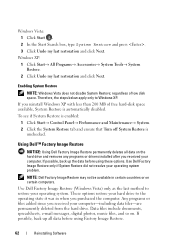
... Start→ Control Panel→ Performance and Maintenance→ System. 2 Click the System Restore tab and ensure that Turn off System Restore is unchecked.
Using Dell™ Factory Image Restore
NOTICE: Using Dell Factory Image Restore permanently deletes all data on the hard drive and removes any programs or drivers installed after you received your computer. If...
Setup and Quick Reference Guide - Page 63
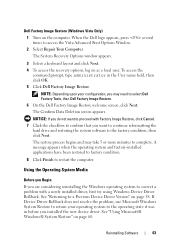
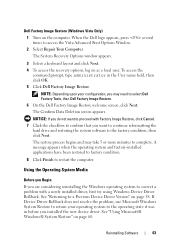
... using Windows Device Driver Rollback. See "Returning to a Previous Device Driver Version" on page 58. If Device Driver Rollback does not resolve the problem, use Microsoft Windows System Restore to return your operating system to the operating state it was in before you installed the new device driver. See "Using Microsoft® Windows® System Restore" on page 60.
Reinstalling Software
63
Setup and Quick Reference Guide - Page 64
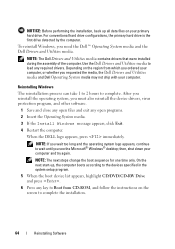
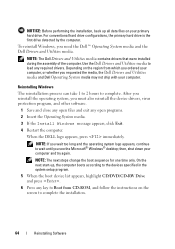
... sequence for one time only. On the next start-up, the computer boots according to the devices specified in the system setup program.
5 When the boot device list appears, highlight CD/DVD/CD-RW Drive and press .
6 Press any key to Boot from CD-ROM, and follow the instructions on the screen to complete the installation.
64
Reinstalling Software
Setup and Quick Reference Guide - Page 75
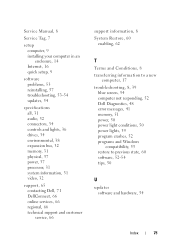
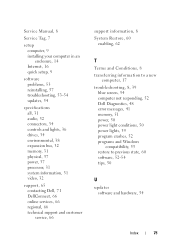
... Manual, 8
Service Tag, 7
setup computer, 9 installing your computer in an enclosure, 14 Internet, 16 quick setup, 9
software problems, 53 reinstalling, 57 troubleshooting, 53-54 updates, 54
specifications all, 31 audio, 32 connectors, 34 controls and lights, 36 drives, 34 environmental, 38 expansion bus, 32 memory, 31 physical, 37 power, 37 processor, 31 system information, 31 video, 32
support...
Service Manual - Page 8
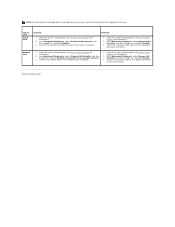
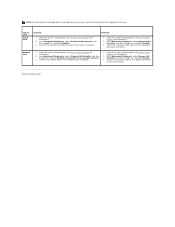
... on installing drivers and software for your card, see the documentation that shipped with the card.
Type of Card
Sound Card
Installed
1. Enter the system setup program (see System Setup Program for instructions).
2. Go to Integrated Peripherals, select Onboard Audio Controller, and then change the setting to Disabled.
3. Connect the external audio devices to the sound card's connectors...
Service Manual - Page 48
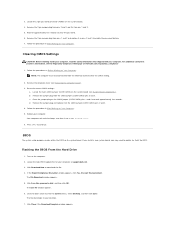
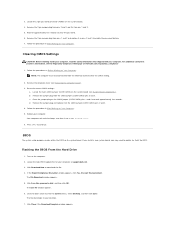
...then issue a CMOS checksum error. 6. Press to continue.
BIOS
The system setup program resides within the BIOS on the system board. If you install a new system board, you may need to update (or flash) the BIOS.
Flashing the BIOS From the Hard Drive
1. Turn on the computer. 2. Locate the latest BIOS update file for your computer at support.dell.com. 3. Click Download Now to download the file. 4. If...
Service Manual - Page 59
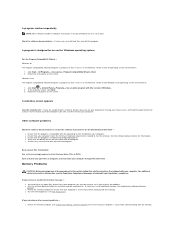
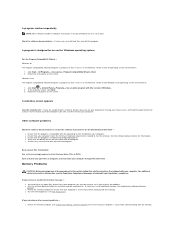
... needed to run the software. See the software documentation for information. l Ensure that the program is installed and configured properly. l Verify that the device drivers do not conflict with the program. l If necessary, uninstall and then reinstall the program.
Back up your files immediately Use a virus-scanning program to check the hard drive, CDs, or DVDs Save...
Service Manual - Page 64
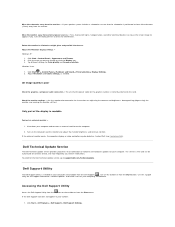
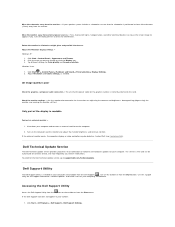
...for the Dell Technical Update service, go to support.dell.com/technicalupdate.
Dell Support Utility
The Dell Support Utility is installed on your computer and available from the Dell Support,
, icon on the taskbar or from the Start button. Use this support
utility for self-support information, software updates, and health scans of your computing environment.
Accessing the Dell Support Utility...
